3 Quick Ways to Fix Chrome When the Scroll Bar is Missing
4 min. read
Updated on
Read our disclosure page to find out how can you help Windows Report sustain the editorial team. Read more
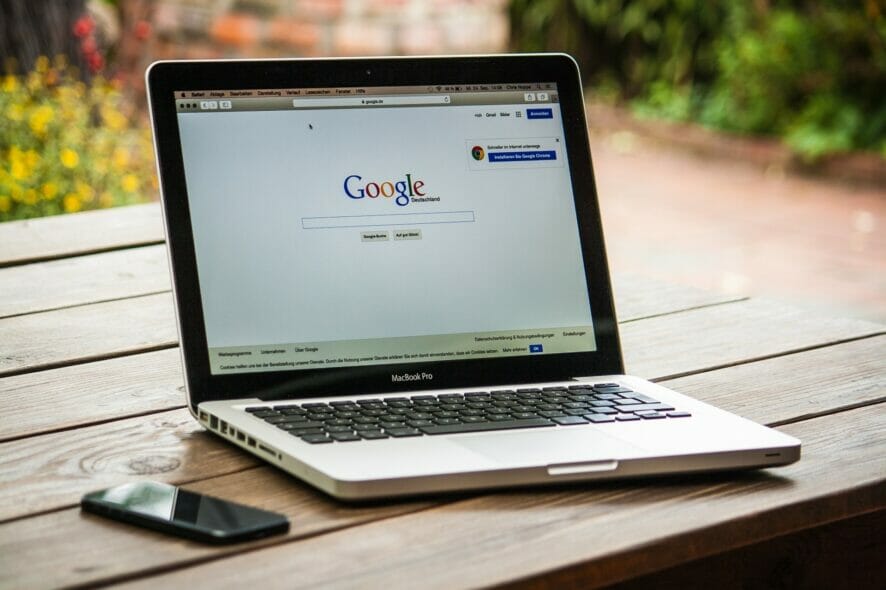
If you encounter the Chrome scroll bar missing problem, you can easily get rid of it by following the methods mentioned in this article.
Google Chrome is the most popular browser out there. It is a reliable tool for surfing the Internet and has many great features.
However, nothing is perfect, and Chrome is plagued by many issues. Many users encountered an annoying problem that makes browsing almost impossible: the scroll bar is missing.
Luckily, there are some solutions available, and today we will show you how to fix this error in no time.
Why did my scroll bar disappear in Chrome?
The scroll bar on Google Chrome or any other browser may disappear for some common reasons. These are:
- Problematic third-party extensions
- Outdated version of browser
- Enabling any experimental features
If any of these reasons exist, the horizontal or vertical scroll bar missing problem may appear on Chrome. However, fortunately, you can easily get rid of this problem.
Quick Tip:
To avoid this issue (and many others), you can change your browser. There are many great tools to surf the Internet out there. We recommend Opera One to navigate securely and without any worries.
Any issues with the UI elements can be easily fixed, either by using the built-in customization tool. Opera One also brings modern functions as built-in AI, VPN and Ad blocker.

Opera One
Customize the way your Internet browser looks and feels, thanks to Opera’s inherent versatility.How do I restore my scroll bar in Chrome?
1. Update Chrome
- Open Chrome.
- Click on three vertical dots on and then go to Settings.
- Click on About Chrome.
- Chrome will check for the update and install automatically if it finds any newer versions available.
- Restart Chrome.
Many users reported that this error appears on older versions and Chrome, and it is something that Google solved with an update.
Updates are an important element for keeping your system and software safe from malware and other online threats that may cause errors.
Sometimes a simple action like this, performed regularly, goes a long way when it comes to a secure and smooth internet experience.
Therefore, keep in mind to update your browser constantly to make sure Chrome will run properly and the scroll bar not showing error will not return.
2. Disable extensions
- Type the following address in the address bar and hit Enter:
chrome://extensions/ - Toggle the switch off for the extensions you want to disable.
A missing scroll bar is a major issue in Chrome, but fortunately, you can solve this issue in no time with our solutions.
Update your browser constantly or install another browser. We recommend UR Browser for enhanced protection.
Also, you don’t need to worry about losing your bookmarks. You can import them with the help of one of these tools.
It is worth mentioning that some plugins might be faulty. In this case, disable the extension to solve the Chrome bottom or side scroll bar missing issue. If you need that plugin, you can install it again to see if the problem persists.
Alternatively, you can choose a similar extension with the same function to keep your browser top-notch.
3. Verify experimental function settings
- Go to the following location using the browser address bar:
chrome://flags/#overlay-scrollbars - Disable the Overlay Scrollbars and relaunch Chrome.
Chrome doesn’t have dedicated scrollbar settings. But, you may have enabled related experimental features like Overlay Scrollbars. It may cause problems. So, Disabling it is a good idea to fix our problem.
In the above, we have shown how you can troubleshoot the Chrome scrollbar missing error. Did our solutions help you? Do let us know in the comments section below!
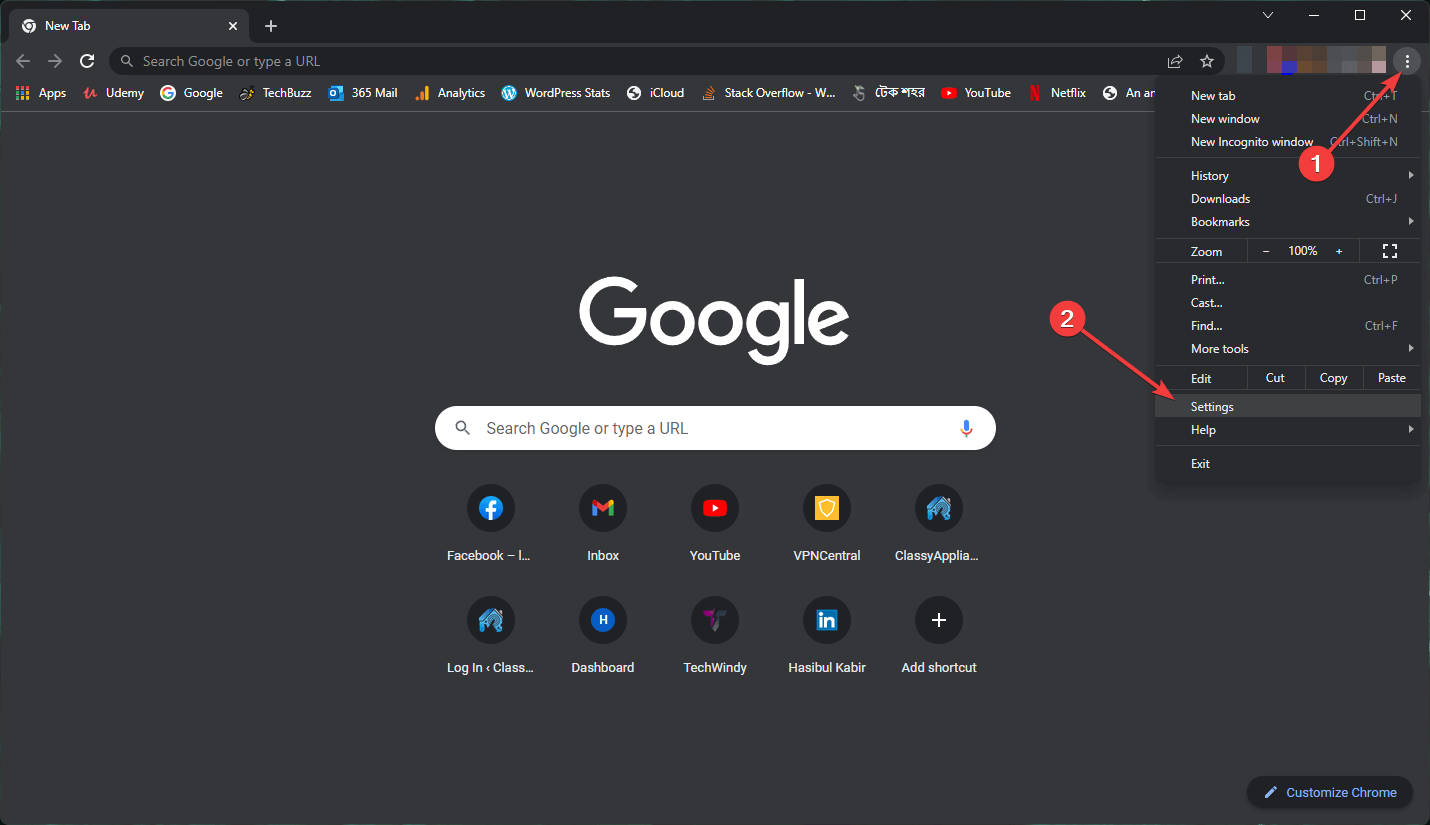
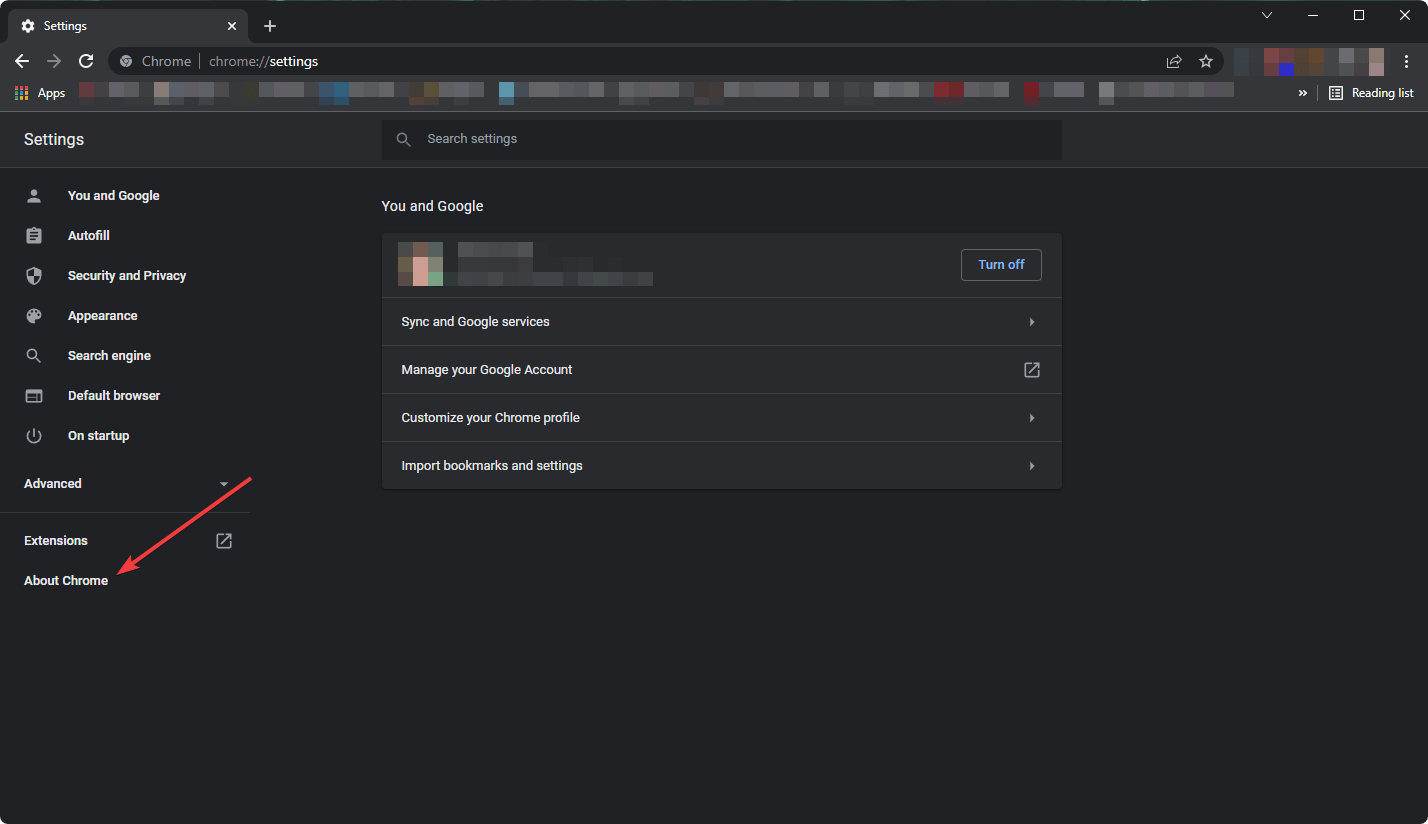
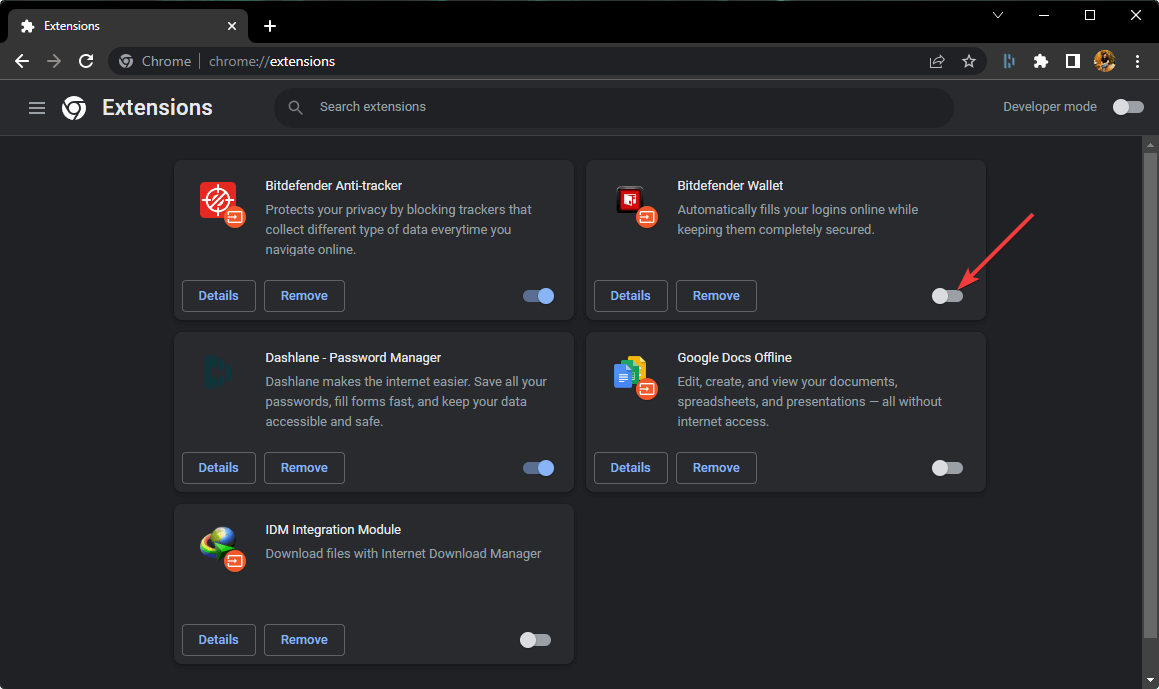
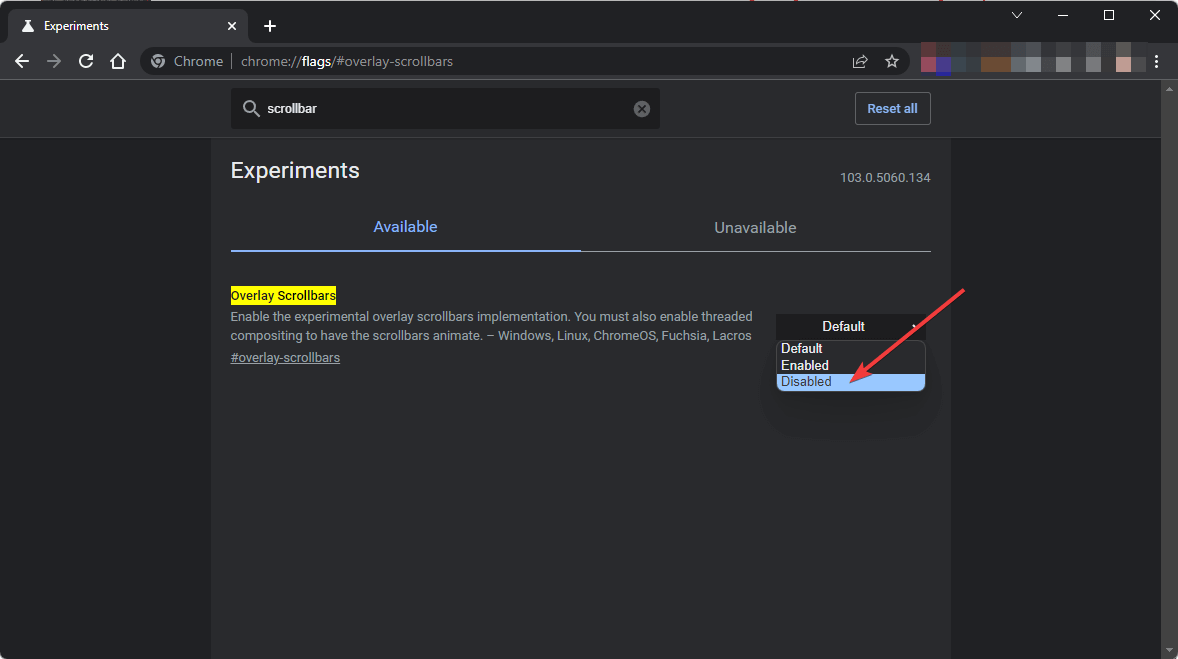


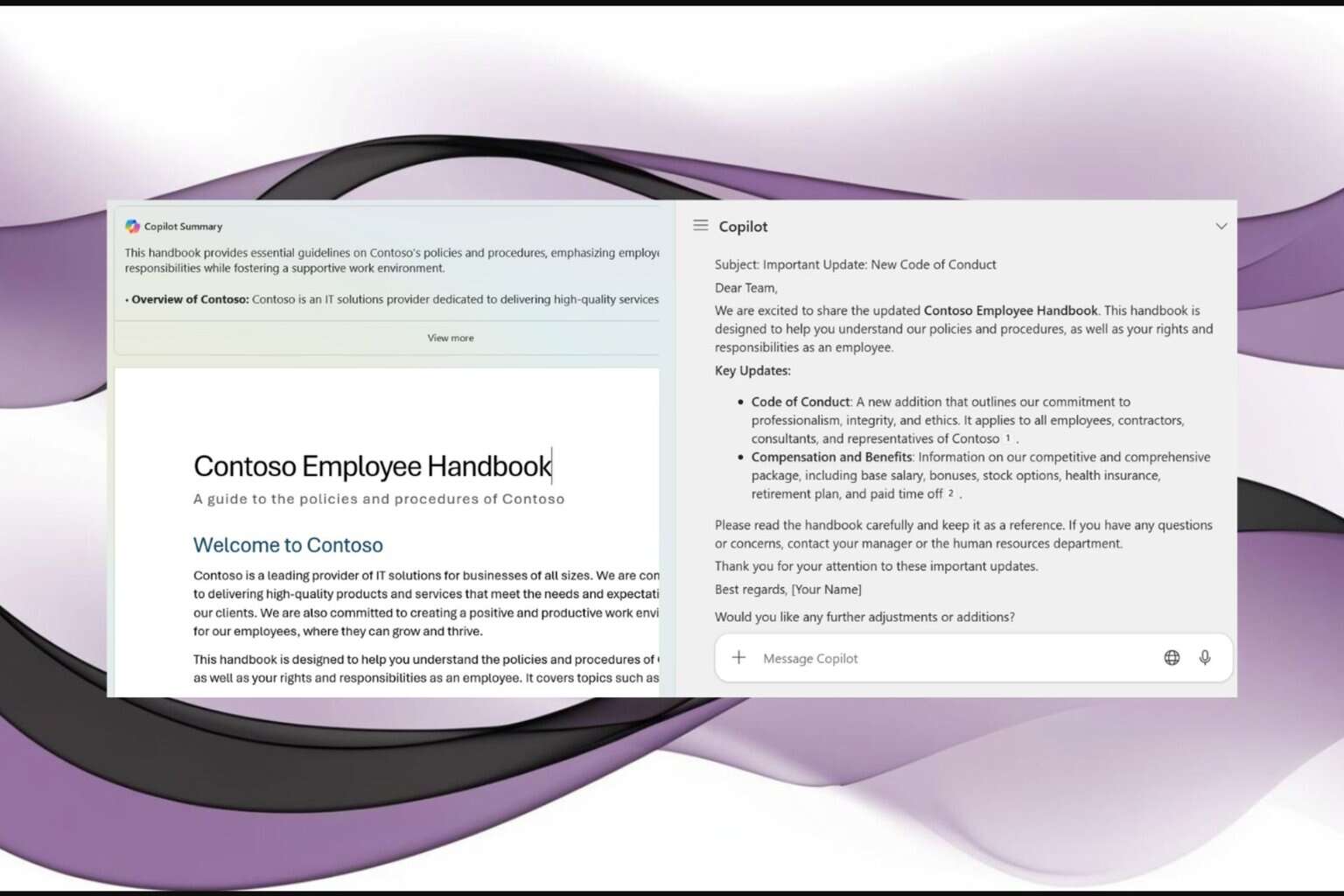
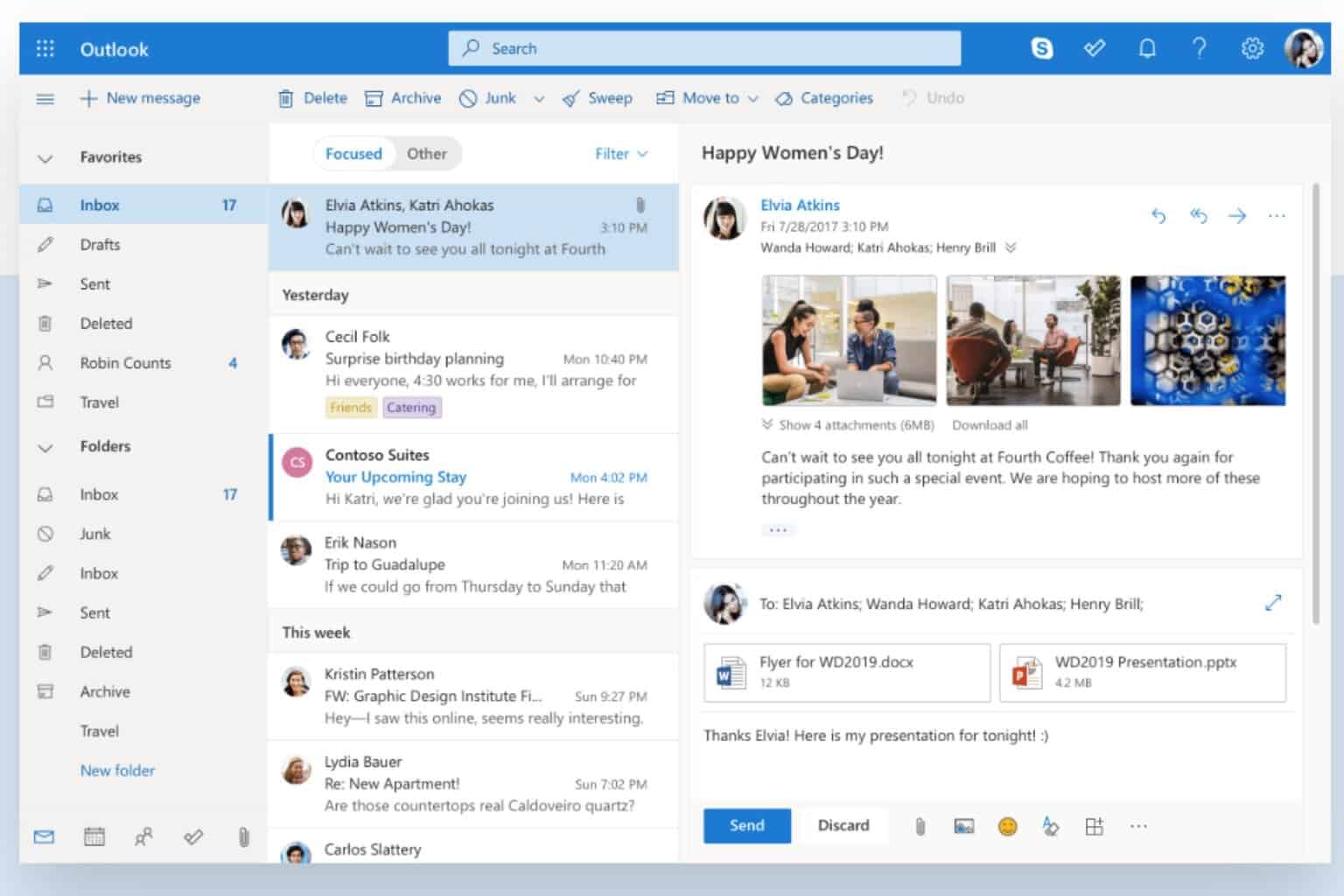

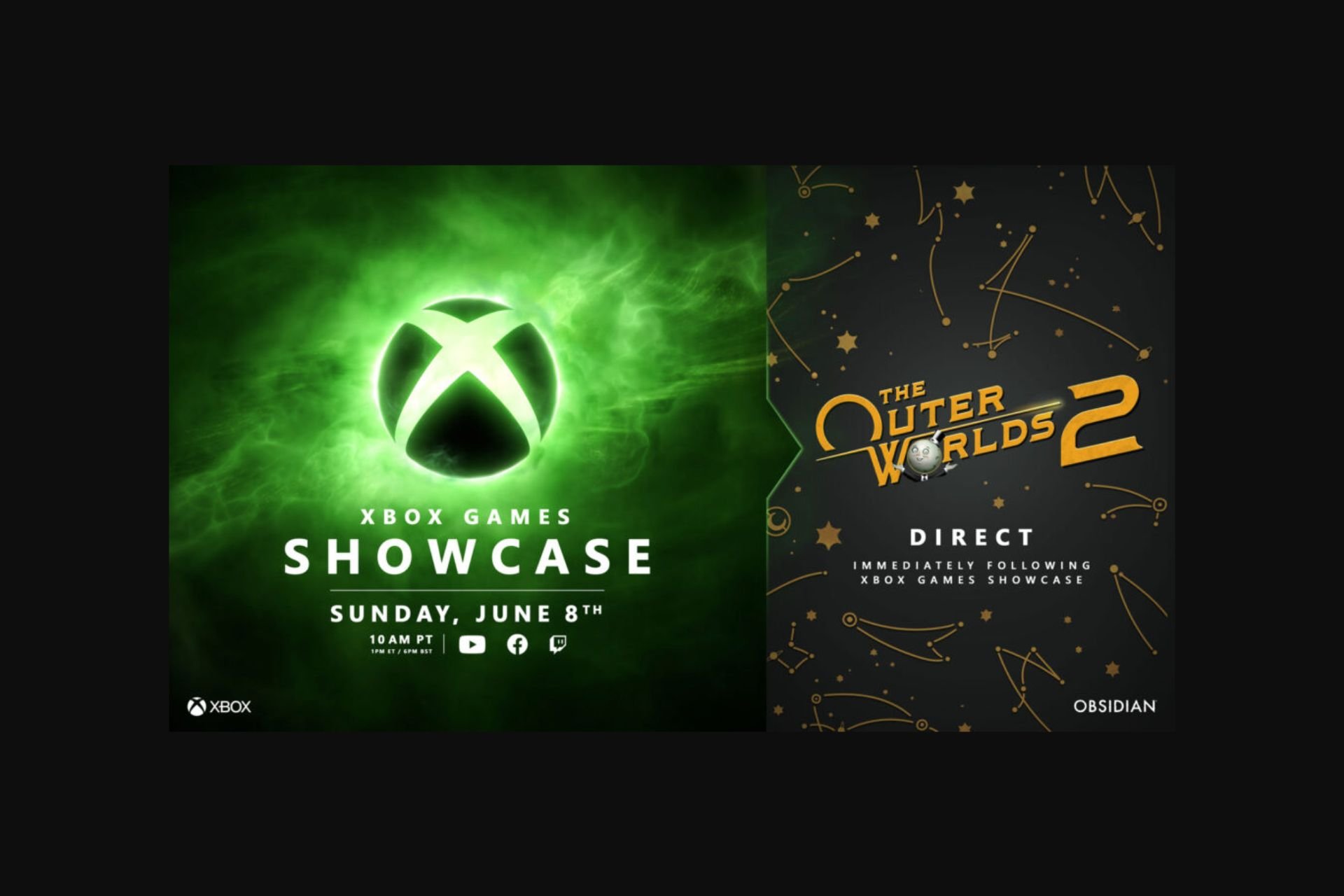



User forum
0 messages