4K TV Not Upscaling? Try These Solutions
The methods listed here are confirmed by our experts
3 min. read
Updated on
Read our disclosure page to find out how can you help Windows Report sustain the editorial team. Read more

4K TVs are becoming the new norm, with the Chinese OEMs launching affordable 4K Televisions every few months. From being a cutting-edge technology a few years ago, 4K TVs are now mainstream. However, with 4K TVs, we have 4K TVs not upscaling issues as well.
Just because you have a 4K TV doesn’t mean everything you watch on TV is 4K. To experience true 4K, you must also have 4K content. 4K content is still a rarity because most of the videos are still in Full HD resolution due to the size and cost of making 4K content.
To overcome this situation, TV manufacturers use 4K upscaling. Upscaling makes standard definition and Full HD videos look better on a 4K TV. However, if you notice the videos coming to your TV take only a quarter of the screen, it means your TV is not upscaling successfully.
If you are also troubled by this issue, here are a couple of troubleshooting tips to fix the 4K TV not upscaling, problem.
What can I do if 4K TV not upscaling (Sony, Samsung, LG)?
1. Check the signal quality
- While the 4K TV should have no problem with upscaling HD and Full HD content, if the content is in an SD or lower version, try to bump up the quality from the streaming service settings.
- If the signal coming to the TV is not high quality, the TV will scale to match the TV’s size. However, this can lead to blurry and fuzzy images.
- Check if the 4K TV not upscaling issue is fixed.
2. Check the connection source
- Another thing that can affect the picture quality and upscaling issue is the connection method you are using.
- The quality of the connection method is important. The best connection method for the highest quality is to use the HDMI connection. If HDMI is not available, check for the DVI method. Other connection methods like VGA, Component A/V, S-Video, Composite A/V, and Analog RF offer low-quality output, respectively.
3. More troubleshooting options
- Press the info button available on the TV remote to check the input resolution on top of the TV screen. If the resolution does not match the output device, change it to the optimum resolution of your TV.
- Perform the picture test. Move the video to your USB device and then check the quality of the TV. If the quality is better while playing from the USB Drive, the issue is with your external device.
Almost all the 4K TVs offer some upscaling. However, not all the upscaling is equal. Premium brands like Sony, Samsung, and LG have better-upscaling technology on their high-end TVs.
The TV should upscale successfully, even from HD+ or Full HD resolutions, and we hope the image looks fine on your screen now.
Follow the steps in this article to fix the 4K TV not upscaling issue, and let us know which method worked for you in the comments.


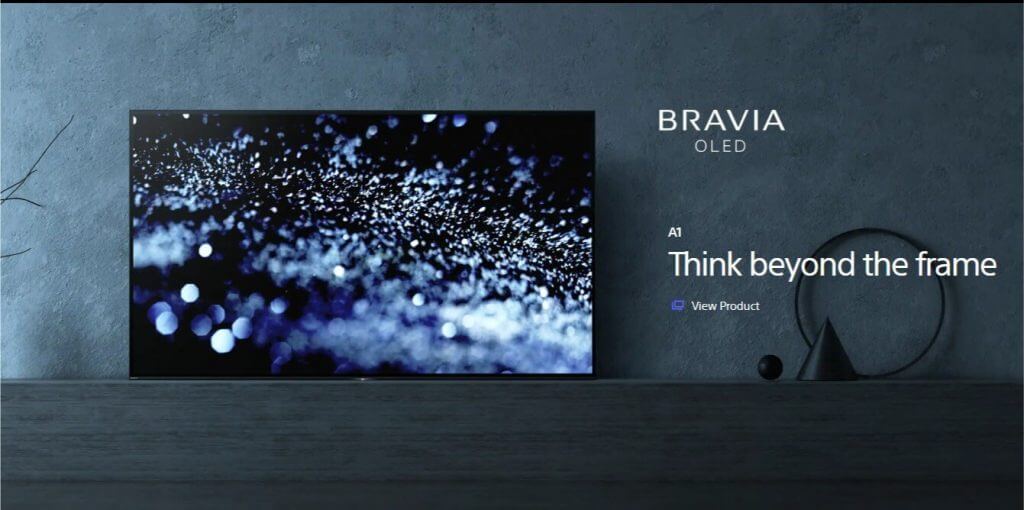
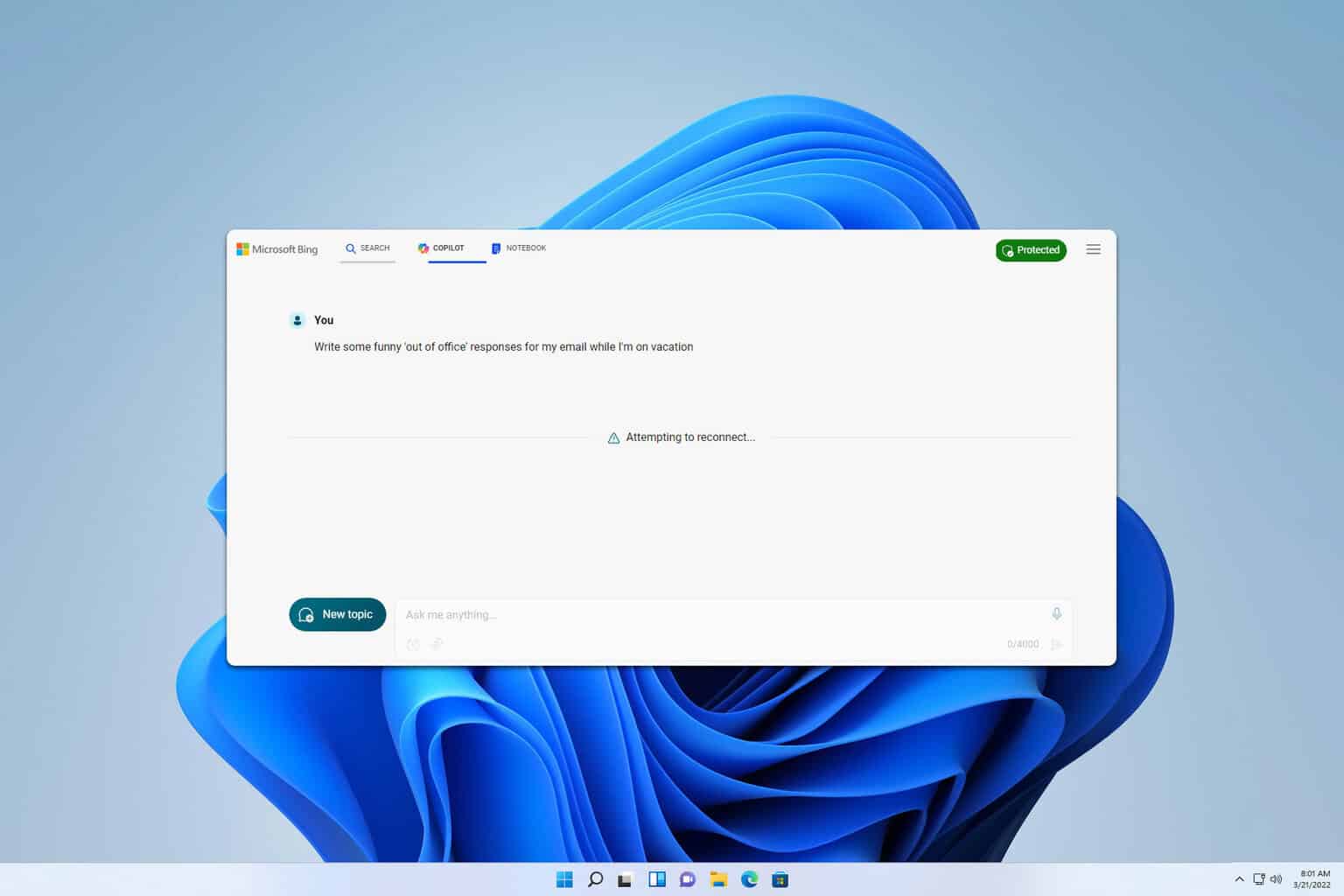







User forum
0 messages