Fix: Nikon Camera not Connecting with Phone [SnapBridge]
3 min. read
Updated on
Read our disclosure page to find out how can you help Windows Report sustain the editorial team. Read more
Key notes
- Find out why Nikon camera is not connecting to your phone and how to quickly fix it.
- Outdated drivers is one of the most common causes of this issue occuring.
- Try to reinstall SnapBridge apps in case everything else fails.

The Bluetooth feature in your Nikon camera is more than just a gimmick. Using Nikon‘s SnapBrdige app for the Android and iOS device, you can control your camera remotely as well as access pictures from the camera. That said, some Nikon users have reported Nikon camera not pairing with phone issue.
This pairing problem is usually caused by a glitch in the SnapBridge app or problem with Nikon‘s Bluetooth functionality as reported in the Reddit community.
NIKON D3400 not connecting to snapbridge. Please help. I have looked at and tried other posts and nothing has worked. Please read description, all suggestions massively appreciated.
If you are also troubled by this issue, follow this guide to know how to fix the pairing issue with Nikon camera and phone.
How to fix Nikon camera not pairing with the phone?
1. Clear and cache and force close
- A bad cache can create issues while pairing your phone with the Nikon camera. Try clearing the cache and check if that resolves the issue.
- On your Android phone, tap on Settings from the Home Screen.
- Scroll down to Apps section.
- Tap on Manage apps. Wait for the installed apps list to load.
- Tap on the SnapBridge app to open it.
- Now, tap the Clear Cache button (bottom right).
- Choose Clear cache and then select Yes.
- Tap the Force Close button and choose Yes to confirm the action. This will force start the app.
- Now Turn on Bluetooth on your phone as well as Camera and try pairing.
5 best software for raw editing Nikon photos on Windows 10
2. Forget and re-pair
- At times a simple unpair and pair can fix Bluetooth connection issues.
- On your smartphone, tap on Settings.
- Open Bluetooth option.
- Make sure the Bluetooth is enabled.
- From the list of paired devices, tap on your Camera Name.
- Select Unpair to forget the device.
- Turn off Bluetooth on your Camera and your smartphone.
- Turn the Bluetooth back On, on both the device.
- Open the SnapBrige app and try pairing.
3. Uninstall and reinstall the app
- If the issue persists, try reinstalling the app. Uninstalling the app should clear any conflict with your phone.
- From your phone‘s home screen, tap and hold on the SnapBridge app icon.
- Select Uninstall and then tap on Yes to confirm.
- Restart the phone after uninstalling the app.
- Download the SnapBridge app from the PlayStore and install it.
- Now try pairing the device with your phone and see if that helps.
4. Try Camera Connect & Control app
- The Camera Connect & Control is a third-party camera control app and a good alternative to SnapBridge. If the SnapBridge app is not working, try this app until the issue is resolved.
- Download Camera Connect & Control from the PlayStore.
- After installing the app, make sure to turn on the WiFi on your camera.
- Launch the app and proceed with connecting to your phone to Nikon camera.
- As mentioned earlier, the Nikon Camera Connect and Control app works over WiFi or USB connection.
Conclusion
That’s it. By following the tips in this article you can fix Nikon camera not pairing with phone issue.
RELATED STORIES YOU MAY LIKE:
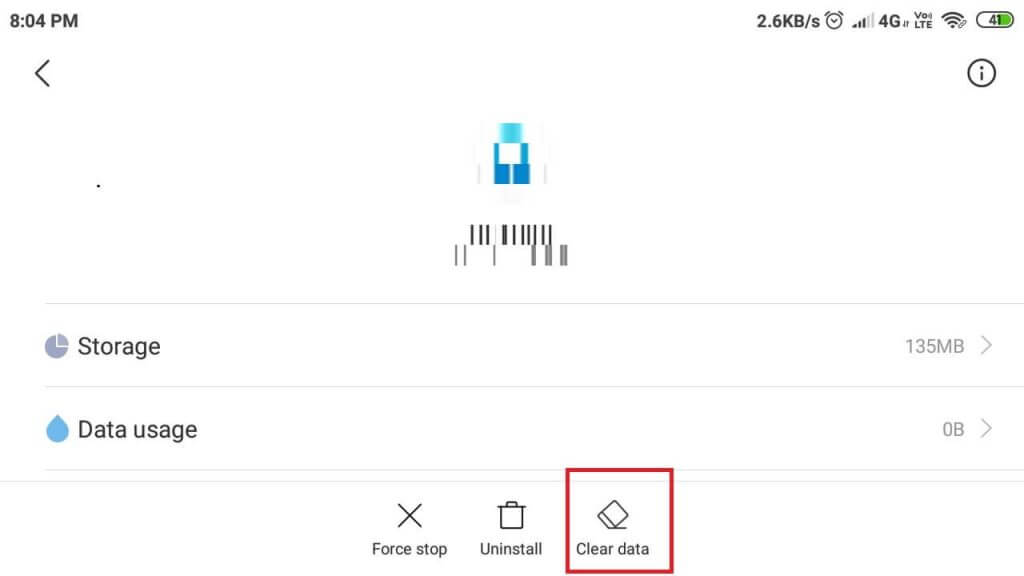
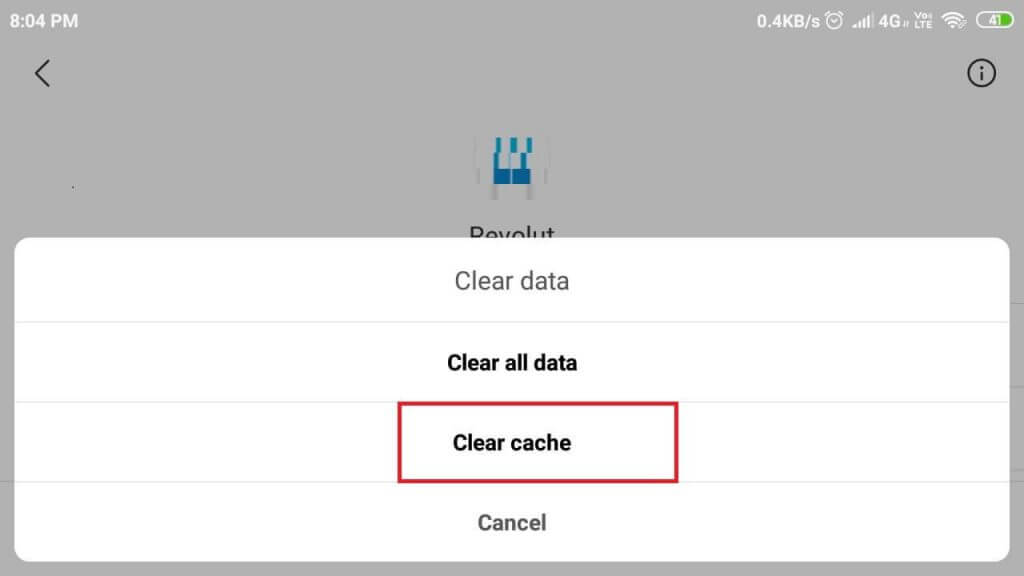
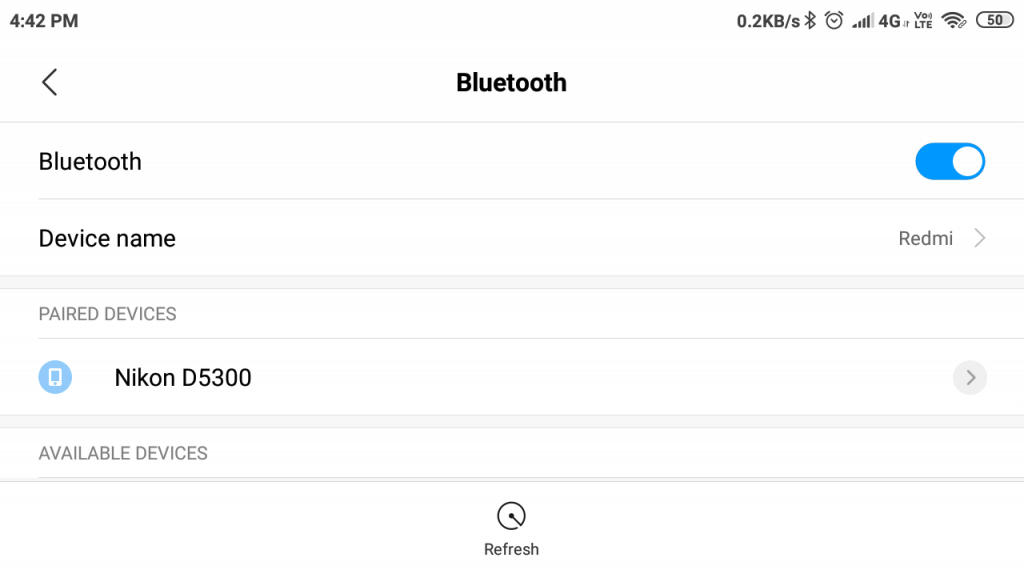
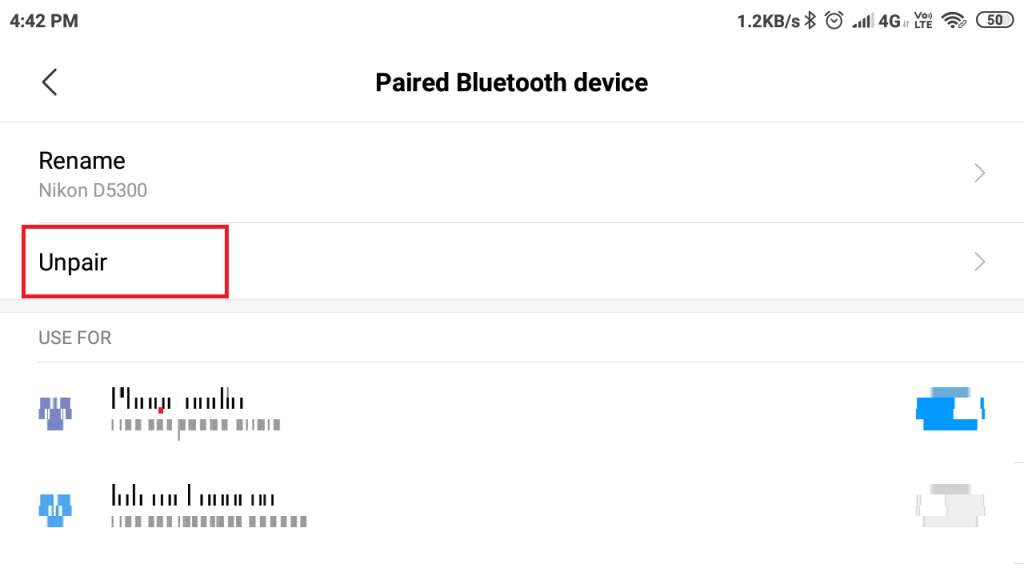
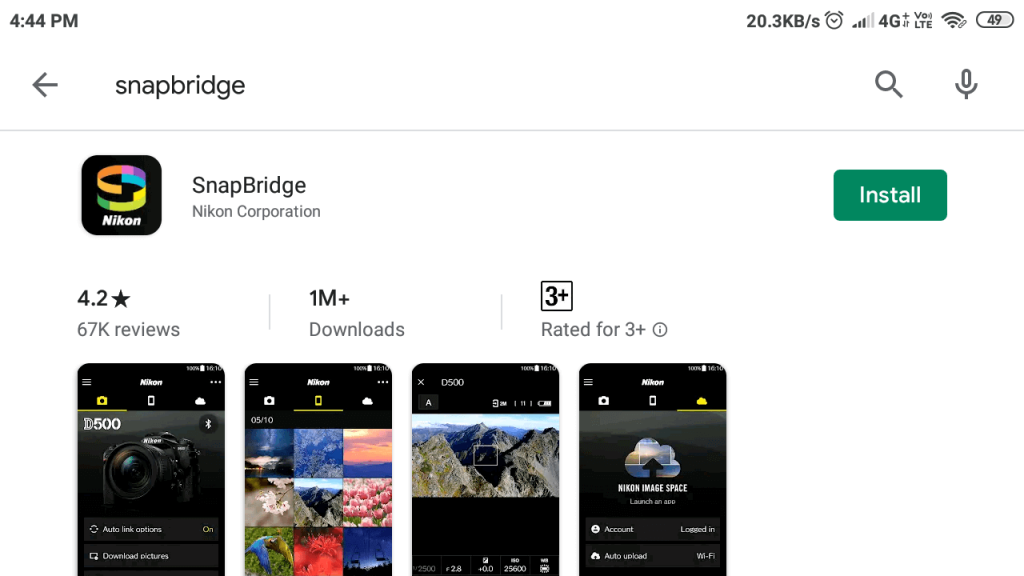
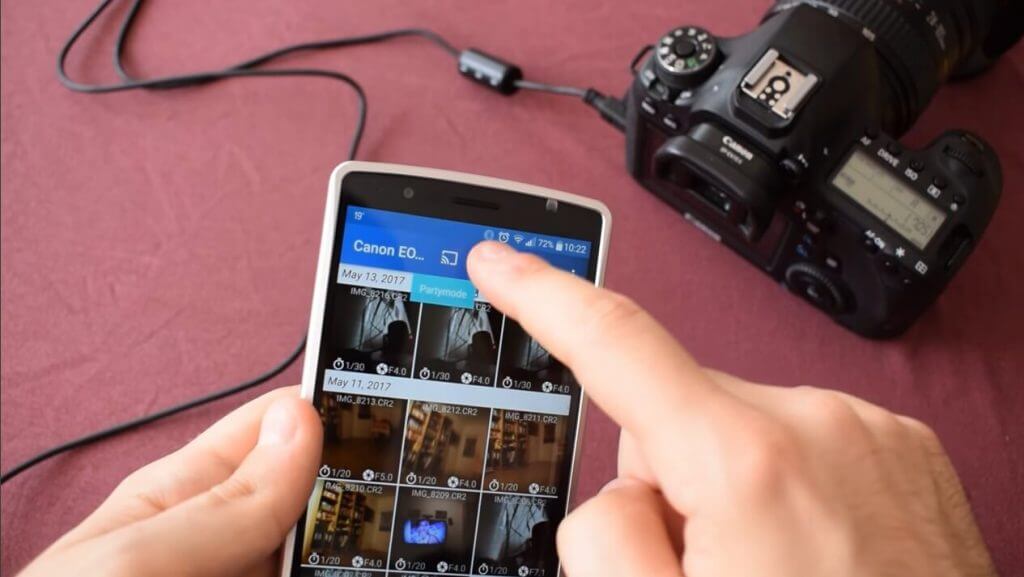








User forum
1 messages