Seeing the Glyph launcher error 2025? Fix it in just 4 steps
3 min. read
Updated on
Read our disclosure page to find out how can you help Windows Report sustain the editorial team. Read more

Trion Glyph is a popular digital games platform for PC gamers to manage their game titles. To use Glyph the users need to install the Glyph installer. At times, you may encounter Glyph launcher error 2025 when trying to install or launch the tool.
The error prevents the user from signing into their Glyph account as reported by the users in the Reddit Community.
Can never login always get connection timed our error #2025, also cant access trion website either always just times out and says to check my internet. Any know fixes out there would be greatly appreciated.
If you are also troubled by this error, here are a couple of troubleshooting tips to help you fix Glyph launcher error 2025 in Windows.
How do I fix Glyph launcher error 2025 sign-in issues?
1. Disable VPN connection
- Disable and disconnect any VPN client that is running on your computer.
- Some VPN clients may not be compatible with Glyph which may result in a connection error.
- So, launch your VPN from the taskbar and click on disconnect.
2. Check your Firewall settings
- Another reason for the Glypsh launcher error 2015 can be your firewall settings.
- If you have a third-party firewall installed, disabled it temporarily.
- To disable Windows Defender Firewall, do the following.
- Click on Start > Settings.
- Open Updates and Security.
- Click on Windows Security.
- Choose the “Firewall and network protection” option.
- Select the currently active network.
- Turn off Windows Defender Firewall using the little toggle switch.
- Run the Glyph launcher and check if the error is resolved.
Make sure to enable Windows Defender Firewall once the error is resolved.
3. Add Glyph launcher to Firewall
- If disabling the Firewall helped you sign in to Glyph, you can try to add Glyph to the firewall.
- Press Windows Key + R to open Run.
- Type control and click OK.
- Click on System and Security.
- Click on Windows Defender Firewall.
- From the left pane, click on “Allow an app or feature through Windows Defender Firewall” option.
- Click on “Change Settings” in the Allowed apps window.
- Choose “Allow another app” button.
- Click on the Browse button.
- Navigate to the Glyph installation folder and choose “Glyphclient“.
C:Program Files (x86)Glyph - Click on Open.
- Click Add.
- Check both “Private” and “Public” boxes.
- Click OK to save the changes.
Now the Glyph launcher should work even if the Windows Defender Firewall is enabled.
4. Reinstall Glyph
- As a last resort, try reinstalling Glyph. A fresh install can fix bugs or file corruption issues with the program.
- Type control in the search bar and click Control Panel.
- Go to Programs > Programs and Features.
- Select Glyph and click on Uninstall.
- Click on Yes to confirm the action.
- Once uninstalled, re-download the installer from the official website and install it.
The Glyph launcher error 2025 is a common occurrence that can be fixed by following the steps in this article. Reinstall or repair Glyph installation as the last resort to fix the error.
Do let us know which method helped you resolve the error in the comments.
[wl_navigator]
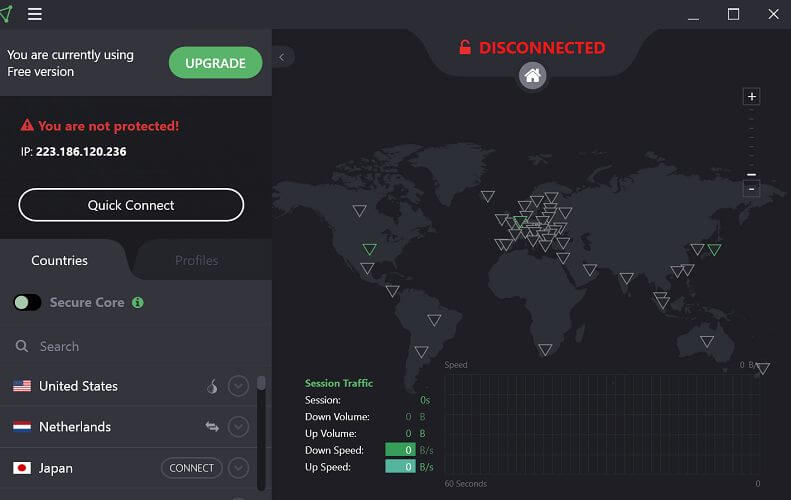
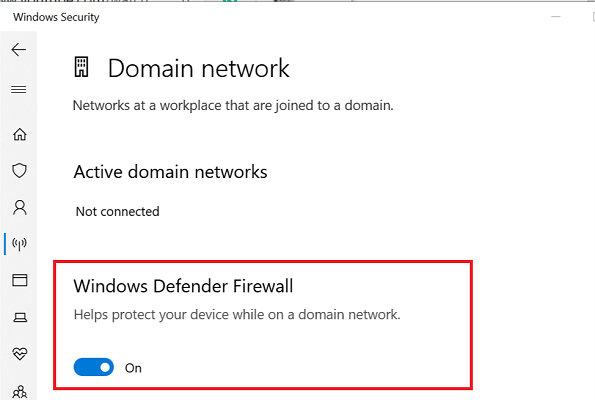
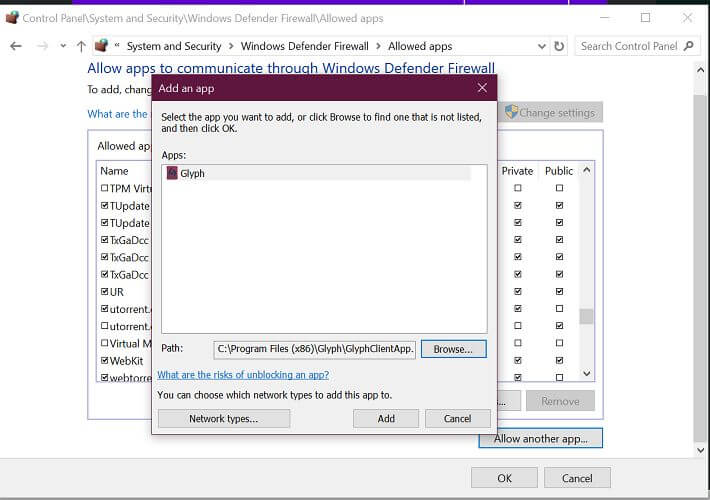









User forum
0 messages