FIX: The time limit for logging on was reached Outlook error
3 min. read
Updated on
Read our disclosure page to find out how can you help Windows Report sustain the editorial team. Read more
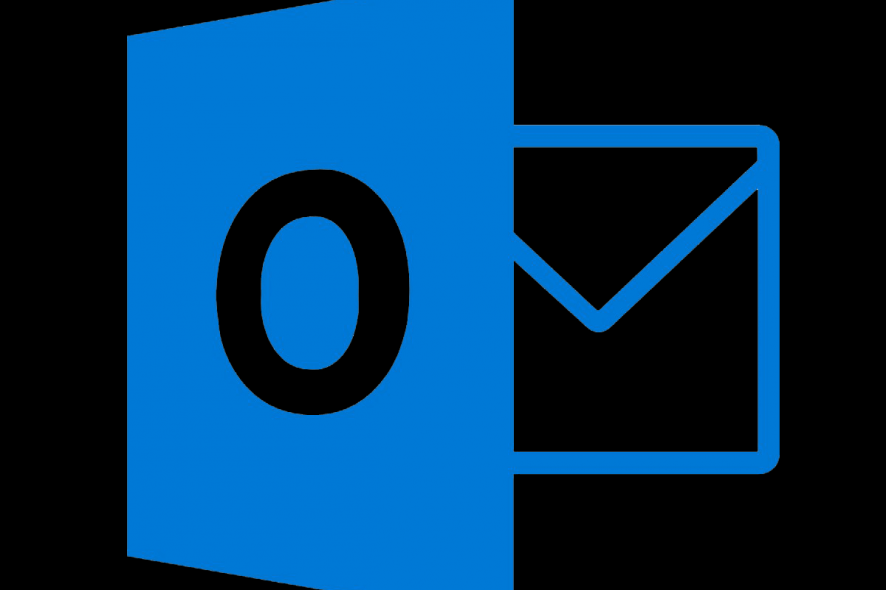
Microsoft Outlook will always be the go-to mail client for people invested in Microsoft’s ecosystem. And for a variety of reasons, even older versions are still amazing tools. However, users do run into certain issues from time to time. One not-so-common error appears during the log-in. It says that The time limit for logging on was reached in Outlook.
If you are troubled by this error, make sure to check the steps below.
How to fix The time limit for logging on was reached in Outlook
1. Update add-ins
The problem usually occurs due to faulty add-ins. This is especially the case with the Salesforce add-in that frequently invokes this error. Usually, add-ins update on their own, but you might force an update by reinstalling a certain add-in.
Now, for the majority of third-party add-ins, you’ll need to get them from a third-party website and install them. It works like any other 32-bit application. Once you’ve done that, restart Outlook and look for improvements.
If you fancy classic Outlook Express on Windows 10, learn how to get it here.
2. Reinstall the Salesforce add-in
The most common reason for The time limit for logging on was reached Outlook error is Salesforce add-in. Firstly, ensure that you have the Dot NET Framework 4 installed. Also, have in mind that the standard Salesforce plug-in is discontinued for new users in the winter of 2019. So ensure that you have succeding tools instead.
However, for the time being, we suggest reinstalling the Salesforce add-in and looking for improvements. Here’s how to do it:
- Open Microsoft Outlook.
- Select File.
- Open Manage Add-ins.
- The web client will open. Remove the Salesforce add-in.
- Close the Outlook desktop client first and download Salesforce add-in from the official Add-in Store, here.
- Install the Salesforce add-in and check for improvements.
3. Run the Outlook in Safe mode
To pinpoint the exact cause of the problem with The time limit for logging on was reached Outlook error, try Safe mode for Outlook. You can run the Safe mode on Outlook by following these steps:
- Make sure that the Outlook desktop client is closed.
- Press Windows key + R to open the Run command line.
- In the command line, type outlook.exe/safe and press Enter.
- Look for changes.
4. Turn Multi-factor authentification off
Finally, some users suggest that the problem is in the log-in credentials, namely Multi-factor authentication. If you’ve changed your password recently, chances are that Outlook is having a problem to authorize the change. Thus the error. We suggest temporarily disabling Multi-factor authentication and looking for improvements.
Here’s how to disable it:
- Navigate to the Security section of your Microsoft Account on a web browser, here.
- Choose Two-factor authentification.
- Select Turn off two-step verification and exit the browser.
- Try using Outlook again.
RELATED STORIES YOU SHOULD CHECK OUT:

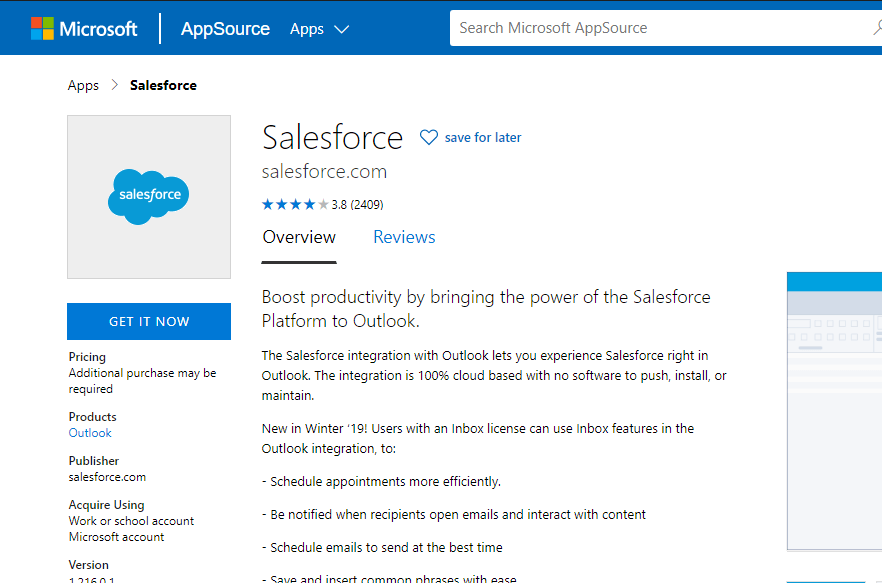
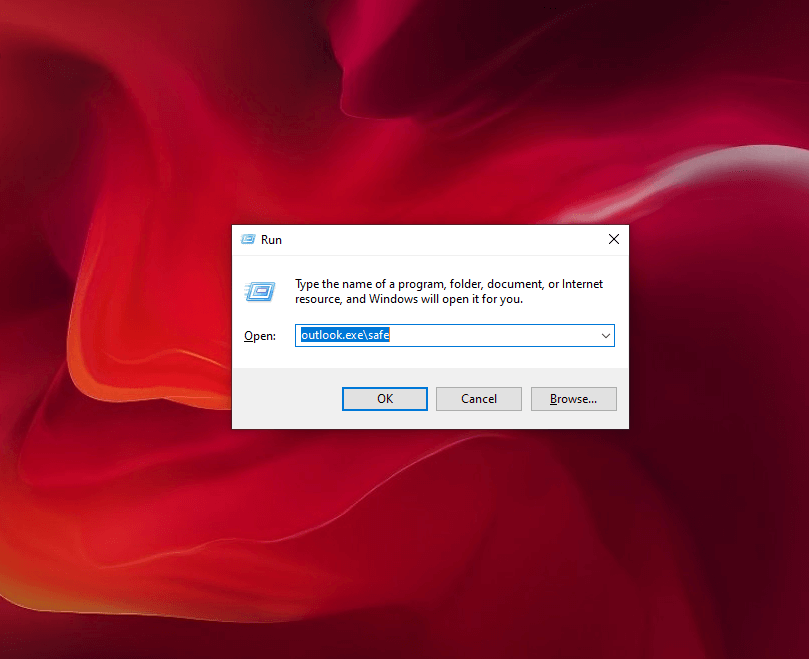









User forum
0 messages