Download Pulseway for Windows 10
1 min. read
Updated on
Read our disclosure page to find out how can you help Windows Report sustain the editorial team. Read more
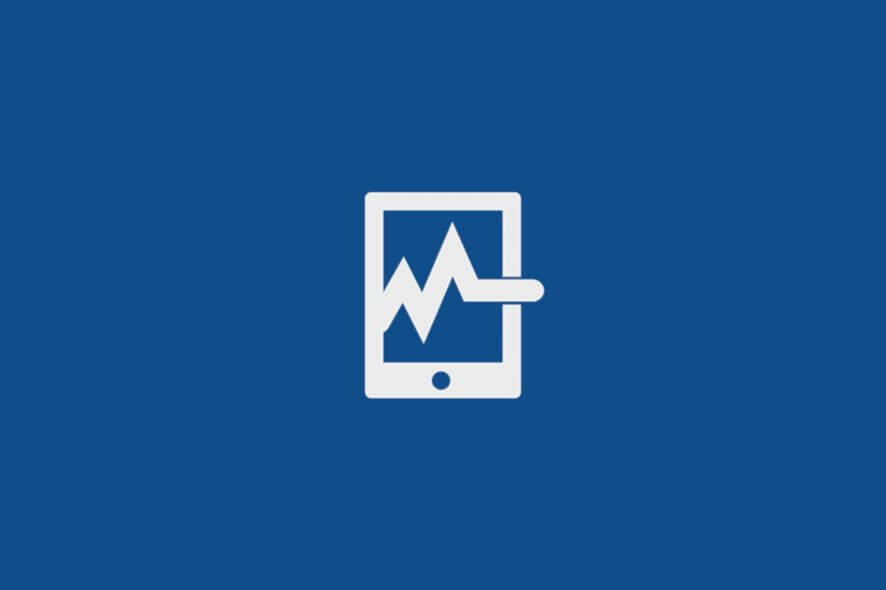
Price: $16
Download nowPulseway is a remote monitoring and management utility that you can use to control workstations. Although it can be used at home, it’s mainly designed for business users. It’s also one of the best tools to monitor CPU temperature.
Whether you’re a system administrator who must handle multiple computers at the office or just a casual user who likes to play with many PCs at once, it’s necessary to depend on a software solution that gives you the possibility to remotely monitor the system status.
Presented as a software as a service (SaaS), Pulseway is the type of application dedicated to this task. Pulseway is a Microsoft Store app that provides you with a good-looking interface and clear-cut options for keeping an eye on the computer’s behavior from a distance.
It has a lot of cool features under the hood, including a notifications system for a wide range of events. More importantly, you can manage computer-related events and tasks remotely.
Overview of Pulseway features
-
- Keep track of the status of all systems, both locally and remotely
- Track RAM and CPU usage as well as inspect history details
- Get the public IP address and geolocation of remote computers with GeoIP
- Check the connectivity signal between your local and remote PC using ping
- View the status of local hard disks, services, network adapters, scheduled tasks, ports, logged in users, sites and application pools in Internet Information Server, user accounts recorded in Active Directory (including the locked ones)
- Inspect running processes, event logs, and various hardware information
- Control services, processes, scheduled tasks
- Access power management options like Wake-on-LAN, restart or wake up PC from hibernation, shutdown
- Log out any remote user or send a message
- Execute commands using Command Prompt or PowerShell, and run SQL Server queries
- Simultaneously control multiple machines by giving commands to the same group of PCs
- Manage Internet Information Server sites and application pools (start, stop, restart, recycle)
- Set up a list of authorized mobile devices to take over remote system management
- Manage Active Directory user accounts, like resetting passwords or creating groups
- Remotely deploy and terminate virtual machines, thanks to Hyper-V and VMware support
- Receive notifications on various events, like system shutdown, low RAM or CPU usage, stopped services, user logout, or closed port
Screenshots
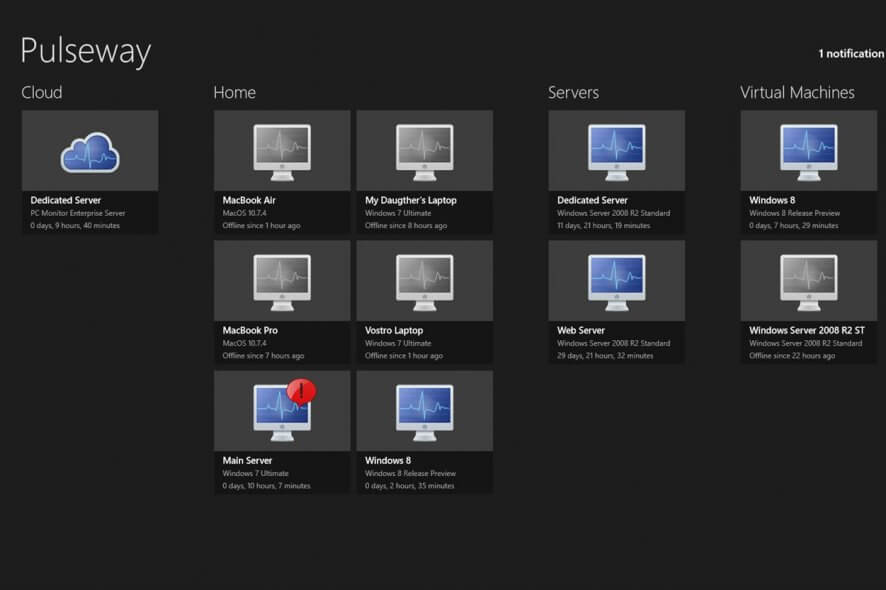
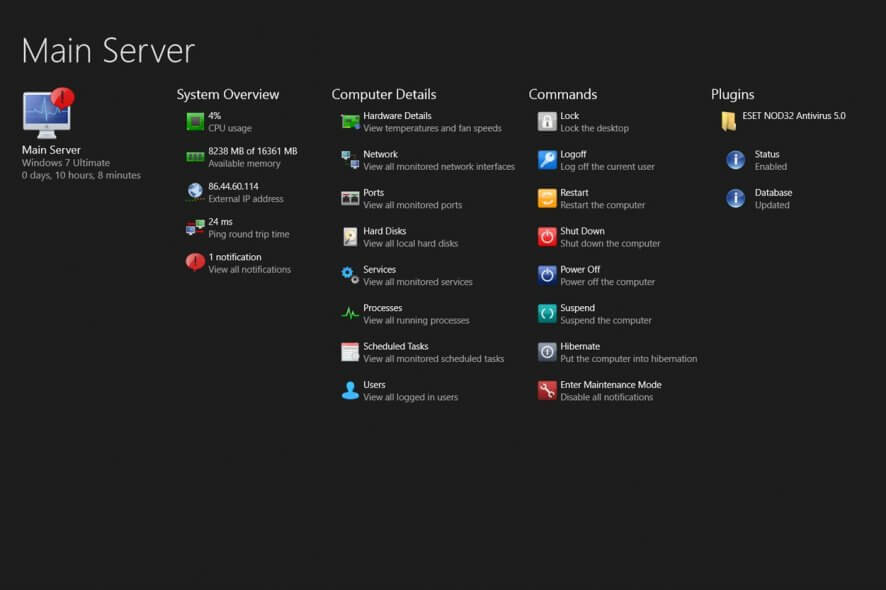
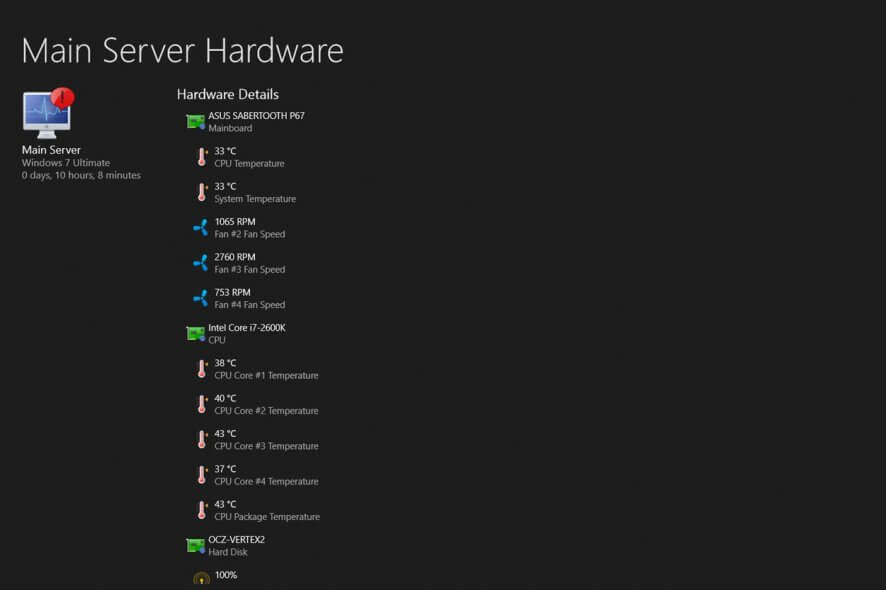
Our Review
- Pros
- Resourceful application for remote PC monitor and control
- Easy to use
- Free version available
- Cons
- The free version has limited features
Pulseway can be installed on a number of platforms, including Windows, Windows Phone, Android, and iOS. You can use it to remotely monitor computers running Windows desktop editions (Windows XP or newer), Windows Server editions (2003 or newer), Linux (all major distros), and macOS (OS X 10.8 or newer).
A cool thing about this utility is that it works even if the remote machine isn’t accessible online because it doesn’t have a routable IP address, sits behind a firewall, or anything else.
Before getting our final verdict for Pulseway, let’s take a look at system requirements, getting started with the application, set of features, and types of editions.
Pulseway system requirements
No special hardware settings are listed for Pulseway. Just make sure you have one of the following Windows versions:
- Windows 10, 8.1, 8 (either 32-bit or 64-bit)
How to install Pulseway
Installing the system monitoring app doesn’t take long, thanks to the fact that it’s wrapped in a small-sized package. When it comes to permissions, Pulseway must be able to access your internet connection as well as home or work networks. It’s nothing out of the ordinary.
When it comes to the graphical interface, Pulseway adopts a dark theme and a neatly structured layout. To begin, you have to register for a free account by entering an email address and other personal information.
Pulseway free version
Pulseway has three editions up for grabs: for personal use (Free and Starter) and for businesses (Team). Subscription plans are available for Starter and Team users.
With the Pulseway Free version, you can manage 2 remote systems and take advantage of mobile apps and server modules. Meanwhile, the Pulseway Starter edition grants you access to more than 2 remote systems (up to 19). It also includes the automation, OS, patch management, and remote control features.
However, if you need 20 or more remote systems, then you have to get Pulseway Team. In addition to the Starter features, it comes with white labeling, third-party patching, and unlimited user accounts. On the bright side, you can evaluate all Pulseway Team features in a 14-days free trial.
What is Pulseway?
Pulseway is popular with system admins, IT consultants, and managed services providers. However, it’s the kind of product that even home users can operate, all thanks to its intuitive interface and options. The Starter edition is free to use and allows you to control 2 remote PCs, which is enough for your home and work computer.
Nevertheless, Pulseway really stands out in the business edition, featuring endpoint protection and integration with various third-party products, like Slack, Autotask, and Zendesk. The point is that Pulseway has a bit of something for everyone. It’s a resourceful application that delivers a straightforward solution for remote computer monitoring and management.
FAQ: Learn more about Pulseway
- Is Pulseway free?
The Pulseway Starter edition is free to manage up to 2 remote computers. However, you won’t get to access all of its features, which are reserved for business users.
- How much does Pulseway cost?
It depends on how many endpoints you’re interested in. You can pay $16/year for each workstation.
- What is the best RMM tool?
We think that Pulseway is one of the best RMM software solutions, thanks to its intuitive interface and resourceful options. However, if you want to take a look at other similar software products, we suggest checking out SolarWinds RMM, Atera, and ConectWise Automate.
Full Specifications
- License
- Freemium / free trial
- Keywords
- remote monitor, remote control, resource monitor
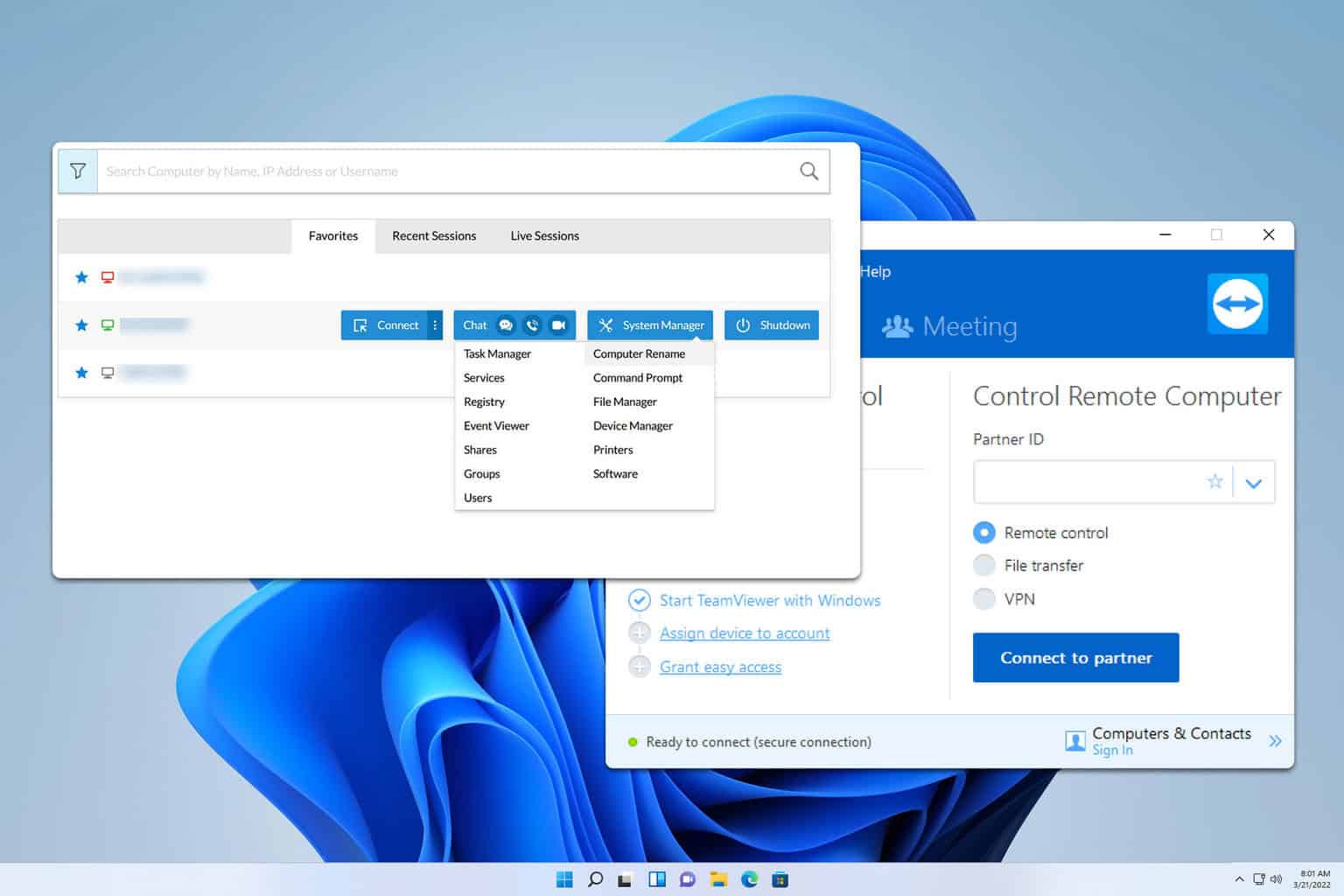



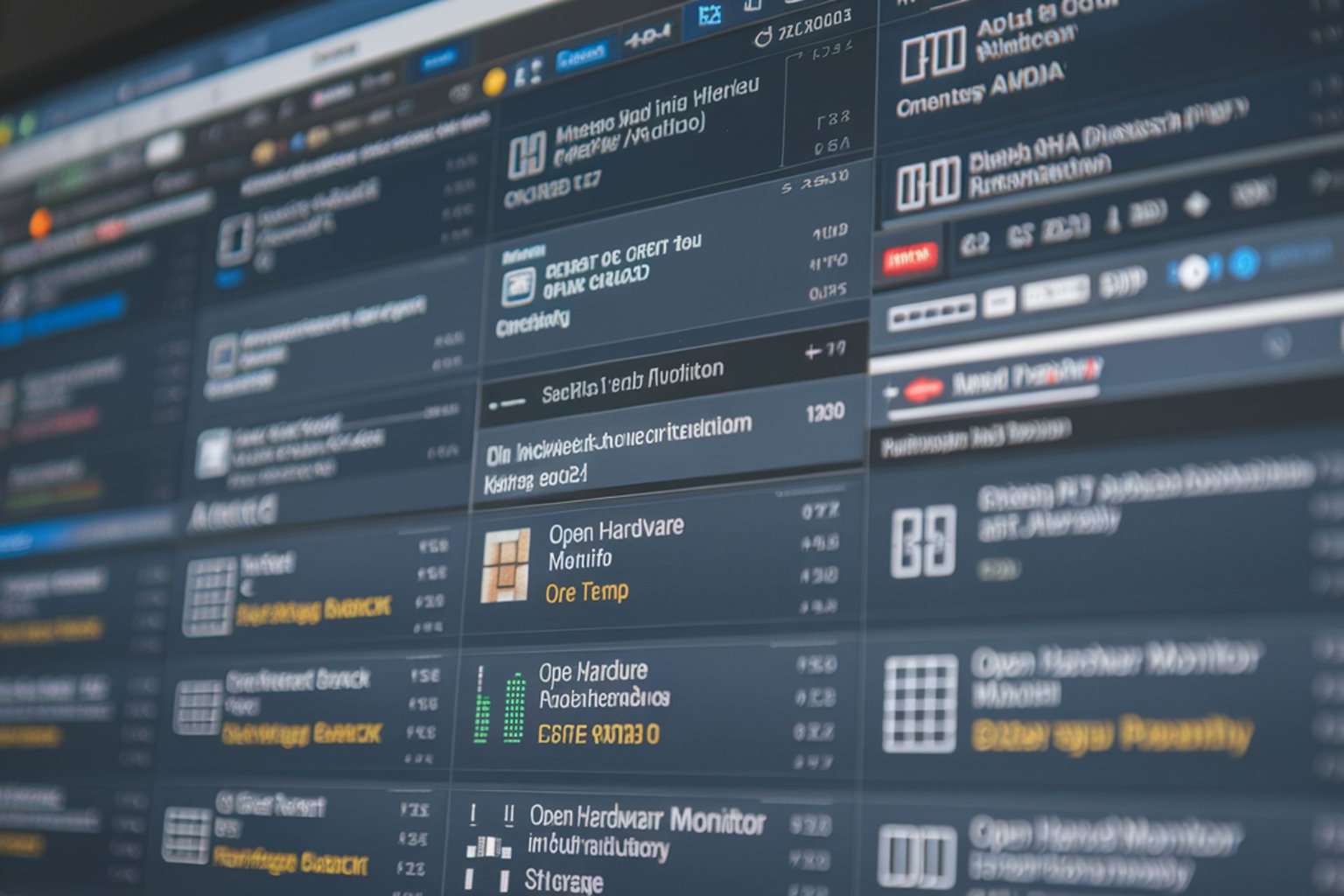
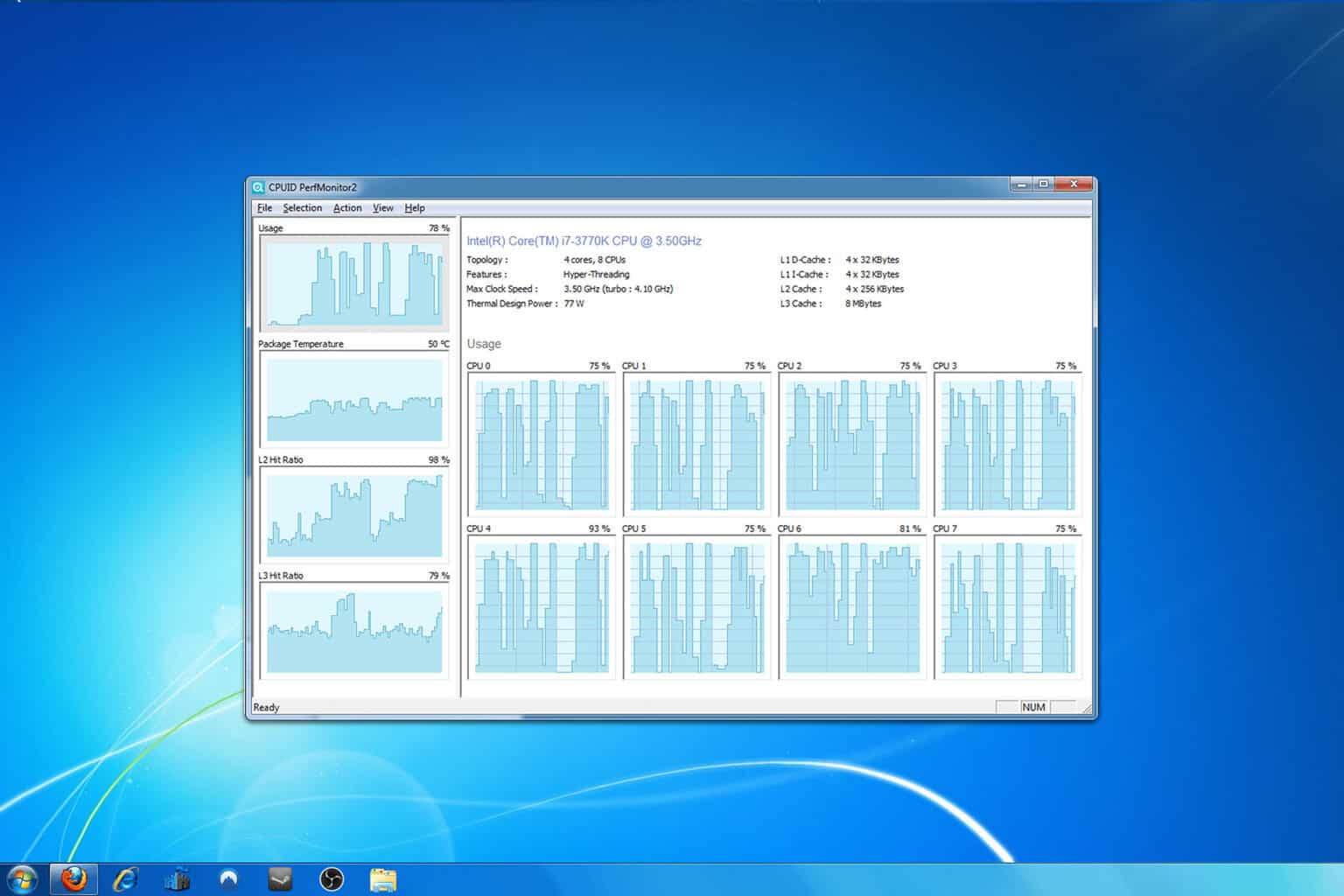
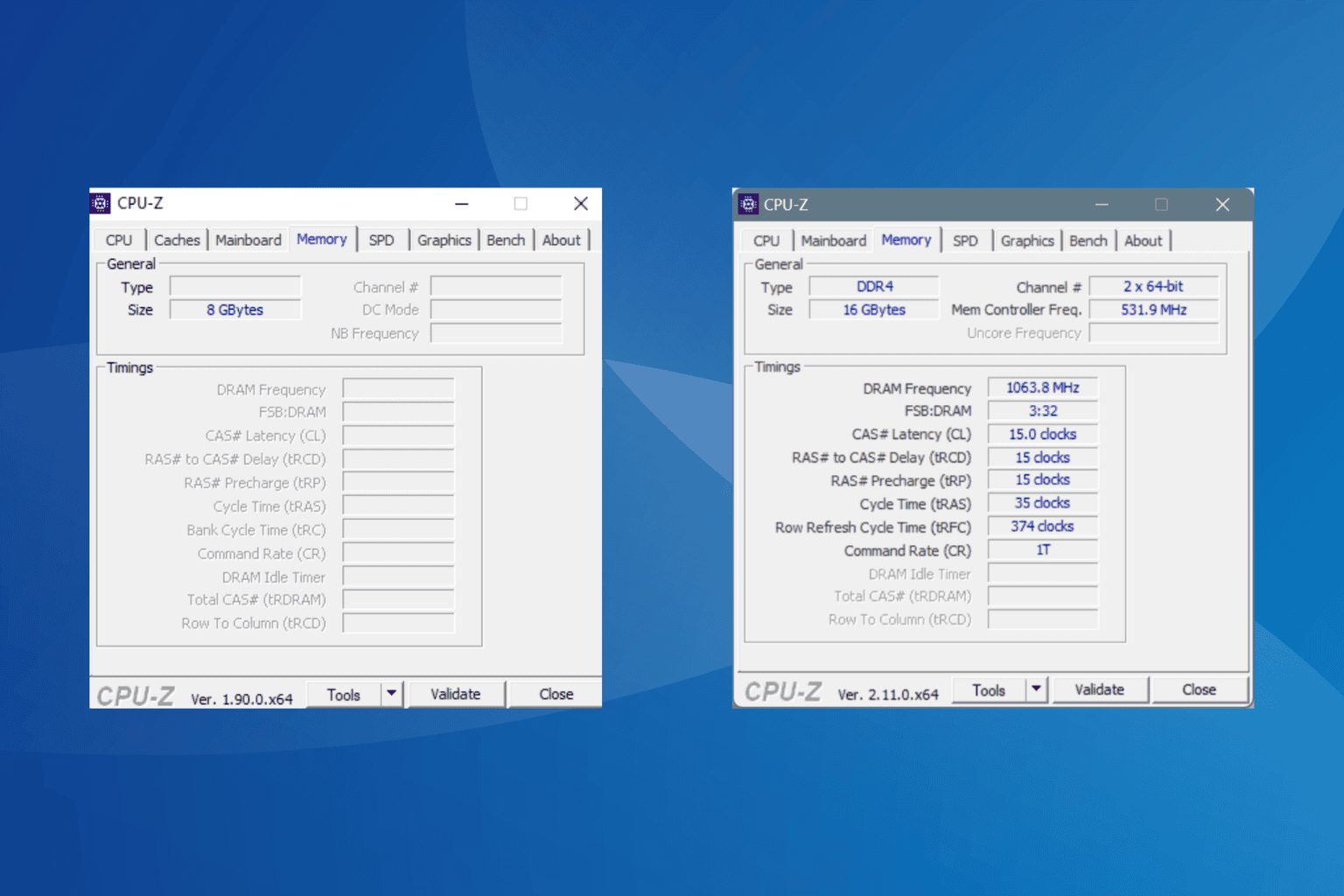
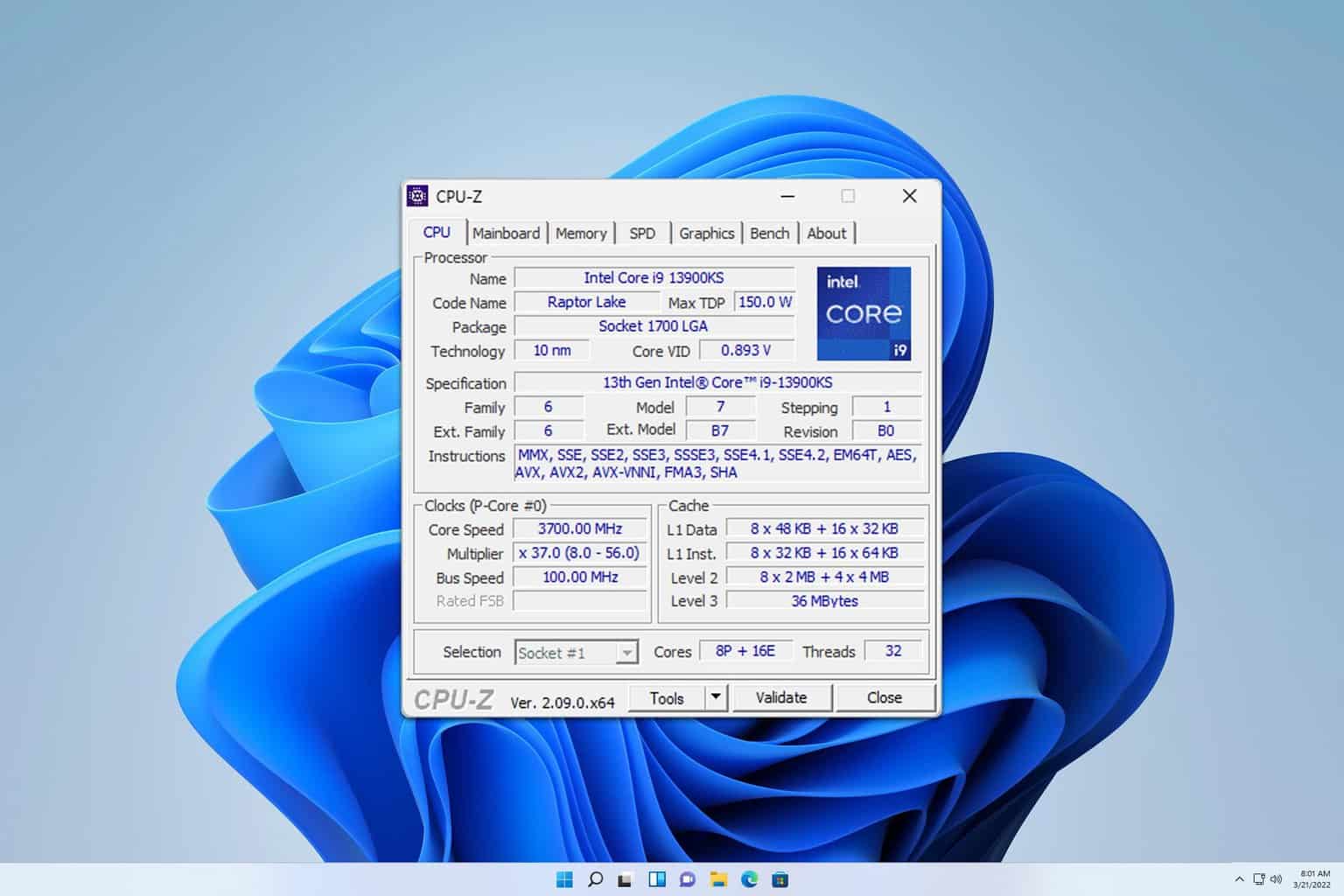
User forum
0 messages