3 Tested Fixes for IE Security Settings Grayed Out
Changing your registry with our method will do the trick
4 min. read
Updated on
Read our disclosure page to find out how can you help Windows Report sustain the editorial team. Read more
Key notes
- If your Internet Explorer security settings are greyed out, it will be riskier to browse the internet.
- An easy solution would be switching to another secure browser such as the one we listed below.
- You could also try resetting your Internet Explorer by following the solution below for a quick fix.
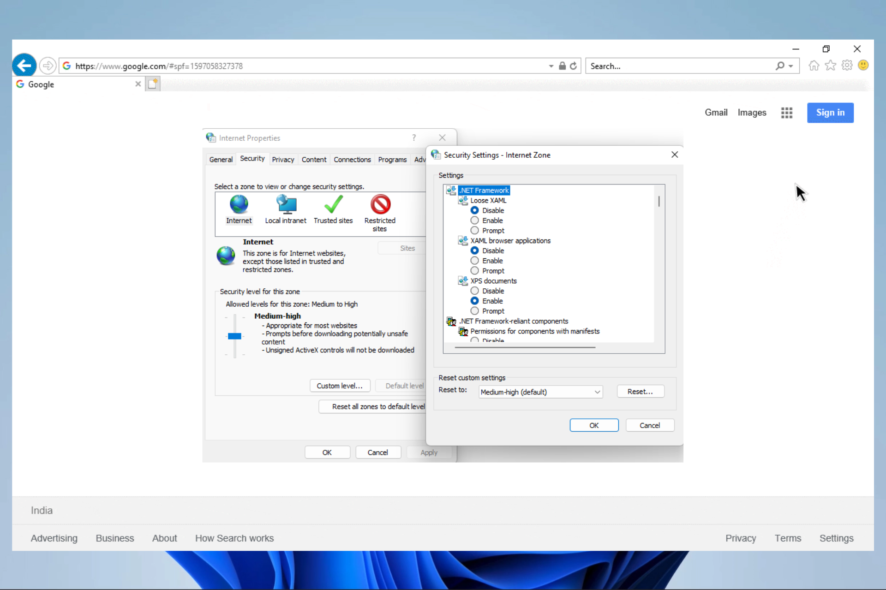
You have found this article because your IE security settings are greyed out, and we will tell you all you need to know.
Internet Explorer’s privacy settings can affect how websites monitor your online activity.
So, not being able to change your Internet Explorer security settings can cause severe issues on your device.
It would help to decide when sites can use your location info, which cookies are stored, or block unwanted pop-ups.
If you’re trying to change your Internet Explorer’s security settings, and you’re running into difficulties because it is greyed out, check out the list below for the most common fixes.
Can’t change Internet Explorer Security settings?
Before diving into fixes, let us explain why you may not be able to change your Security settings in internet explorer.
In some cases, you can fix the problem, while on rare occasions, this error will be beyond a regular user. One example is if you use a domain-based computer and your admin configures restrictive group policies.
However, in other cases, settings on the client’s computer stop you from accessing security settings.
We will now discuss all you can do to rectify the issue.
Quick Tip:
Perhaps before fixing any issues your current browser has, it can be less time-consuming to switch to a new browser simply.
We are referring to Opera One as the primary focus of this browser is on data protection, user interface, and privacy. In addition, the browser comes built-in VPN, Ad blocker and AI.

Opera One
Close to zero connection errors, free built-in VPN, and enhanced encryption are some great features you can use immediately!How do I unlock IE Security settings?
1. Check the Windows registry
- Click the Start button, type regedit in the Windows search box, and press Enter.
- If prompted by User Account Control, click Yes to open the Registry Editor.
- Find your way to:
HKEY_LOCAL_MACHINE\SOFTWARE\Policies\Microsoft\Windows\CurrentVersion\InternetSettings - Check the items Security_options_edit and Security_zones_map_edit.
- Set the value to 0.
2. Reset Internet Explorer
- Open the IE browser, click Tools, and Internet Options.
- Next, select Advanced.
- In the Reset Internet Explorer Settings dialog box, select Reset.
- When asked Are you sure you want to reset all Internet Explorer settings? Select Reset.
- Next, click Close, then select OK.
- Restart your PC to apply these new changes.
Now you should be able to change the IE security settings, and they will no longer be greyed out. Keep in mind that this process isn’t reversible. All previous Internet Explorer settings are lost after reset.
3. Perform a clean boot
- In the search box on the taskbar, type msconfig, and select the System Configuration app.
- On the Services tab, tick the Hide all Microsoft services checkbox, then click the Disable all button.
- In the Startup tab, select Open Task Manager.
- Under Startup, for each startup item, select the item, then select Disable.
- Close Task Manager.
- On the Startup tab, select OK.
This is a good solution if the trusted sites in the security tab of internet options are greyed out/not editable or if you are unable to add trusted sites in Internet Explorer 11 on Windows 10.
How do I allow insecure content in Internet Explorer?
- Open the IE browser, click Tools, and Internet Options.
- Click on the Security tab, then select the Custom Level button.
- Click Enable on the Display mixed content option, then click the OK button.
Are you using a domain-based computer? If so, your administrator may have configured new policies that restrict you from changing the Internet Explorer security settings.
We hope that one of the above solutions helped you change the IE security settings even if they are greyed out.
As a last resort, you may want to tweak the Internet Options registry settings, but we only suggest this if you have experience editing Registry settings. A similar occurrence where Trusted sites may be greyed out can also occur but we’ve already covered ways to bypass it.
If you have any other questions or suggestions, leave them in the comments section below, and we’ll be sure to check them out.
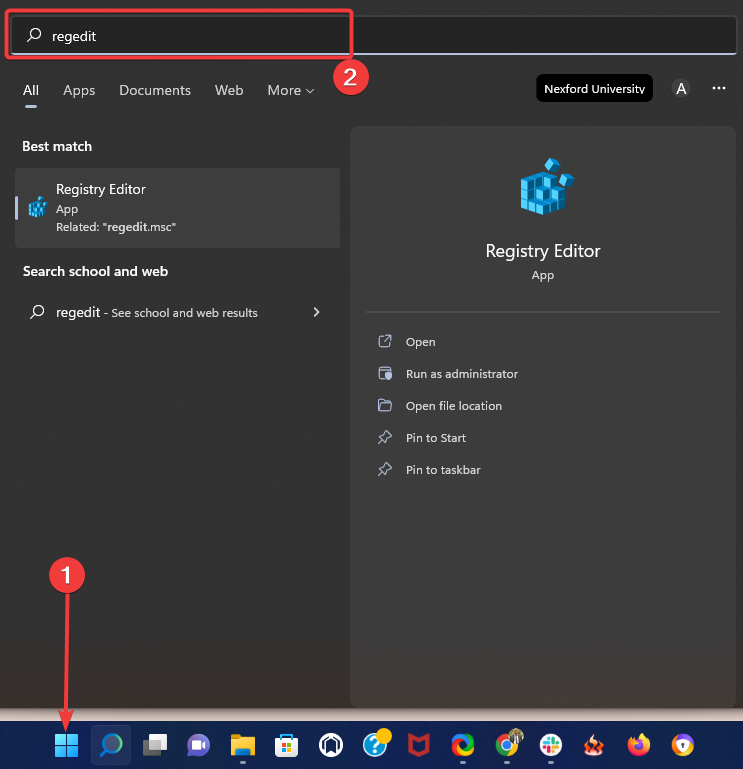
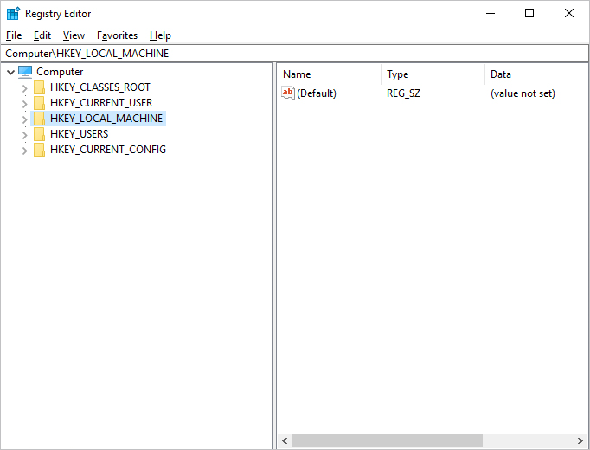
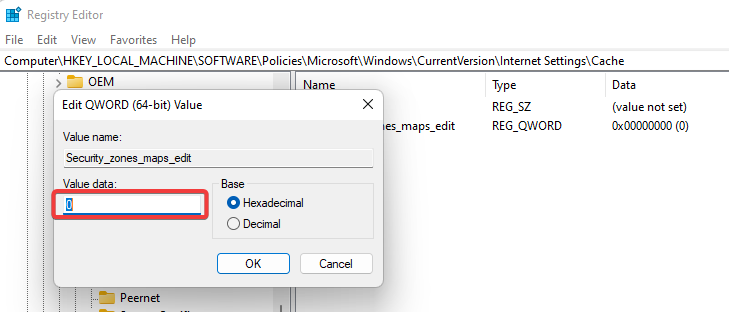
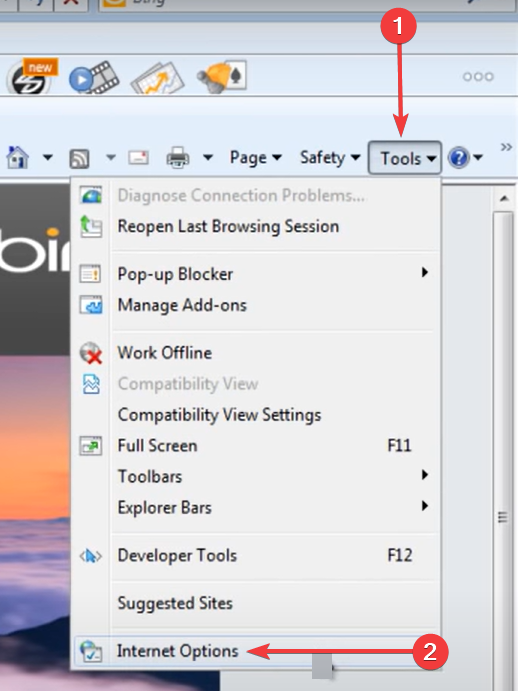
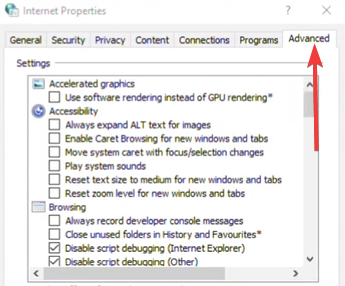
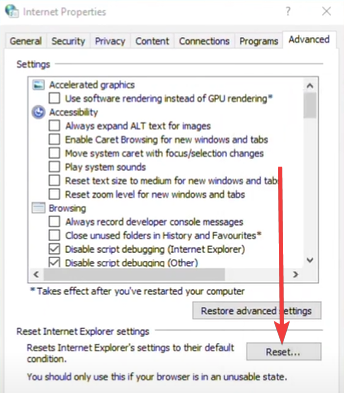
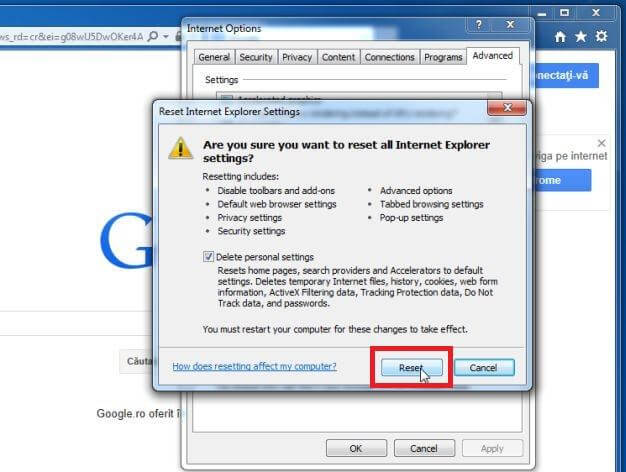
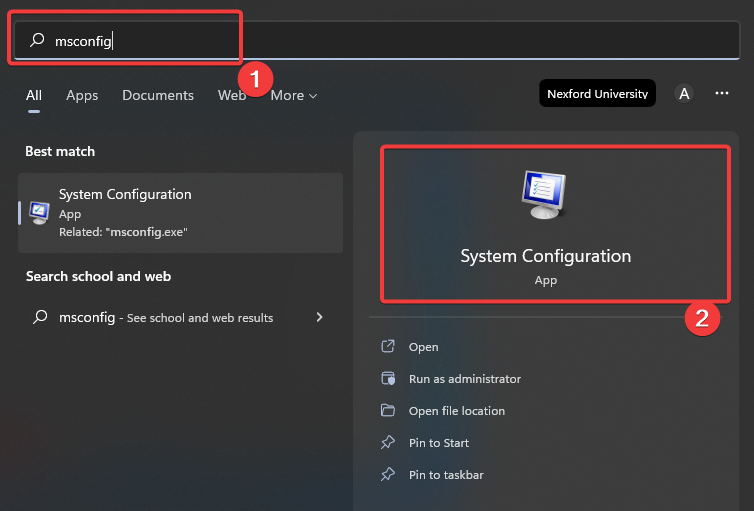
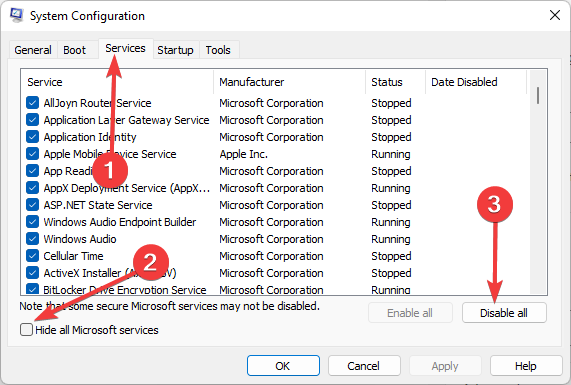
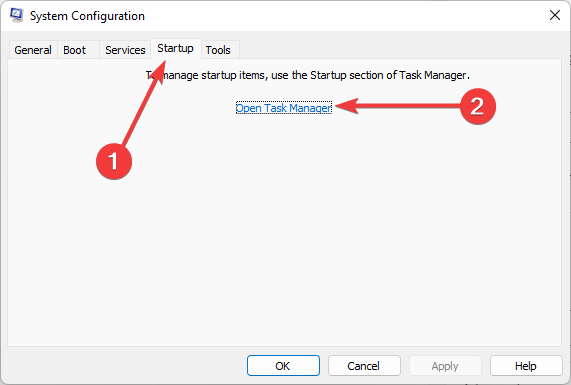
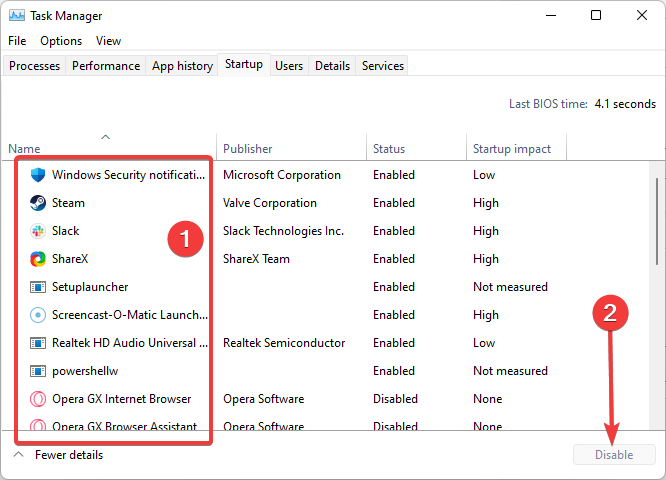
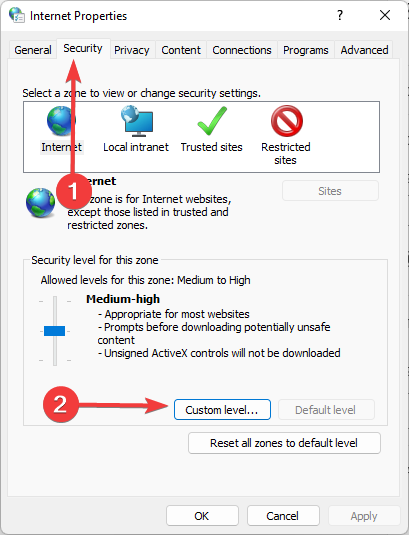
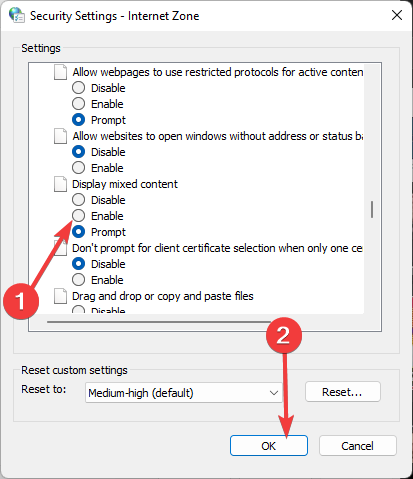








User forum
0 messages