Download Soft Arranger for Windows 10, 7
2 min. read
Updated on
Read our disclosure page to find out how can you help Windows Report sustain the editorial team. Read more

Soft Arranger is a software MIDI arranger that you can use in a wide variety of situations. It’s useful for musicians everywhere, whether you’re looking to use it while performing, practicing or composing.
What Soft Arranger basically does is receive MIDI data from your keyboard and sends it further to the DAW. The DAW‘s virtual synthesizers retrieve the signal and send it to the audio output or sound card of your PC.
Soft Arranger’s system requirements
As you’d expect, Soft Arranger does too have a list of system requirements. This list can play a huge role in finding out whether your PC is compatible with a program before you deploy and run it. Let’s see what does your system need in order to run Soft Arranger properly.
- Operating system: Windows 10 (works on x64)
- Hardware:
- MIDI keyboard (instrument/input device)
- Audio card
- Headphones or speakers
- Miscellaneous:
- The latest version of Java
- Any DAW (developer recommends Reaper)
- A sampler plugin is needed for drums, samples, and synthesizers (developer recommends TX16Wx)
- Multitimbral synthesizer Reaper extension (developer recommends SWS/S&M Extension)
- Virtual MIDI cable (developer recommends loopMIDI)
Note that the Soft Arranger package also includes presets and samples for the TX16Wx sampler, Reaper settings, a demo style, and installation instructions. Thus, if you want, you can choose not to use the dev recommendations, but you’ll have to struggle with configuration more.
Screenshots
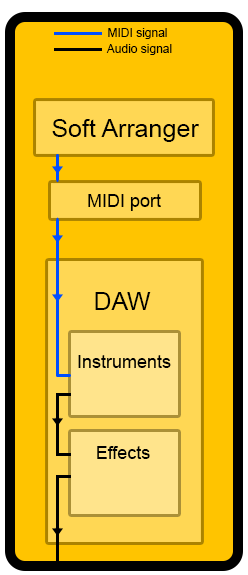
Our Review
- Pros
- Delivers high-quality MIDI processing
- Entirely free
- Works with any DAW you can think of
- Cons
- Can be tough to configure for novices
How to install Soft Arranger and its prerequisites on Windows
This one’s a little more complicated than setting up a regular software solution. We’re going to use the developer’s recommended software for this short guide. If you choose to use other tools, just skip this section. Assuming that you’ve downloaded everything, let’s start.
- Extract the Soft Arranger package (SA PORTABLE) to any convenient location
- Launch the Reaper installer
- In Reaper’s “Choose Install Location” dialog, select Portable Install and set the SA PORTABLE/Reaper directory as a destination
- Launch Reaper after installation and close it (to create the configuration files)
- Run the TX16Wx installer and set SA PORTABLE/Library as the destination
- Launch the SWS/S&M Extension installer, then choose SA PORTABLE/Reaper/ as its destination path
- Download and install Java on your PC if necessary
- Install loopMIDI on your PC
- Start loopMIDI and type “Arranger Port” in the “New port-name:” field at the bottom
- Click the plus symbol in loopMIDI
Once you did all that, Soft Arranger and all its prerequisites should be available and ready to use on your PC. However, you still have some configuration left to do, so let’s see what that’s all about.
How to configure Soft Arranger properly on your Windows PC
Unfortunately, installing the apps was just step one, we still have to perform a bunch of operations. However, if you follow these steps, everything should be A-OK:
- Launch Reaper from its destination path on your PC
- Head to the Options > Preferences… menu in Reaper
Once you’re here, you should adjust the following parameters as follows:
- General > Keyboard/Multitouch > Assign keyboard shortcuts to actions or change existing shortcuts
- Import/Export… > Import… – point to SA PORTABLE/Reaper/KeyMaps/SA Reaper Actions.ReaperKeyMap and click Open
- Audio > Device > Audio Device – select the device you’ll be using
- Audio > MIDI Devices > MIDI Inputs to make available – right-click the “Arranger Port” option and select the “Enable input” and “Enable input for control messages” options
- Appearance > Track Control Panels > Volume fader range – change the “to” value from “+12dB” to “+9dB”
- Plug-ins > VST > Edit > Add… – set it to SA PORTABLE/Library, click “OK” and hit the “Re-scan” button in the previous window
After you configure Reaper, you must also configure Soft Arranger, so please make sure to follow these steps:
- Launch Soft Arranger by double-clicking the Soft_Arranger.jar file
- Choose the way you’ll control Soft Arranger (this depends on your setup)
- Set the “Select your sound generator MIDI port:” to “Arranger Port:”
- Click the “Select Folder” button
- Choose the directory where you keep your styles (SA PORTABLE/Styles)
- Toggle “Send PG as CC” on
You’re all done! If you want to run Soft Arranger, just run SA.RPP from the deployment folder, then launch Soft_Arranger.jar. We agree that using this tool involves a lot of steps, but we hope we made configuration easier for you.
What you can use Soft Arranger for
As we’ve stated above, you can use this program in various situations. However, here are some brief explanations to help you decide if you really need this tool or not.
- After you set it up, it’s really easy to use
- Comes with a high-contrast user interface (easy to spot)
- Repeat various sections of a song (verse, chorus, solo) for as long as you want
- Lets you practice at a slower or higher tempo and in different tones
- Helps you compose by providing you with styles
- Hear the arrangement with an entire band as you play
- Use it on top of other songs seamlessly
- Each style allows you to use 32 patterns
- Every pattern’s length can be unlimited, according to your needs
- Turn patterns into loops, intros, breaks or endings
- Up to 16 MIDI channels available for you to use
- Create styles in a simple manner
- You can download styles from the official Soft Arranger website
Although there’s more you can achieve with Soft Arranger, we won’t spoil your fun any longer. You can download the package, configure it on your Windows PC and try it for yourself. We’re sure you’ll discover more awesome features or usability scenarios than the ones we’ve mentioned here.
Handy MIDI arranger that’s a bit difficult to set up
To sum it up, if you’re a music aficionado and own a MIDI keyboard, you’ll probably want Soft Arranger in your life. This program is a MIDI arranger that can help you route your MIDI signal to your favorite DAW effectively.
However, when it comes to setting it up, things can get a bit complicated. For once it has several hardware dependencies, which you’ll have to install individually on your PC. Then you’ll have to configure them to work synchronously.
On the bright side, if you follow our instructions described above, you’ll be able to enjoy Soft Arranger in no time.
FAQ: learn more about Soft Arranger
- Is Soft Arranger a DAW?
No, this program is merely a MIDI arranger. However, you can (and should) connect it to a DAW in order for it to generate any audio output.
- Can I use another DAW besides Reaper?
Yes, you can use Soft Arranger with any DAW you feel comfortable with. However, you’ll have to come up with your own way of configuring it, since the official website doesn’t feature instructions for other DAWs.
- Is Soft Arranger free?
Yes, you can download and use Soft Arranger on your Windows PC for free. There are no hidden fees, no restricted features, and no time limits imposed.
Full Specifications
- License
- Freeware
- Keywords
- MIDI, arranger, DAW, instrument, keyboard, plug-in



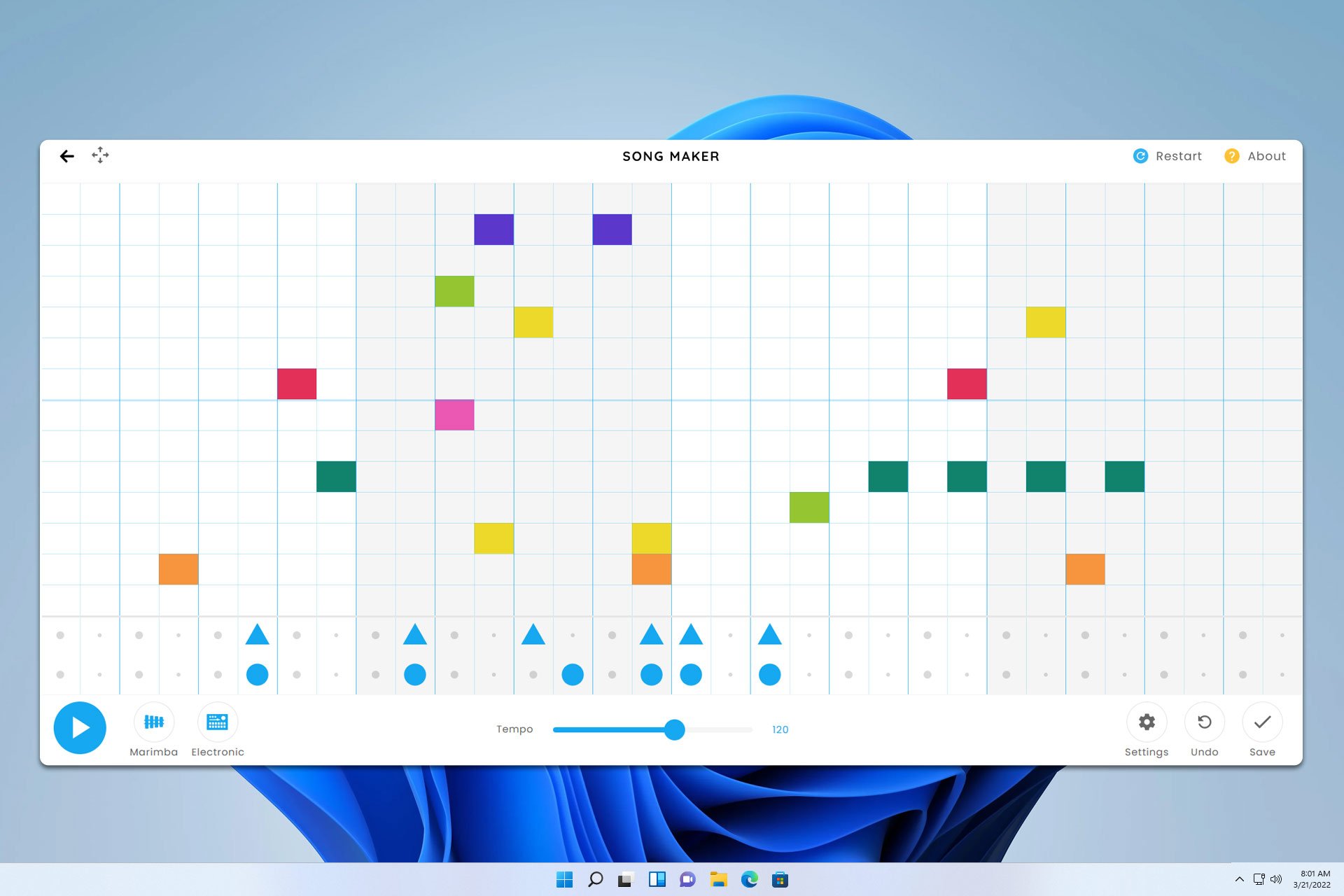


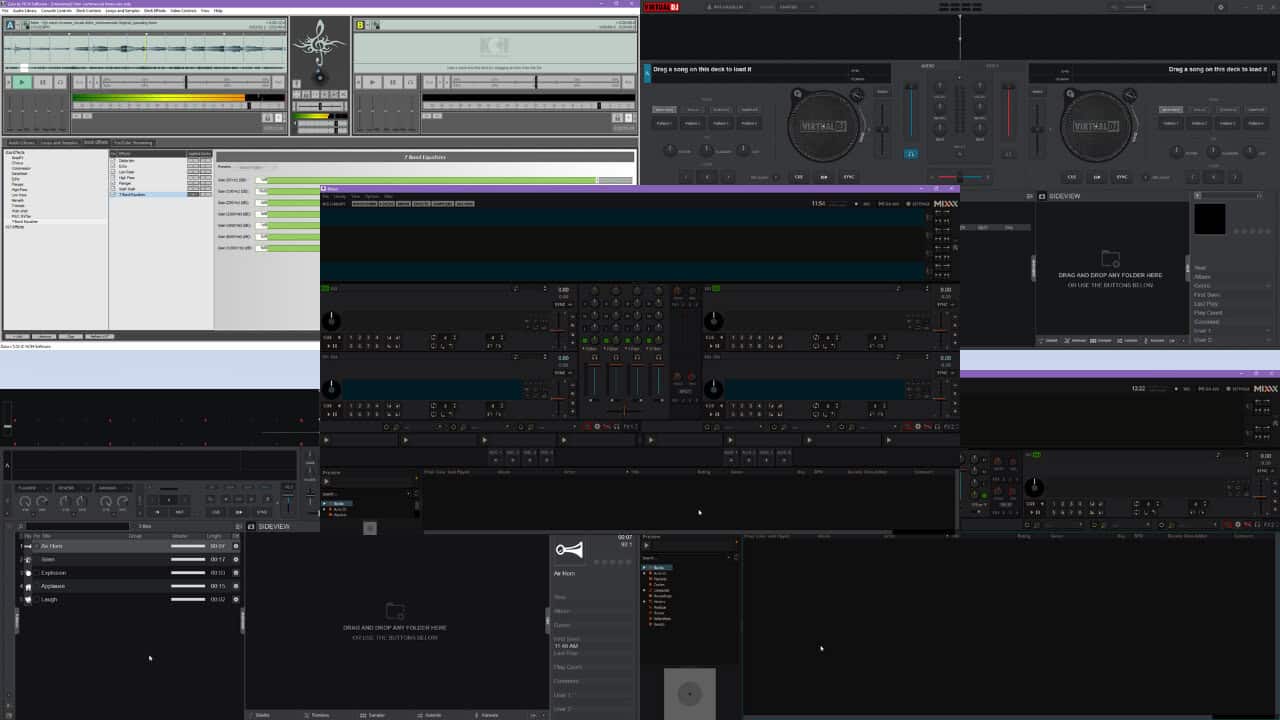
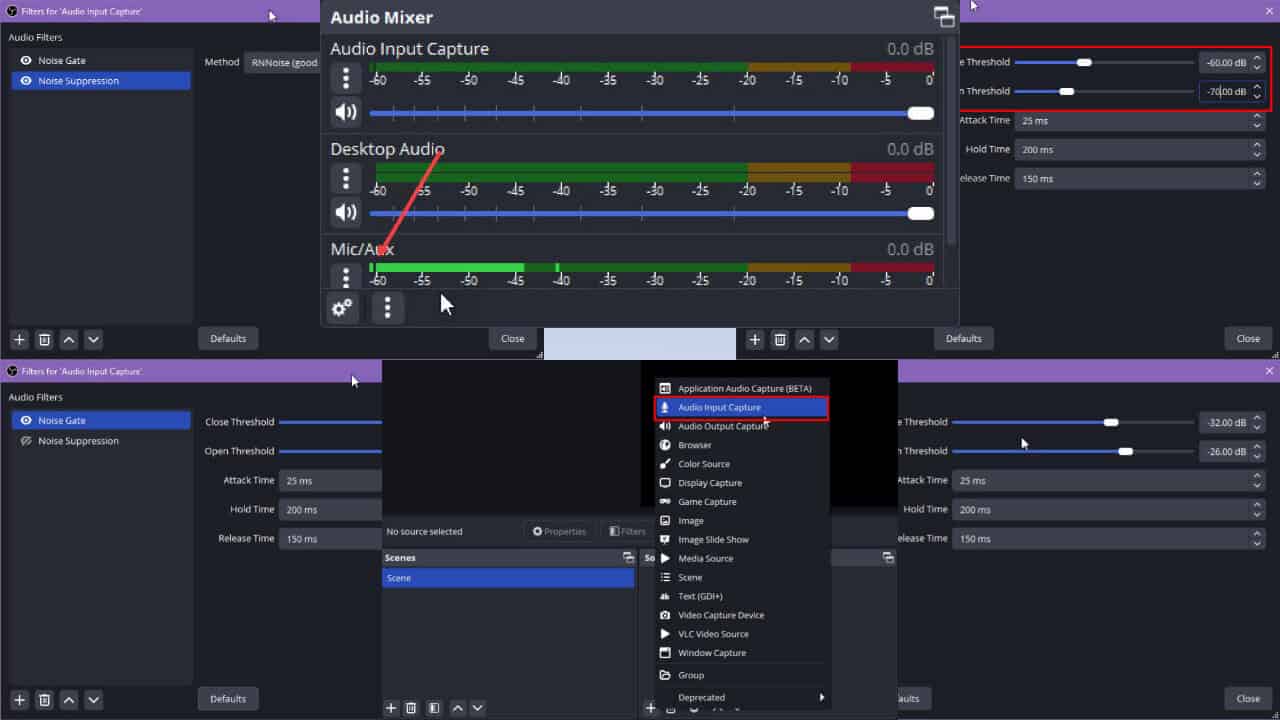
User forum
0 messages