FIX: Microsoft Teams error code 6
3 min. read
Updated on
Read our disclosure page to find out how can you help Windows Report sustain the editorial team. Read more
Key notes
- Microsoft Teams supports a series of cool and useful meeting and collaboration features that make business communication easier
- To avoid any surprises, it's best to test your Internet connection and Microsoft Teams access a few minutes before the meeting is scheduled to start
- Not being able to log in to Microsoft Teams can be quite frustrating, especially if you're getting error code 6 or other errors. But this is where this helpful guide comes in
- Visit our Microsoft Teams Hub for additional guides, as well as tips and tricks on how to better user Teams
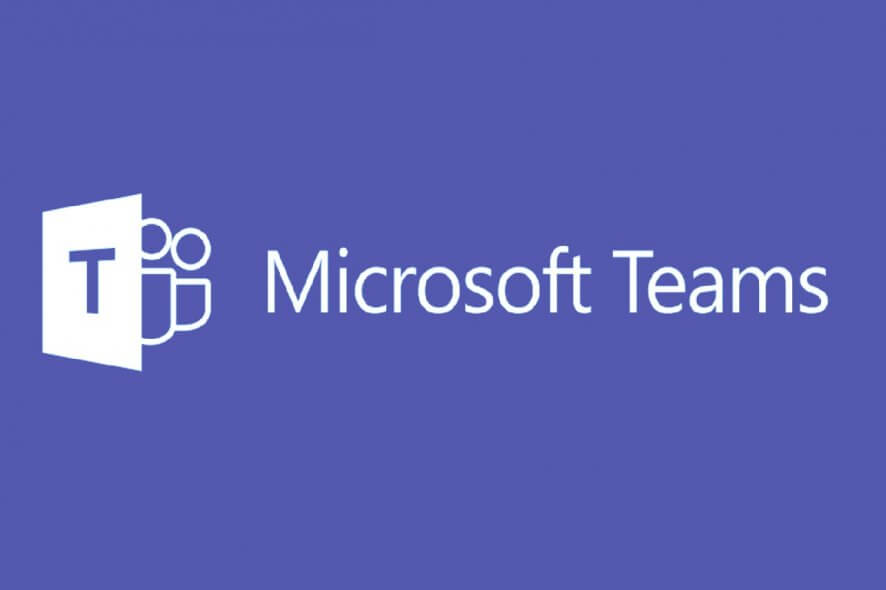
When it comes to work environments, no modern company can hope to achieve great cooperation between their coworkers without a collaborative tool of some kind.
For example, companies that use the Microsoft Office Suite are most likely familiar with Microsoft Teams, a great collaborative tool that includes everything that a team would need to better work together.
For example, it includes instant chat capabilities, file transfer, project management and even groups.
Speaking of groups, Microsoft Teams is still software that can be prone to bugs, and users have reported issues when trying to log in for the first time:
One of our user have an issue when he try to connect to the Teams applications, here is the error messages:
Upon further research, a solution to Microsoft Teams error code 6 was discovered. That is why we’ve listed it along with some explanations in the article below.
Not a fan of Microsoft Teams? Check out this article for some worthy alternatives.
How can I fix Microsoft Teams Error code 6?
It seems that the problem that caused Error code 6 was a group misconfiguration on the user’s part. As for the solution, all you need to do is changes the Power Web App Settings on the SharePoint site.
While no exact specifications are given, suffice it to say you need to make sure that everyone that belongs to a Microsoft Teams group has the exact same PWA settings.
Similarly to other collaborative tools such as Slack, users cannot be created without first being part of a larger organization. In the case of Microsoft Teams, a group called a Team.
That being the case, simply make sure that all present and future users have the exact same PWA settings applied to them. If you do that, there will be no more error code 6 messages whenever they try logging in.
The only downside to this apparently simple solution is that those that have this problem cannot solve it themselves. This is because their PWA settings need to be changed by an administrator.
If you have any other questions or suggestions, don’t hesitate to reach for the comments section below.
- Restart Teams
- Log out and then log back in
- Check for available updates
- Disable non-essential programs running in the background
- Check Microsoft Teams permission settings
- Is Microsoft Teams down?
From time to time, Microsoft Teams is unavailable for users worldwide, mostly due to issues related to servers and the increase in the number of users. To check if Microsoft Teams is down, go to the Office 365 Service Health Status center and the official Microsoft Teams Twitter page. These are the first platforms where Microsoft share official information about Microsoft outages.
- Is Microsoft Teams going away?
Microsoft Teams is not going away. As a matter of fact, Teams is slowly replacing Skype of Business and all users are asked to switch to Teams by July 2021. New Office 365 customers are all direct to Microsoft Teams.
So, no, the Redmond giant is not ending support for Microsoft Teams. You can cross that reason off your list of possible causes triggering Teams issues.
[wl_navigator]
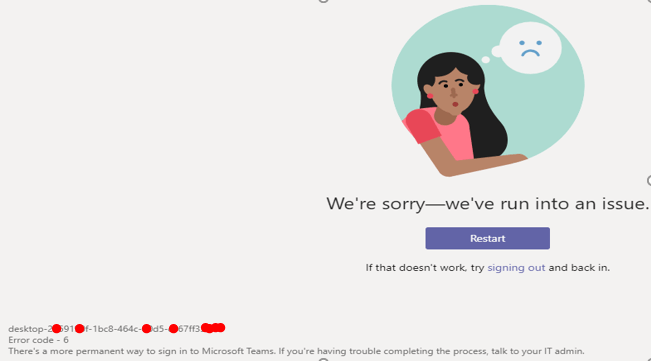

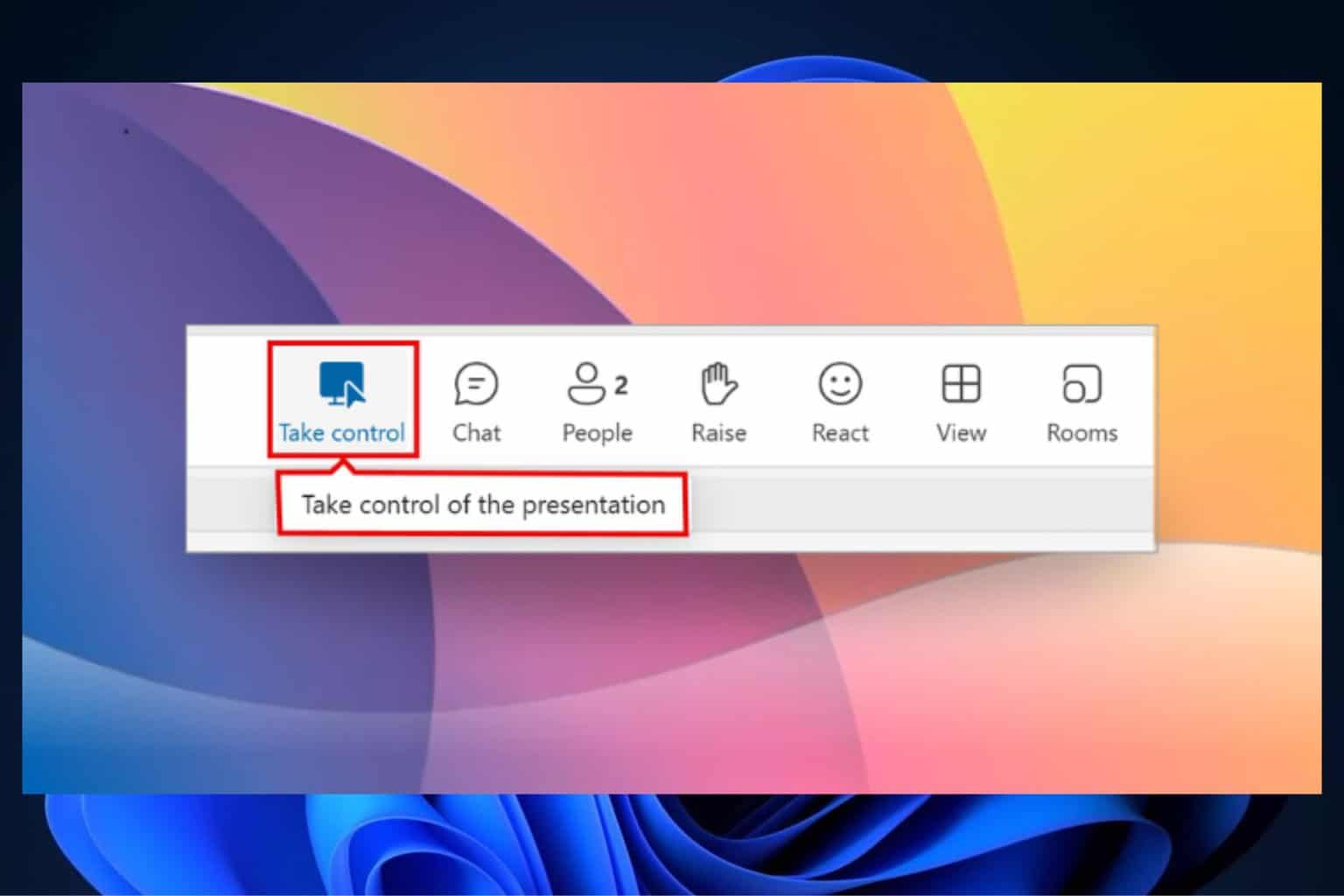


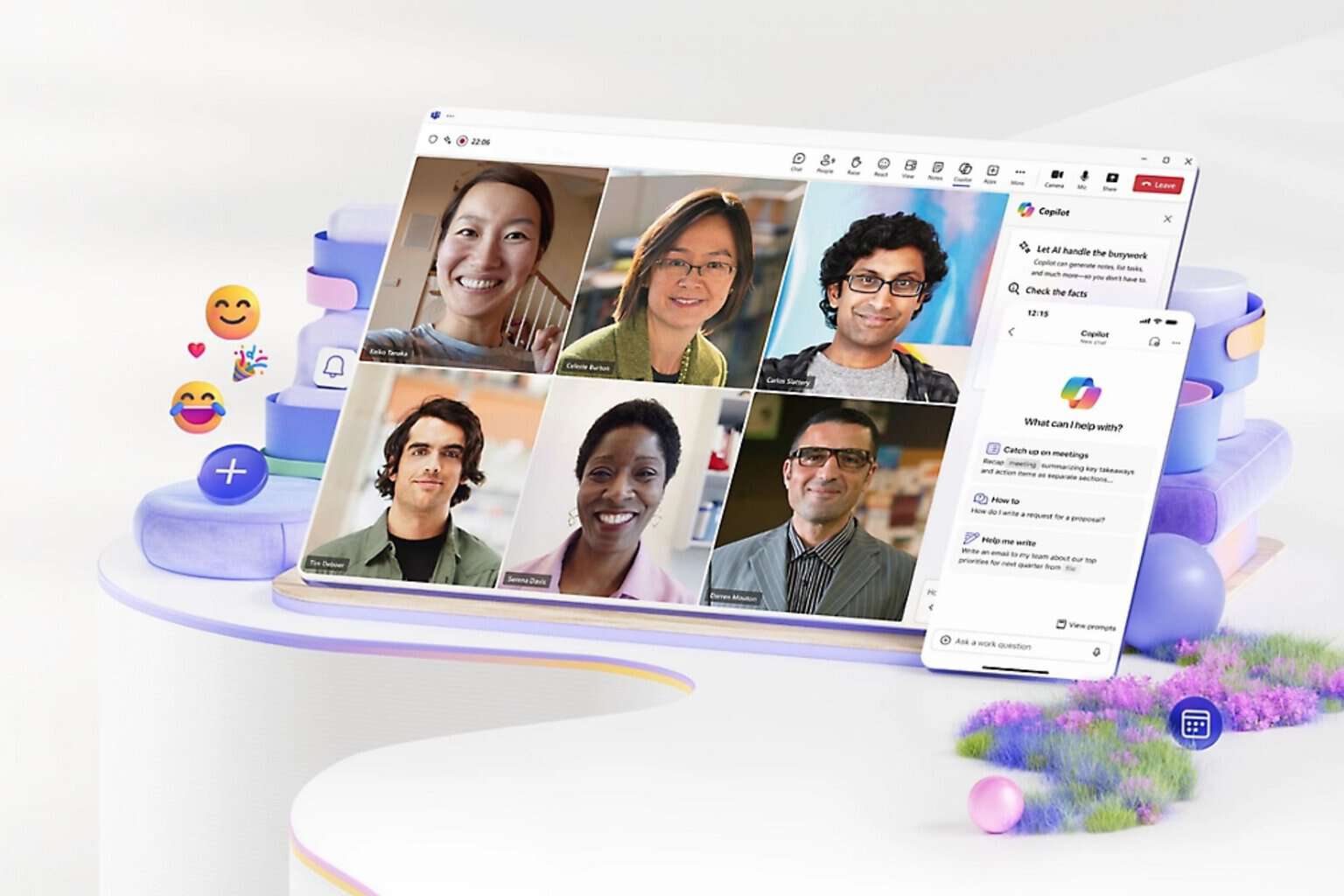
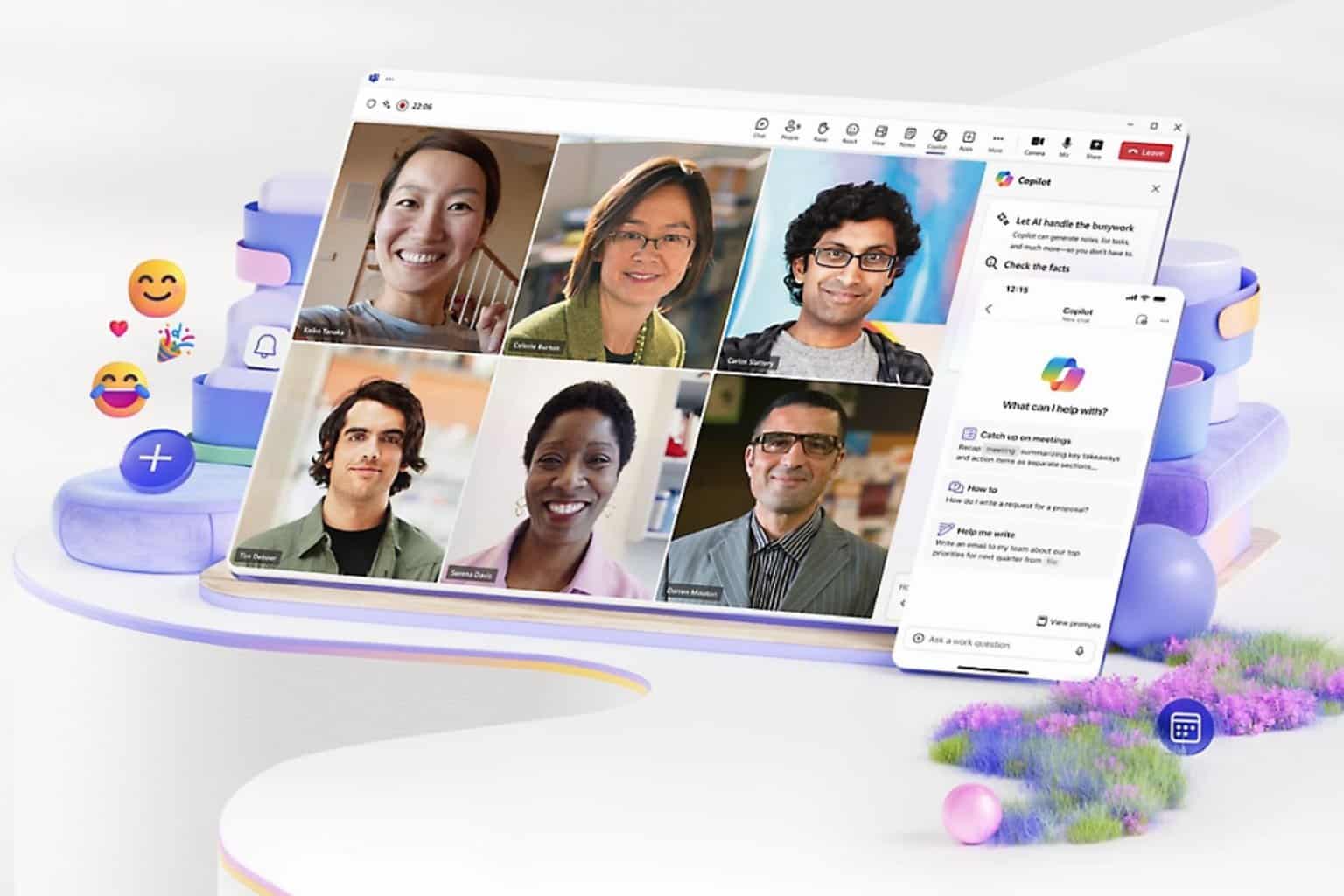
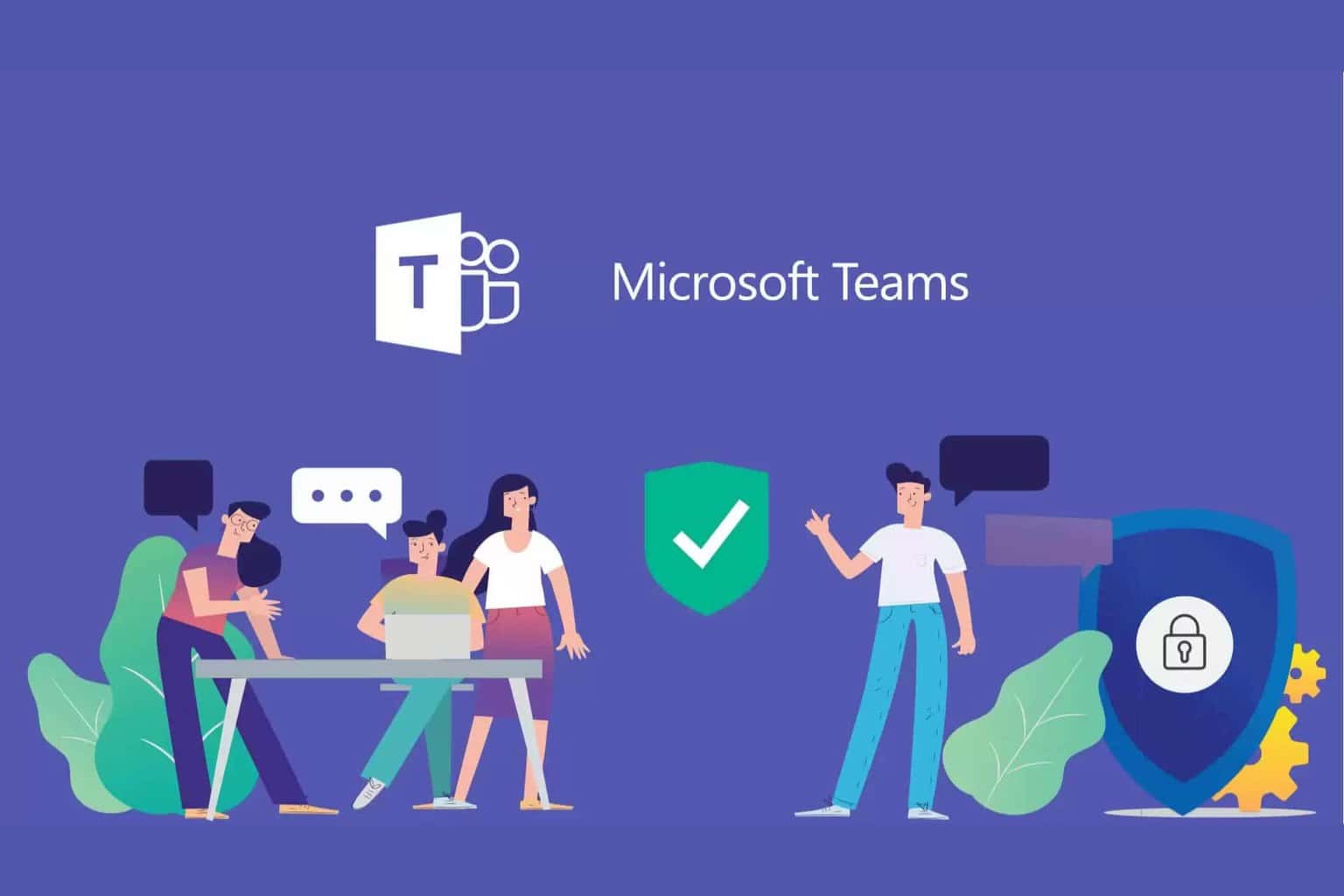
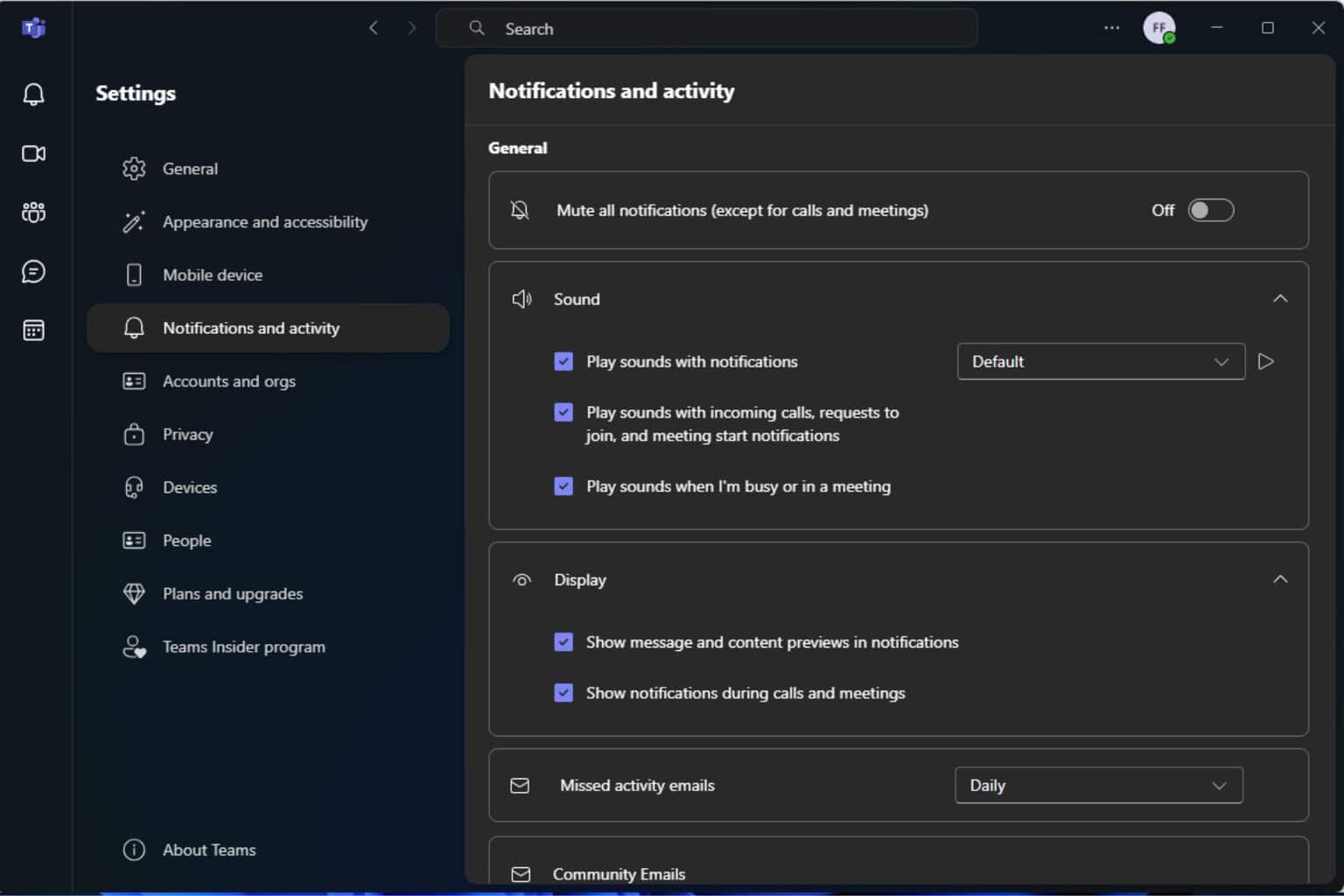
User forum
0 messages