FIX: Google Chrome doesn't show YouTube comments
2 min. read
Updated on
Read our disclosure page to find out how can you help Windows Report sustain the editorial team. Read more
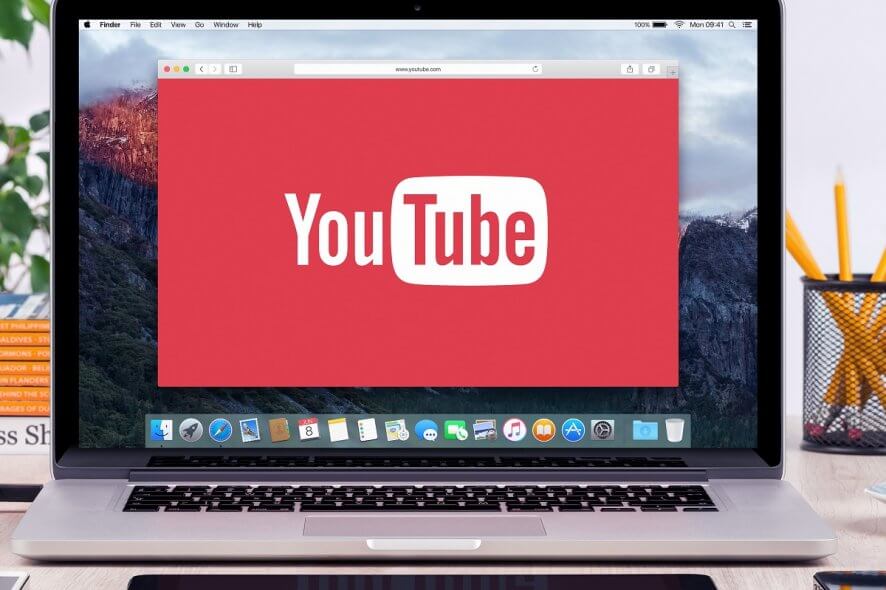
Some users have said on the YouTube forum that YT video comments don’t appear in their Chrome browsers. The loading messages for comments hang below the YouTube videos for those users.
Therefore, Chrome doesn’t display the YouTube comments when the issue arises. Does that sound like a familiar scenario? If so, check out some of the potential fixes below.
This is how you can fix Chrome not showing YouTube comments?
1. Clear Chrome’s Browser data
- Click the Customize Google Chrome menu button.
- Select More tools to expand a submenu.
- Click the Clear browsing data option to open the window in the snapshot directly below.
- Select All time on the drop-down menu.
- Select the Browsing history, Cookies and other site data, and Cached images and files check boxes.
- Press the Clear data button.
2. Open Chrome in incognito mode
Chrome might display YouTube comments in incognito mode. To switch to that mode, press the Ctrl + Shift + N hotkey. Then a new window will open as shown in the snapshot directly below. If that fixes the issue, you might need to disable some broken extensions within the browser.
3. Reset Google Chrome
- Open Chrome’s primary menu by clicking the button at the top right of its window.
- Click Settings to open the tab shown directly below.
- Click Advanced, and scroll to the bottom of the tab.
- Press the Restore settings to their original defaults button.
- Press the Reset settings button.
4. Turn off proxy connections
- To turn off a proxy connection via Chrome, enter chrome://settings/ in the browser’s URL bar.
- Press the Advanced button to expand the Settings tab.
- Scroll down to the Open your computer’s proxy settings option.
- Click the Open your computer’s proxy settings option, which will open the Settings window as below.
- Toggle the Use a proxy server option off option.
- Click Save to apply the new setting.
The above resolutions have fixed YouTube video comments for some Chrome users. So, they might also fix the YT comments within your Google Chrome browser. If not, however, you can always open YouTube pages in another browser that will probably display all YT video comments.
If you have any other questions or suggestions regarding Google Chrome-related issues, don’t hesitate to reach for the comments section below.
[wl_navigator]
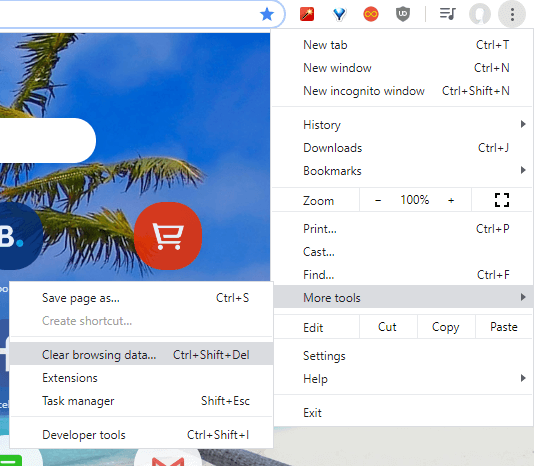
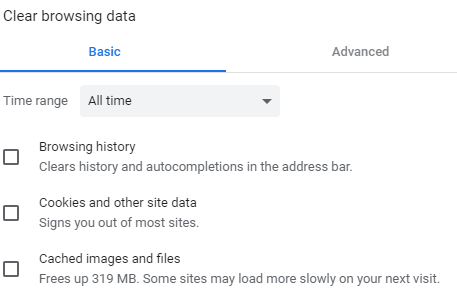
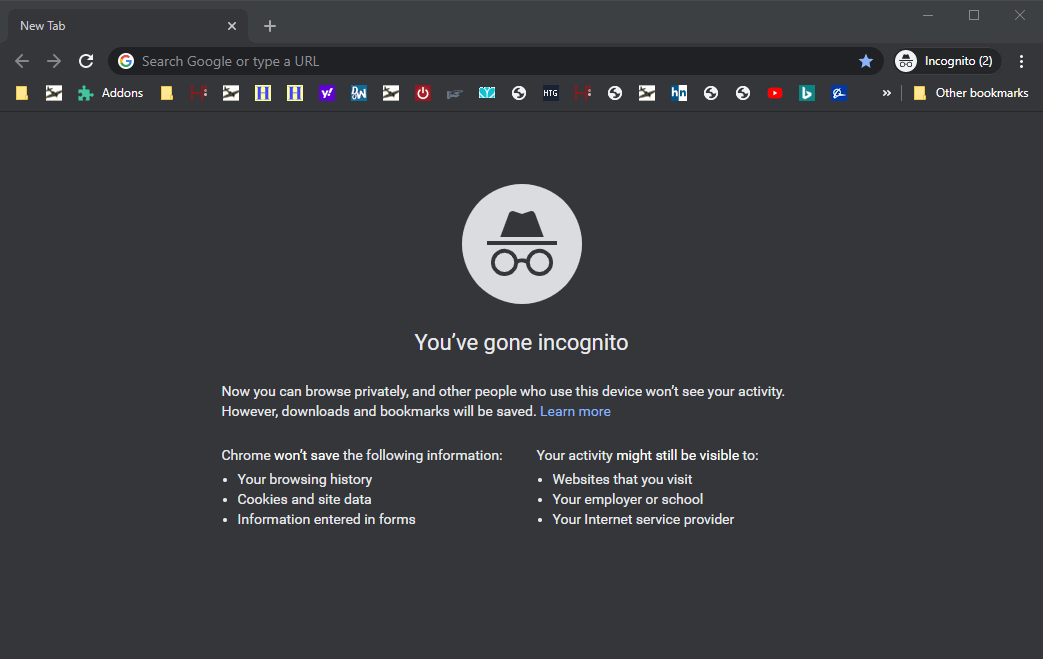
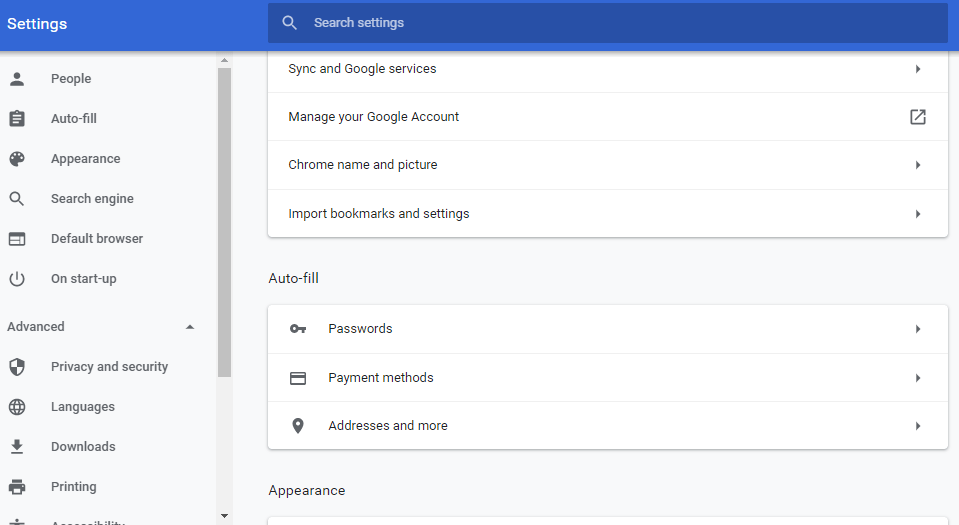
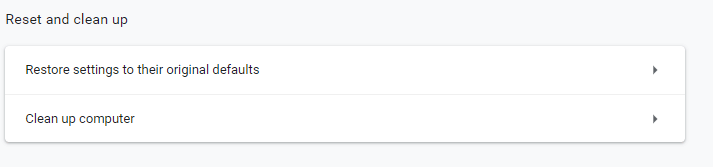
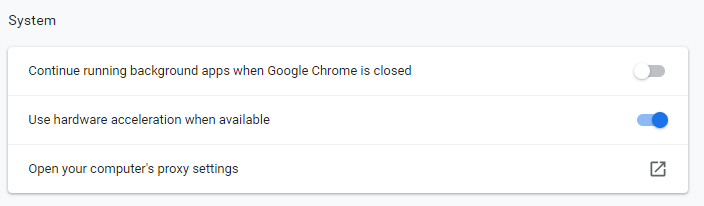
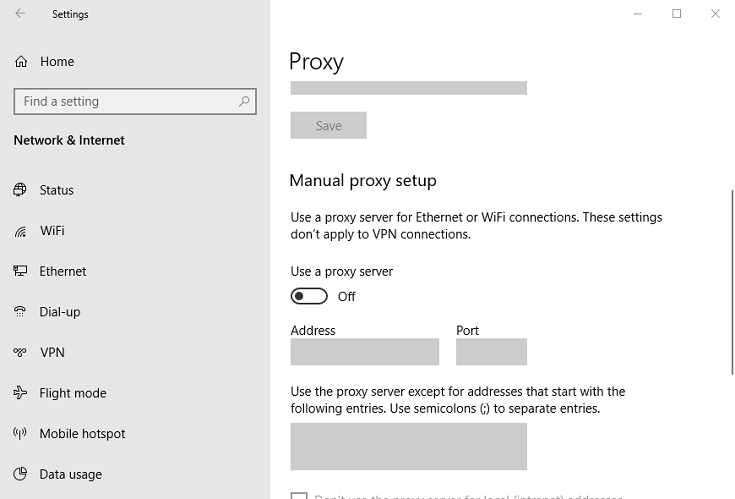


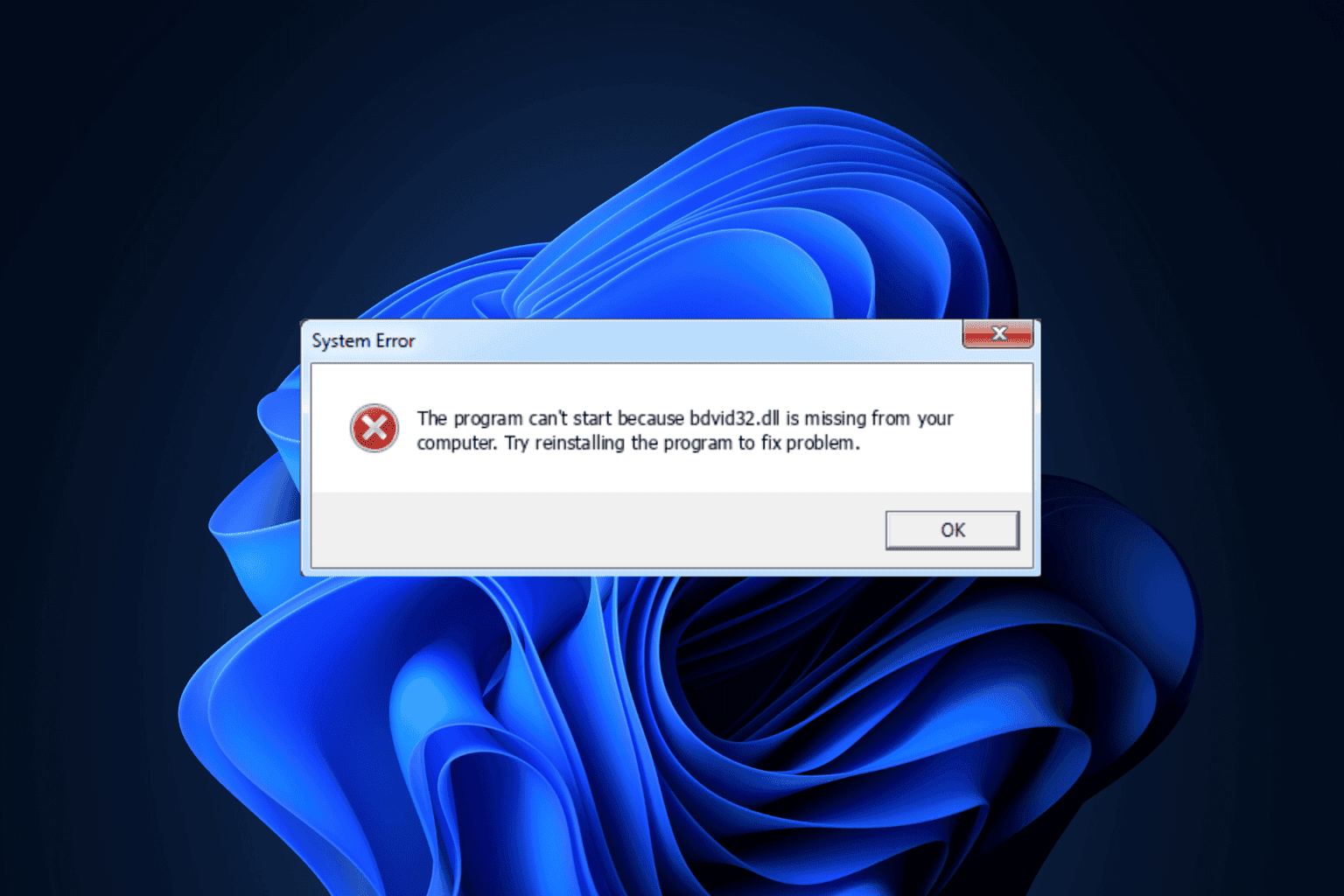
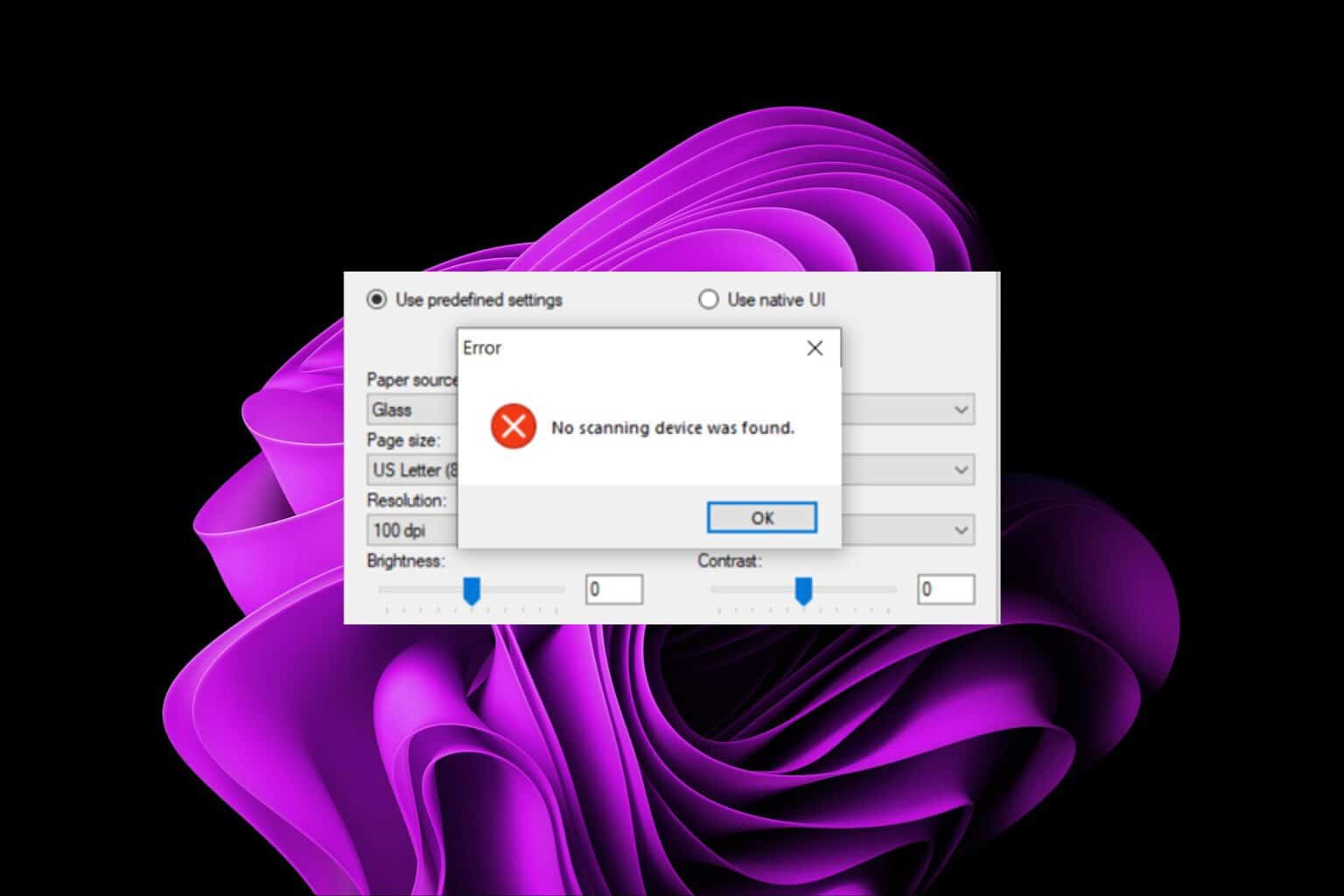

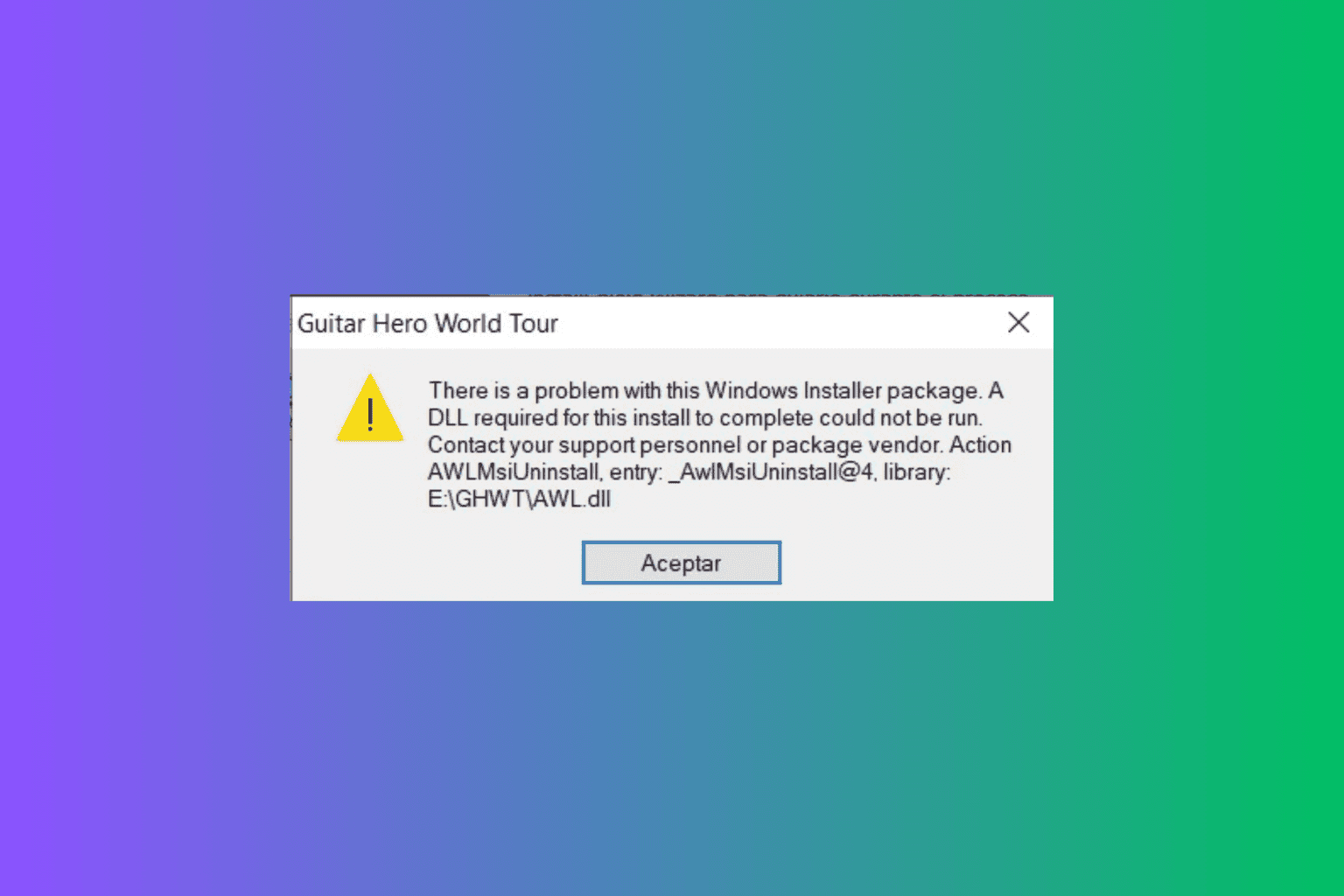
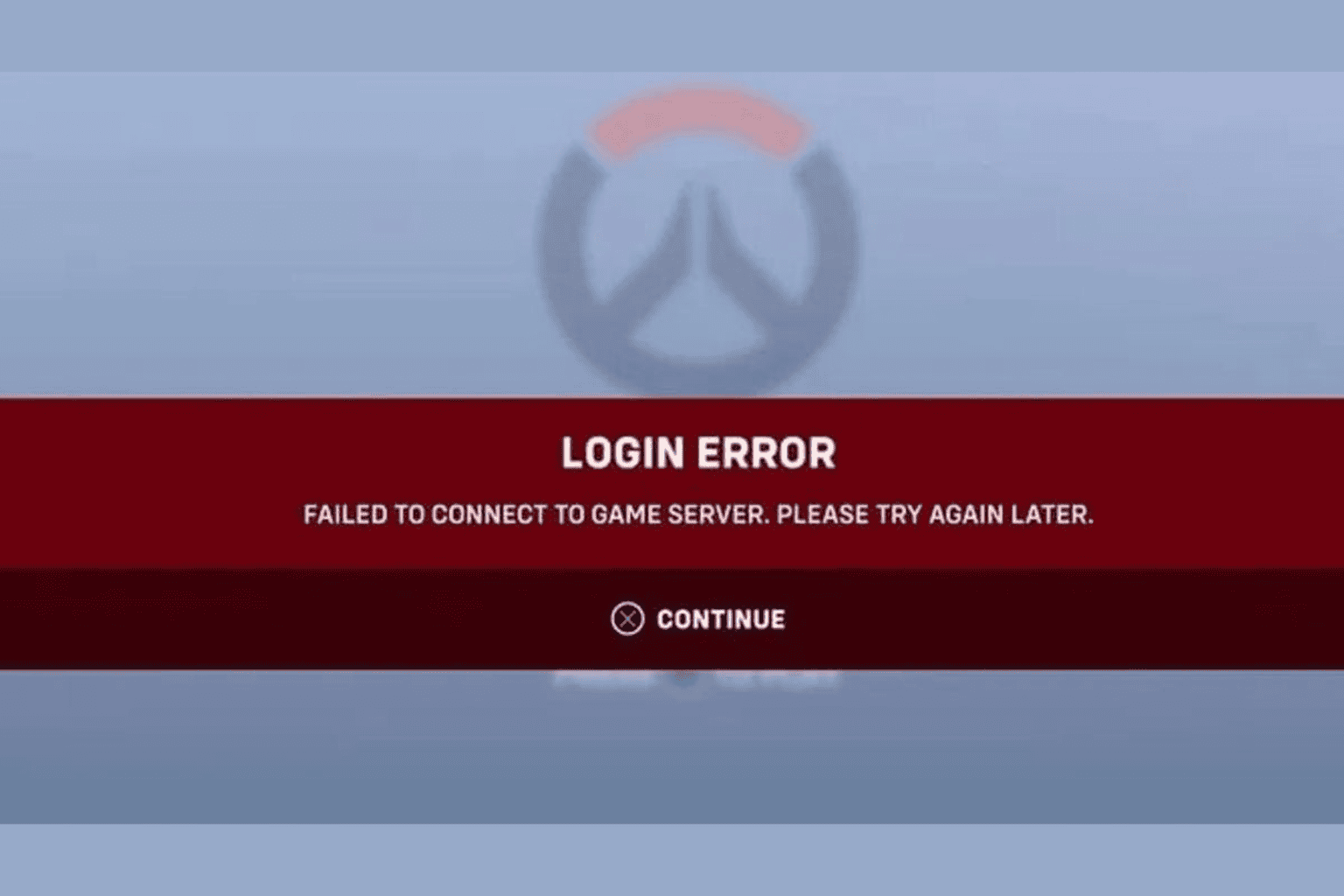

User forum
1 messages