The Program Used to Create This Object is Outlook [Fix]
Keep Outlook updated to prevent this issue from appearing
3 min. read
Updated on
Read our disclosure page to find out how can you help Windows Report sustain the editorial team. Read more
Key notes
- The program used to create this object is Outlook 2010 can prevent you from using attachments.
- Keep your system and Outlook up to date in order to prevent this error from appearing.
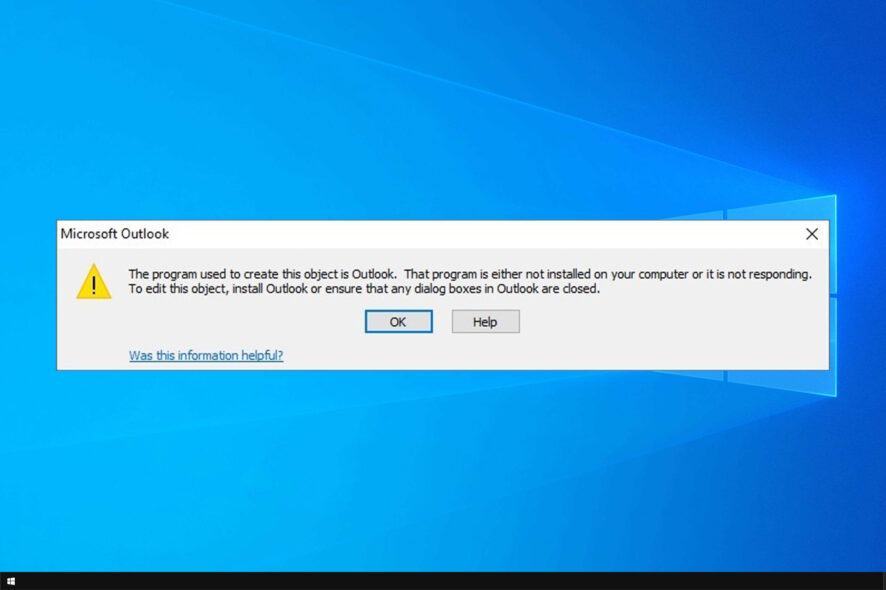
Numerous users have posted on Microsoft’s forum about a The program used to create this object is Outlook, that program is not installed on your computer error message.
As a consequence, users can’t open the attachments. This isn’t the only issue, and many reported that Outlook is not attaching files, so these two errors can be related.
Luckily, there’s a way to fix it, and today we’re going to show you how to do it.
Why am I getting The program used to create this object is Outlook?
- The email message format isn’t correctly set, and it’s causing the issue.
- You don’t have the latest Outlook or Windows update installed.
- In some rare instances, a specific Windows update can cause this issue.
How do I fix the program used to create this object is Outlook?
1. Change the email message format to plain text
- First, try changing Outlook’s email message format to plain text. Select Outlook’s File tab.
- Click Options on the File tab.
- Click Mail on the left of the Outlook Options window.
- Select Plain Text on the Compose messages in this format drop-down menu.
- Click the OK button.
2. Uninstall Windows updates
- Press the Windows key + R hotkey to open Run.
- Then input appwiz.cpl in the Open box and click OK to open the uninstaller.
- Click View installed updates to open a list of installed updates.
- You can remove updates listed there by selecting them and clicking Uninstall.
- Restart Windows after uninstalling updates.
According to users, the following updates can cause the problem: KB3203467, KB3191932, KB3191938, KB3203467, and KB3191898.
3. Update Outlook
- Microsoft has updated Outlook to fix the program used to create this object is Outlook error.
- Click Office Account on the left of Outlook’s window.
- Click the Update Options to open a drop-down menu.
- Then click the Update Now option.
Alternatively, you can manually download the specific patch updates for Outlook that fix the program used to create this object error. Microsoft released four patch updates to fix the issue for the various Outlook versions.
4. Check for Windows updates
- Updating Windows might also fix the issue. Press the Windows key + S hotkey.
- Input updates to search for the Windows Update tab in Settings.
- Click Check for updates to open the Windows Update tab.
- Press the Check for updates button.
- Restart Windows when you’ve installed available updates.
These are the confirmed fixes for the program used to create this object is Outlook error. In addition to those fixes, try forwarding the emails that include the attachments to your own email address. Then open the attachments from the forwarded emails.
We hope that this guide helped you fix your problem. Unfortunately, there are other errors you can encounter, one of them being drag and drop attachments not working in Outlook.
Did you find a different solution for this problem? If so, share it with us in the comments section below.
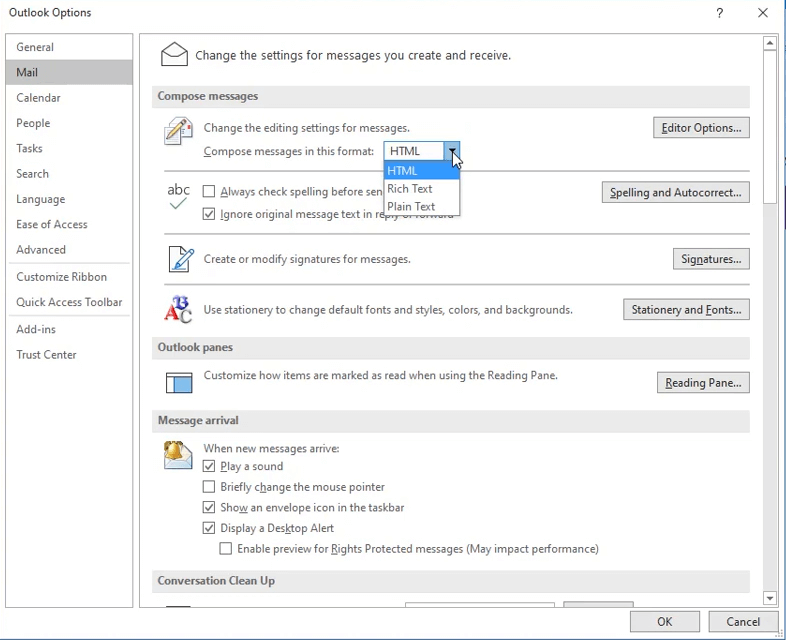
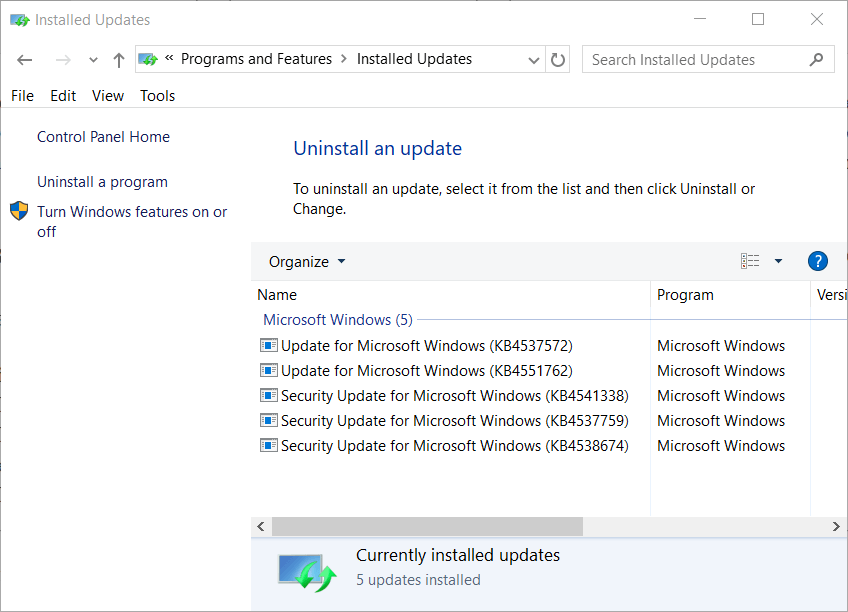

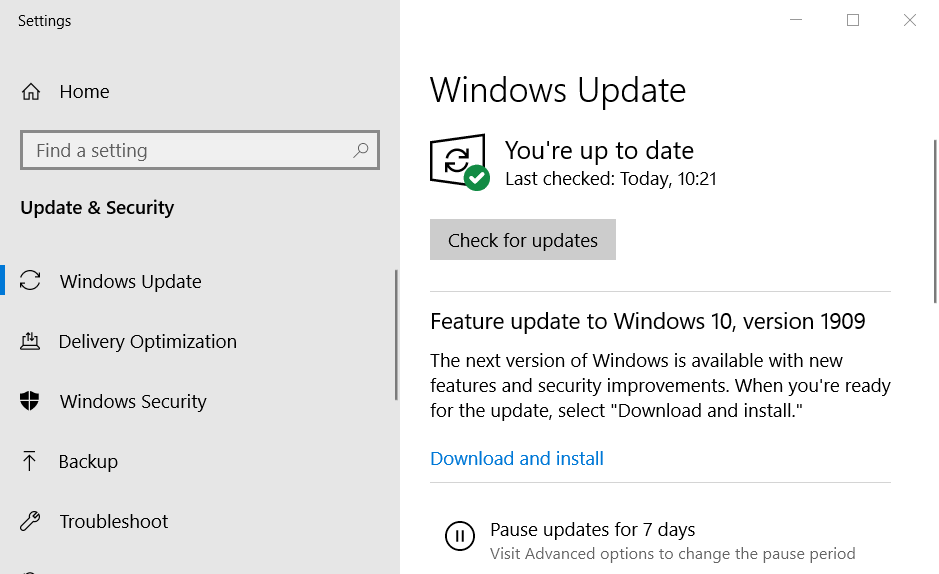
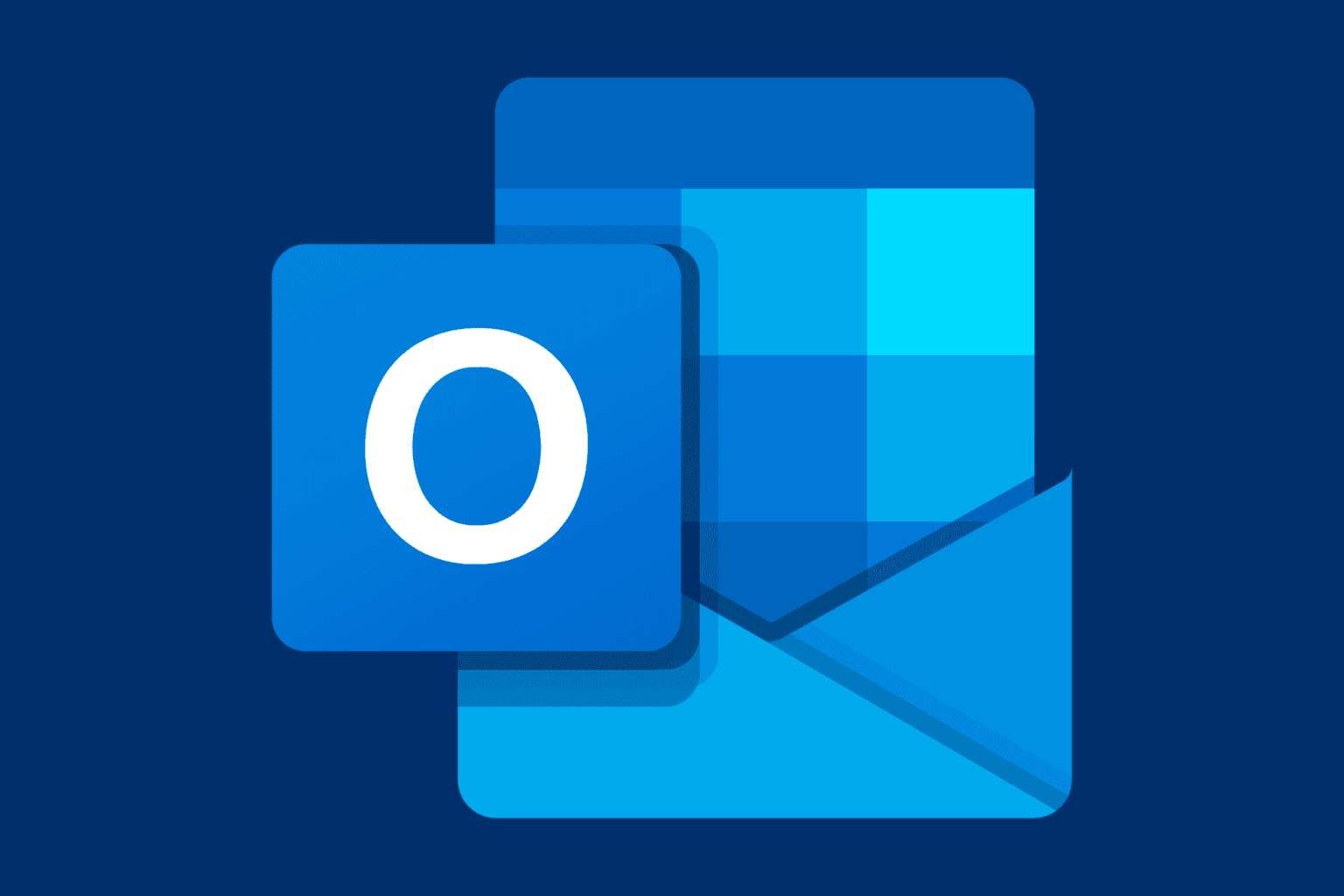







User forum
0 messages