FIX: Trello syncing issues
2 min. read
Updated on
Read our disclosure page to find out how can you help Windows Report sustain the editorial team. Read more
Key notes
- Trello is one of the popular collaboration tools that allow users to organize their projects into boards.
- One of the core features of the software is its ability to sync calendar entries with Google Calendar and Outlook.
- If you want more articles featuring this neat tool, check out our dedicated Trello hub.
- Visit our dedicated Teamwork section for more useful resources.
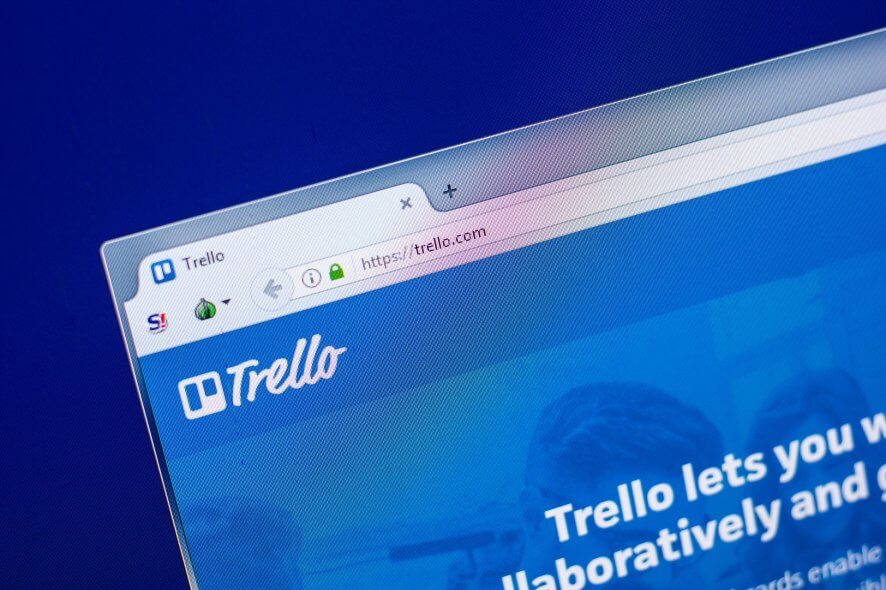
Trello is a popular visual tool for organizing your work and life. One of the core functionality of Trello includes syncing new Trello calendar entries with other third-party services like Google Calendar and Outlook.
However, several users have reported Trello synching issues after adding calendar entries into Trello.
The Trello calendar not syncing with Google Calendar and Outlook issue can occur due to several reasons, including network problems or issues with Google Calendar.
In this article, we have listed a couple of troubleshooting tips to help you resolve the Trello syncing issues with Google Calendar and Outlook clients.
How to fix Trello not syncing with Google Calendar and Outlook issue?
1. Use Cronofy for Trello
- Open Cronofy for Trello.
- Tap on Connect Trello under the Connect with Trello section.
- Next, you need to give access to Cronofy to access your Trello account.
- Click the Login button at the end of the page. If not, click the Allow button.
- Under Connect your calendar, click the Connect Your Calendar button.
- Select your Calendar service from the options to proceed.
- Check the box to agree to the terms and conditions and click on Link Google Account.
- Once linked, you can customize the connector, and it will sync your board to your calendar without any issues.
Cronofy for Trello is a third-party integration connector. It allows for two-way sync and making updates in Trello or your calendar. The app is free for one board, which means you can get started for free.
Want to link Slack to Trello? This is how you do it.
2. Clear app cache
- On your Android phone, open Settings.
- Go to Apps.
- Search Trello and open it.
- Tap on the Storage option.
- Tap on Clear cache.
- Close Settings and launch Trello.
At times, the bad cache data can create issues with the functionality of the app. Clearing the app cache can help you resolve Trello calendar not syncing with Google Calendar and Outlook issue.
Update Trello
- Open Play Store or Apps Store.
- Search for Trello.
- Install any pending updates by tapping on Update.
If the syncing issue has affected a large number of users, the developer may release an update to fix the bug that is causing syncing problems.
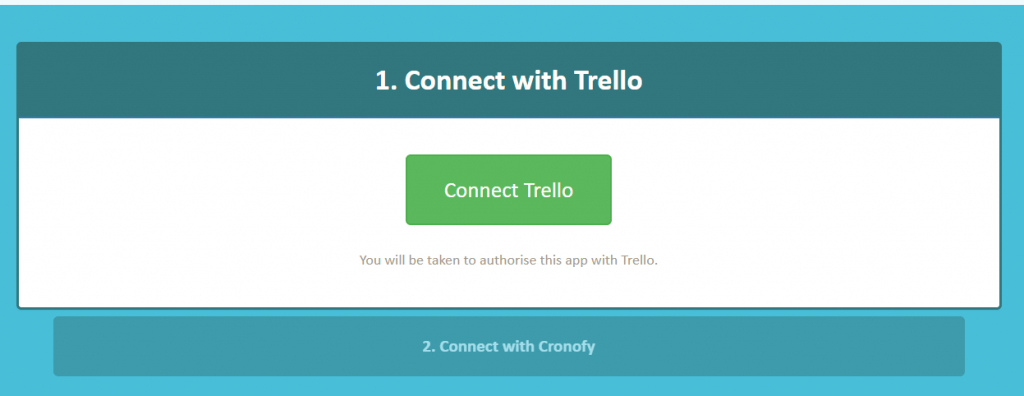
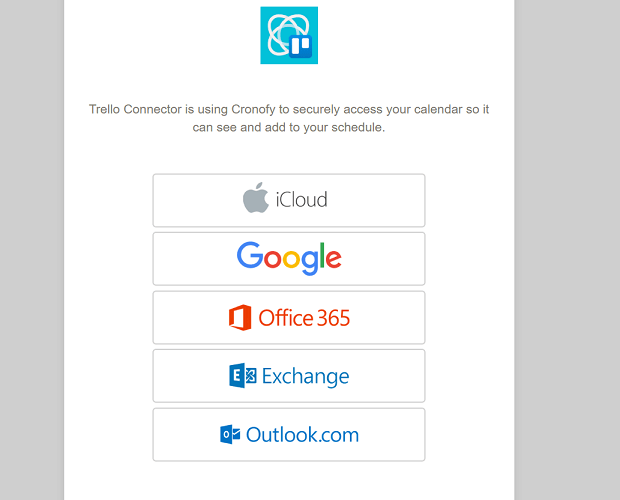







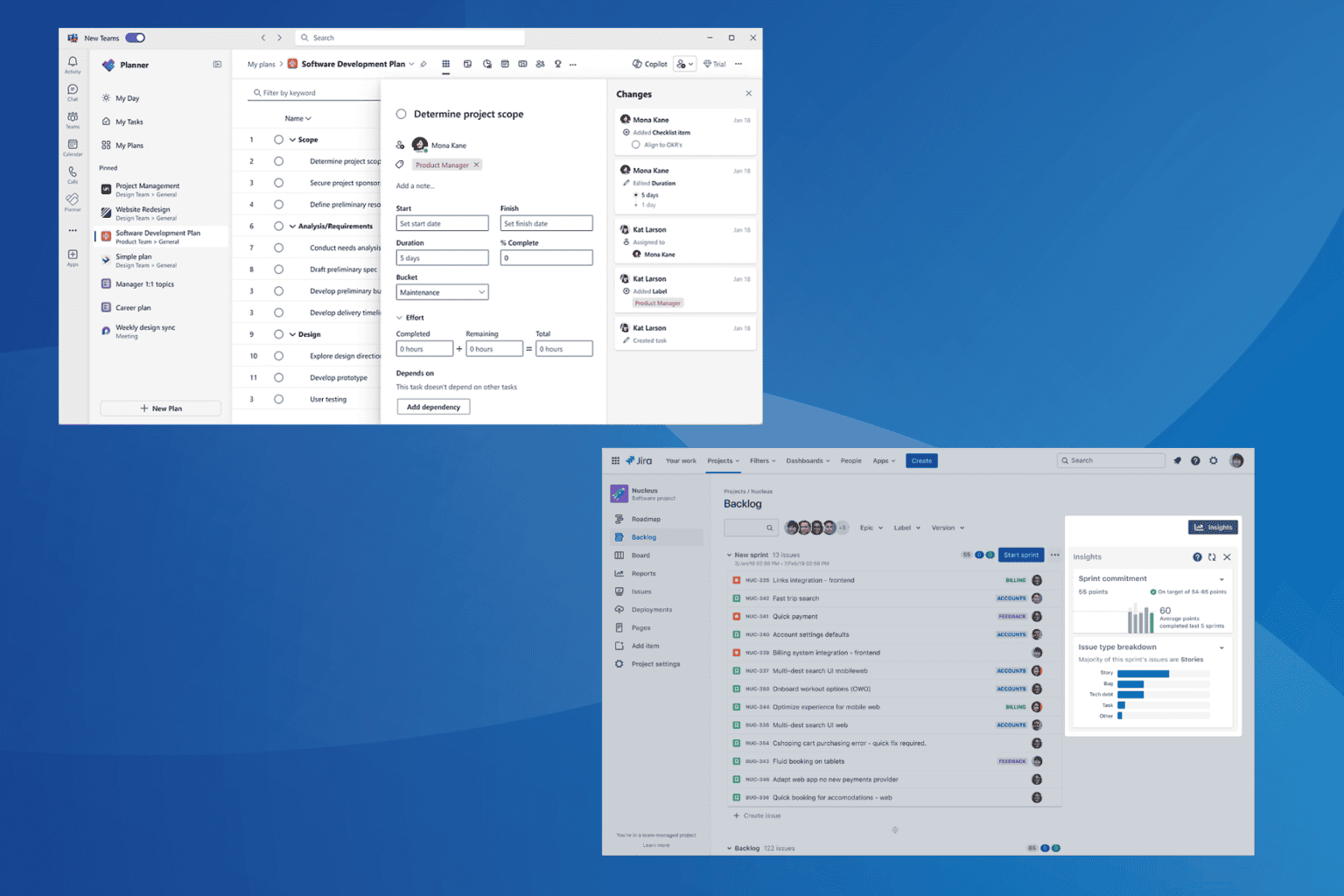

User forum
0 messages