Does Humble Bundle give Steam keys & how to redeem them
3 min. read
Updated on
Read our disclosure page to find out how can you help Windows Report sustain the editorial team. Read more
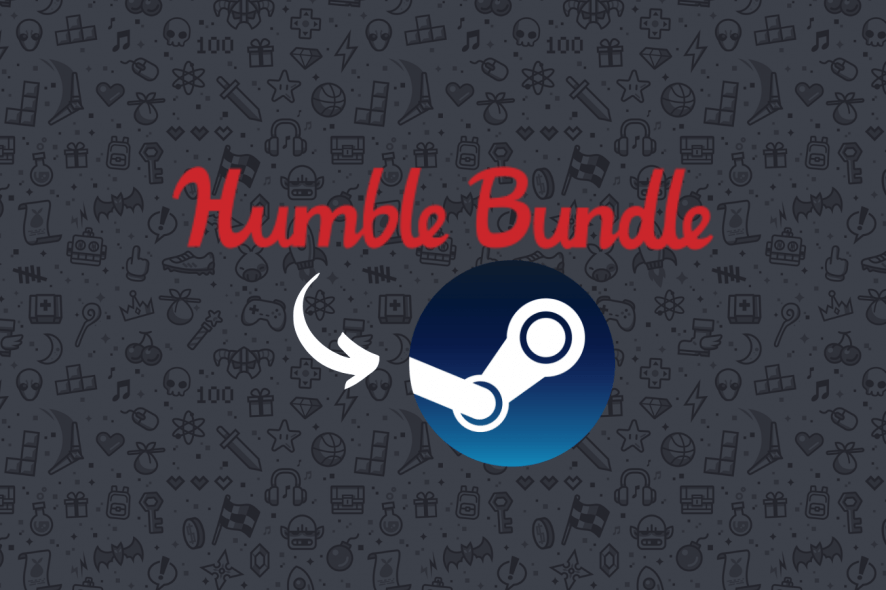
It’s already widely accepted that Humble Bundle and Steam mix well. Like peanut butter & jelly, Tango & Cash, Ping & Pong. You get it. The reason they get along so well is that the games Humble Bundle offers are usually available as Steam keys.
Steam is already a popular game library client and it only makes sense to “partner up” with a service that often gives you the best deal on games. Even though you can download some of the games and keep them on your PC, it’s far more comfortable to keep them organized using Steam.
How to redeem Humble Bundle games on Steam
Assuming that you’ve landed on an offer that holds Steam game keys, you can tackle this situation in two different manners. One of them involves activating the game manually within the Steam client, while the other handles it automatically for you. However, the second method requires you to link your Steam account to Humble Bundle.
Method #1 (activate Humble Bundle Steam keys manually)
- Register a Humble Bundle account
- Purchase the bundle or Humble Choice subscription of your choice
- Access your account menu
- Select “Keys” from the dropdown menu
- Locate the game you want to redeem
- Click the “Reveal your Steam key” button
- Copy the key
- Launch your Steam client
- Select “Activate a Product on Steam…” from the “ADD A GAME” menu
- Follow the on-screen instructions
- Paste the game key when prompted to and hit “Next”
That’s it! If you’ve followed all of these steps, you should have redeemed the game you selected on Steam. Note that if you already have the game, you won’t get extra giftable copies, so be aware of the titles you buy.
Method #2 (redeem Humble Bundle Steam games automatically)
- Register a Humble Bundle account
- Purchase the bundle or subscription of your choice
- Access your account menu
- Select “Keys” from the dropdown menu
- Locate the game you want to redeem
- Click the “Reveal your Steam key” button
- Click the “Redeem” button next to your Steam key
- Link your Steam account with Humble Bundle
- Agree to the “Steam Subscriber Agreement” terms
- Click “Continue”
Now you’re ready to rock and roll! You’ve successfully activated your game by redeeming your Steam key without copying it manually. However, this step requires you to take a leap of faith and link your Steam account to Humble Bundle. We’ve done it a long time ago, and so far we don’t regret it.
Bonus: how to gift a game from your Humble Bundle library
If you constantly buy game packs from Humble Bundle, you’ll inevitably reach a moment when some of the games in the bundle will already be in your library. While this might not be an ideal situation, you can practice your generosity by offering them as gifts. And we’ll show you how to do just that.
- Go to your “Keys” library
- Locate the game you want to gift
- Click the “Gift to a friend” button
- Read the “Region Lock Warning” if available
- Choose between creating a gift link or sending an email
Now depending on your choice, Humble Bundle will either provide you with a gift link you can send anywhere you like or send a personalized email from you. You can also choose to send your gift anonymously.
Note: Gifting a game will remove the key from your library, so make sure you double-check that you’re giving away the right game.
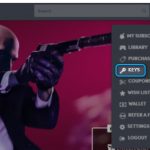
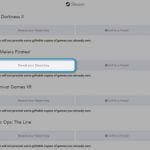
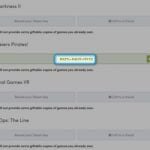
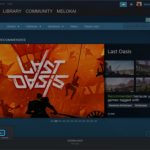
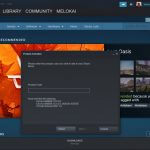
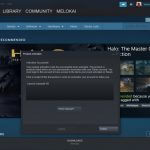
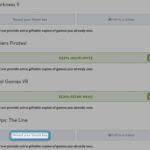
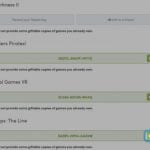
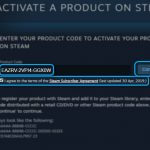
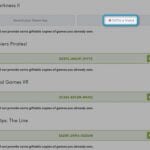
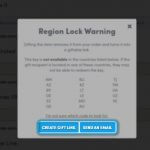








User forum
0 messages