iCloud photos not downloading? Follow these 3 easy steps
3 min. read
Updated on
Read our disclosure page to find out how can you help Windows Report sustain the editorial team. Read more
Key notes
- Not being able to download your photos from iCloud can cause some stress, but we have the fix for it.
- To start fixing this issue, upgrade your storage space, pause syncing temporarily, and then download the photo manually.
- To have access to the latest Mac-related information, don't hesitate to bookmark our useful Mac page.
- For more detailed Mac guides, you can check our Mac Troubleshooting Hub.
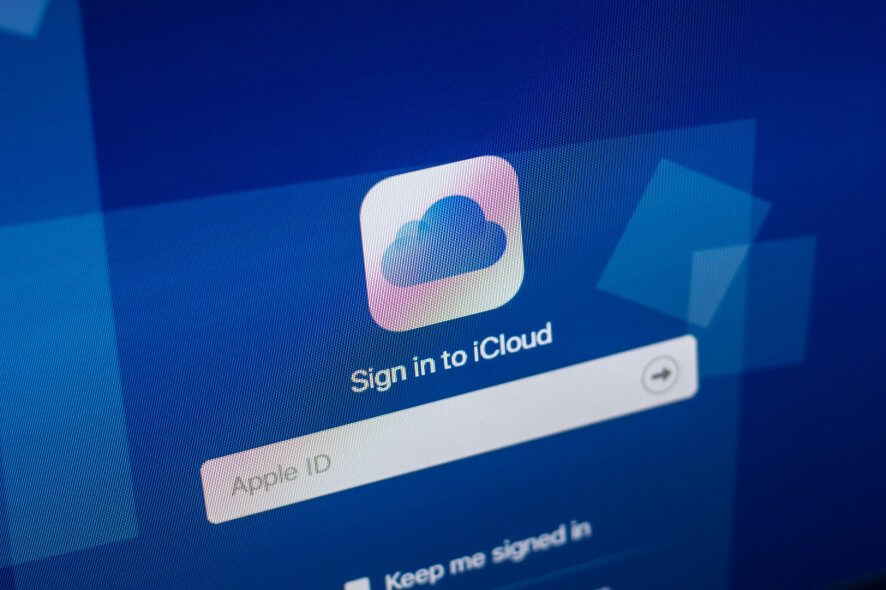
iCloud is an integral part of Apple’s ecosystem, but many users reported that they can’t download a photo from the iCloud Photo Library. This can be a problem since your images will remain stuck in the cloud, but there’s a way to fix that.
What to do if my iCloud photos are not downloading?
1. Upgrade your storage space
According to users, one way to fix this problem is to upgrade your cloud storage space. Several users reported that they fixed the problem simply by expanding the amount of storage space on iCloud. This can work if you’re close to filling up your storage space completely.
You might also want to try removing certain files from iCloud to save space.
2. Pause syncing temporarily
If you can’t download photos from the iCloud Photo Library, you might be able to fix the problem simply by pausing the iCloud synchronization. This is simple, and you can do it by following these steps:
- Open the Photos app and navigate to Photos menu > Preferences.
- Navigate to the iCloud
- Click on the Pause iCloud Photo Library button.
- Wait for a minute or two and resume the synchronization.
If that doesn’t work, you can try signing out of iCloud and signing back in. To do that, follow these steps:
- Go to Apple menu > System Preferences.
- Click on Apple ID > Overview. Now click the Sign Out button.
- Choose the option to keep your data.
- Now sign back into iCloud.
After doing that, check if the problem is resolved.
3. Download the photo manually
In case you can’t download a photo from the iCloud Photo Library, you can always try downloading it manually. To do that, follow these steps:
- Go to the iCloud website and enter your credentials.
- Now go to Photos.
- Select the photos you wish to download and click the cloud icon in the top right corner to download the photos.
Bear in mind that this is just a workaround, and while it won’t fix the core problem, it will help you download the photos that you need.
In this list, we explored some of the best solutions that can help you if you cannot download photos from the iCloud Photo Library. If you found our guide helpful, let us know in the comments below.
FAQ: Learn more about the iCloud Photo library
- How can I get my pictures from iCloud?
To download your iCloud pictures, you can log into your account and choose which files you want on your laptop.
- What happens if I turn iCloud photos off?
If you turn iCloud photos off, then your data will not be removed from iCloud, but they will not be stored on that specific laptop anymore.
- How long does it take for iCloud to restore photos?
The time it takes for iCloud to restore your photos depends on the size of data you’re trying to transfer, and also the speed of your internet connection.
[wl_navigator]


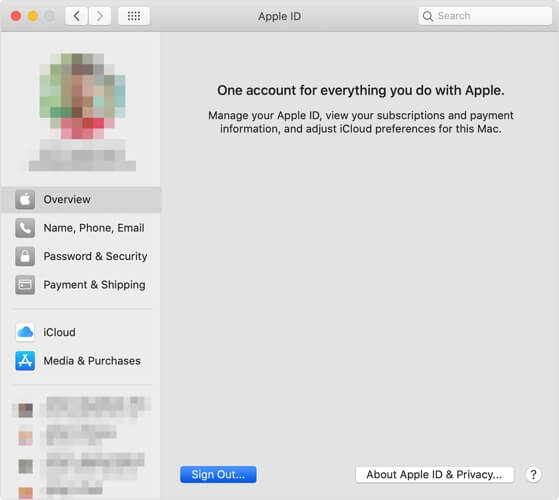
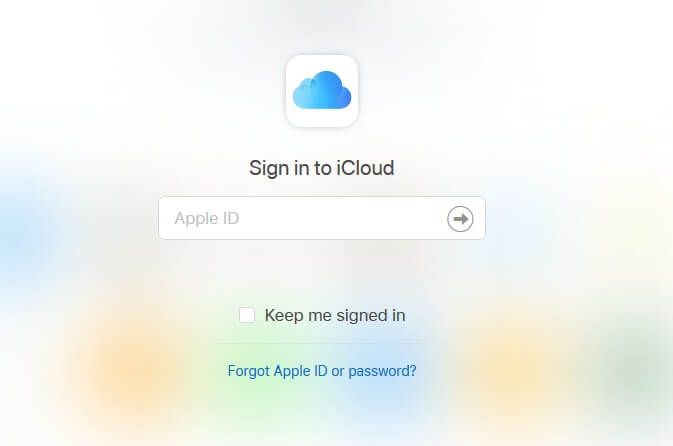








User forum
0 messages