App Store notification won't go away on Mac? Fix it fast
3 min. read
Updated on
Read our disclosure page to find out how can you help Windows Report sustain the editorial team. Read more
Key notes
- There's nothing more annoying than to be pestered by constant notifications on your MacBook.
- To resolve this issue, make sure you don’t have a backup mounted, and delete the com.apple.SoftwareUpdate.plist file.
- If you want access to more detailed and easy to follow Mac guides, check out our Mac Fix section.
- To make sure that you never miss any new information, consider bookmarking our specialized Mac Hub.

App Store in macOS is the best way to download and keep all your apps up to date, but what if App Store notifications won’t go away on your MacBook? This is a minor but annoying problem, and in today’s article, we’ll show you how to fix it.
What to do if App Store notification won’t go away on Mac?
1. Make sure you don’t have a backup mounted
Having a backup is important, but if you keep your backup mounted you might encounter problems with App Store notifications that won’t go away. To fix this issue, you need to unmount your backup and disconnect the external drive that has your backup on it.
After doing that, the problem should be resolved. App Store apparently has issues if you have more than one copy of a certain app or if the app is stored outside /Applications directory.
2. Delete the com.apple.SoftwareUpdate.plist file
Sometimes App Store notifications won’t go away if your configuration isn’t correct. If that’s the case, it’s advised that you remove the configuration file by doing the following:
- Start Finder and open the Go
- Hold the Option key and click on Library.
- Navigate to the Preferences directory.
- Delete the com.apple.SoftwareUpdate.plist file.
Restart your MacBook and check if the problem is still there.
3. Change update settings
If you’re having issues with App Store notifications that won’t go away, perhaps you should change your update settings. To do that, follow these steps:
Bear in mind that by disabling this option updates won’t be downloaded, so you’ll have to manually check for them.
If the notifications are related to a specific application, you can change the notifications for that app by doing the following:
- Go to the App Store and navigate to the Updates section.
- Click on More and then right-click on the application whose notifications you want to disable.
- Click on Hide Update.
After doing that, the notifications should stop appearing.
The solutions contained in this guide were chosen in order to help you if the App Store notifications won’t go away on your MacBook. If you found our solutions helpful, let us know in the comments section below.
FAQ: Learn more about App Store notifications
- How do I stop messages coming through on my Macbook?
To stop messages appearing on your MacBook, click the Apple logo, select System Preferences, and open the Notifications pane. Next, you will need to click Messages and untick all the boxes.
- How do I get iMessages on my Mac?
To get your iMessage on your Mac, open the Messages app, click Preferences, and in the Accounts tab click on your iMessage account. Next, activate the toggle next to the option Enable Messages on iCloud, and click Sync Now.
- How do I un-sync my iPhone from my laptop?
To un-sync your iPhone from your laptop, connect your phone to the MacBook, and open iTunes. Under the Devices section in iTunes, click on your iPhone, click on every tab there, and toggle the Sync checkbox next to all content types. Also, click on the Summary tab, and uncheck the option to Sync This iPhone Over WiFi.
[wl_navigator]

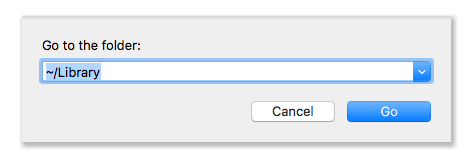
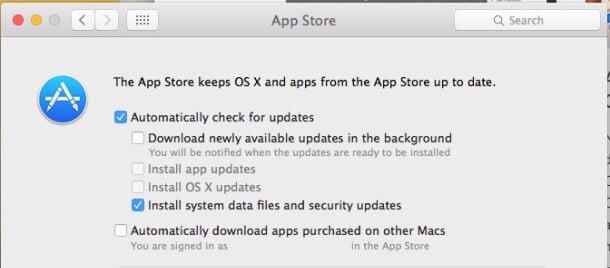








User forum
0 messages