Siri keeps popping up on Mac? Here's how to easily fix that
3 min. read
Updated on
Read our disclosure page to find out how can you help Windows Report sustain the editorial team. Read more
Key notes
- It can get annoying over time if Siri keeps popping up on your MacBook without activating it, but we have fixed it in this guide.
- Checking your headphones, using the Terminal, and using a specialized script are some of the methods that can fix this issue.
- For more useful Mac guides, don't forget to bookmark our useful Mac Troubleshooting Hub.
- If you want to have quick access to updated information about this topic, visit our Mac webpage.
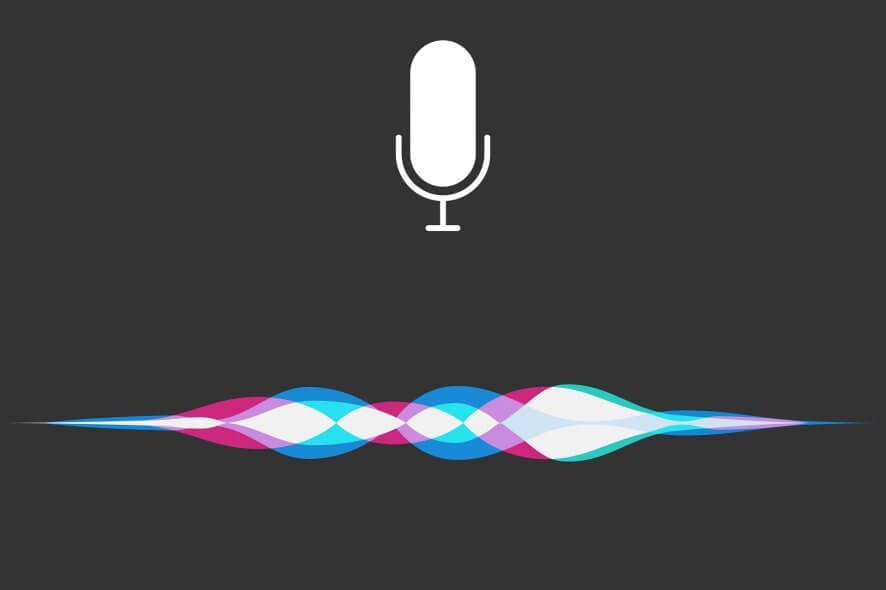
Siri can be useful, but many MacBook users reported that Siri keeps popping up randomly. This can rather annoying, but there’s a way to fix this problem once and for all.
Why does Siri keep popping up?
1. Check your headphones
According to users, Siri can pop up randomly if your headphone cable is damaged. A damaged cable can short circuit sometimes causing the Siri to activate. To fix this problem, make sure that your headphone cable isn’t damaged or simply replace your headphones.
2. Use the Terminal
If Siri keeps popping up on your MacBook, you might be able to fix that simply by running a single command in the Terminal. To do that, follow these steps:
- Start the Terminal. You can do so by going to the Applications/Utility and starting the Terminal from there.
- After the Terminal starts, run the following command:
- defaults write com.apple.SetupAssistant DidSeeSiriSetup -bool True
After running this command, check if the problem is still there.
3. Use the DisableSiri script
Users had issues with Siri before, and they have created a script that you can run to disable Siri completely on your MacBook. To do that, follow these steps:
- Download DisableSiri
- Open the Terminal and run the DisableSiri.mobileconfig script. The command should look something like this:
- /usr/bin/profiles -I -F DisableSiri.mobileconfig
Bear in mind that this is just an example, and the actual command on your MacBook might look different depending on the location of the script. It’s also worth mentioning that this script hasn’t been updated in a while, so it might not work properly.
4. Turn off Siri
If Siri keeps popping up randomly, perhaps it would be best to turn it off. To do that, follow these steps:
- Go to the Apple menu and choose System Preferences.
- Select Siri.
- Locate Enable Siri checkbox and uncheck it.
After doing that, check if the problem is still there.
There you go, these are just a few simple solutions that can help you if Siri keeps popping up on your MacBook. If you found this article helpful, feel free to leave us a comment below.
FAQ: Learn more about Siri
- Why can’t Siri find my contacts?
To allow Siri access to your contacts, navigate to the Spotlight search settings, and toggle the options next to Contacts.
- Who is the voice behind Siri?
Apple’s personal assistant Siri is using the voice of Susan Bennett.
- How old is the voice of Siri?
The voice used in Siri at the moment has been implemented 10 years ago, in 2012.
[wl_navigator]

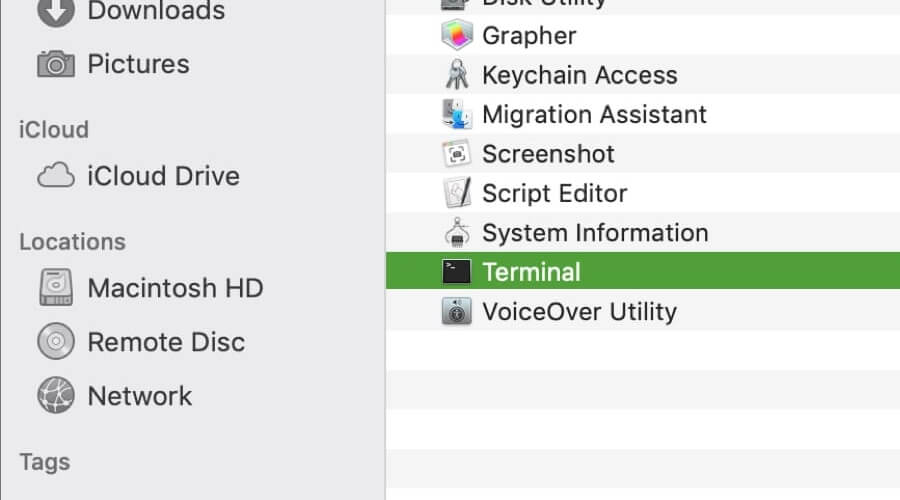

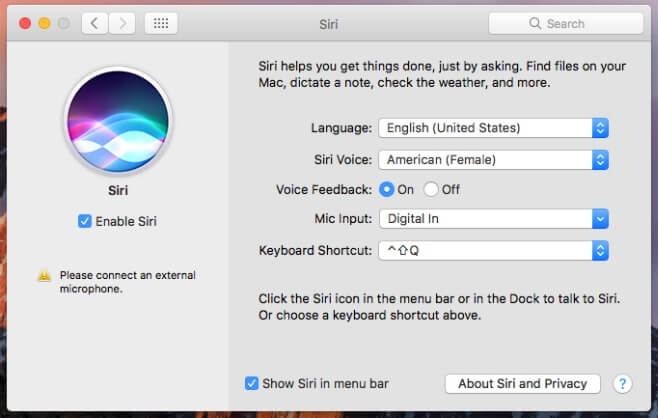








User forum
0 messages