FIX: iCloud Contacts, Calendar and Reminders are not showing
3 min. read
Updated on
Read our disclosure page to find out how can you help Windows Report sustain the editorial team. Read more
Key notes
- If your Calendar, Contacts, and Reminder apps are not showing up in iCloud, it can cause you a lot of stress.
- To start fixing this issue, you should check if the services are running properly, and also install the latest updates.
- If you want access to more comprehensive Mac guides, check out our Mac Troubleshooting Hub.
- To ensure you have access to the latest Mac-related information, don't hesitate to bookmark our detailed Mac section.
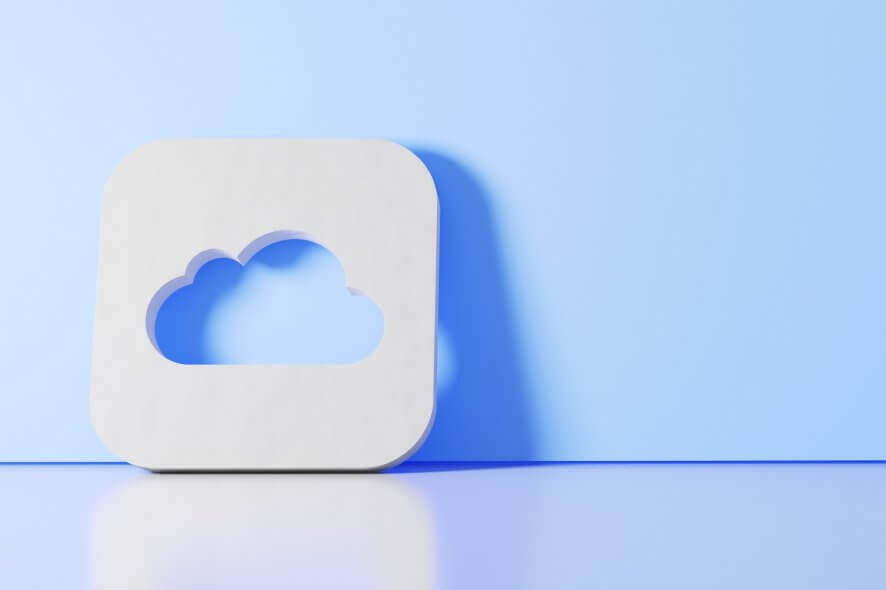
Keeping your data synced is important, however, many users claim that iCloud Contacts, Calendar, and Reminders aren’t showing on Mac. This can be a problem, but there are several solutions you can use to fix this problem.
What to do if iCloud Contacts, Calendar, and Reminders aren’t showing?
1. Check if iCloud Contacts, Calendars, and Reminder services are running
Sometimes the iCloud Contacts, Calendars, and Reminders apps aren’t showing up because there’s a server-side issue with the services. To check if these services are running, be sure to check the System Status page.
If there’s an issue with one of these services, you just have to wait for Apple to fix the problem on the server-side.
2. Add a random item
If you’re having issues with missing Reminders, you might be able to fix the problem simply by creating a random reminder. By doing so, you’ll force the synchronization to occur and missing reminders should appear on other devices as well.
Several users reported that this worked for Reminders, but you can also use this workaround for Contacts and Calendar.
3. Install the latest updates
There might be a glitch with iCloud that causes this problem to occur, but in most cases installing the latest updates fixes that problem. To check for updates on your Mac, do the following:
- Open the Apple menu and choose System Preferences.
- Select Software Update.
- If any updates are available, be sure to click on the Update Now button to download and install them.
If you’re having this problem on iOS devices, be sure to update the iOS to the latest version and check if that helps.
4. Check your default CalendarReminders account
If you use multiple accounts on your macOS, you need to ensure that iCloud is your default account in both Calendar and Reminders. To do that, follow these steps:
- Open the CalendarReminders
- Go to:
- Calendar and then click Preferences in the Calendar app.
- Reminders and then click Accounts in the Reminders tab.
- Now do the following:
- In the General tab set your iCloud calendar as the default for the Calendar app.
- Go to the iCloud tab and make sure you’re signed in with your Apple ID in the Reminders app.
5. Turn off Calendar, Reminders, and Contacts temporarily
To fix this issue, you might have to temporarily disable Calendar, Reminder, and Contacts. Before we start, be sure to close all the aforementioned apps. Now do the following:
- Go to System Preferences.
- Click on Apple ID > iCloud.
- Uncheck Calendar, Reminders, and Contacts.
- Save changes and close System Preferences.
- Wait for a minute or two.
- Repeat the steps from above, but this time enable Calendar, Reminder, and Contacts.
After doing that, the problem should be resolved.
These are the best solutions to help you if iCloud Contacts, Calendar, and Reminders aren’t showing up on your Mac.
FAQ: Learn more about managing iCloud apps
- Is there an issue with iCloud today?
To check if there are any issues with the iCloud service today, you can check by visiting the Apple System Status service.
- How do I fix iCloud problems?
The answer to this question will differ depending on your specific issues, but the first step should be to check the Apple System status, then check your WiFi connection, and log out and then log back into your iCloud account.
- Why is iCloud upload so slow?
Your iCloud upload could work slowly because of a poor internet connection, downloading other files while using iCloud, or running too many internet applications in the background.
[wl_navigator]
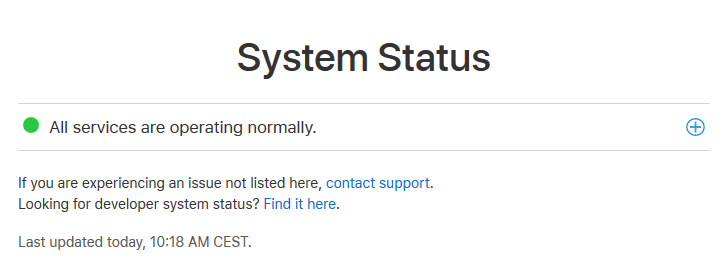

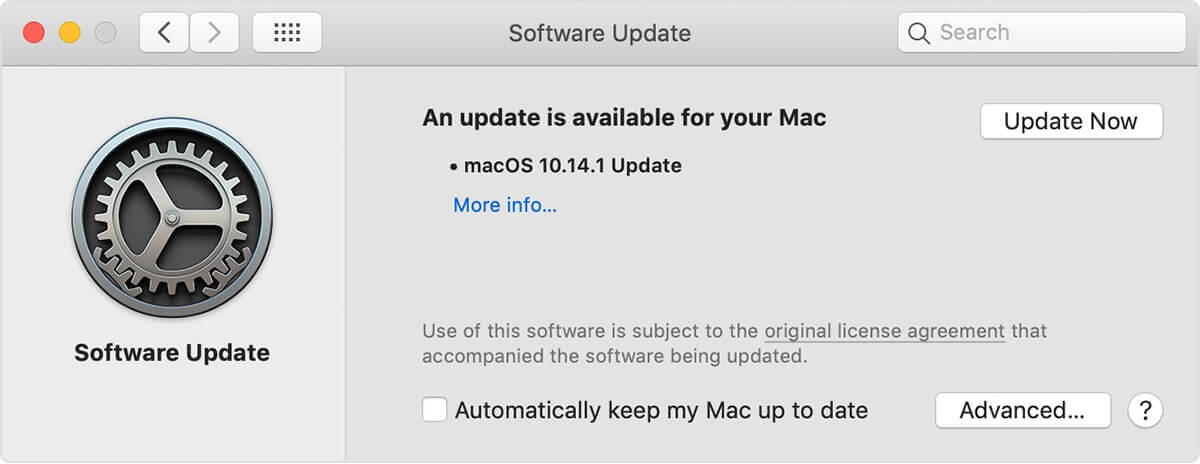

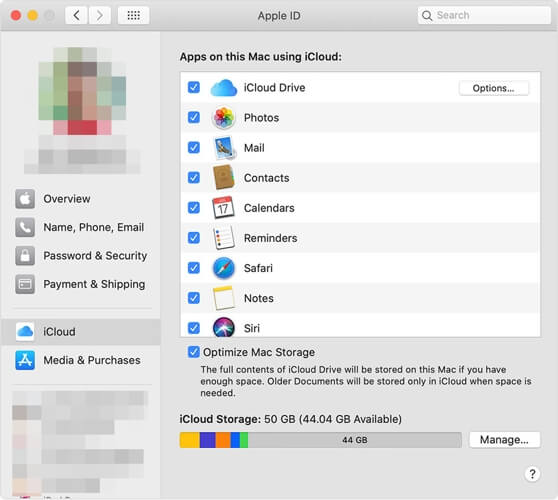








User forum
0 messages