Mac is Stuck on Preparing to Copy? 4 Ways to Fix it
Find out what worked for other users
3 min. read
Updated on
Read our disclosure page to find out how can you help Windows Report sustain the editorial team. Read more
Key notes
- Some users find their MacBook stuck on Preparing to copy files, and can't move them, as a result.
- To start fixing this issue, use the Activity Monitor app to restart Finder, and then use the Force Quit option.
- Hard drive issues are also a trigger, so check them as well.
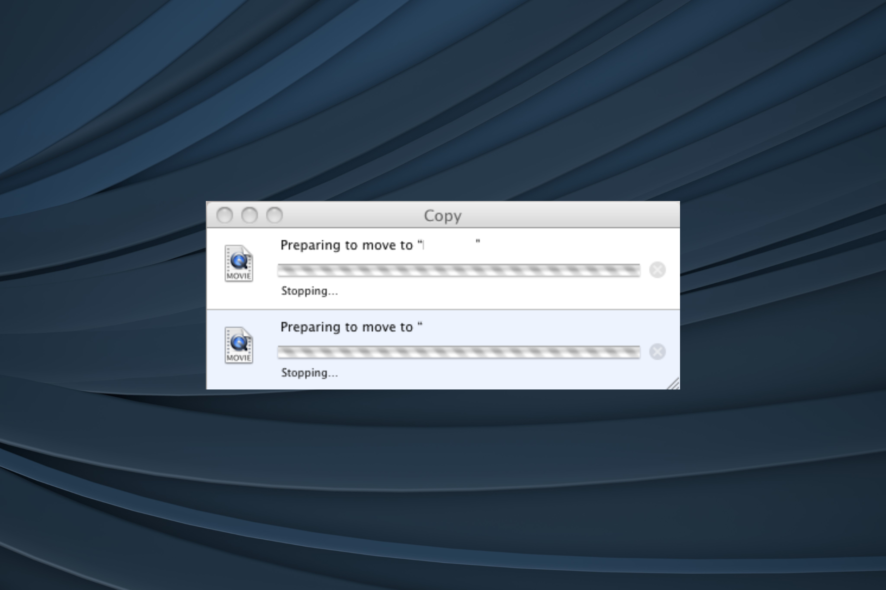
Copying files should not be tedious, but sometimes your Mac can get stuck when preparing to copy files.
Many users reported that their Mac would stop copying files. This can be a problem, but there’s a way to fix it. Keep reading to find out!
What can I do if MacBook gets stuck while copying files?
1. Use Activity Monitor to restart Finder
- Go to Applications, and choose Utilities.
- Now open the Activity Monitor.
- Select Finder and terminate it.
One way to fix this problem is to restart the Finder app. Bear in mind that this will stop the copying process, so you’ll have to start it again. Using Activity Monitor, you can also fix the Core Services UI Agent error.
2. Use Force Quit
- Press Command + Option + Esc on your keyboard.
- When the Force Quit window opens, select Finder and choose Force Quit.
If the MacBook is stuck while copying files, you can fix that by using the Force Quit feature. Bear in mind that this will stop your copying process, so you’ll have to repeat it again.
3. Remove Drive Genius software
According to users, third-party applications can sometimes cause this problem to appear.
Several users reported that the Drive Genius application caused the problem, but after removing it, the issue was resolved, so be sure to try that.
4. Check your hard drive
- Go to Application, choose Utilities, and then select Disk Utility.
- Select your hard drive from the sidebar and click on First Aid.
- Now click the Verify Disk button and wait for the process to finish.
If your MacBook is stuck while copying, it’s possible that your hard drive is causing the problem. To fix the issue, you need to scan your hard drive. If you’re using an external hard drive or a flash drive, you need to scan it as well.
After the process is finished, Mac should not be stuck on Preparing to copy anymore.
Why I can not copy files from MacBook to an external hard drive?
The most common reason for not being able to copy files from MacBook to an external hard drive is the method used to format the drive in question.
The external hard drive must be formatted with an ExFat file system to work properly.
How do I backup my entire Mac to an external hard drive?
Make sure your hard drive is formatted using an ExFat file system, then open the Time Machine on your Mac, select the drive, and start the backup process.
Can not copy files to USB on Mac?
If you can not copy files to USB on Mac, you will need o format the drive to an ExFat system to be recognized by your Apple device.
There you go, several quick and easy solutions that should help you if your MacBook is stuck copying files. If you found our solutions helpful, feel free to leave us a comment below.
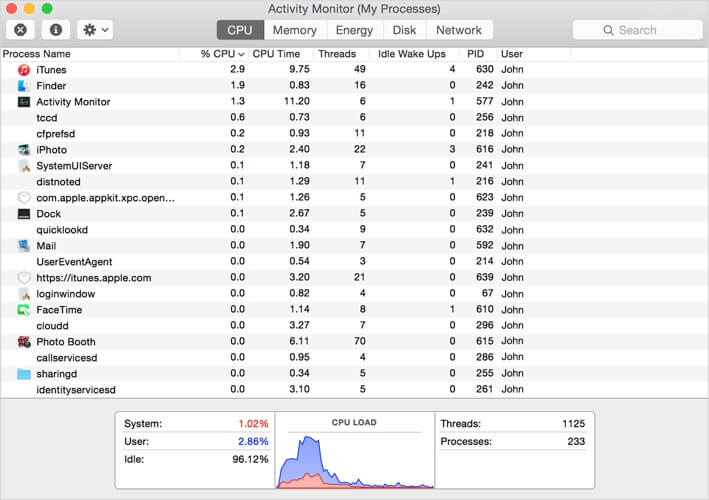
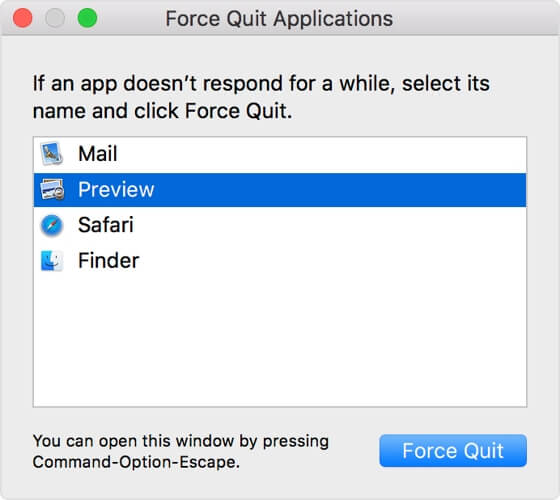

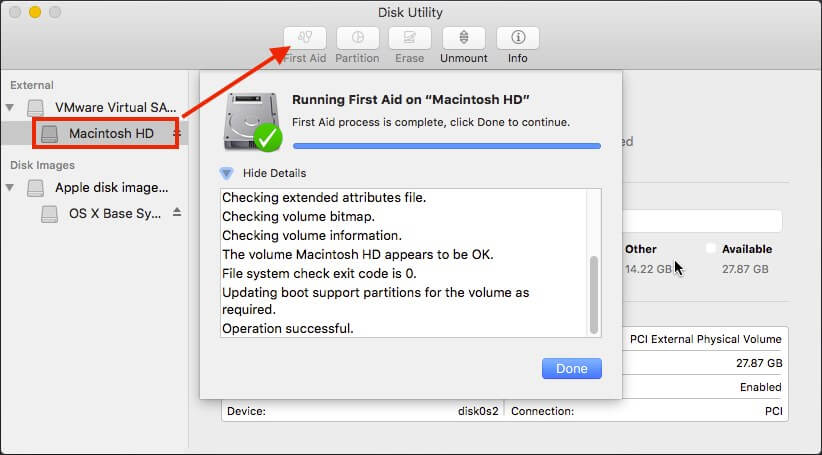








User forum
0 messages