MacBook is stuck in Caps Lock? Fix it with these 4 steps
4 min. read
Updated on
Read our disclosure page to find out how can you help Windows Report sustain the editorial team. Read more
Key notes
- Having your MacBook stuck in CapsLock mode can hinder the way you're able to use your laptop.
- To fix this problem, you will need to reset NVRAM and SMC and check if your keys are stuck. More details about this on this page.
- If you want to always have a solution for any Mac issues, visit our detailed Mac Fix page.
- To make sure you never miss any Mac-related information, don't forget to bookmark our useful Mac Hub.

Several MacBook users reported that the Caps Lock key is stuck on their laptop. This can be an annoying issue, but there’s a way to fix it, and we’ll show you how to do it.
What to do if my MacBook got stuck in Caps Lock?
1. Reset NVRAM and SMC
According to users, if your MacBook is stuck in Caps Lock mode, you might be able to fix the problem by resetting NVRAM. To do that, follow these steps:
- Shut down your Mac and start it again.
- Hold Option, Command, P, and R keys.
- Keep the keys pressed until:
- You hear the startup sound playing for a second time – on non-T2 models
- You see the Apple logo appear and disappear for the second time – on T2 models
To reset SMC on MacBooks with the T2 chip, do the following:
- Turn off your Mac and hold left Control, left Option, and right Shift.
- Keep the keys pressed for about 7 seconds. Without releasing the keys, press and hold the Power button.
- After 7 additional seconds, release the keys and start your MacBook.
On MacBooks with no T2 chip, you need to do the following:
- Turn off your MacBook and hold left Shift, left Control, and left Option.
- While holding these three keys, press and hold the Power button as well.
- Release the buttons after 10 seconds and turn on your MacBook.
Few users also suggested using an external keyboard to turn off Caps Lock off and to reset NVRAM and SMC.
2. Check if your keys are stuck
According to users, sometimes this issue will appear if the keys are stuck on your MacBook. To fix that, be sure to check Caps Lock and both Shift keys. If you noticed that they are stuck, try to clean them or gently try to unstuck them.
3. Try disabling Caps Lock
According to users, you might be able to fix this issue simply by disabling Caps Lock. To do that, follow these steps:
- Go to System Preferences and click on Keyboard.
- Click the Modifier Keys
- Set Caps Lock to No Action and save changes.
After doing that, check if the problem is still there. Some users are suggesting to set Caps Lock back to Caps Lock again, so you can try that as well.
4. Use Karabiner software
If you’re having issues with Caps Lock, perhaps using Karabiner software might help. This is a keyboard remapper software, and it will allow you to completely disable Caps Lock or any other key on your keyboard.
This is just a workaround, but it might come in handy until you fix the problem.
These are some simple solutions that can help you if Mac Book is stuck in Caps Lock mode. If our solutions didn’t help you, perhaps there’s a hardware problem with your device.
FAQ: Learn more about CapsLock on MacBook
- Why do my Caps Lock not work Mac?
There are two options in this situation, it is either a problem with the key itself or a problem with your settings. If it’s the first option, you will need to visit an authorized Apple repair shop, and if it’s the latter, navigate to the Preferences pane, select the Keyboard tab, and then click the Modifier Keys option.
- Do you have to press Caps Lock twice?
Yes, in order to start the Caps Lock feature, you will need to press the Caps Lock key twice, and within one second after pressing it first.
- How do I turn off auto-capitalization on Macbook Air?
To turn off auto-capitalization on MacBook Air, you will need to navigate to System Preferences, click on the Keyboard option, and then select Text. Disable the option Capitalize words automatically.
[wl_navigator]




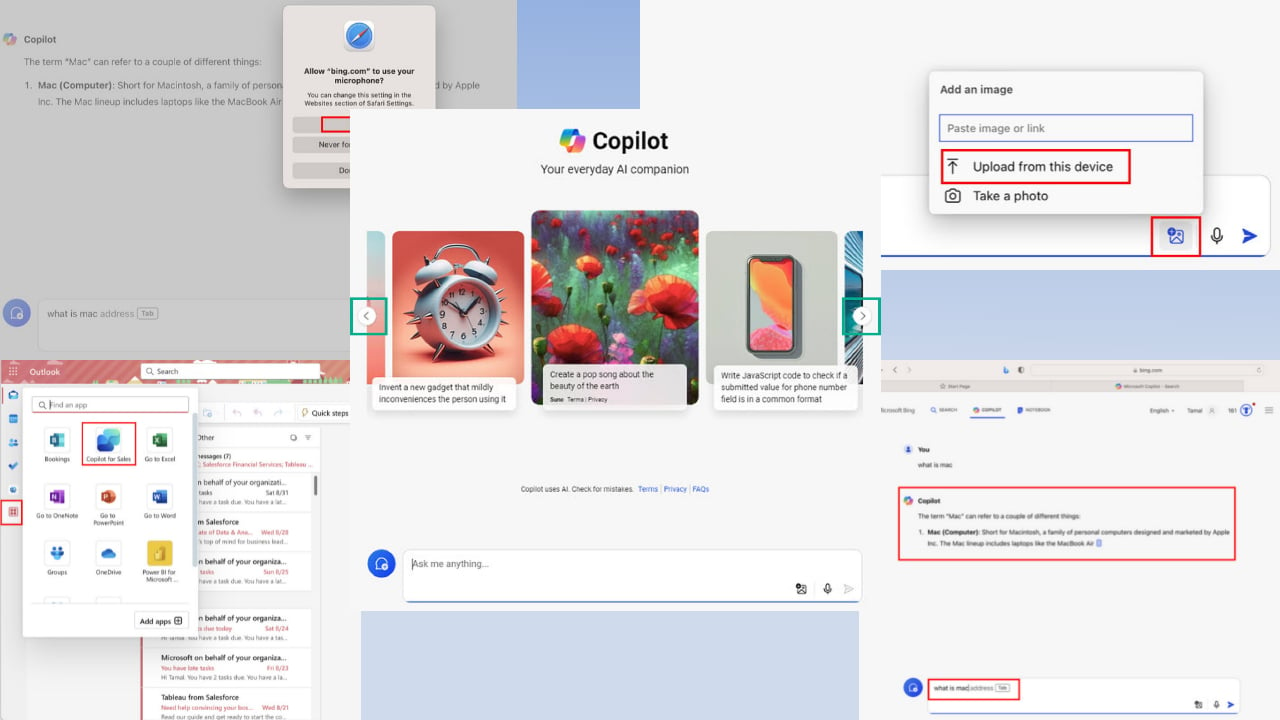
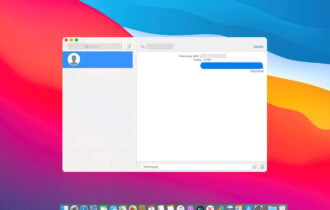
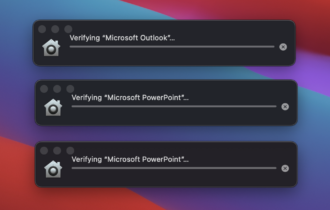
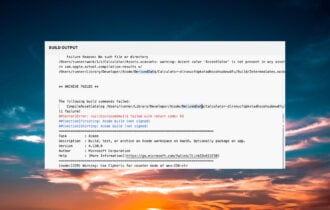
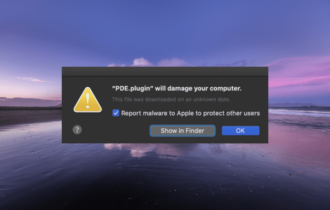
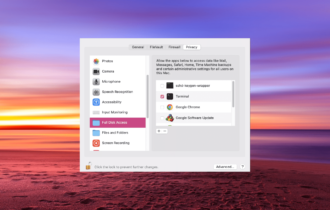
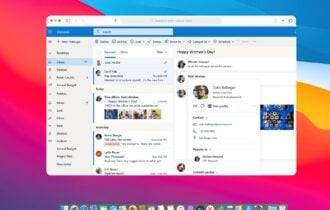
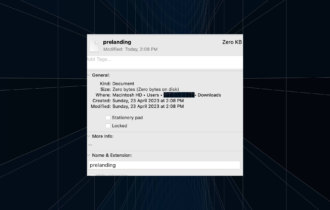
User forum
0 messages