Fix: You Must Connect to Exchange With the Current Profile
Proper synchronization will fix this issue
3 min. read
Updated on
Read our disclosure page to find out how can you help Windows Report sustain the editorial team. Read more
Key notes
- Getting errors while working in Microsoft Exchange can have a lot of implications, especially if the issue isn't resolved promptly.
- To fix this issue, disable and enable MAPI and check if the Outlook synchronization is set up correctly.
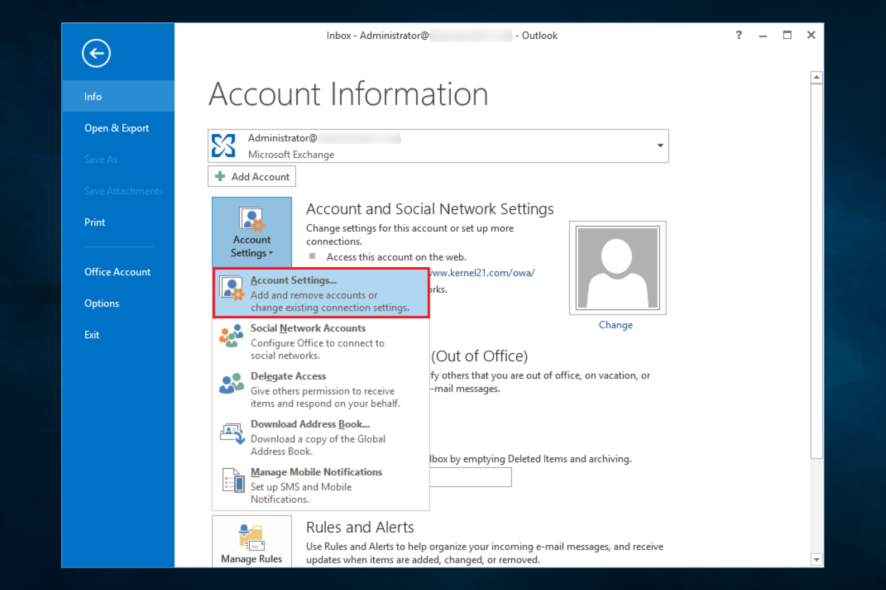
Did you get the message you must connect to Microsoft exchange with the current profile? Let us tell you all you need to know about it.
Outlook might sometimes not synchronize if you’re using a Microsoft Exchange account if it was not set up correctly.
Users trying to synchronize a Microsoft Exchange Server mailbox with an offline folder (.ost) file in Outlook will receive this error message:
Cannot start Microsoft Outlook. Cannot open the Outlook window. The set of folders cannot be opened. You must connect to Microsoft Exchange with the current profile before you can synchronize your folders with your Outlook data file (.ost)
Let’s explore some common triggers and solutions.
What does the You must connect to Microsoft Exchange with the current profile message mean?
In most instances, this will mean that you cannot launch the Outlook client on your computer. Sometimes, it may demand you to connect to Microsoft Exchange without displaying the credential windows.
From users, we have gathered that the following elements mainly trigger this problem:
- Conflict in services – This could mean that the Microsoft 365 Modern Authentication setting has been disabled while the Microsoft 365 MFA is enabled.
- Synchronization issues – For some users, this may be because synchronization has not been correctly set up.
- Damaged files – Most often this is related to corruption or damage to the .ost file.
Users may get any of the following messages – cannot expand the folder you must connect to Microsoft Exchange with the current profile, Outlook error you must connect to Microsoft Exchange with the current profile, or cannot start Microsoft Outlook you must connect to Microsoft Exchange at least once.
Regardless of the cause or error message, you should try the following solutions.
How can I fix You must connect to Microsoft exchange with the current profile?
1. Disable and enable MAPI
- Head to the Exchange admin center’s official Microsoft page, log in with your Microsoft Exchange account, and select Recipients and Mailboxes.
- In the mailbox list, choose the mailbox you need to modify, select the mailbox properties page, then choose Mailbox features.
- Under Email Connectivity, you can check the MAPI status. If it’s enabled, click on the Disable button, then select the Enable button; if it’s disabled, click on the Enable button, then select the Disable button.
2. Check if Outlook synchronization is set up properly
- Open your Outlook app, then click File, and select Account Settings.
- Choose Account Settings again, select Exchange or Microsoft 365, and click Change.
- At the Offline Settings section, ensure that Use Cached Exchange Mode is checked.
- For Microsoft 365 subscribers, at Offline Settings, also enable Use Cached Exchange Mode to download email to an Outlook data file.
- Close the settings and the Outlook app, then restart the app.
3. Set your Outlook folders to synchronize automatically
- Head over to the Tools menu, then select Options or Outlook options.
- Under the Mail Setup tab, look at the Send/Receive section and ensure that Send immediately when connected check box is checked.
- Click on Send/Receive, then in the Send/Receive pop-up, select Perform an automatic send/receive when exiting.
- Click Close, then choose OK.
Following these steps, you should no longer have any issues connecting to the Microsoft Exchange server.
Let us know which methods helped you by leaving us a message in the comments below.
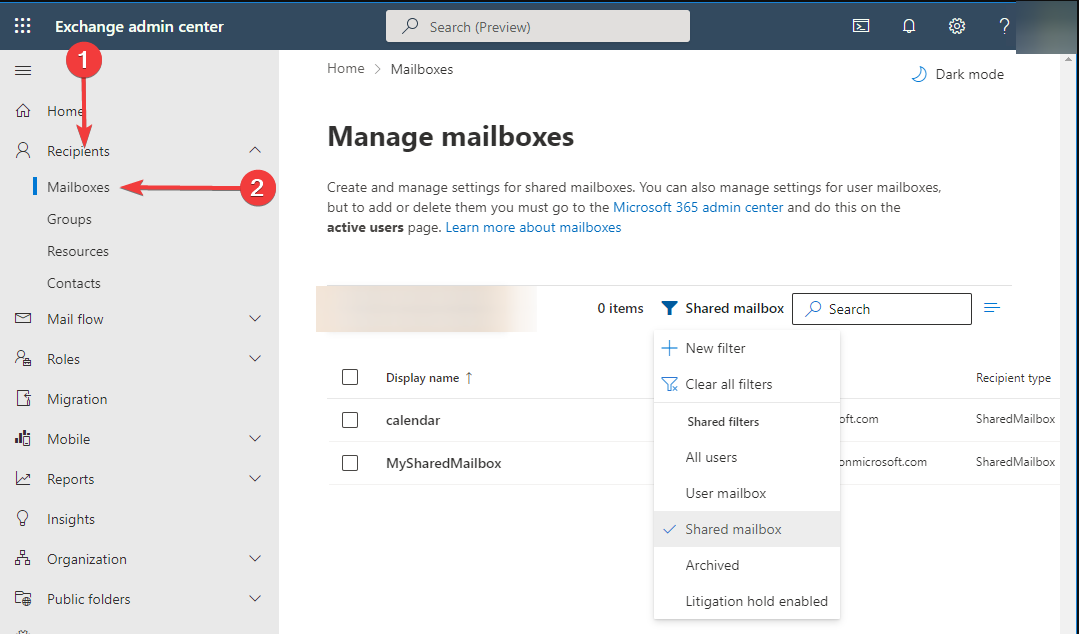
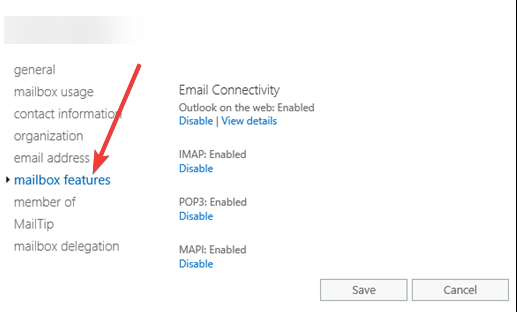
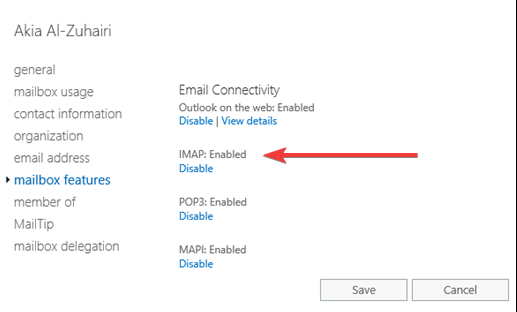
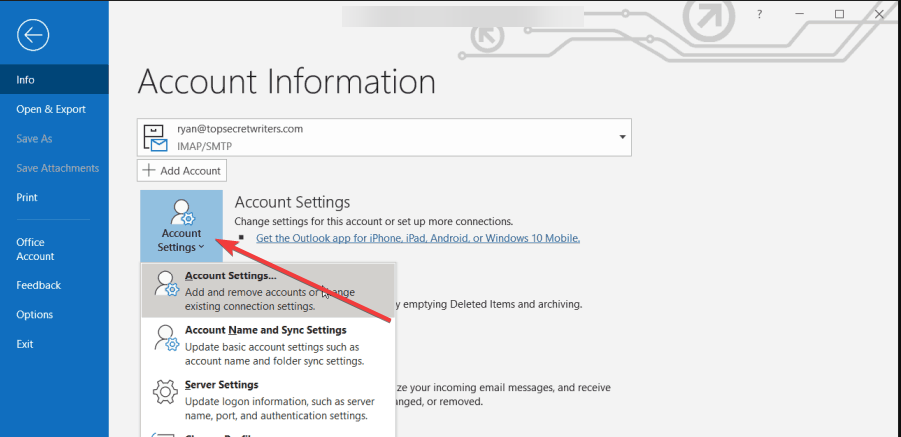
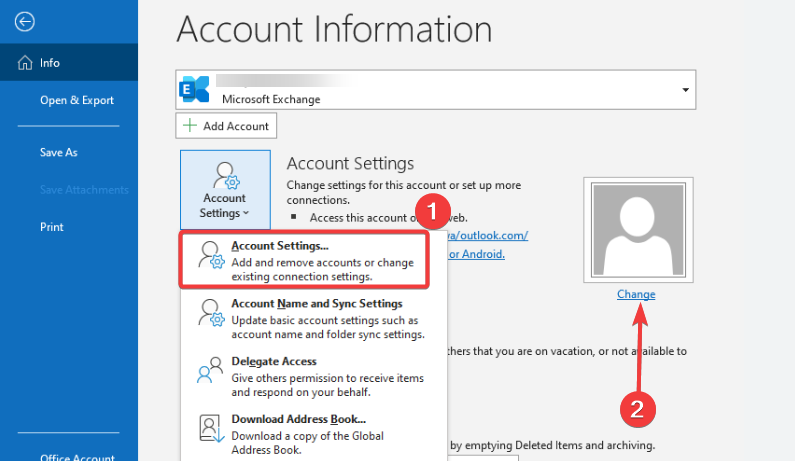
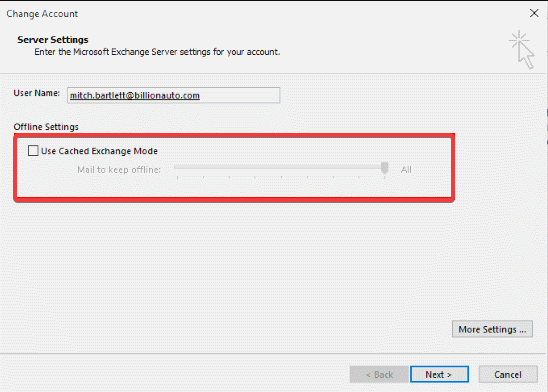
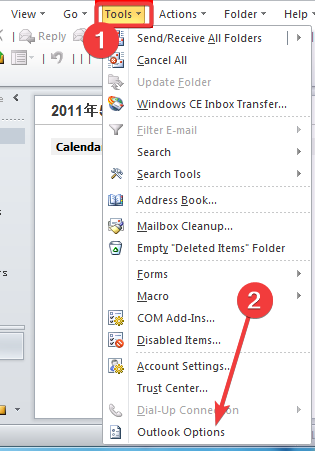
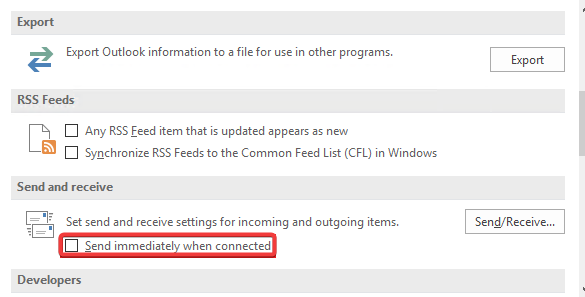
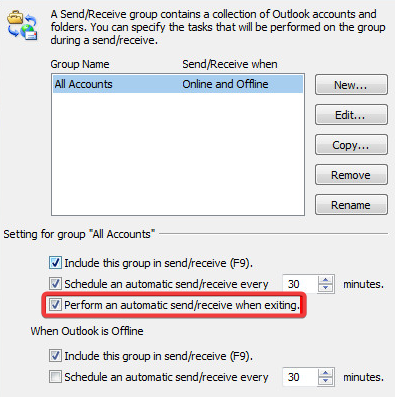
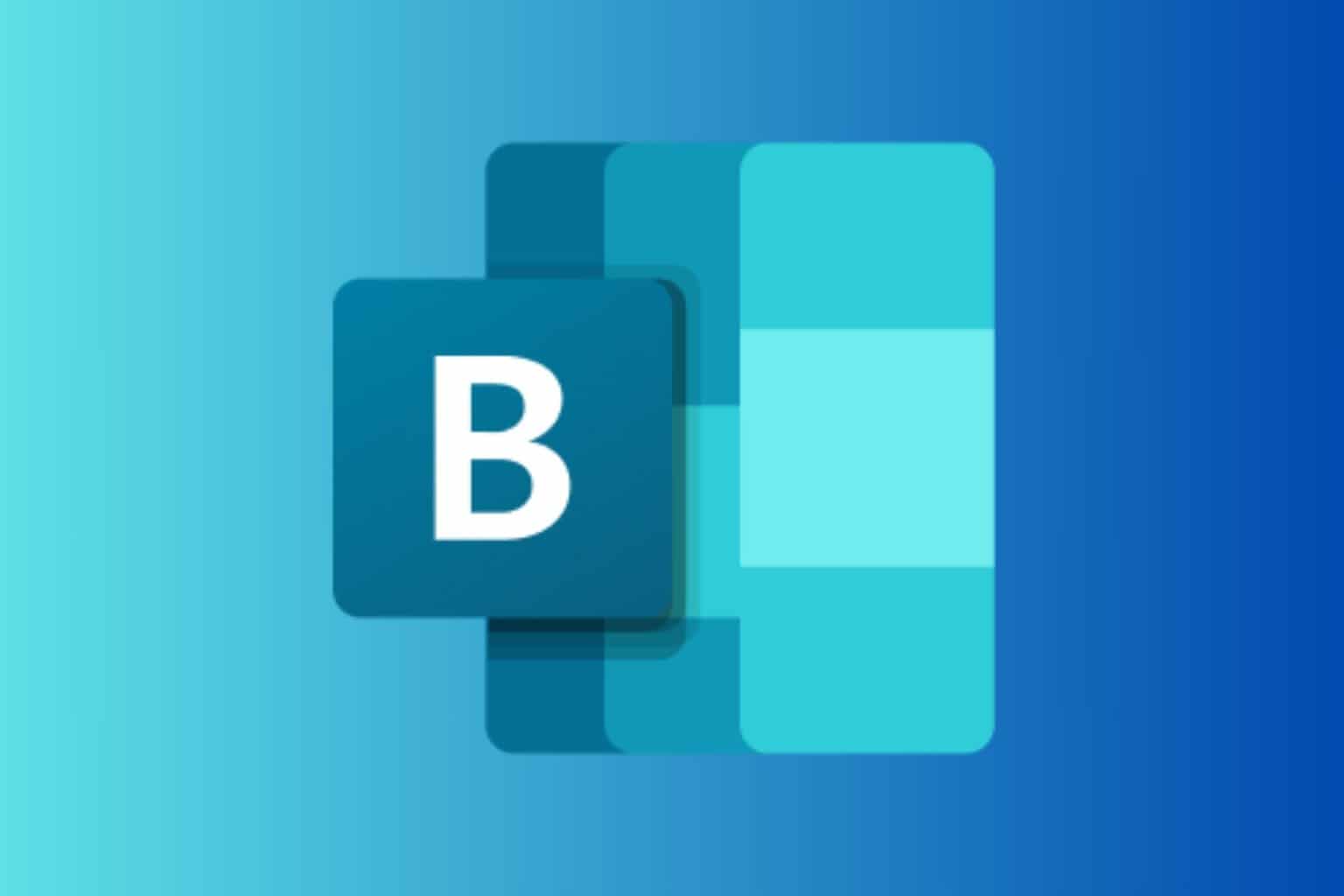





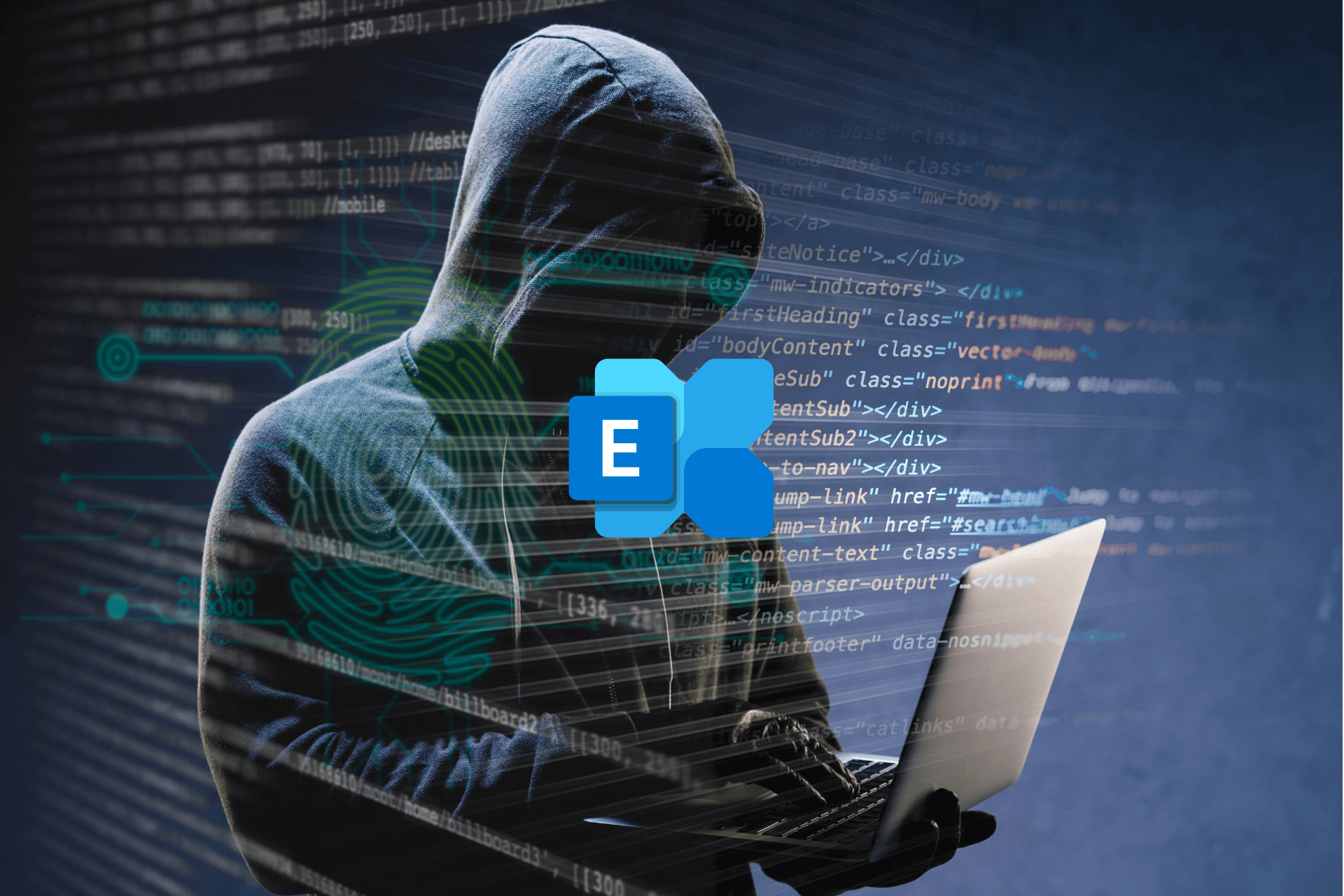

User forum
0 messages