Solved: Netflix Error Code tvq-rnd-100 & Netflix Error 100
Solve the Netflix error codes and continue watching your favorites
5 min. read
Updated on
Read our disclosure page to find out how can you help Windows Report sustain the editorial team. Read more
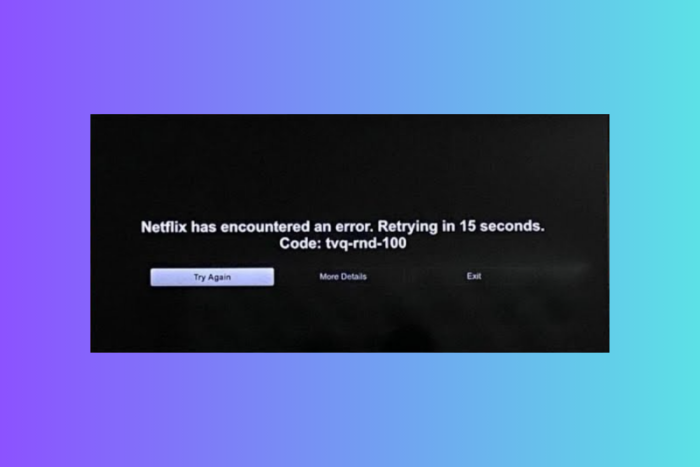
The Error code 100 is often accompanied by this message: Sorry we could not reach the Netflix service. Please try again later. If the problem persists please visit the Netflix website.
Since Netflix Error 100 is usually connected to the information stored on your device that needs refreshing, there are a few solutions you can try before thinking of calling off your subscription plan.
How do I fix Netflix error code tvq-rnd-100 and Netflix Error 100?
1. Sign out of Netflix
- From the Netflix home screen, select Sign Out.
- *If you own a profiles-based account, make sure to select the Switch Profiles option first.
- Sign back in and reload Netflix.
2. Restart your device
Since Netflix is compatible with an extensive array of devices, you might want to check the Netflix Help section for specific instructions. Nevertheless, the general steps include:
- Disconnect your device from the power source
- Wait for a couple of minutes
- Plug the device back in
- Reload Netflix
For devices running on Windows, simply press the Power button from the Start menu and choose to Restart.
If you are using a mobile device like an iPhone or other similar apparatus, follow these steps:
- Press and hold the side button and the volume buttons simultaneously
- Use the top slider to turn your device completely off
- Wait for a couple of minutes
- Press the Sleep/Wake button to turn your device back on
- Reload Netflix
If this didn’t solve the Netflix error code tvq-rnd-100, go on with reinstalling the Netflix app.
3. Reinstall the Netflix app
Just like with all apps, in order to enjoy its full capacities and error-free behavior, you need to make sure that you run the latest version of the Netflix app and remove all instances of the outdated one.
To upgrade to the latest Netflix version, follow these steps:
- Uninstall the current version (you can either do this manually from the Control Panel or by using a dedicated removal software such as IObit Uninstaller) of the app
- Select the Microsoft Store from the Start menu
- Locate the Netflix app with the search function
- Click on Install
If you are using a mobile device like an iPhone or other similar apparatus, follow these steps:
- Press and hold the Netflix app
- Tap the X in the top left corner of the Netflix icon to delete it
- open the App Store
- Locate the free Netflix, Inc. app with the search function
- Tap the cloud icon to enter your credentials
- Install the app
Looking for the best software to backup your iPhone? Check out this amazing guide.
4. Free some space in the My List library
You might run into a variation of the Error code 100 under this format: tvq-details-queue-100.
This usually indicates that you have reached your allowed quota of selections included in the My List library. Since the My List feature can store up to 500 titles per profile, we recommend you follow these steps:
- Go to Netflix.com/MyList, or sign in to the Netflix app and scroll to My List
- Manually review your selections to check it you have reached this limit
- Remove a few titles either by selecting the checkmark icon available on the website
- Or simply select Remove from My List if you are using the app
5. Adjust the maturity level of your Netflix profile
Another variation of the Netflix Error 100 is: tvq-dl-100 which usually indicates that the content you are trying to view exceeds your profile’s maturity level.
To remove this conflict, simply adjust your parental controls with these steps:
- Open the Account section and select Settings -> Parental Controls
- Choose the profile you want to adjust
- Select Change to adjust the desired settings
- Click Save to submit the changes
The freedom to play, pause, and resume your favorite shows that Netflix brings can be addictive. Don’t let random errors like Error code 100 get in the way of your binging, instead use the solutions listed above to quickly fix it.
You might also come across the following variations:
- Unable to connect to Netflix. Please try again or visit: www.netflix.com/help
- Netflix Error tvq-cdp-100
- Netflix Error tvq-dl-100
- Sorry, something went wrong. Please try again later.
- Netflix Error tvq-details-queue-100
- Netflix error code tvq-rnd-100
If for whatever reason, you are unable to access certain Netflix libraries, here’s a quick extra tip: use a VPN that is optimized for streaming or feel free to pick one from our top VPNs for Netflix guide.
For more information, don’t miss our latest guide on Netflix error code E100 for more useful information.
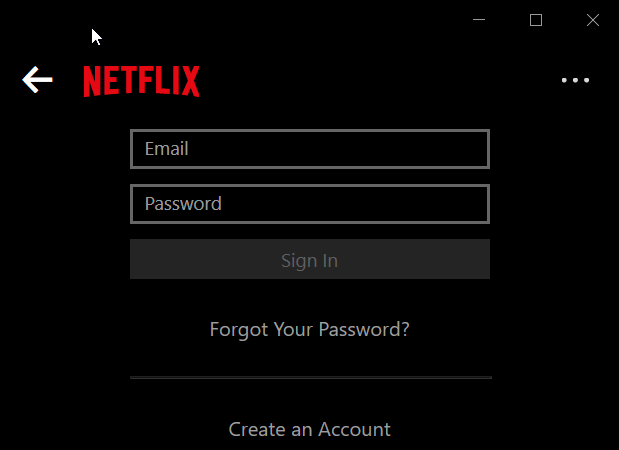
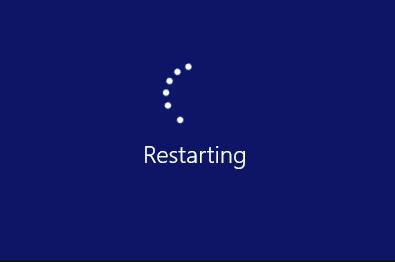
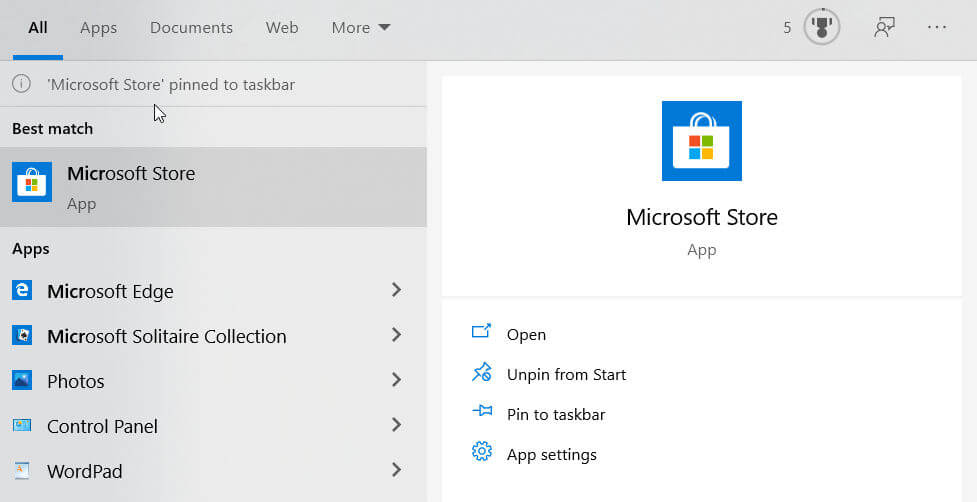
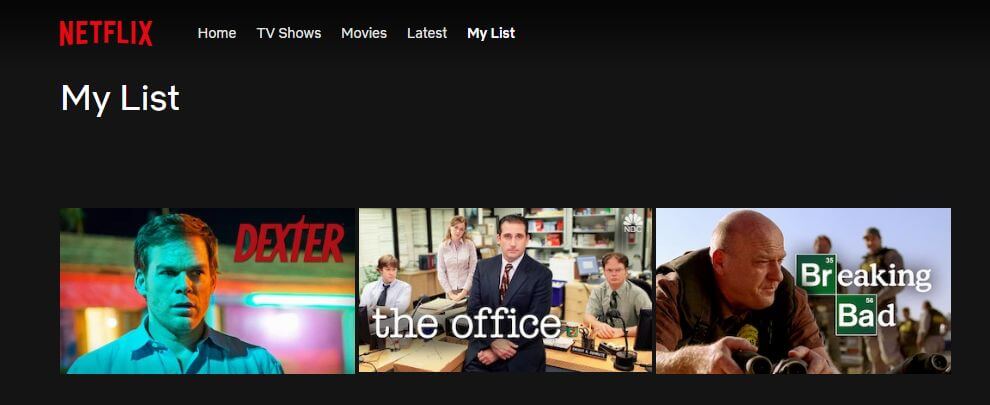
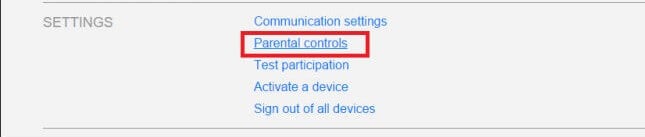







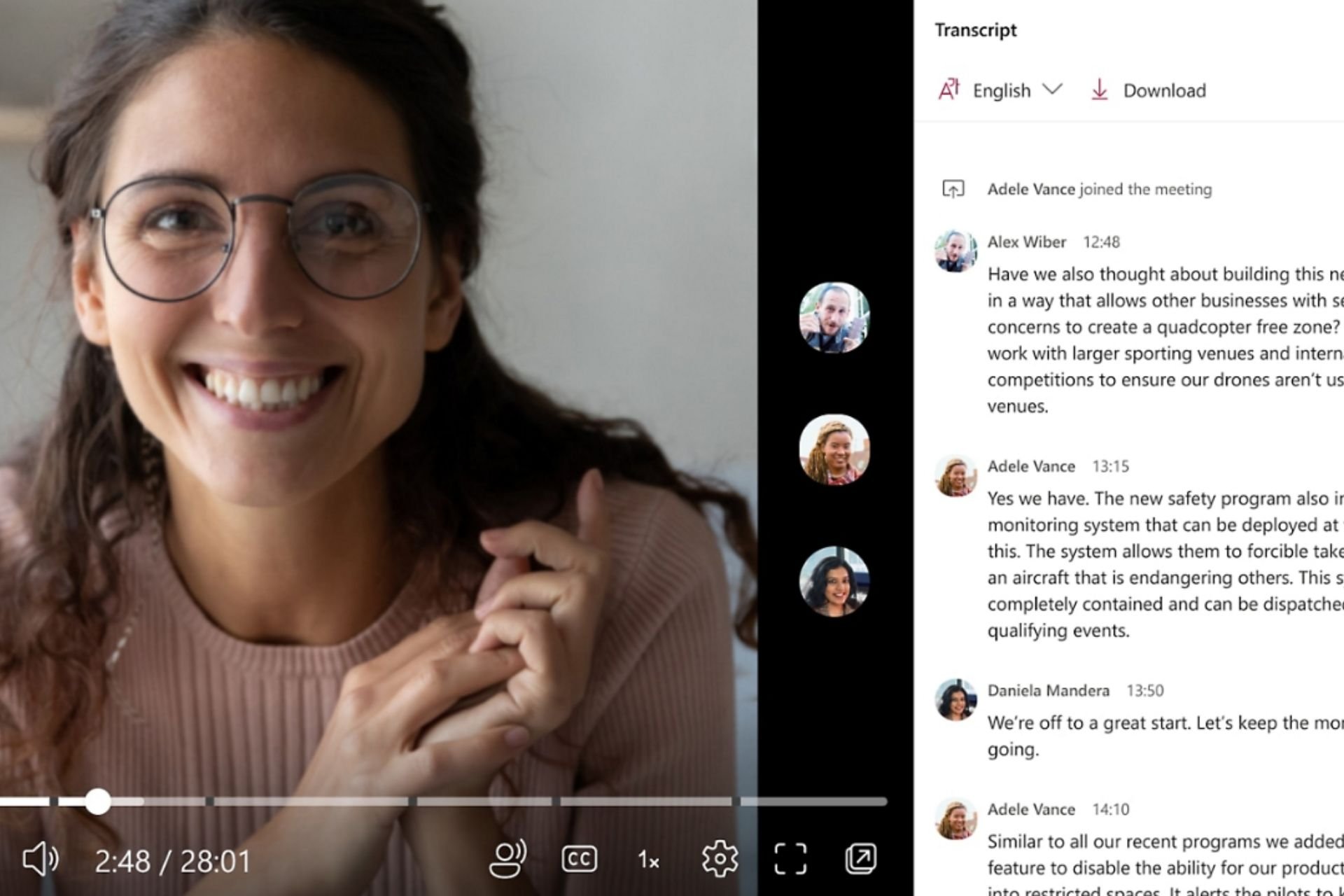
User forum
0 messages