Scroll Wheel not Working in Chrome: Fix & Resume Scrolling
You can try resetting the browser and disabling some extensions
5 min. read
Updated on
Read our disclosure page to find out how can you help Windows Report sustain the editorial team. Read more
Key notes
- The scroll wheel not working in Chrome is not so uncommon. Why put up with it when you can go for a better option?
- Scrolling can be useful when browsing very long Web pages. But what if the mouse wheel is not scrolling in Windows 10?
- You can enable universal scrolling or play with the scroll inactive windows a bit whenever the mouse wheel doesn't scroll in Windows 10/11.
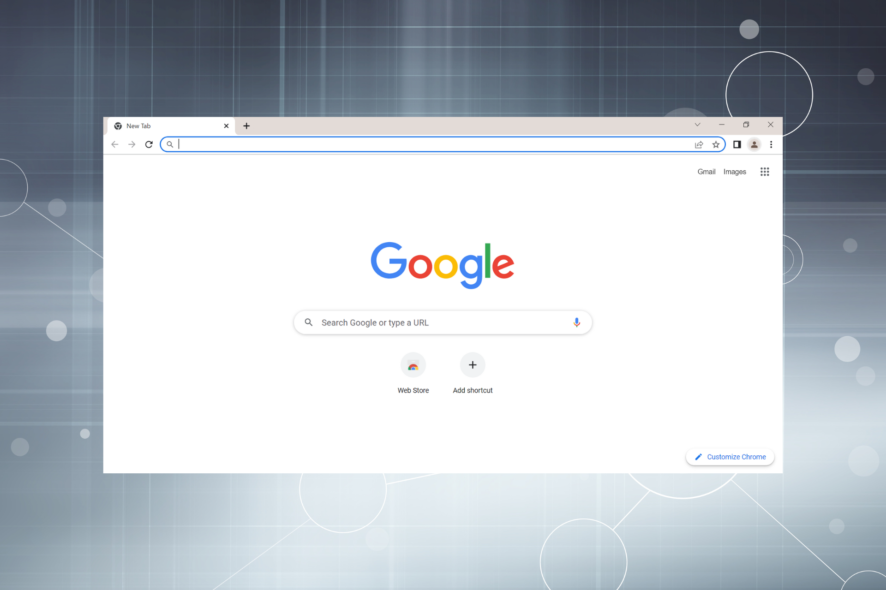
Scroll wheel not working in Chrome? Don’t worry, you’re not the only one! In fact, quite a few Chrome browser users have reported that their mouse wheel is not scrolling in Windows.
Here’s somebody complaining on Google Product forums that they have issues with the mouse functionality while using the Chrome browser in Windows.
Here’s how the issue is described in the forum thread:
Since the update to Windows 8.1, the mouse wheel doesn’t work in Chrome in Metro mode, no scrolling, no zoom (with ctrl). Only the wheel click works. In desktop mode, it works perfectly fine. I tried with and without extensions, especially the Logitech smooth scroll (which I only installed after the beginning of the issue), no change.
Apparently, the Chrome version is the latest version, and the issue happens only when Chrome is being used in the Modern user interface (or Metro, as some still call it).
While using the Chrome browser in Desktop mode in Windows, no issues have been detected. Here are some suggestions to help you fix the mouse scroll not working in Chrome.
Quick Tip:
While you’re busy trying to figure out what is wrong with Chrome, you should have a backup browser that you can use, and none is better than Opera One.
As for the scrolling experience, you can further enhance it through extensions, such as those that allow Smooth Scrolling. Even when you have 20 tabs opened, it has better tab management features.

Opera One
Organized tab management, and sidebar integration for better browsing.Why is my scroll wheel not working in Chrome?
When your mouse is not scrolling in Chrome, the first thing to verify is whether the problem is limited to Chrome or affects the whole system. In case it’s the latter, the problem lies with the mouse itself. Check if there’s something lodged in the device, and replace the batteries.
Also, outdated drivers are often the reason behind the Chrome mouse scroll not working, in which case updating the drivers should do the trick. Besides, certain system settings have too be found to affect the normal functioning of the PC, leading to this error.
Oftentimes, users found that misconfigured browser settings or conflicting extensions led to the mouse button not working in Chrome.
The solutions below address all the issues, and by the time you are done with these, the problem should be long gone.
How do I fix my scroll on Google Chrome?
1. Enable and disable Scroll Inactive Windows a few times
- Press Windows + I to launch the Settings app, and select Bluetooth & devices from the left.
- Click on Mouse on the right.
- Go to the Scroll inactive windows when hovering over them option and disable it.
- Wait for a few seconds and then enable it again.
Repeat this action a few times and check if the mouse wheel is now responsive on Chrome.
2. Disable browser extensions
- Click on the Extensions icon in the Toolbar, and select Manage extensions from the menu.
- Next, turn off the toggle under the extensions you want to disable.
Some users confirmed that disabling browser extensions helped them fix this problem. If the scroll wheel not working in Windows 10 issue occurred shortly after you installed a particular extension, begin by disabling that one.
If the problem persists, try disabling all your Chrome extensions. Then, check if the Chrome mouse scroll not working issue has been solved.
3. Enable smooth scrolling
- Paste the following path in Chrome’s address bar and hit Enter:
chrome://flags/ - Now, search for Smooth Scrolling, click on the dropdown menu, and select Enabled from the list of options.
- Click on the Relaunch button for the browser to restart and the changes to come into effect.
Once done, check if the scroll wheel not working problem in Chrome is solved.
Flags are experimental features in Chrome and usually are temporary. So, if you are unable to find the Smooth Scrolling flag, head to the next method.
4. Add the Logitech Smooth Scrolling extension
- Go to the Logitech Smooth Scrolling extension in the Chrome Web Store, and click on Add to Chrome.
- Now, click on the Add extension button in the confirmation prompt.
If you use a Logitech mouse, try installing the Smooth Scrolling extension. Many users confirmed this solution worked for them, so try it out as it may do the trick for you.
Once the extension is installed, verify if the scroll wheel now starts working in Chrome.
5. Restore Chrome to default settings
- Launch Chrome, paste the following path in the address bar, and hit Enter:
chrome://settings/reset - Select Restore settings to their original defaults.
- Click on the Reset settings button in the confirmation prompt.
If nothing worked, resetting Chrome would do the trick.
There you go! By following these steps, you should be able to fix things if the scroll wheel is not working in Google Chrome.
Also, find out what to do if Windows is not responding to clicks.
Do you know of any other workarounds that might fix the scroll wheel not working in Chrome issues? If so, don’t be shy to share your experience with us via the comments section below.

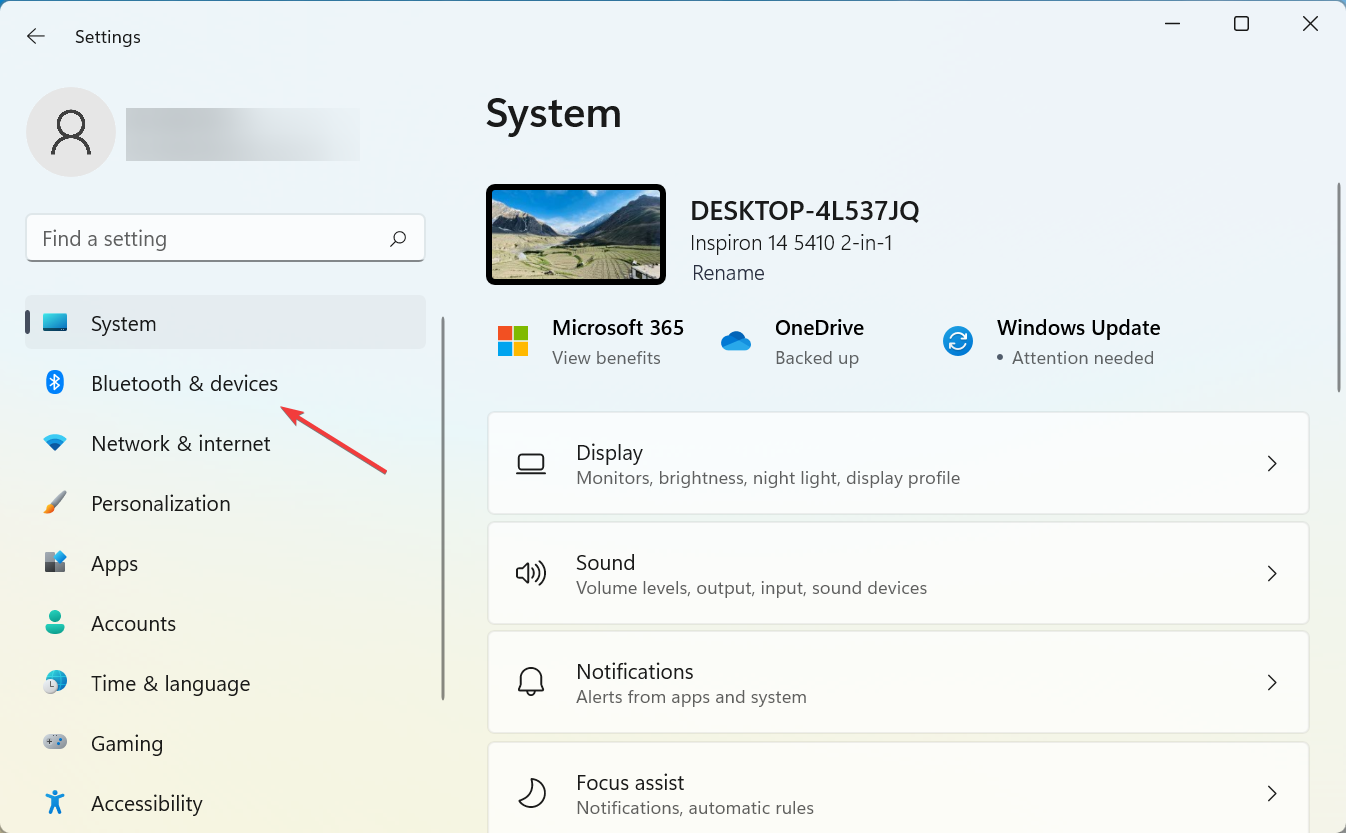
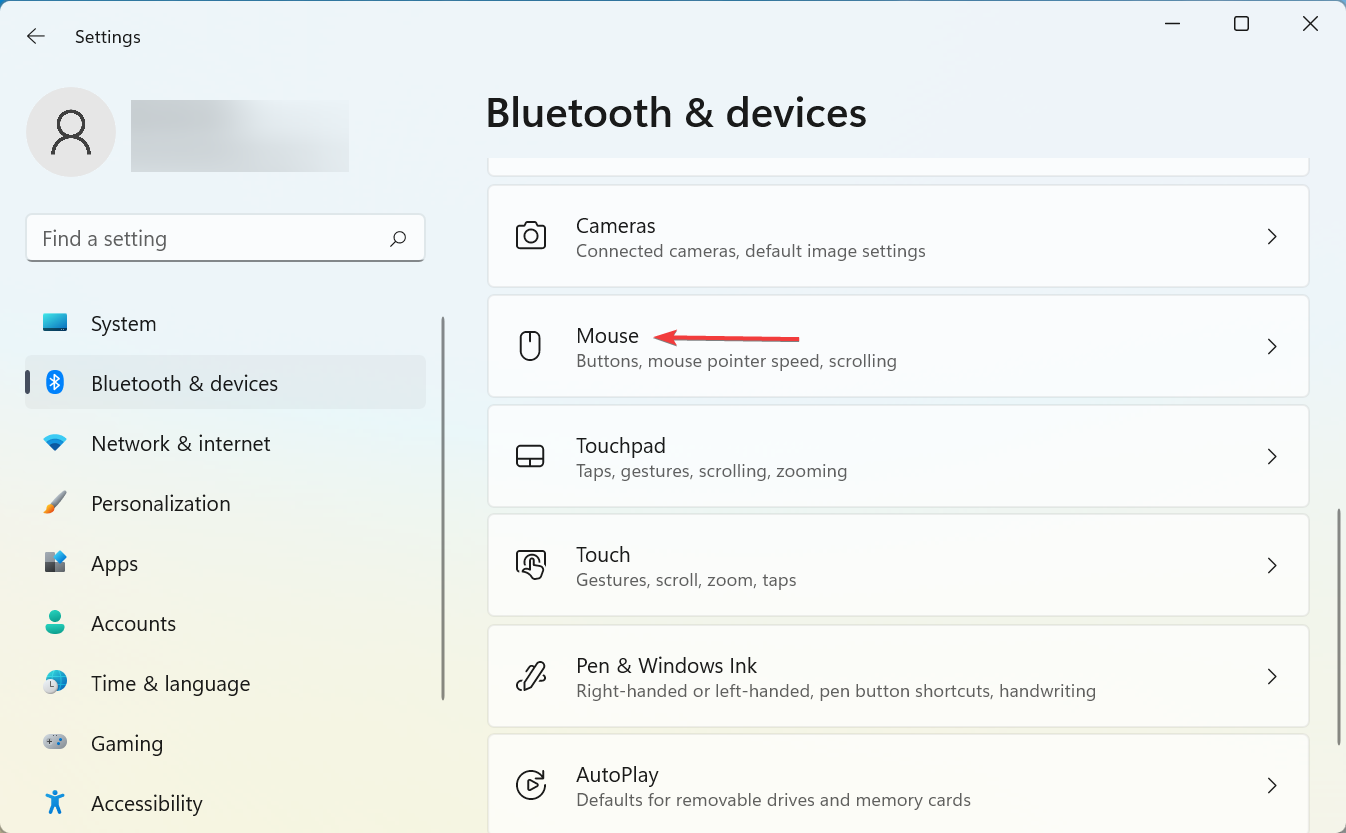
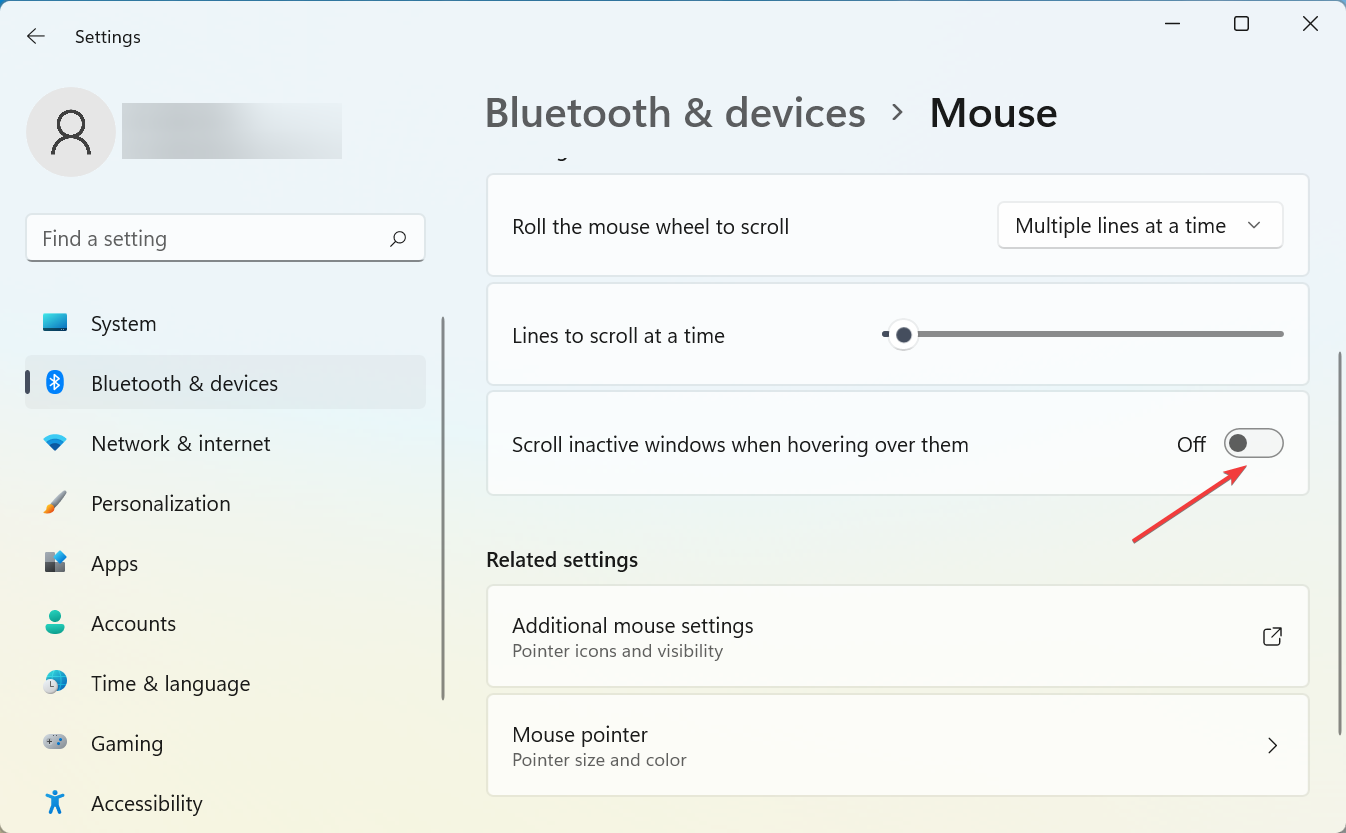
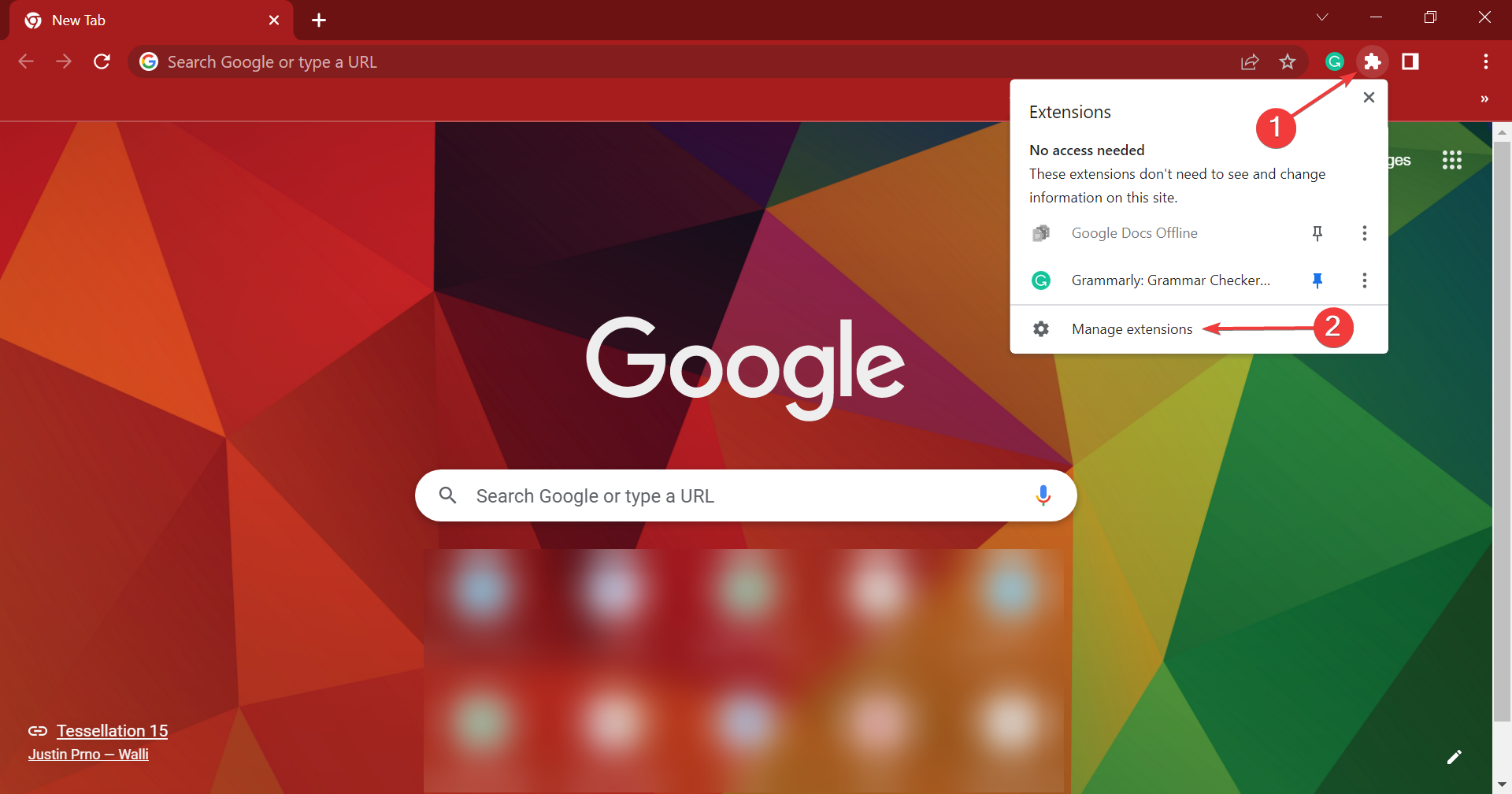
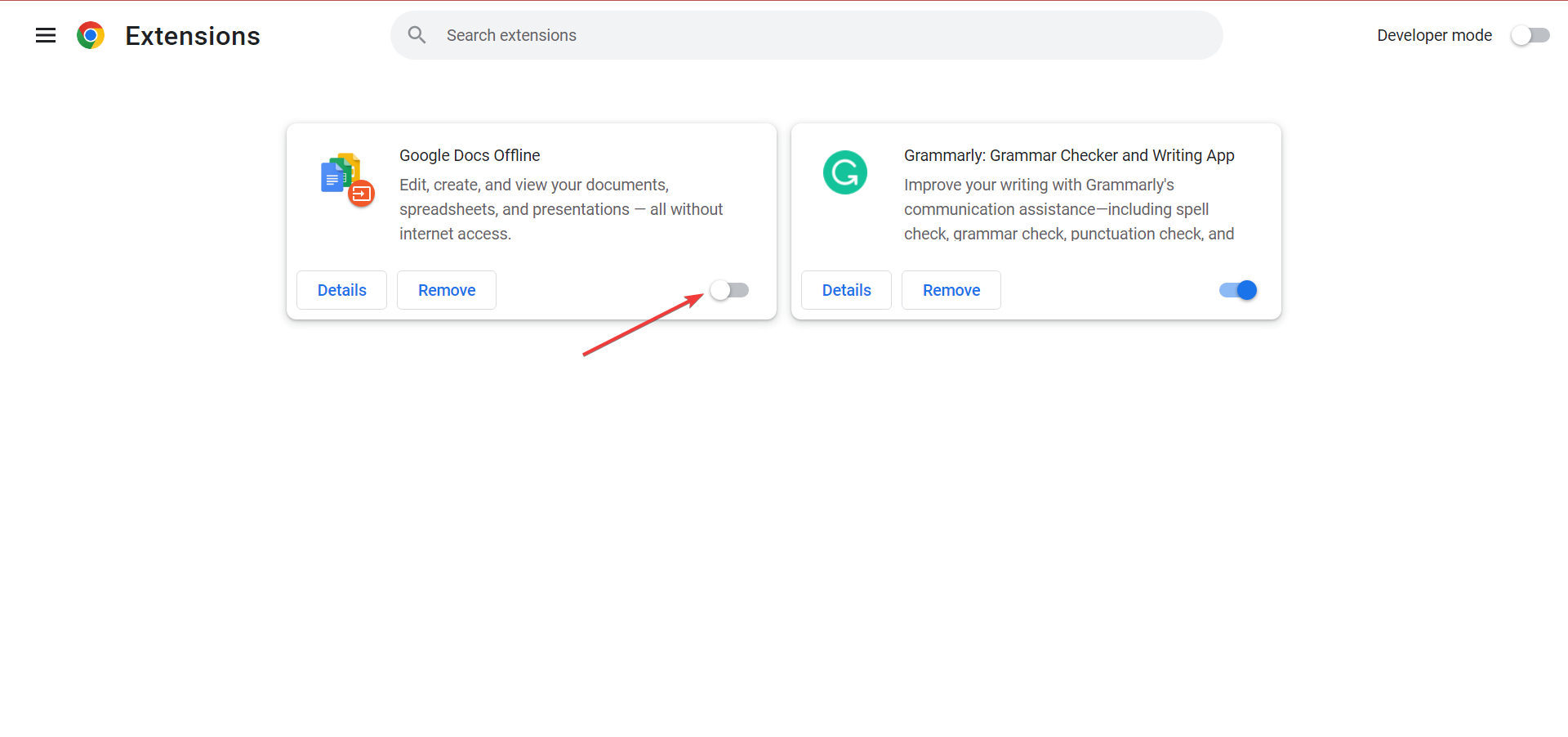
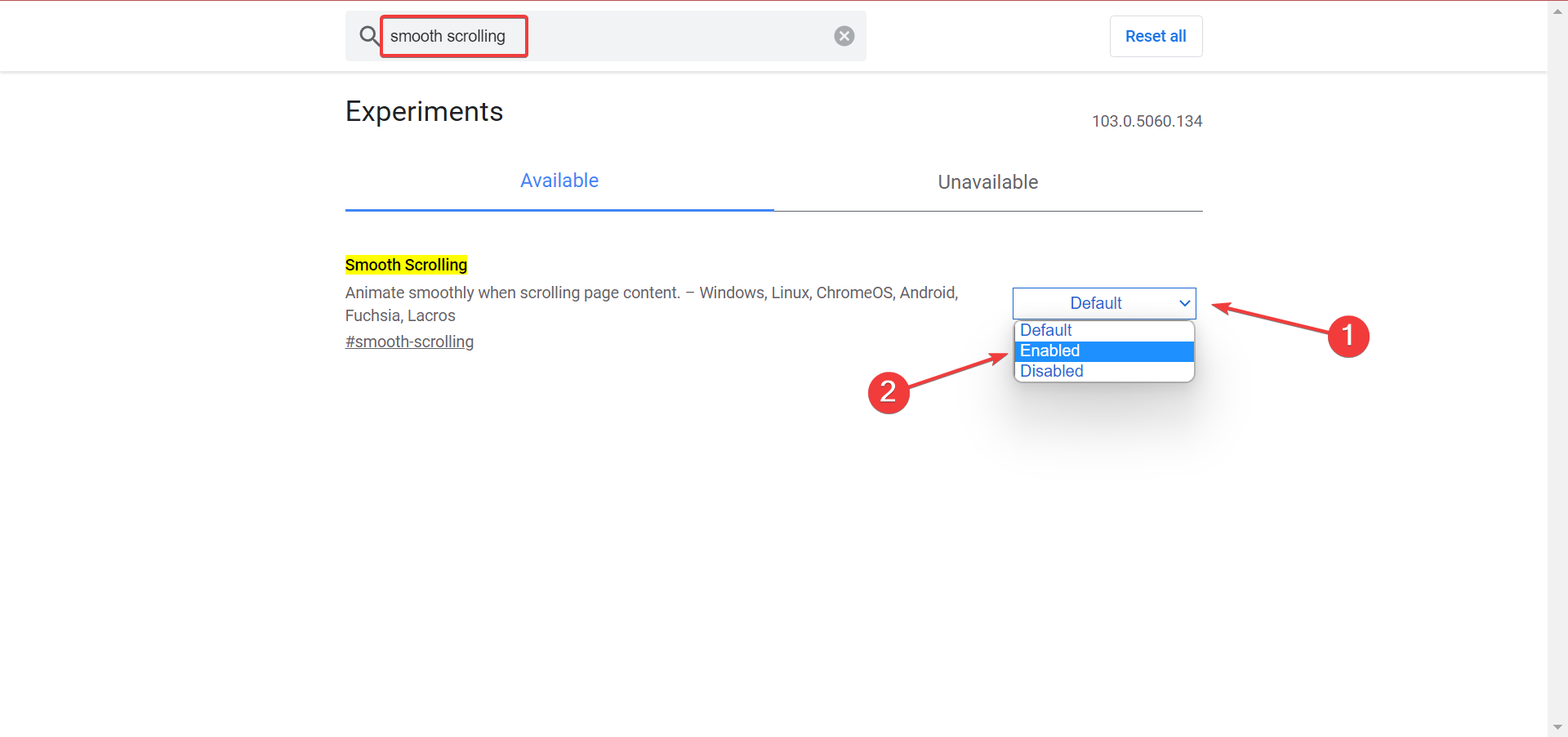
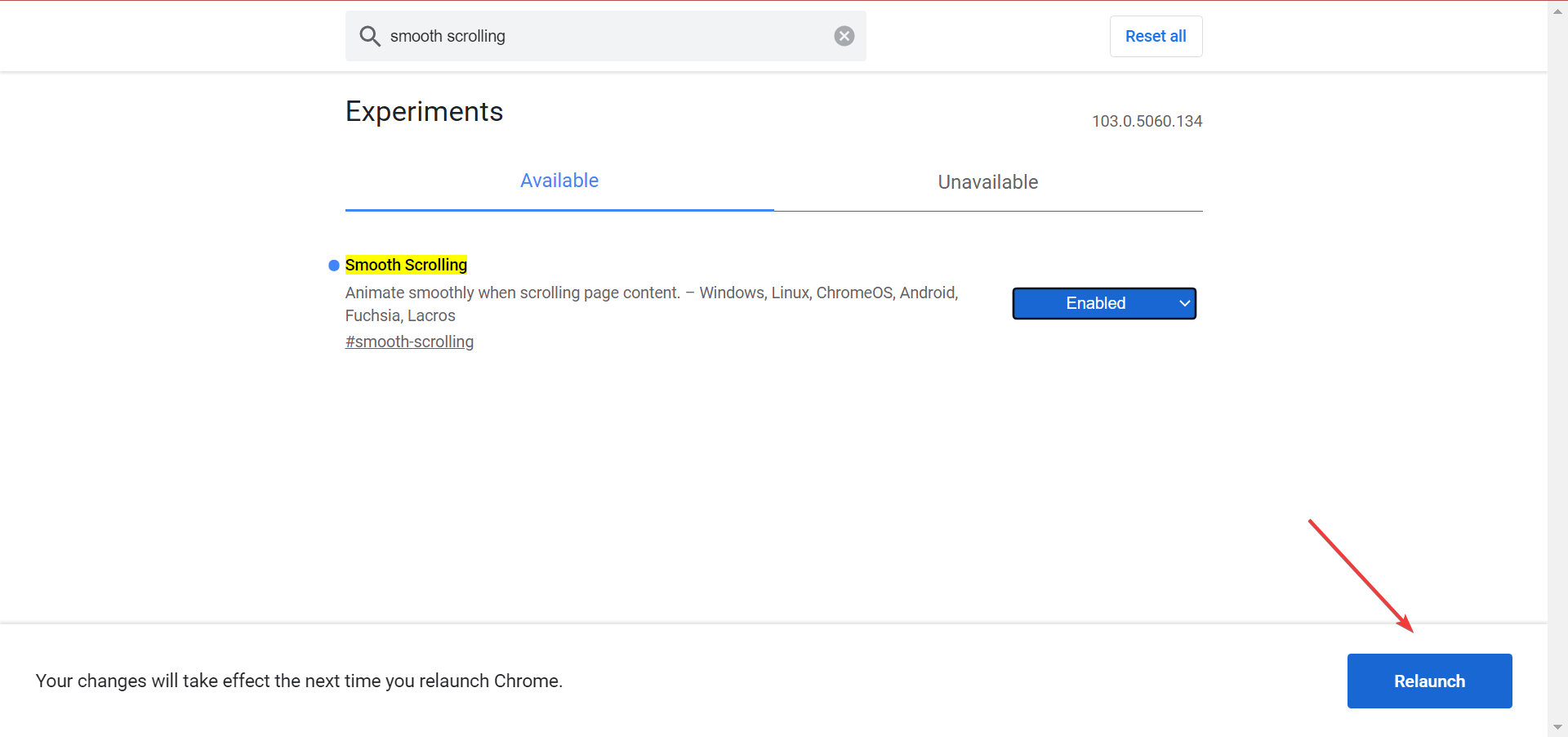
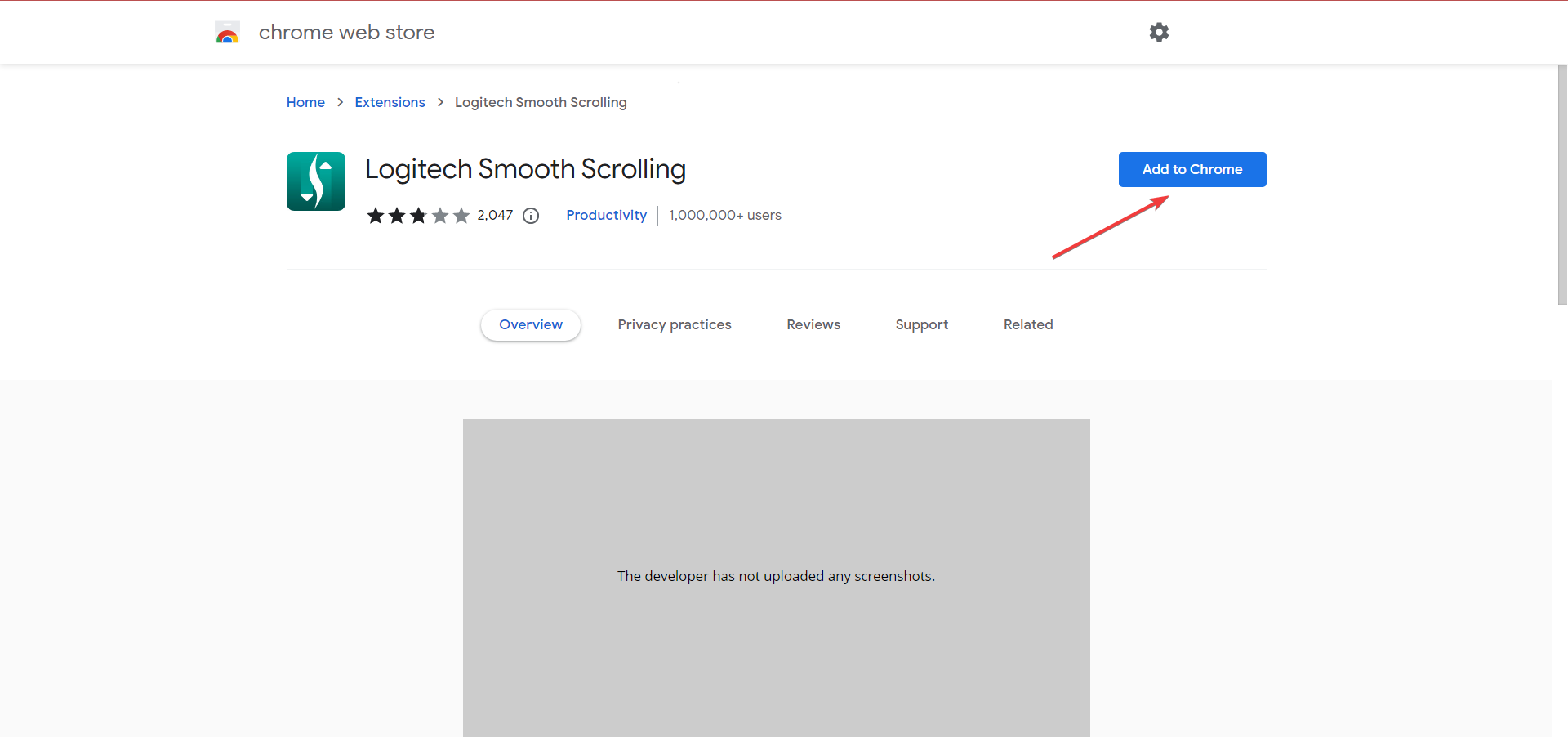
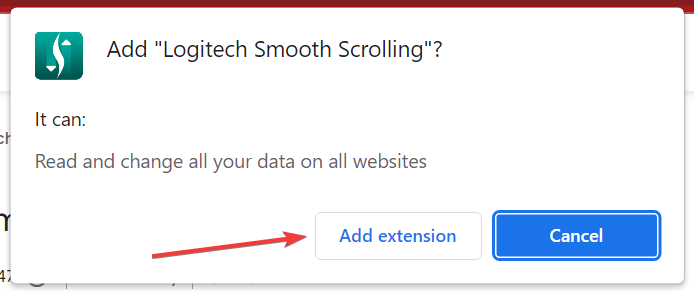
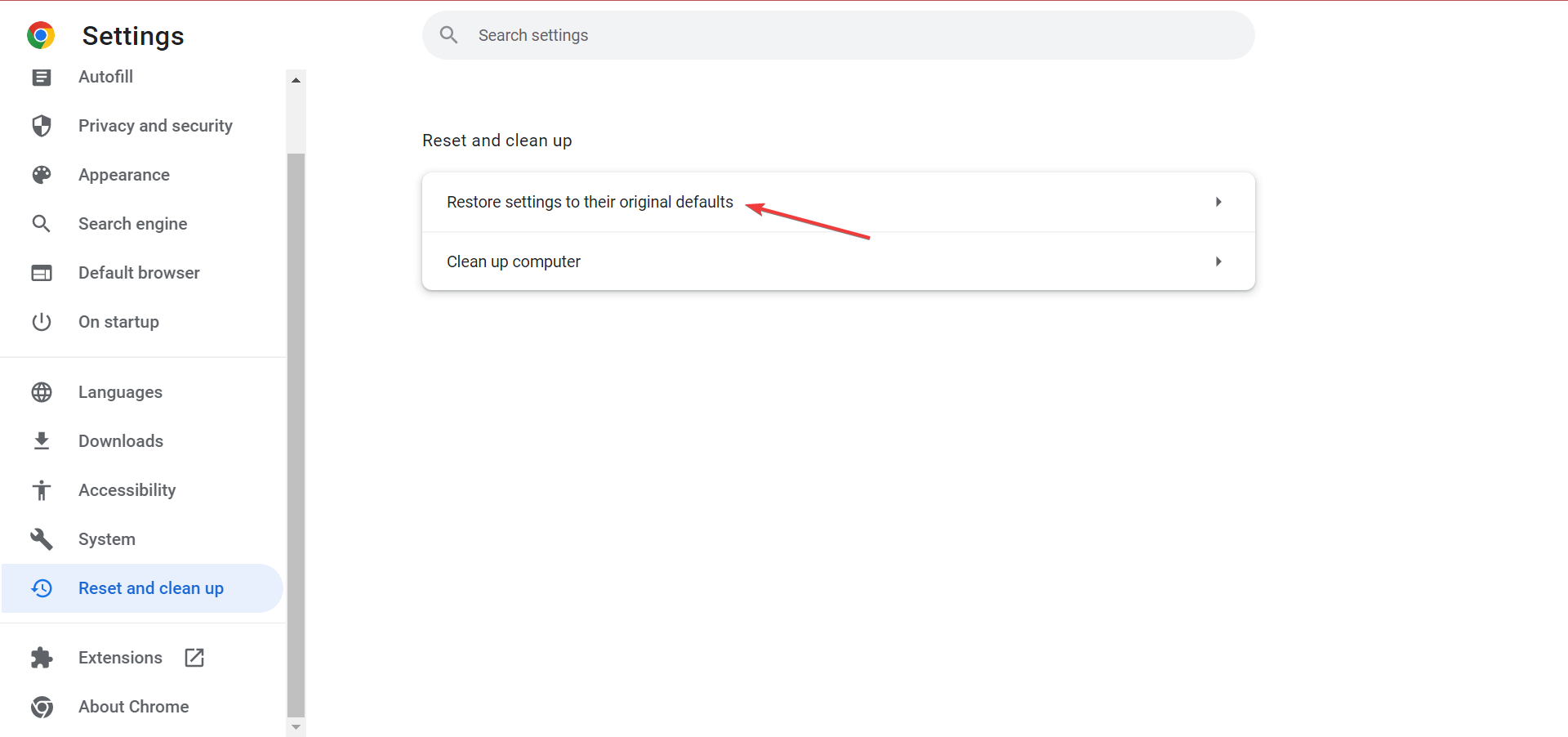
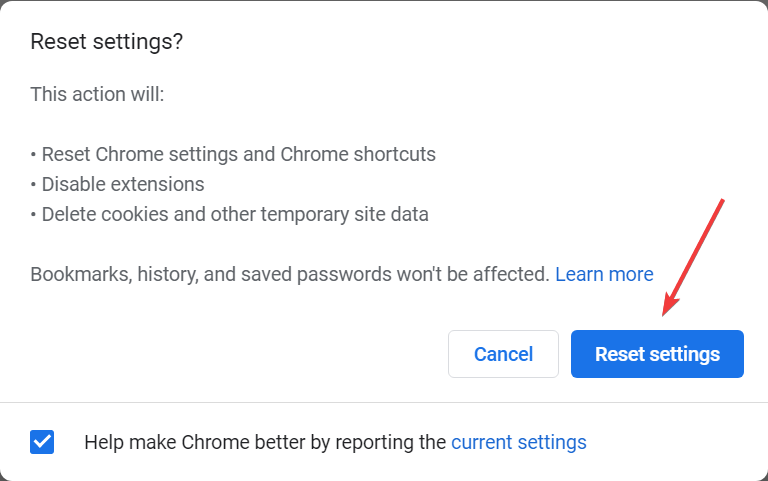





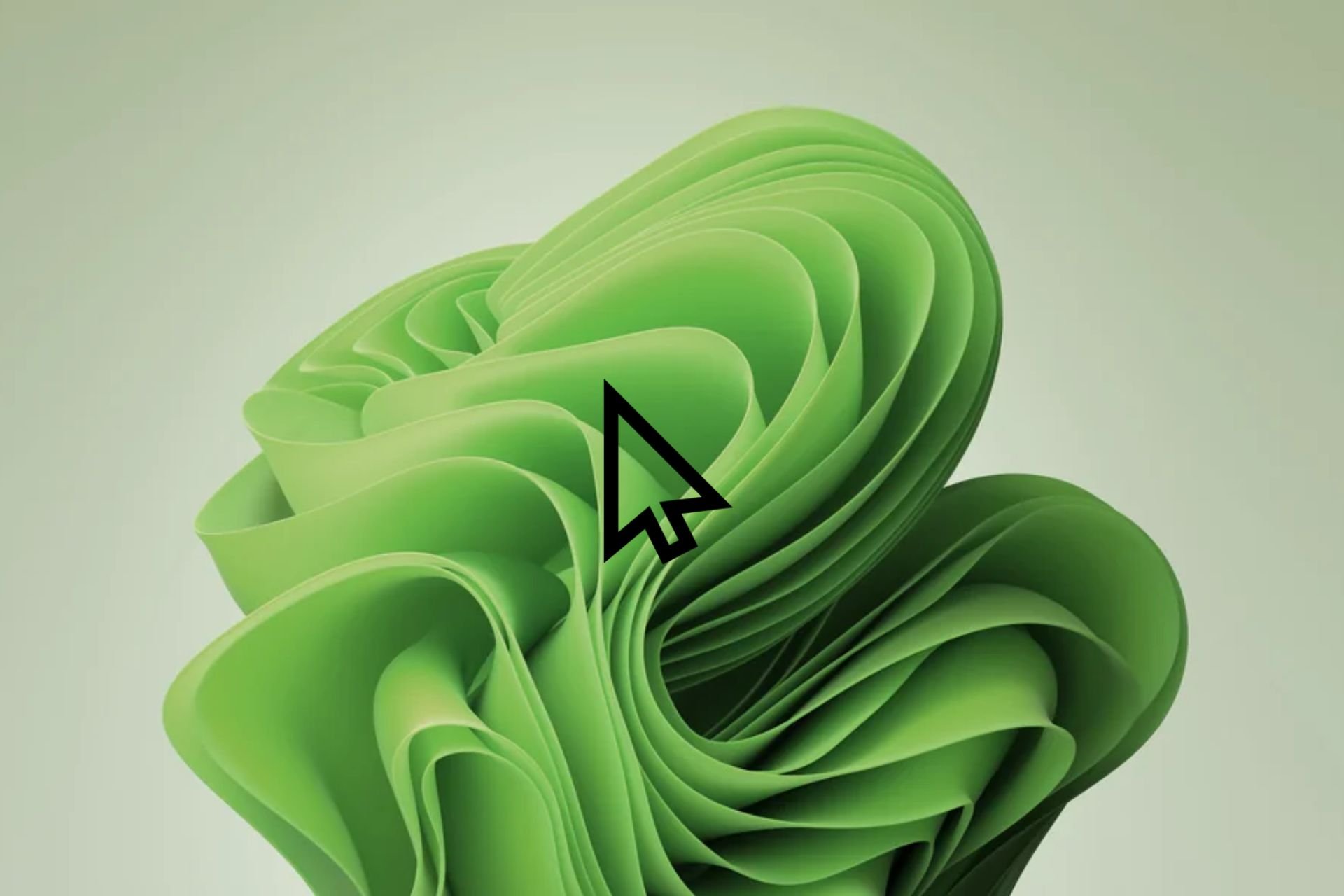


User forum
0 messages