CS:GO Packet Loss: What Causes it & 5 Ways To Fix it
A quick network restart can often fix this problem
4 min. read
Updated on
Read our disclosure page to find out how can you help Windows Report sustain the editorial team. Read more
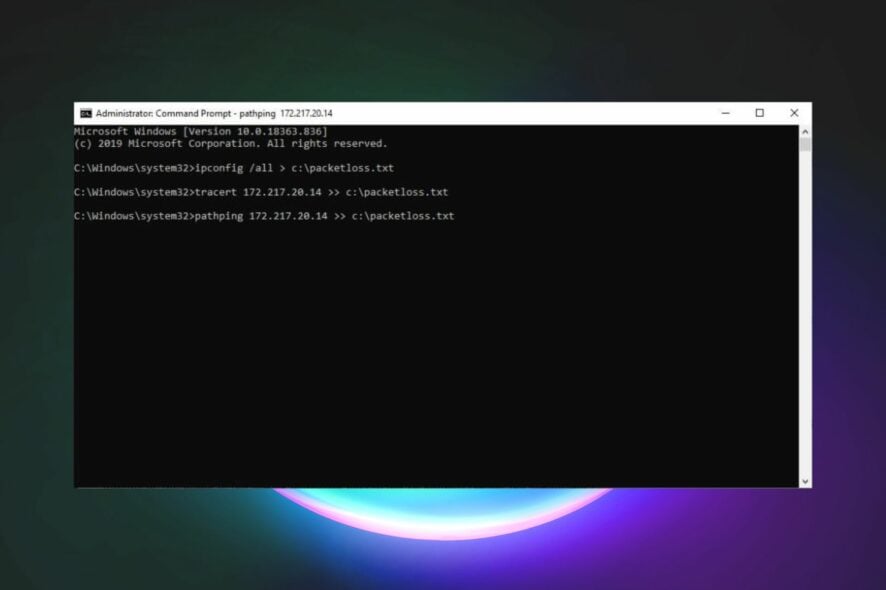
CS: GO packet loss can be a major issue as it will influence your latency and multiplayer experience. However, there are ways to fix this problem, and today we’re going to show you how to do it.
Why does CS:GO lose packets?
This happens due to network issues or DNS problems on your PC.
How to fix packet loss in CS:GO?
1. Restart your modem and router
- Turn off your PC.
- Unplug your modem and router for at least 30 seconds.
- Reconnect them and wait until they are fully operational (the indicator lights are back to their normal state).
- Restart your PC and relaunch CS:GO to see if everything is working properly.
2. Use a VPN to access more gaming servers
- Sign up for a premium VPN subscription. (We tested ExpressVPN)
- Install the VPN on your PC.
- Launch it and log into your account.
- Connect to a convenient server. (Try connecting to recommended servers first.)
- Launch CS:GO.
- Check if the problem still persists.
ExpressVPN is an excellent, all-around VPN from Kape Technologies that passed all of our tests successfully. Aside from improving your packet loss situation, ExpressVPN can also improve your online privacy, circumvent geoblocking, and secure your connection.
However, it’s worth mentioning that using a VPN might not always improve packet loss. This fix should only work if your ISP is the cause of the issue (bandwidth throttling, improper network management).
Thus, if the issue lies on your side with the device itself, or the game server is in maintenance, using a VPN won’t solve the packet leaks situation. It will be useful for you to use a VPN solely to reroute the traffic better.
Furthermore, the support you get from customer care ExpressVPN cannot be understated.

ExpressVPN
If ISP is throttling you, turn to a VPN service that can actually provide an array of optimized servers.3. Troubleshoot your connection manually
- Use our comprehensive guide to run a packet loss test
- Locate the node (hop) that’s leaking packets
- Take any of the following measures, depending on the results:
- Check/repair/update/upgrade/replace any faulty component on your home network (PC, cables, router)
- Check Counter Strike latency
- Try using a wired connection instead of Wi-Fi (Wi-Fi can cause packet loss).
- Call your ISP if you notice any malfunctions on its corresponding hops.
- Ask your ISP to contact the network distribution company if the issue is on their side.
- Contact Valve’s support crew if it seems their servers experience packet loss.
4. Flush your DNS cache
- In the Windows search bar, type Command Prompt.
- Choose Run as administrator.
- If you are asked for permission, select Yes.
- In the Command Prompt window, enter the following commands one by one and press Enter:
ipconfig /flushdns
netsh int ip reset - Wait for the process to finish before closing the Command Prompt window.
Check to see if your ping time in CS:GO has improved.
5. Switch to a Google DNS server
- Select Run by right-clicking the Start button.
- In the Open box, type
ncpa.cpland press the OK button. - Right-click your internet connection and select Properties.
- Double-click Wi-Fi Properties to bring up the window shown below.
- Click on Configure.
- Select the radio button Use the following DNS server addresses.
- In the Preferred DNS server box, type 8.8.8.8.
- In the Alternative DNS server box, enter 8.8.4.4.
- Check the Validate settings on the exit checkbox.
- Click the OK button.
In order to fix CS:GO packet loss, you need to practice healthy network management. This is the most efficient course of action you could take against packet loss.
Check out our comprehensive guide on packet loss if you want to find out more about the matter.
To wrap it up, you can fix CS:GO packet loss easily if all the stars are aligned.
However, sometimes the issue is on your ISP’s side and there’s little to nothing you can do to alleviate it, other than contacting customer support and informing someone about the situation.
You can use a VPN to improve packet loss, but note that it will only work if packet leaks occur on your ISP’s end.
Visit our Gaming Hub to discover more awesome reviews, guides, and tips & tricks.
Although a VPN might not fix packet loss every time, we still recommend it for the privacy and security boost it can give you. And the geo-restriction bypass, of course.



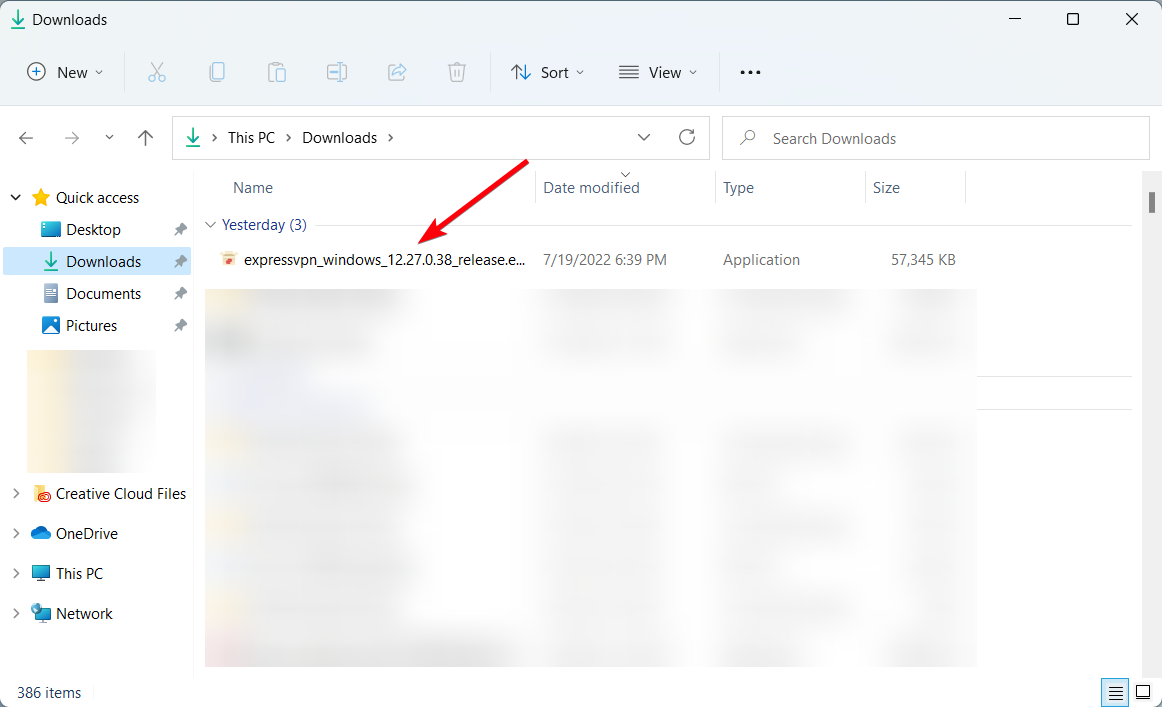

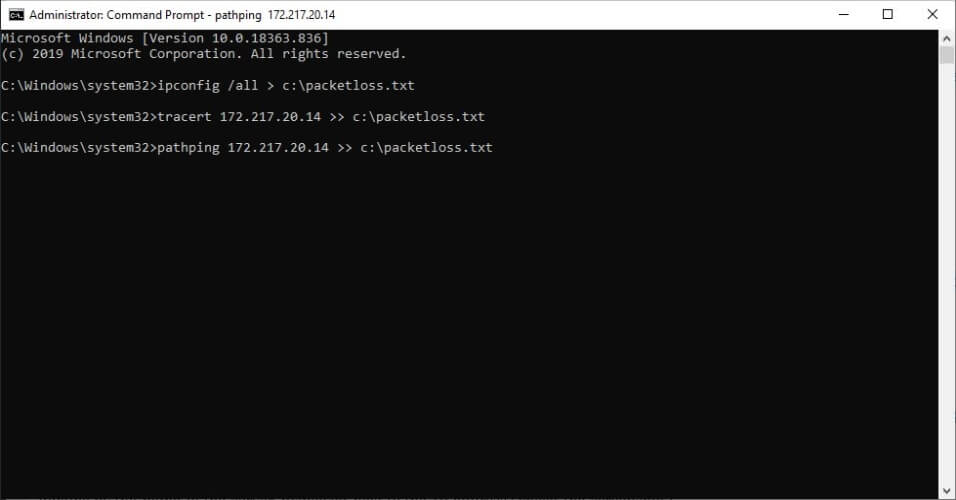
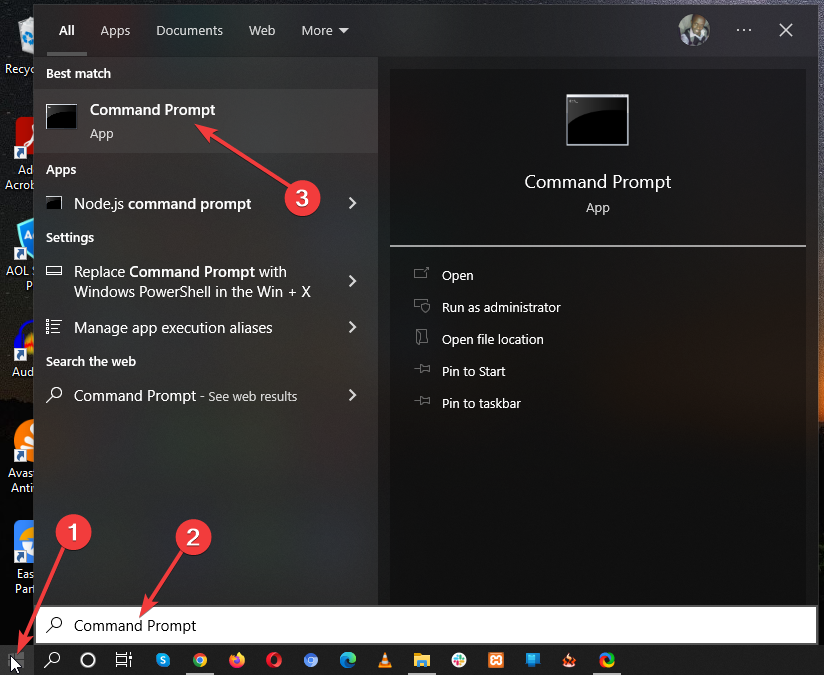
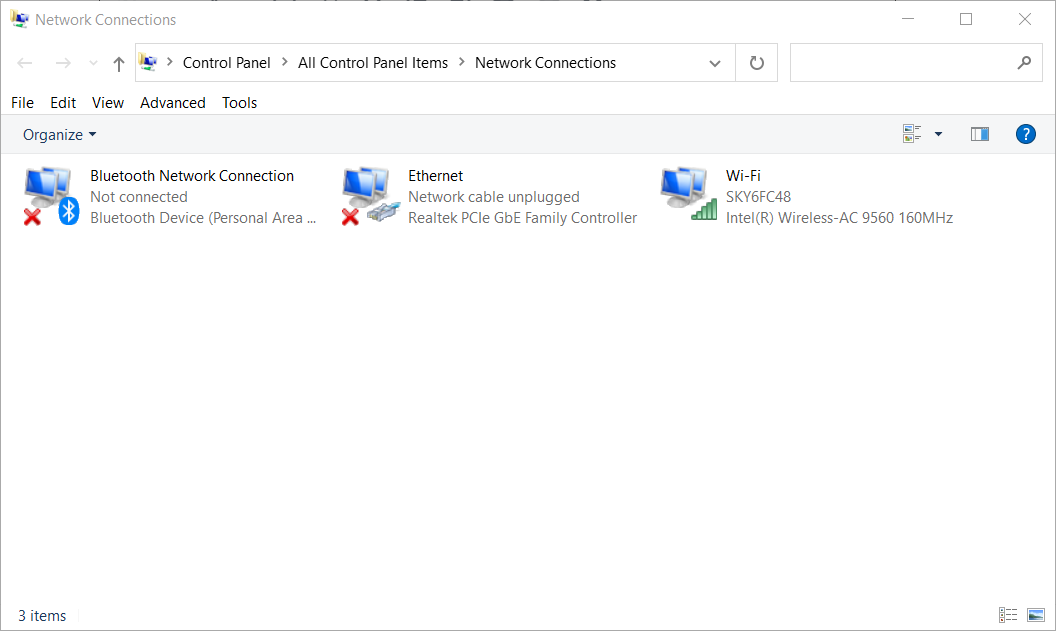



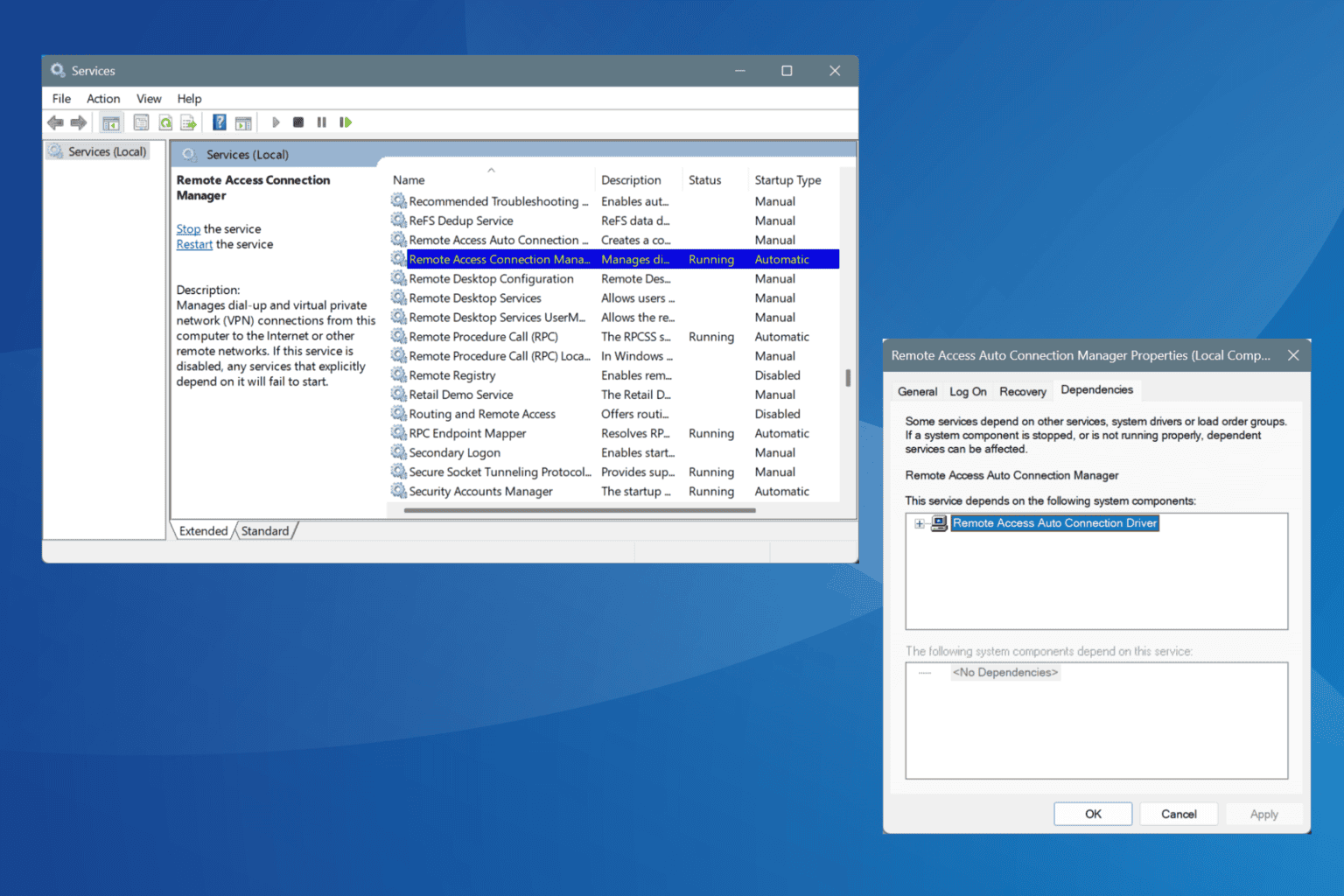

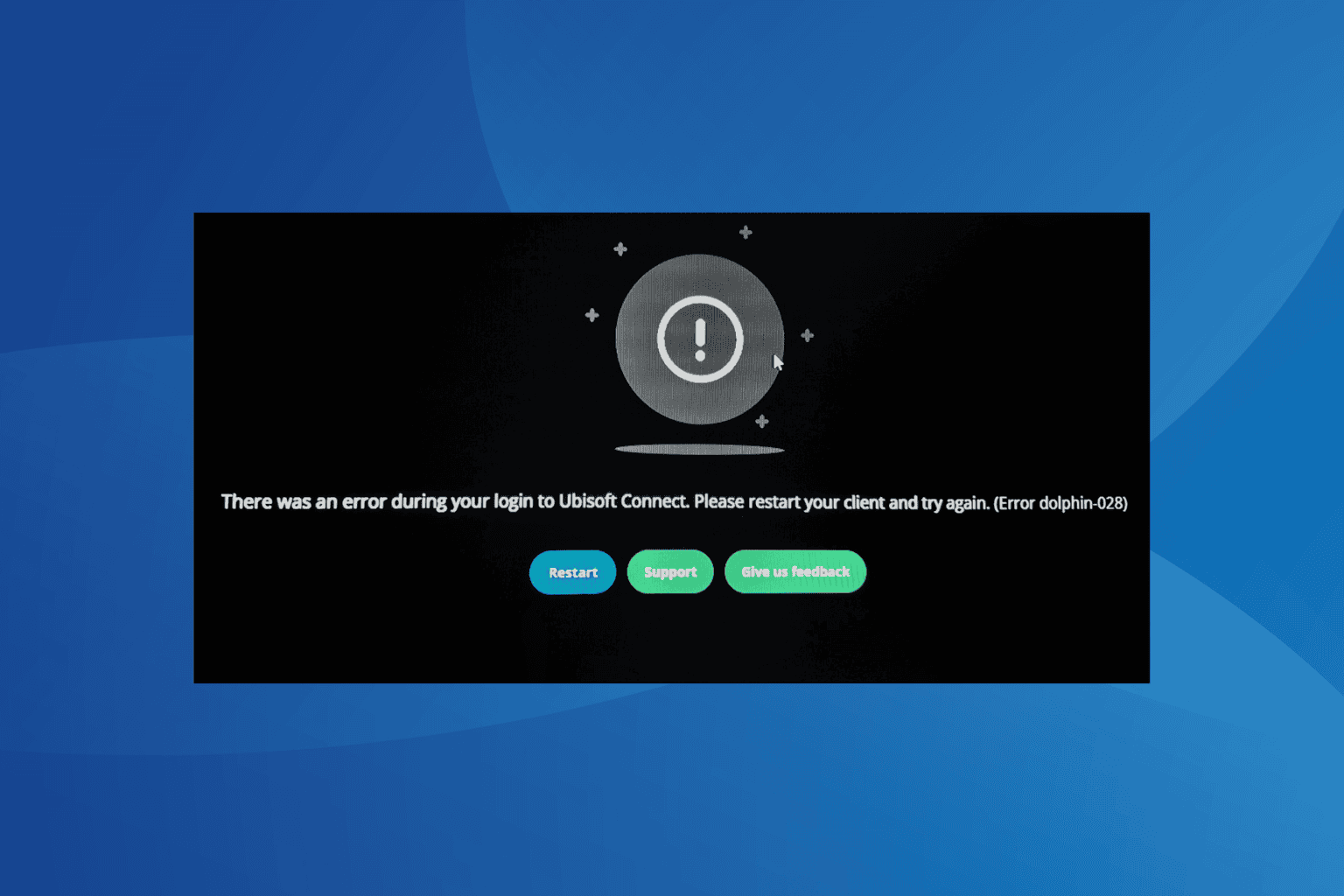

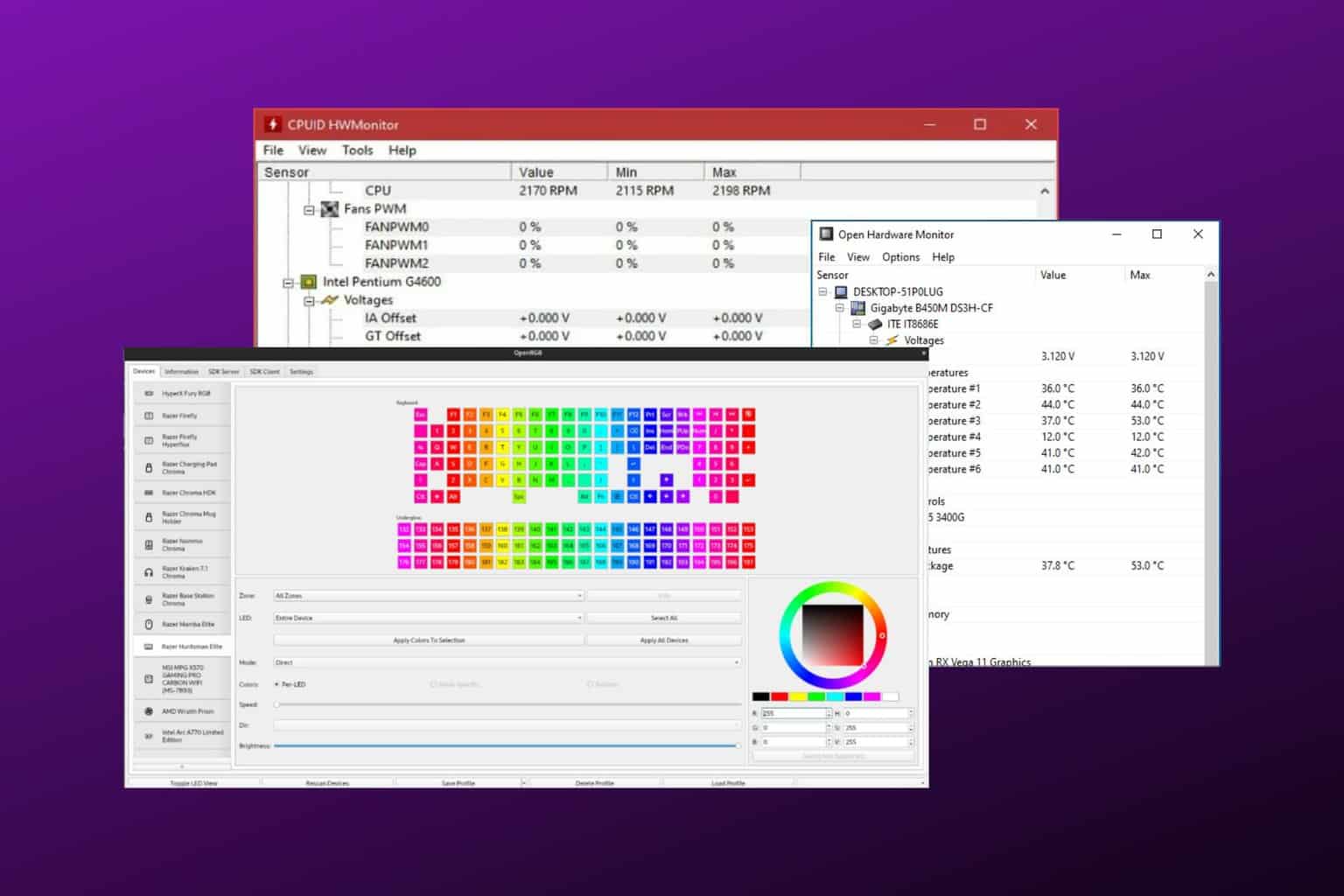

User forum
0 messages