Destiny 2 Packet Loss & Bad Packet: How to Test and Fix It
Fix packet loss and connection errors using the VPN we recommend
5 min. read
Updated on
Read our disclosure page to find out how can you help Windows Report sustain the editorial team. Read more
Key notes
- Destiny 2 players have had their fair share of issues with the game, most notably with packet loss.
- Data packets not making it to their destination causes errors, interruptions, and laggy gameplay.
- We show you below how to fix this problem with the use of a good VPN.
- You will also learn how to check if you really have a packet loss problem and perform manual troubleshooting.

Destiny 2 is a F2P (free to play) multiplayer first-person shooter developed by Bungie. It was released on PCs in October 2017, a month after its PS4 and Xbox One release.
In this game, you choose from 3 classes and play as a guardian with various abilities. You get to level up and upgrade your equipment as the game gets tougher, to level you against your opponents.
The activities you can engage in Destiny 2 are split into PvE (Player versus Environment) and PvP (Player versus Player).
Things might sound awesome on paper, but the fact that Destiny 2 is online-only puts it against some challenges.
Why is Destiny 2 so laggy?
Lag is generally caused by a bad Internet connection. That’s why it’s important you first and foremost take a look at your network and contact your Sp if necessary.
It’s also possible that your ISP is throttling your traffic. It’s a common practice that restricts bandwidth/traffic for demanding tasks in order to be able to deliver bandwidth to all users.
Overpopulated servers in the game can also cause lag and high ping, that’s why we recommend you use a VPN and try to access other servers that may work better.
What is packet loss in Destiny 2?
In Destiny 2, packet loss occurs whenever data packets that you send or receive never make it to their destination.
As a result, it triggers a desync that can end up increasing your latency, rubberbanding, or downright disconnecting you from the server.
Packet loss is among the most annoying issues you may encounter in Destiny 2. Mostly because it has a lot of potential causes and there’s no immediate fix for it.
For instance, even a bad Ethernet cable or outdated drivers can trigger packet loss. However, the most common cause of this issue is network congestion.
Thus, sometimes the best way to improve packet loss is to wait it out.
How to test packet loss with Destiny 2 servers?
- Launch CMD.
- Use netstat to locate the Destiny 2 server IP address
- Run the pathping x.x.x.x command (replace x.x.x.x with the Destiny 2 server address)
- Wait for the test to complete
- Locate the node (hop) that’s leaking packets (high packet loss)
As opposed to other online games, Destiny 2 doesn’t use dedicated servers. Instead, it makes use of a P2P-cloud hybrid to increase performance at the cost of security.
That’s mainly because their P2P model exposes your IP address to every other player in the session. So you might expect some DDoS attacks if you’re unfortunate enough to cross paths with a sour loser.
How to fix packet loss in Destiny 2?
1. Use a VPN
- Download Private Internet Access.
- Install it on your PC.
- Launch it and log into your PIA account.
- Connect to the server of your choice (make sure it’s a low ping one).
- Launch Destiny 2.
- Check if the problem still persists.
Private Internet Access is a reliable VPN service brought to you by Kape Technologies that can take care of your packet loss issue and then some.
Remember not too long ago we told you that your public IP is exposed to every other player in the session while playing Destiny 2? Well, using a VPN can take care of this problem.

Private Internet Access
Getting packet loss in Destiny 2? Use PIA to fix it and protect your online privacy!More so, it can safekeep your online privacy and secure your connection, keeping it away from prying eyes. Last, but not least, a VPN such as PIA can easily bypass geo-restrictions.
Note that VPNs can improve packet loss only if the leak doesn’t occur on your side of the connection or on the side of the server host.
If your ISP throttles your connection, for instance, using a VPN could improve packet loss dramatically.
2. Perform some manual troubleshooting
- Restart your router and/or modem
- Switch to a wired connection instead of wireless (Wi-Fi leaks packets more often)
- Replace/update/upgrade/repair any faulty component on your network (cables, PC, router)
- Run a pathping test and call your ISP if it seems that there’s something wrong on their side
- Try to avoid peak hours if you notice a pattern of network congestion
How can I improve my D2 connection?
All things considered, if you’re leaking packets and can’t enjoy Destiny 2 because of that, you might want to try some of our suggestions.
One of the best courses of action would be investing in a trustworthy VPN, and not only for its potential to fix packet loss issues.
VPNs can also anonymize your IP, so even though Destiny 2 exposes it during an online match, your public IP would be replaced by the VPNs.
For those wondering what Internet connection speed you need for Destiny 2, you should know that at least 3Mbps for download speed and between 0.5 and 1 Mbps for upload speed.
If using a VPN just doesn’t cut it, you might want to try troubleshooting your connection manually. Although it’s not bound to work every time, regularly performing maintenance work on your network is a healthy practice.



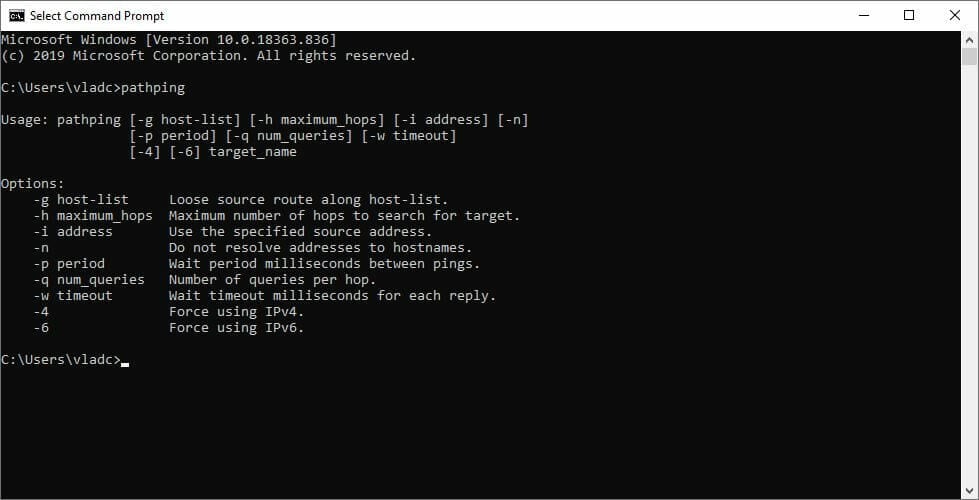
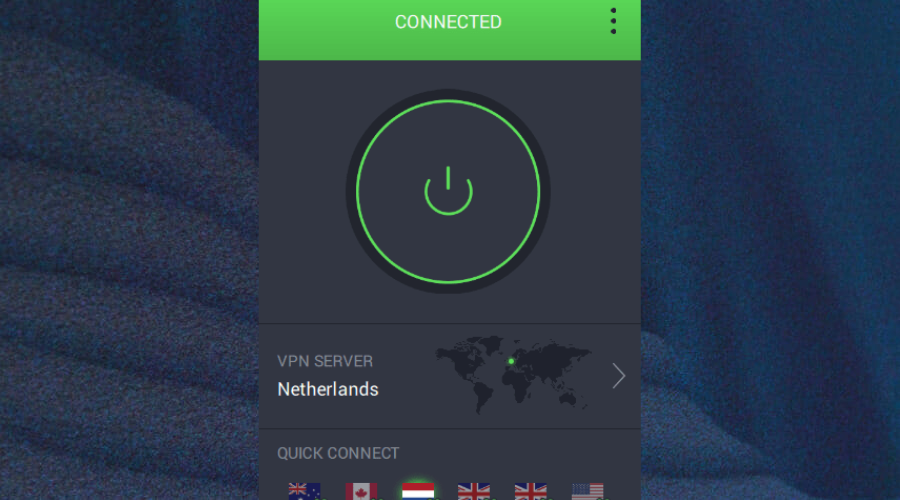
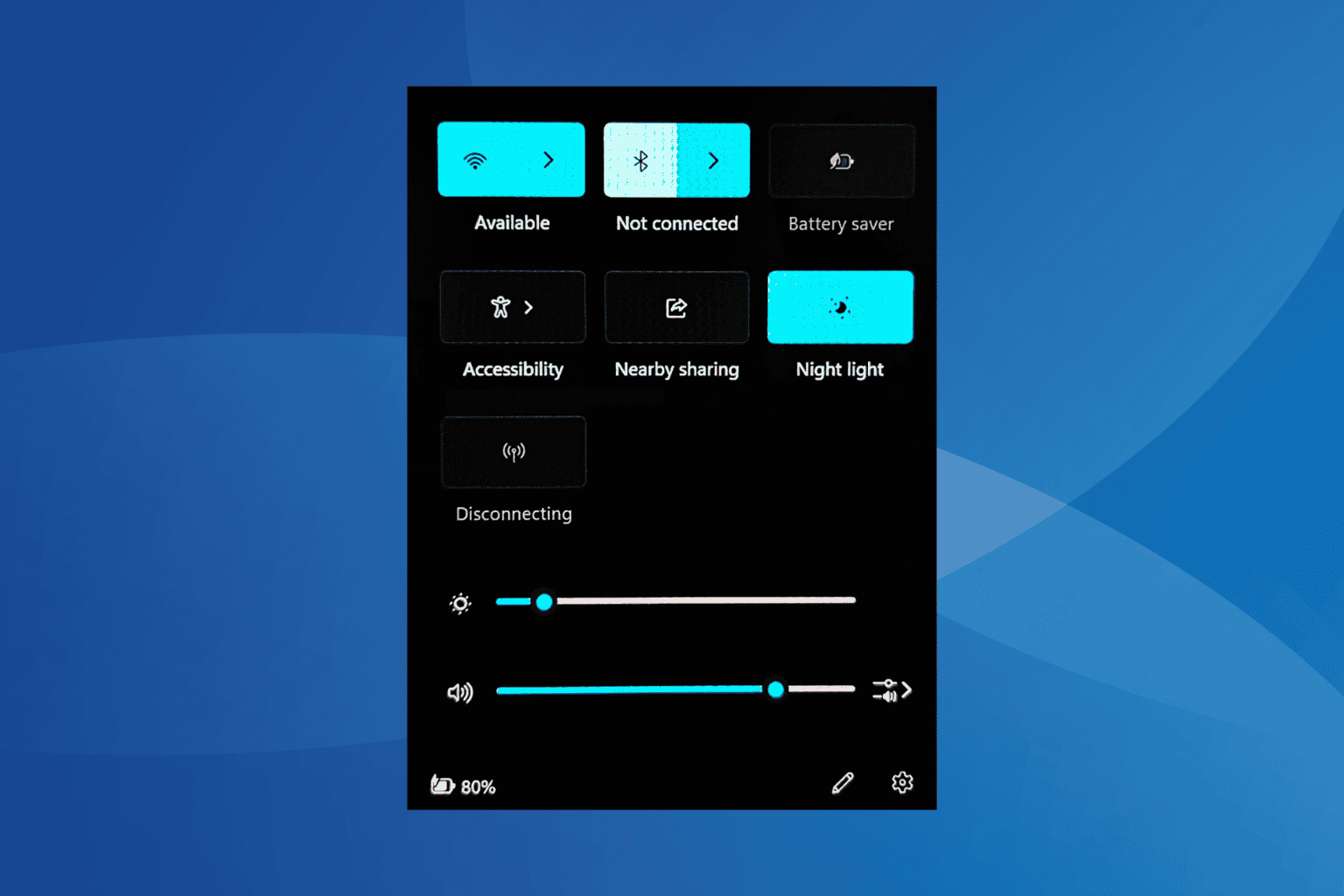

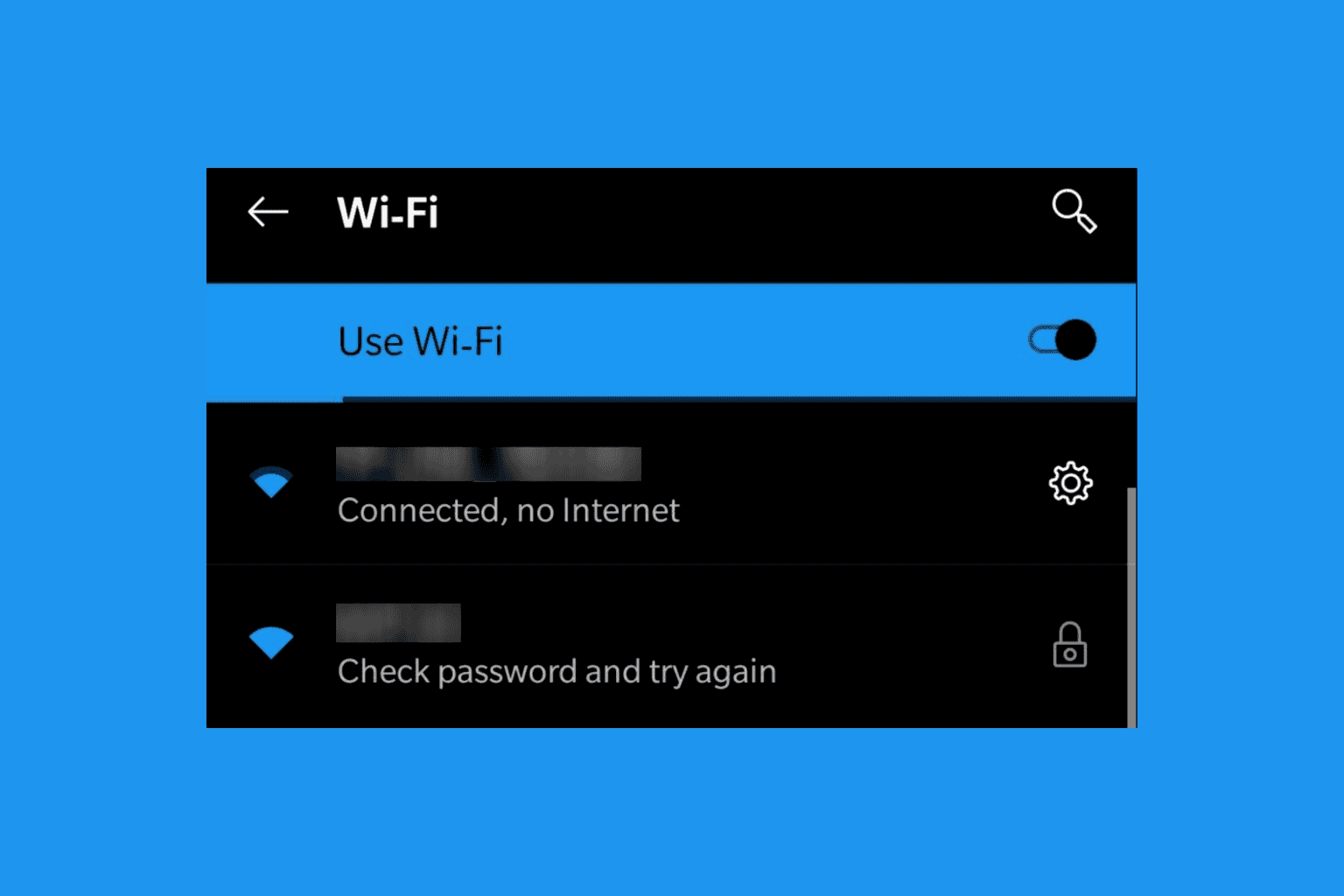
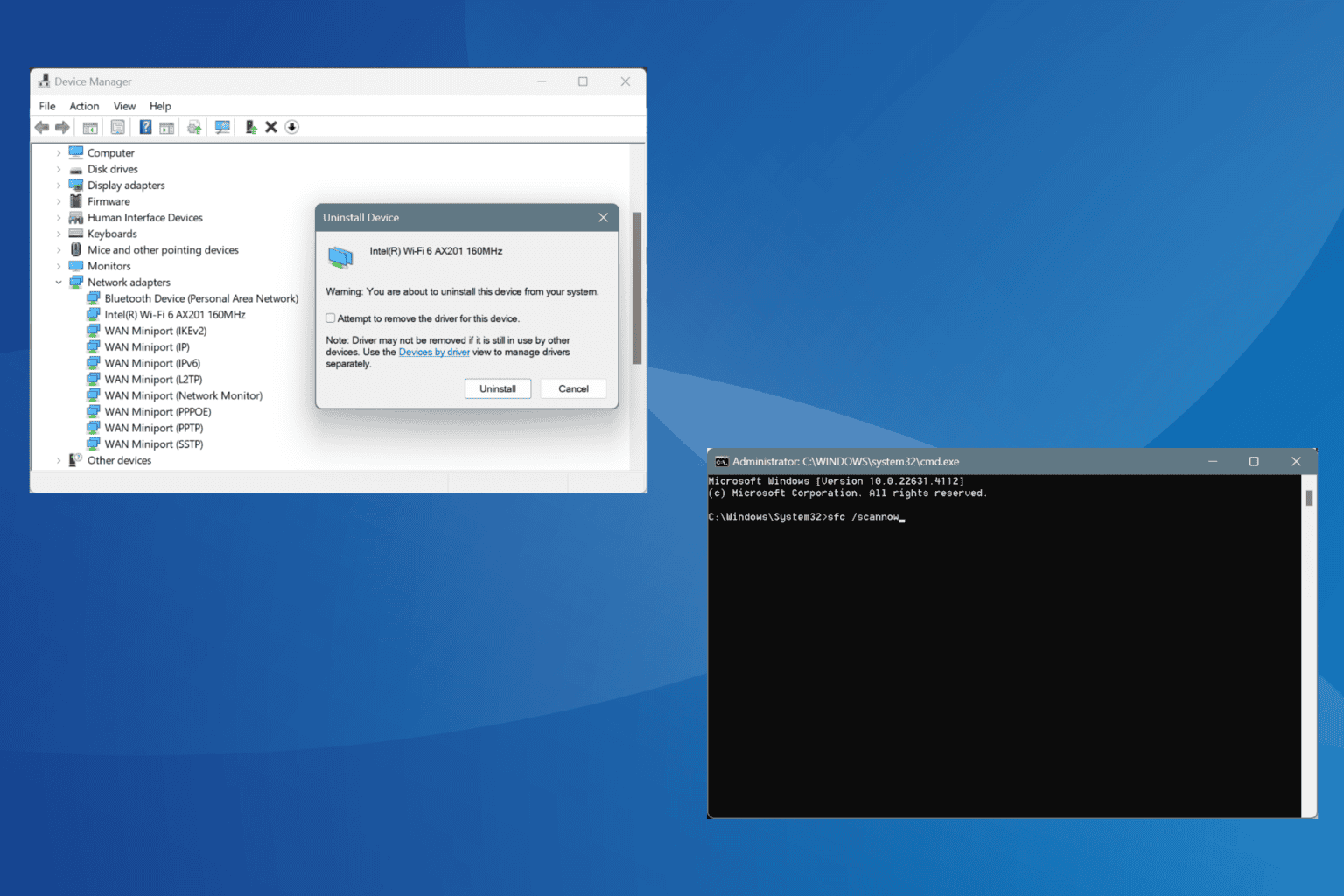




User forum
0 messages