4 Easy Ways to Fix Game Security Violation Detected
You may start by disconnecting the VPN
5 min. read
Updated on
Read our disclosure page to find out how can you help Windows Report sustain the editorial team. Read more
Key notes
- The most common causes of in-game security breaches are mouse/keyboard errors or specific incompatibility problems with RGB controllers.
- You must update your games and check your antivirus software to fix most of these annoying errors.
- You should also note that a VPN may be a potential trigger for this gaming issue.
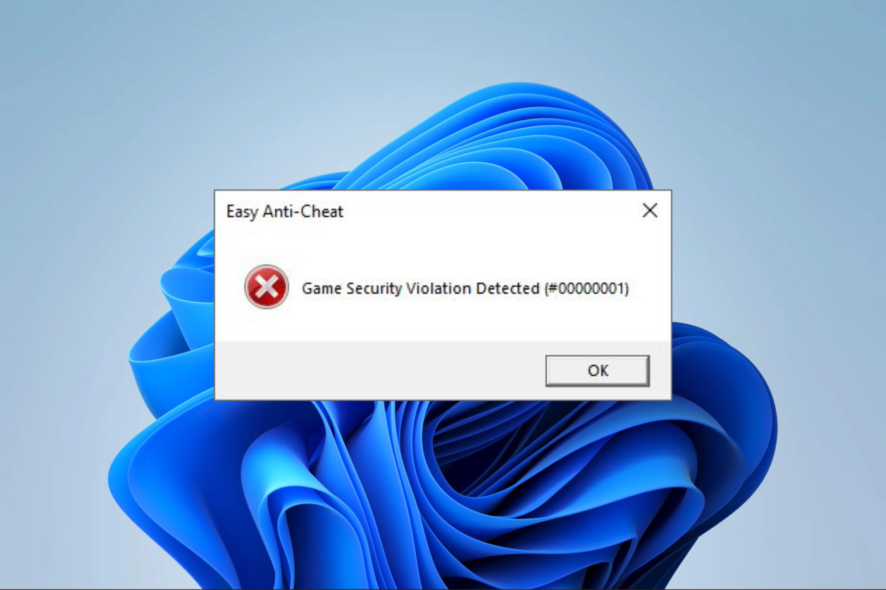
Fortnite and Apex are at the top of the food chain when discussing games. But they’re not without their faults. Let’s take; for example, the Game security violation detected error message.
While this error is standard, you may encounter it not only in Fortnite and Apex but in many other triple-A titles.
This can completely ruin your interest in the game. To fix this, you must find out what’s causing it.
- The error may prevent you from playing your favorite games like Fortnite and many other games with Steam, Ubisoft, etc.
- This error is usually accompanied by a combination of special characters and digits. For example, it can look like this:
# character followed by seven zeros and a letter or a digit – e.g. #0000000d, #00000001.
You can use the easy steps described in this article to fix this error message when playing Fortnite, Apex, etc., on Windows 10.
Why does the game security violation detected message appear?
Low specifications or other hardware issues are common causes of games crashing. However, the game’s error message for the security breach is different. If you receive this message, there is an issue with the Easy Anti-Cheat service.
Today’s multiplayer games frequently employ Easy Anti-Cheat to stop cheating, trendy ones like Fortnite, Halo, and Apex Legends.
The game is automatically stopped when a player attempts to hack or cheat on the computer. It does a decent job at that, but it also has a propensity to respond to things that aren’t cheating.
Easy Anti-Cheat errors occur when this tool wrongly classifies software as a security violation. You can prevent these mistakes by eliminating the programs producing the misunderstanding from the equation.
How can I fix the Game security violation detected?
1. Close the lighting control software
- Right-click your Start menu, and select Task Manager.
- Close the programs you use to customize LED lighting (your RGB program, Lightservices.exe, SelLedV2.exe, mycolor2.exe, etc.) by clicking then and the End Task button.
- Relaunch your game.
The LED lighting on your graphics card or motherboard is controlled by software like the ones mentioned in the second step. So if there are LED lights on your rig, this is probably the cause of the error.
To fix this, you can update your drivers by visiting the PC manufacturer’s website or just end the task before you play. If you want this process automated, a great tool you can use is Outbyte Driver Updater, professional software that will safely update your drivers.
2. Uninstall the RGB software
- Press the Windows key + R.
- Type control and press Enter.
- Under View by, click Category.
- Select Uninstall a program.
- Right-click your RGB software, then select Uninstall.
- Relaunch your game.
If the error message shows an executable name, a simple solution is to uninstall the RGB software.
To avoid junk and root files after uninstalling, you can use CCleaner. CCleaner is a great tool that removes all associated files of uninstalled programs.

CCleaner
A clean uninstall is essential for safely reinstalling the software.3. Check your antivirus software
Game security violation usually means the Easy Anti-Cheat service is terminated, usually caused by antivirus software.
Ensure the service is installed correctly and isn’t blocked on your PC or your connection.
A botched software update of your antivirus program may cause compatibility problems. An update may therefore be helpful. However, we suggest trying a different antivirus software if the problem persists.
The market has dedicated antivirus tools for gaming PCs that will most likely not interfere with your gaming while keeping your system fully protected.
These antiviruses can help you prioritize gaming and pause unnecessary apps while playing. On top of that, most have built-in gaming modes that temporarily disable intrusive notifications while you are in a game.
4. Disconnect your VPN
Another frequent source of game security breach detection problems is VPNs. Since these apps can relocate your network, the game’s anti-cheating software frequently flags them as potentially malicious.
Before starting the game, disconnect your VPN, which should fix the issue. After disconnecting the VPN, it could occasionally be essential to restart Windows.
What games uses Easy Anti-Cheat?
There are so many popular games that use this software. However, the list is not limited to these but includes 3on3 FreeStyle, 7 Days to Die, 3on3 FreeStyle: Rebound, Absolver, Rainbow Six Siege, Halo: The Master Chief Collection, and Epic’s own Fortnite.
Many of these use the Easy anti-cheat software.
This game security violation detected error is standard in New World, Steam, Brawlhalla, Apex Steam, Dead by Daylight, LED keeper, Lost Ark, Rust, Fall guys, and the lightingservice.exe. So you should take note.
It’s always a good idea to keep your game or game launcher software (Epic, Steam, Ubisoft Uplay) up to date. Most games update it automatically, but it’s a good practice to check this out.
If you have more questions or suggestions, let us know by using the comments section below.
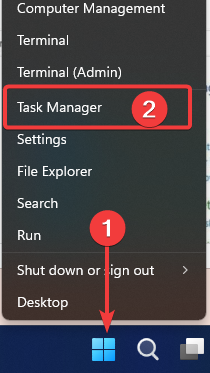
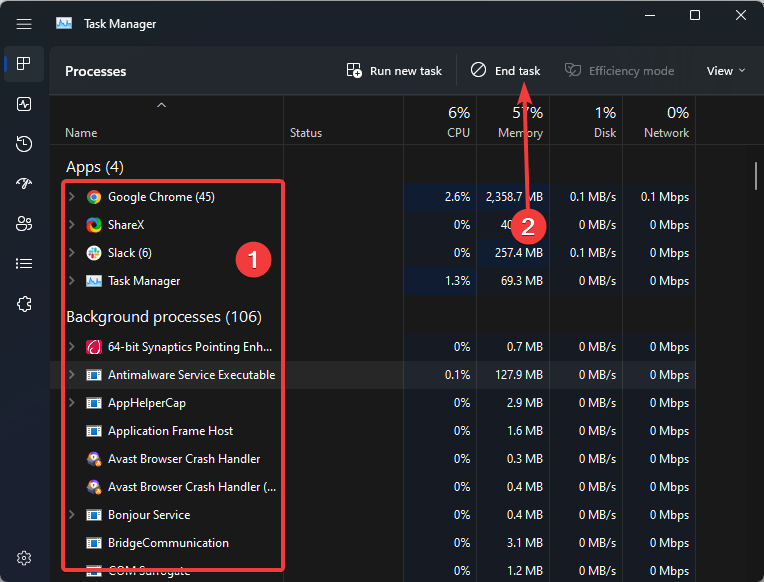
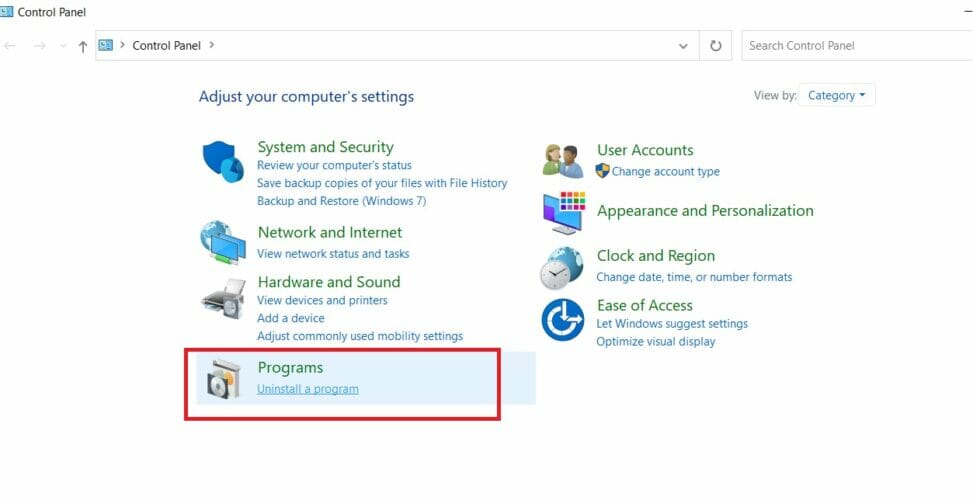
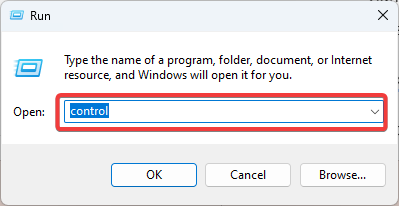

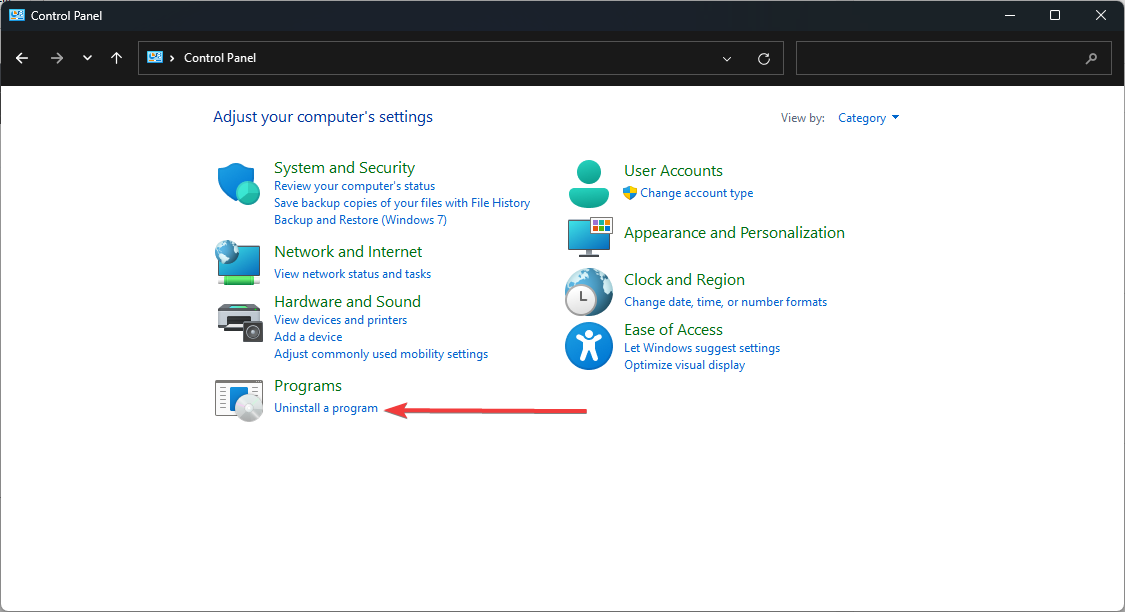
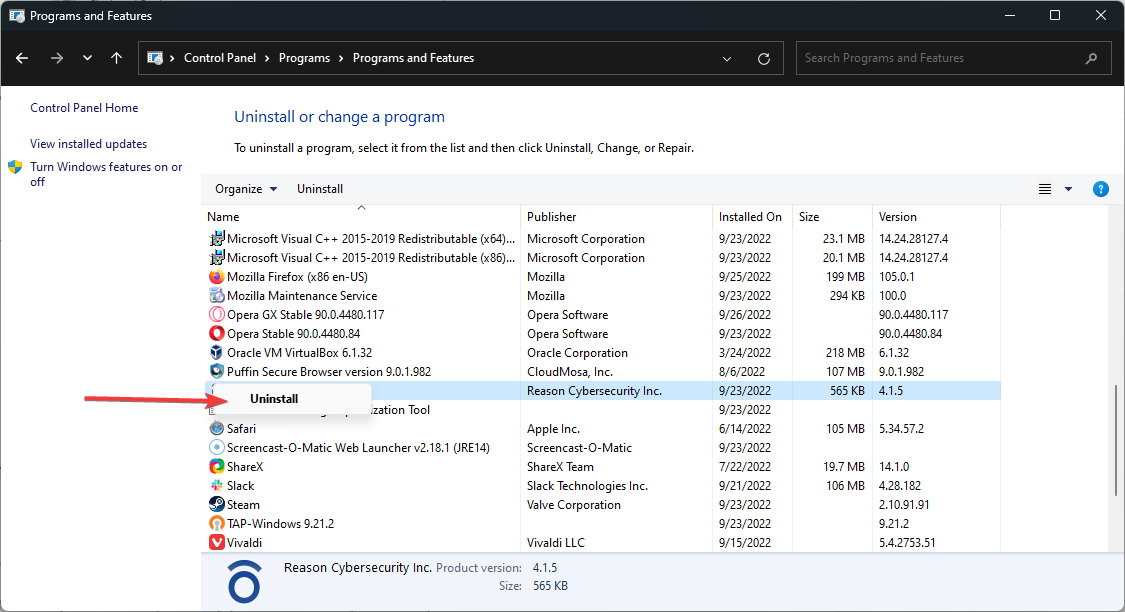



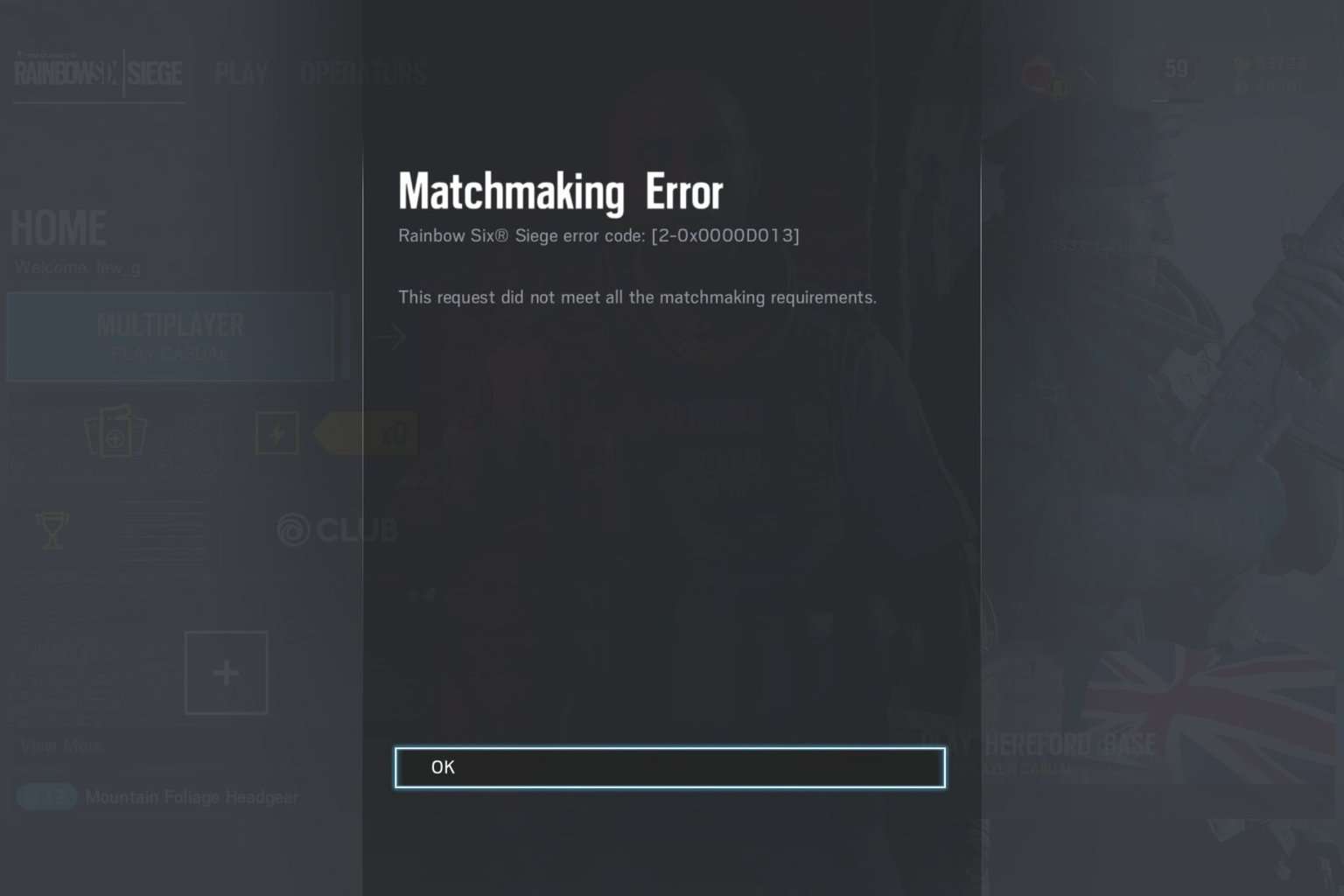

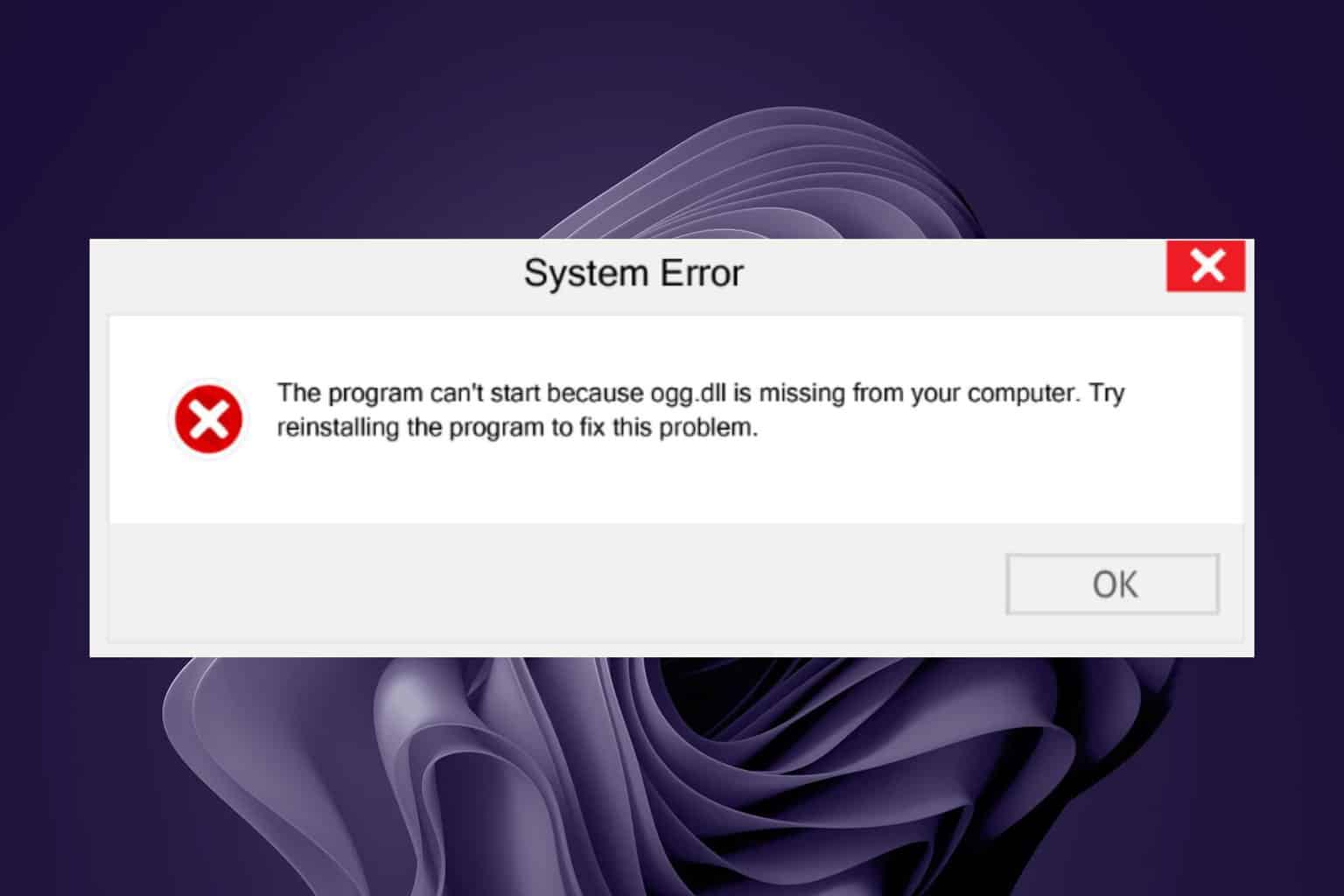

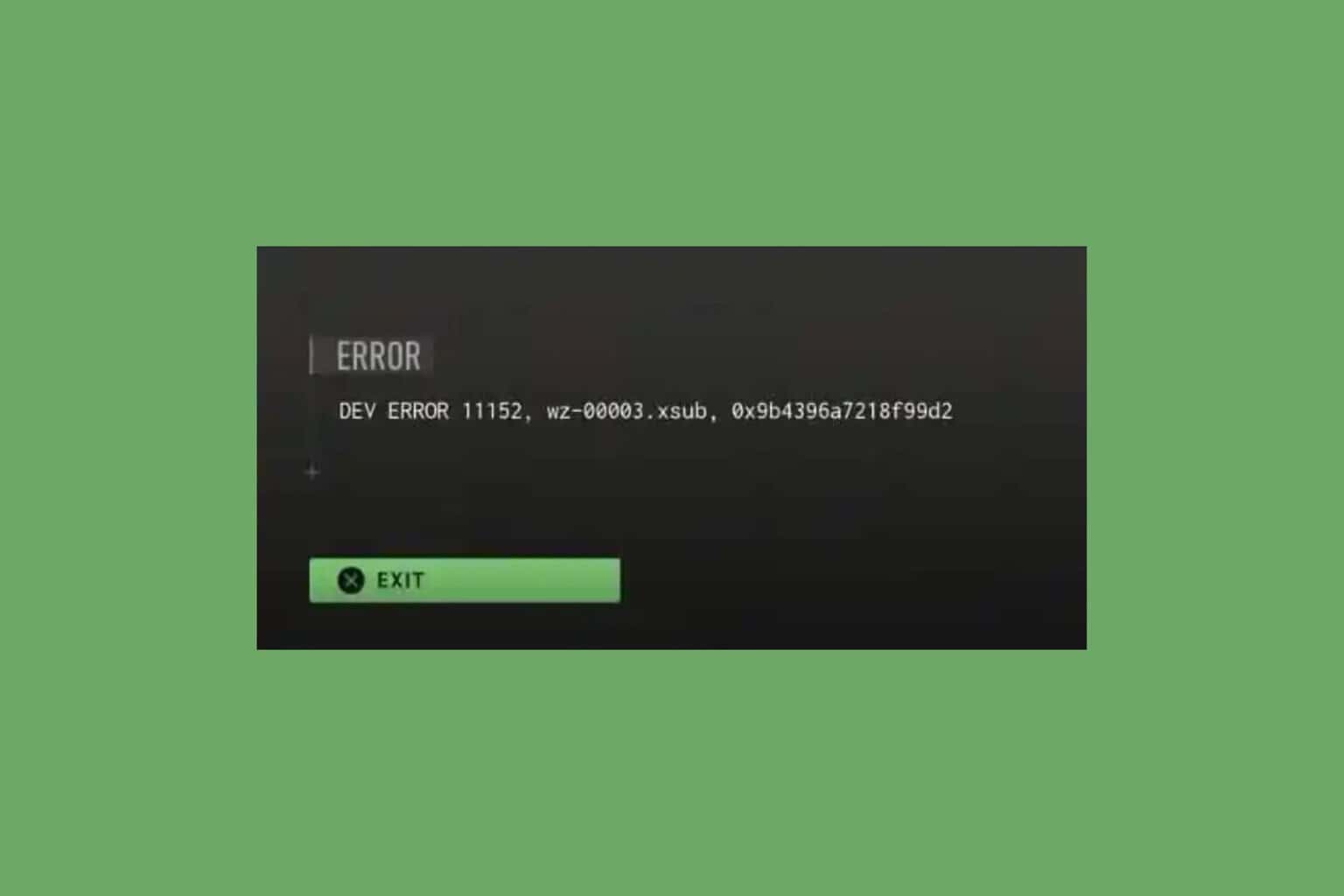
User forum
0 messages