Having File permission error in Word for Mac? We got fixes
3 min. read
Updated on
Read our disclosure page to find out how can you help Windows Report sustain the editorial team. Read more
Key notes
- Word is a great text editor, but it has its fair share of issues.
- Many Mac users reported File permission error in Word for Mac, and in this article, we’ll show you how to fix that.
- Having additional problems with Mac? Read our Mac Troubleshooting guides for more in-depth solutions.
- To keep up with the latest Mac guides and news, visit our dedicated Mac Hub.

Word is the most used word processor on the market, and it’s available on both Mac and PC.
Speaking of Mac and Word, many users reported File permission error in Word for Mac. This error can be somewhat annoying, so today we’re going to show you how to deal with it.
How do I fix File permission error in Word for Mac?
1. Delete Normal.dotm file
- Close Word completely.
- Press Command + Shift + G on the keyboard and enter
~/Library/Group Containers/UBF8T346G9.Office/User Content/Templates
- Locate Normal.dotm file and delete it.
After doing that, the File permission error should be gone.
2. Change the folder permissions
- Locate the directory in which you want to save your Word file.
- Right-click the directory and choose Get Info from the menu.
- At the bottom, click the lock icon and enter your password.
- Now change settings from Read only/Write only to Read and Write for all users on the list.
- Save changes.
You can also use this method on a file that you copied from another computer or a flash drive If it’s giving you this error.
3. Restart Word and your Mac
- When you encounter the error, close Word.
- Wait for 30 seconds and start Word again.
- If the issue appears again, restart your Mac.
- Once your Mac restarts, check if the problem is still there.
This is just a workaround, but several users reported that it helped them with File permission error in Word.
4. Make sure that macOS and Microsoft Office are up to date
- Open the Apple menu and go to System Preferences.
- Now go to the Software Updates section.
- Click Update Now to install available macOS updates.
To update Microsoft Office, do the following:
- Open any Office application.
- Go to Help > Check for Updates.
- Select Let AutoUpdate check for and install updates.
- Restart your Mac.
Lastly, be sure to update your add-ins to the latest version, or at least disable them and check if that helps.
File permission error in Word for Mac can be an annoying issue, but in most cases, you can fix it by giving all users Read and Write privileges or by removing Normal.dotm file.
FAQ: Learn more about Word errors
- How do I fix file permission error on Mac?
Permission errors are usually caused by template files and you can fix them by removing Normal.dotm files.
- How do I fix error reporting in Word for Mac?
To fix Microsoft Error Reporting problems, you can just disable this feature or disable Cite while you write feature in EndNote for Word.
- Why is word not working on Mac?
If Word for Mac isn’t working, the cause of the issue might be a corrupted installation or a problematic add-on.
[wl_navigator]
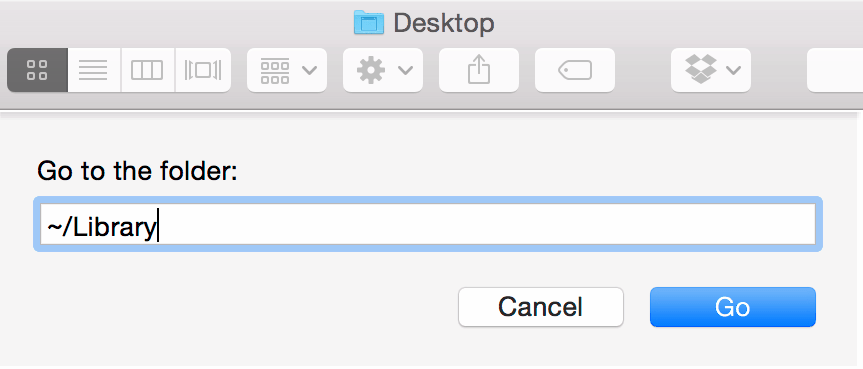
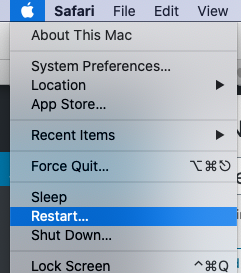
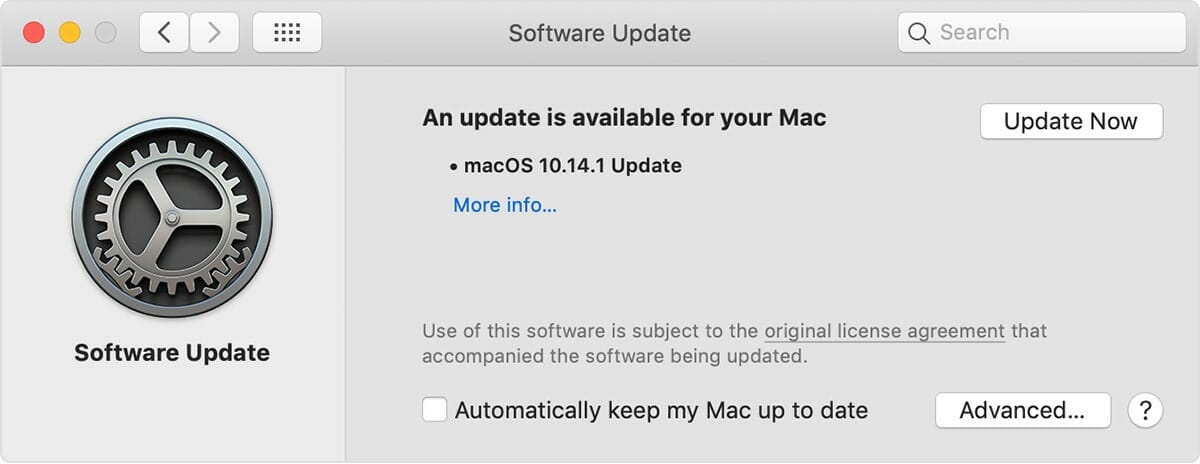

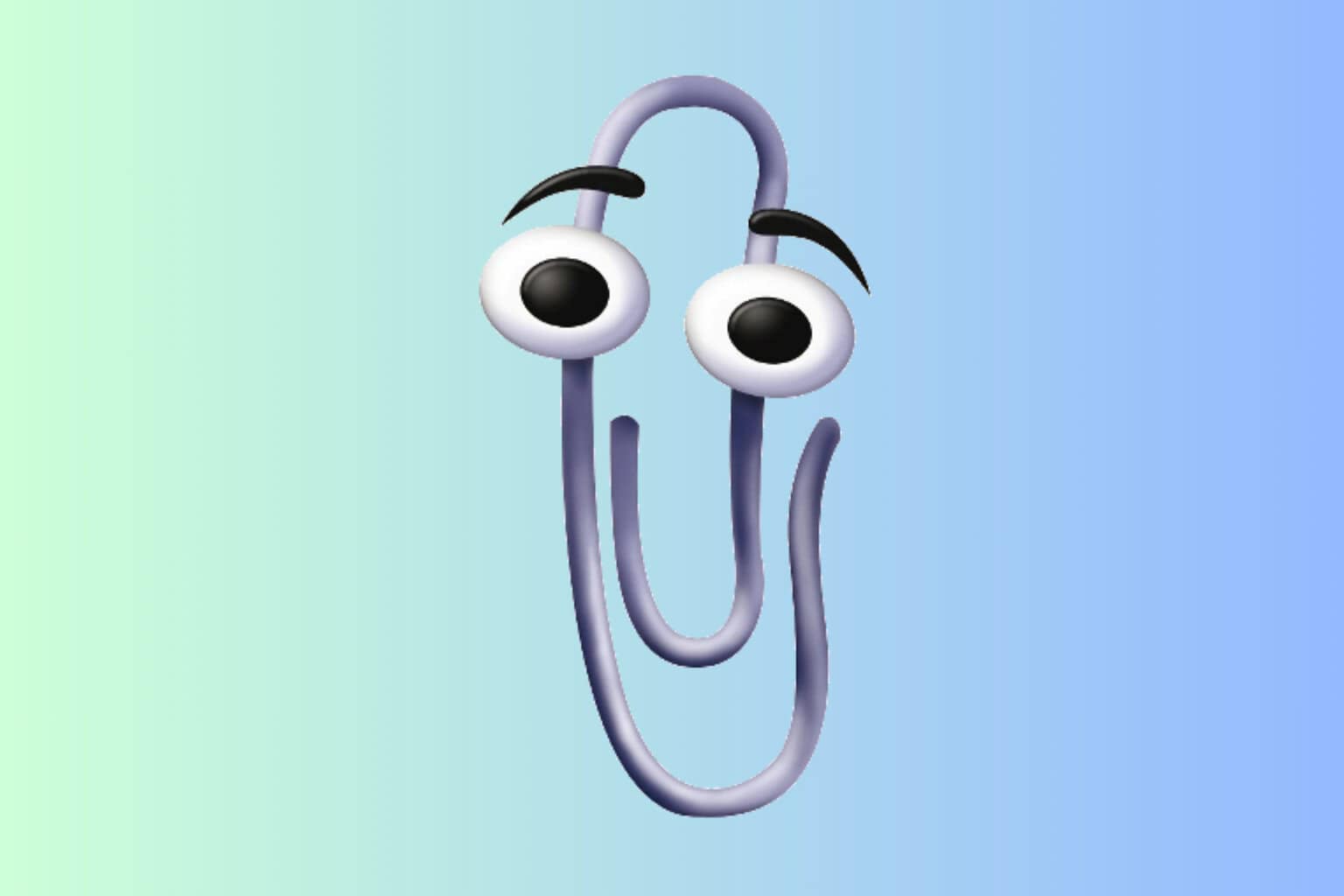



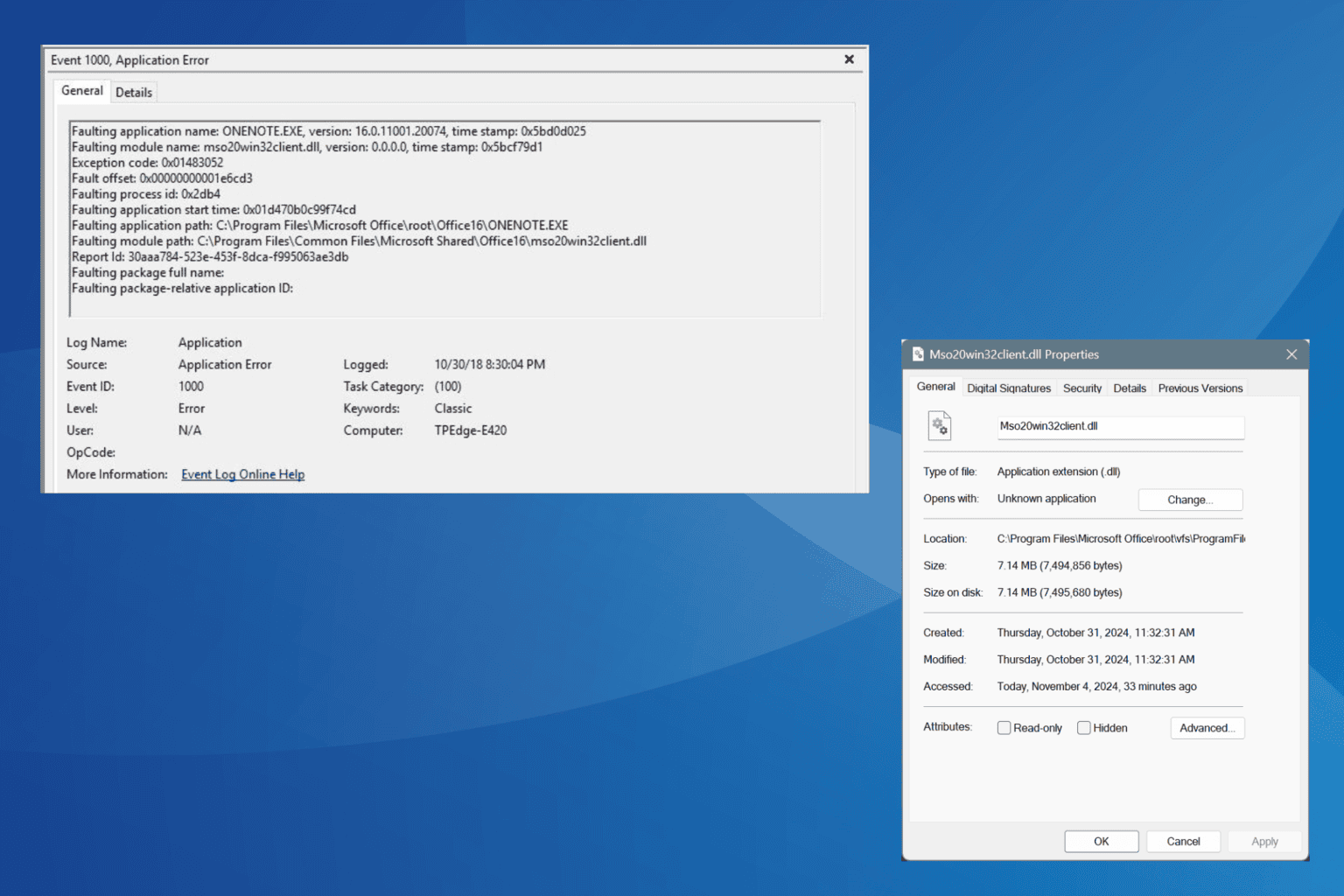

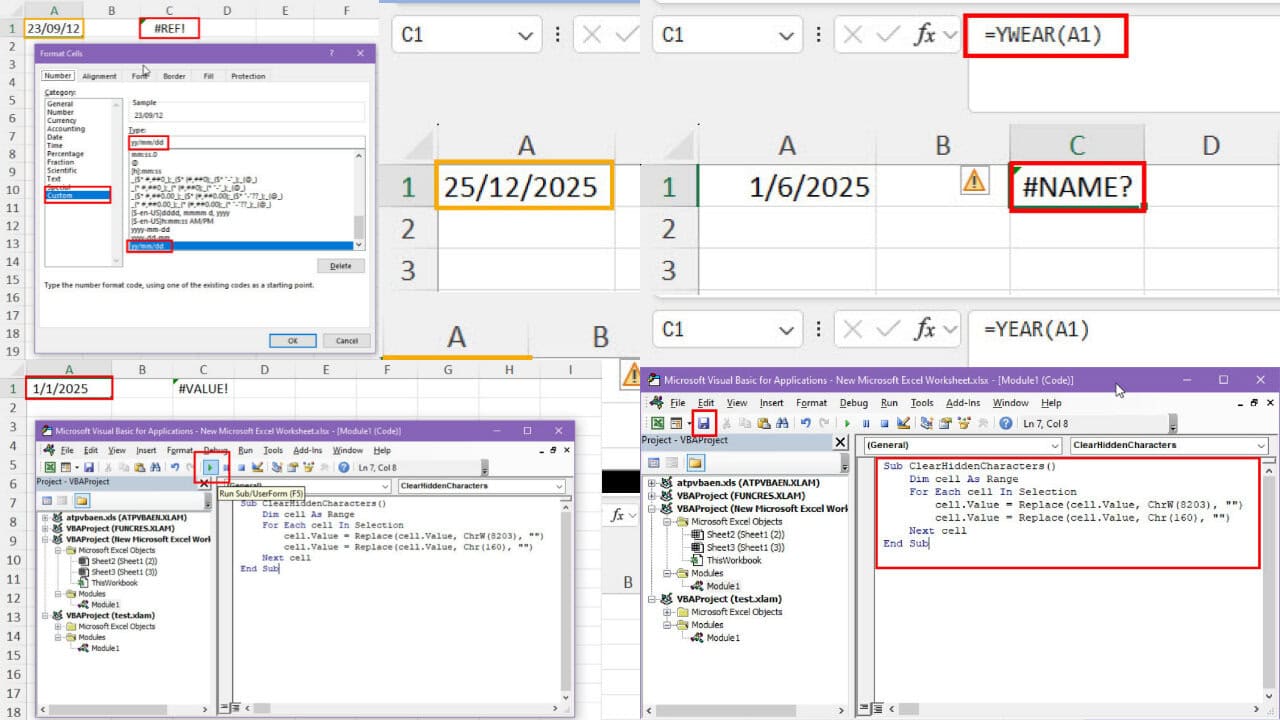
User forum
0 messages