Fix: Folder with question mark on MacBook [Quick Guide]
3 min. read
Updated on
Read our disclosure page to find out how can you help Windows Report sustain the editorial team. Read more
Key notes
- Computer problems will happen, sooner or later, and the same goes for Mac computers.
- One of the biggest problems that you can encounter on Mac is the question mark folder during the boot, and today we’ll show you how to fix that.
- Looking for more in-depth fixes? You can find them at our Mac issues Hub.
- We covered Mac issues in the past, and for more guides, visit our Mac section.

Mac computers are great, but they can encounter issues just like any other computer. Speaking of which, many users reported that a question mark folder appears on their Mac.
This problem can prevent your computer from booting and it can be somewhat serious, so today we’ll show you how to fix that.
What does it mean when my Mac has a folder with a question mark?
1. Use Disk Utility
- Turn off your Mac completely.
- Press the Power button and then immediately press and hold the Command + R buttons to start your Mac in Recovery Mode.
- When the MacOS Utilities window appears, select Disk Utility and then click on Continue.
- Click on View > Show All Devices.
- Select the disk that you want to repair and click the Frist Aid Click the Run or Repair Disk button.
- Wait for the process to finish.
- Once the disk is repaired, you might want to repeat the steps from above for all available disks.
Folder with a question mark appears if the bootable disk (usually named Macintosh HD) is damaged or corrupted, and to fix this problem, you need to repair it using Disk Utility.
After repairing your disk, check if the problem is still there.
2. Reinstall macOS
- Back up your data.
- Start your Mac in the Recovery Mode.
- Select Reinstall macOS from the macOS Utilities screen.
- Follow instructions on the screen to complete the reinstall.
- If asked, be sure to choose Macintosh HD as the installation disk.
Now just wait for the reinstall to complete and that should hopefully fix the flashing question mark problem on your Mac.
3. Use Time Machine backup
- Boot your Mac in the Recovery Mode.
- Select Restore From Time Machine Backup option in the macOS Utilities section.
- Select your Time Machine backup disk if you have it, or select your startup disk.
- Now select the desired backup and click on Continue.
- Select the destination disk, it’s usually always Macintosh HD, and click on Restore or Continue.
- Wait for the process to finish.
After the process is completed, the folder with the question mark will be gone on your MacBook Pro.
Question mark folder on Mac can prevent your Mac from booting, but you can usually fix this problem by using the Disk Utility.
If the issue is still present, it’s possible that your startup disk is damaged or that there’s another hardware issue, so you should take your Mac to the authorized repair center.
[wl_navigator]
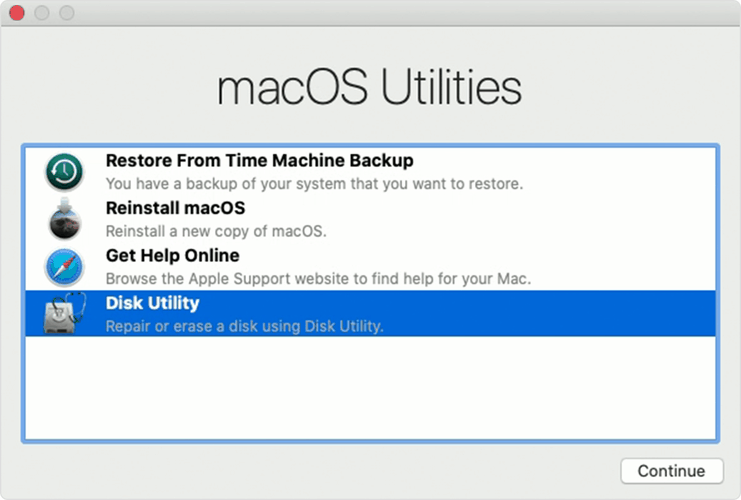
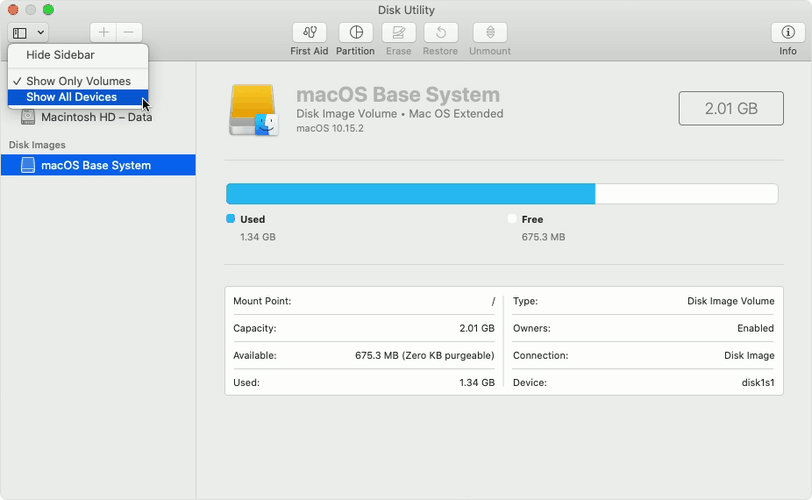
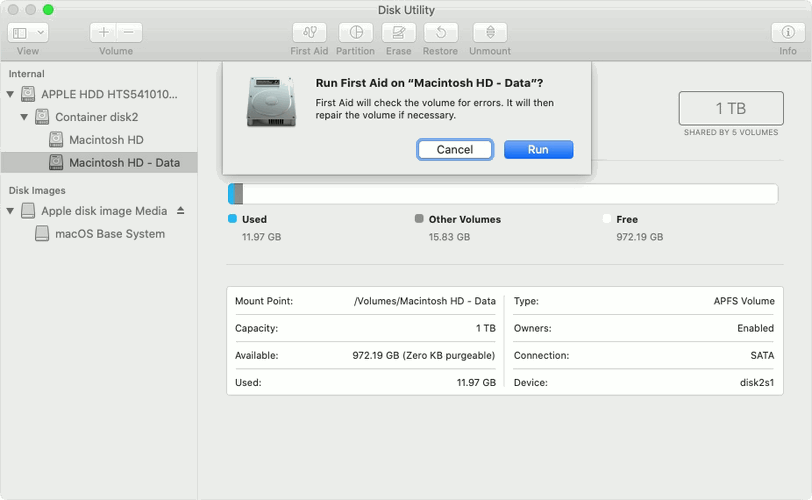
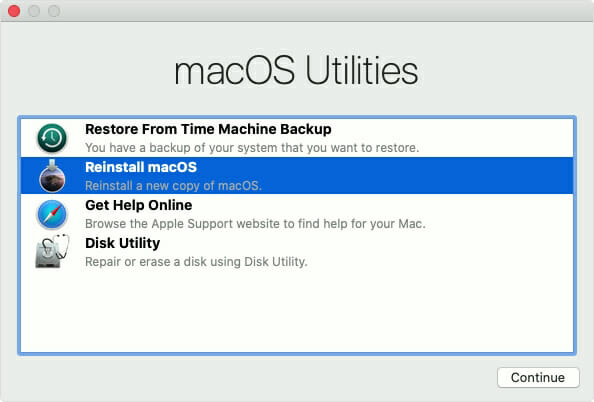










User forum
0 messages