Make colored signs in Minecraft - Windows 10/11 [Simple Codes]
3 min. read
Updated on
Read our disclosure page to find out how can you help Windows Report sustain the editorial team. Read more
Key notes
- With some simple color codes and section symbol, you can make colored signs in Minecraft.
- Follow the steps in the article to learn how to create colored signs easily.
- Do check out our extensive Gaming Hub for articles on PC and console games.
- Explore our dedicated Windows 10 section for more detailed guides for your PC.

Minecraft is a popular open-world game that has some of the most loyal user bases even after a decade of its release.
Some credit for its popularity has to go for the new things that the players can learn and do to customize their world. One of which is learning how to make colored signs in Minecraft.
Minecraft allows you to make signs out of woods, be it of any type. However, the default color for the sign text is always black.
Now if you are using a dark wood type, it would be difficult to read the sign.
In this article, we walk you through a step by step guide on how to make colored signs in Minecraft.
How to change the text color for sign in Minecraft
Color codes
Before we learn how to make colored text in Minecraft, let’s have a look at the colors and their respective codes that you can use to make a sign in Minecraft.
| Color | Code |
| Dark Red | §4 |
| Red | §c |
| Gold | §6 |
| Yellow | §e |
| Dark Green | §2 |
| Green | §a |
| Aqua | §b |
| Dark Aqua | §3 |
| Dark Blue | §1 |
| Blue | §9 |
| Light Purple | §d |
| Dark Purple | §5 |
| White | §f |
| Gray | §7 |
| Dark Gray | §8 |
| Black | §0 |
To type the Section symbol (§), press Alt + 0167 on your keyboard.
Style code
| Style | Code |
| Bold | §l |
| Strikethrough | §m |
| Underline | §n |
| Italic | §o |
How to make colored text in Minecraft
- In Minecraft, create a new sign.
- Enter the text for your sign with the Section symbol and the color code.
- Let’s say you want to color the sign in Blue, then enter the following code:
§9test sign - If your sign overflows to the second line, then you have to enter the color code before the second line as well.
§9this is a long §9test sign - If you want to add both the color and style to your text, then enter the code as follows:
§9§osign text - The above code will give you purple sign text in Italic style.
Needless to say, you have to again add the color code if you decided to get creative with the sign name and it becomes a two-line poem.
Minecraft is a fun sandbox video game that allows you to create dirt home to fully-atomized metropolises in the virtual world.
With this guide, you can make colored signs in Minecraft in your favorite color with ease. Do let us know your favorite Minecraft sign-color codes in the comments below.
[wl_navigator]
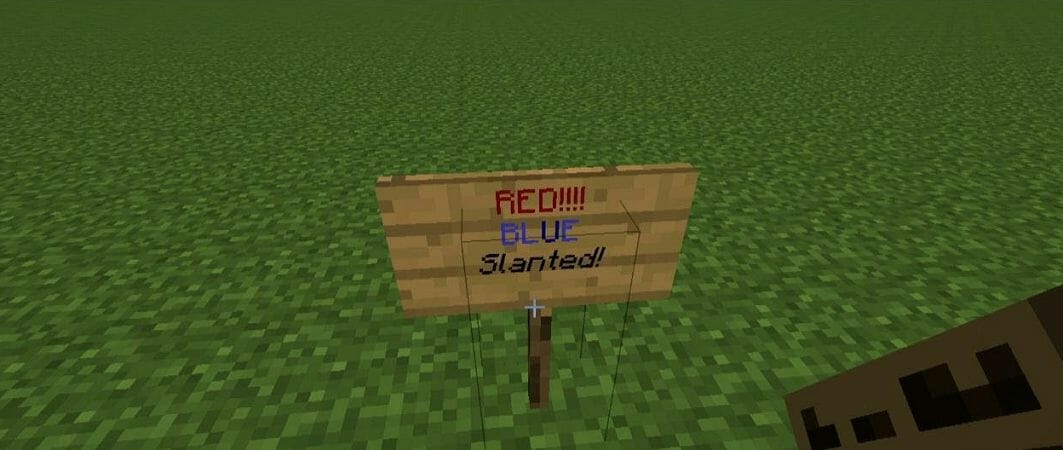








User forum
5 messages