Best ways to send files in your browser [How to]
5 min. read
Updated on
Read our disclosure page to find out how can you help Windows Report sustain the editorial team. Read more
Key notes
- If you’re wondering how to send files in your browser, a specialized tool can clearly help you enjoy the best file transfer experience.
- Our suggestion comes with various solutions for data transfer and a special ZipSend feature.
- Assuming that you’re determined to find out how to send files to someone in a browser, you may also use some reliable transfer sites.
- You’ll find below a certain website that even lets you send the download through social media. Just take a closer look and make a choice!

Not being sure how to send files in your browser can give you headaches especially when the data you want to transfer is too big for your mail service.
The Internet offers various solutions to this issue but it’s always hard to tell which one is the most suitable for your particular needs and your hard drive capacity.
We prepared a guide that will give all the information you need to know in order to pick the right method and apply it accordingly, to send files in no time.
How can I send files in my browser?
1. Try WinZip for the best file transfer experience
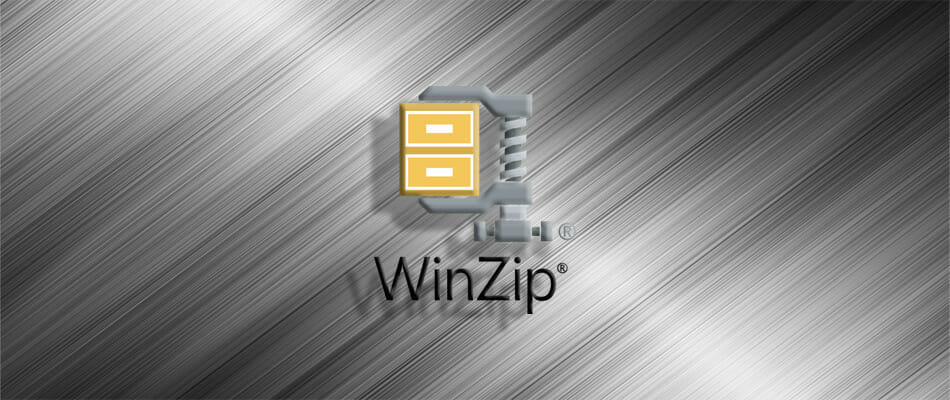
- Open the WinZip window and click the Start a New Share option.
- Select the files for transfer.
- Opt for compressing the files and share them via email or through the cloud.
- Then, just send the download link to the recipient.
With WinZip you no longer need to worry about how to send files in browser, because this tool comes with various solutions for data transfer.
Thanks to the ZipSend feature you’ll be able to send files directly from the app to email, social media, or cloud storage.
WinZip comes withh poweful compression utilities and it’s able to archive formats like ZIPX or ZIP and also LHA/LZH.
One interesting feature is that it also allows 256-bit AES encryption. Take advantage of all these right away!

WinZip
If you want to quickly send files in your browser, rest assured that WinZip is up for the task!2. Use some reliable transfer sites
pCloud Transfer
- Go to the official pCloud Transfer site in your browser.
- On the right side of the page write the email addresses of the recipients as well as your own.
- Go to Click Here to Add Files and select the data you want to transfer.
- Click Send Files.
pCloud Transfer is one of the best sites at the moment for sending big files in a free, safe and easy manner.
The biggest perk is that you can transfer up to 10GB if you create an account.
With pCloud you get 256-bit AES encryption for all of your files, unlimited file size and speed, and data recovery options.
A feature that is a time-saver is that you can upload directly from your camera roll and you also get a built-in audio player.
WeTransfer
- Go to the official WeTransfer site.
- On the WeTransfer webpage click on the Add Files button.
- Select the files you want to send.
- Enter the recipient email and your message.
- Click Transfer.
WeTransfer is a well-known third party file transfer site. You can send up to 2GB free of charge or up to 20GB with the Pro version.
Well, you don’t have to create an account in order to use and, as expected, it ensures a safe transfer process.
Another interesting aspect is that it notifies you if the recipient downloaded the files or if that person didn’t receive them at all.
TransferNow
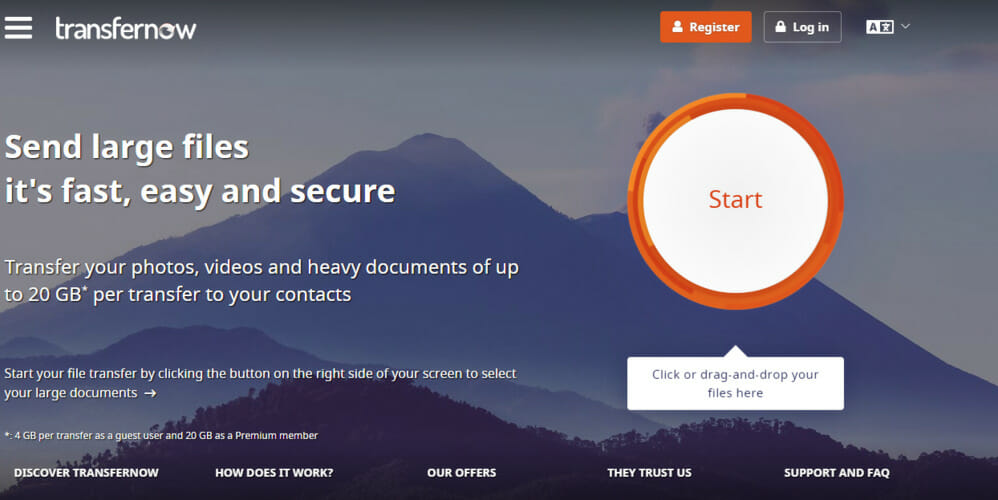
- Access TransferNow on your browser.
- Click on the big orange button Start on the right of the page.
- Choose the files for transfer.
- Click Send.
With TransferNow you can send up to 4GB of files with no extra charge or up to 20GB if you choose Premium benefits.
This site also offers a Team plan which means that it allows multiple users to send up to 50GB of files, something quite perfect for businesses.
You don’t need an account if you opt for the free version. Another practical feature is that you can send the download through social-media as well.
3. Use a cloud storage service
Google Drive
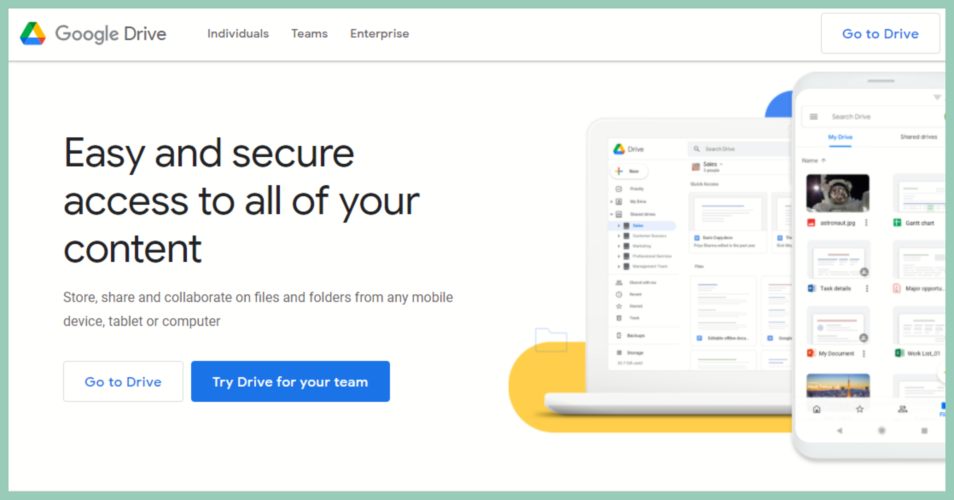
Google Drive is by far the most generous cloud storage service that allows you to send up to 15Gbfor free. All you need to do is create a Google account.
It is very complex, meaning that it lets you edit or create files. It also offers two syncing utilities for desktop, Back-up & Sync, as well as File Stream for business users.
You can make the best of Google Drive by exploring features like Docs, Sheets, Slides, and Photos.
If you need more online storage you can try the Google One versions that can store up to 200GB.
Dropbox
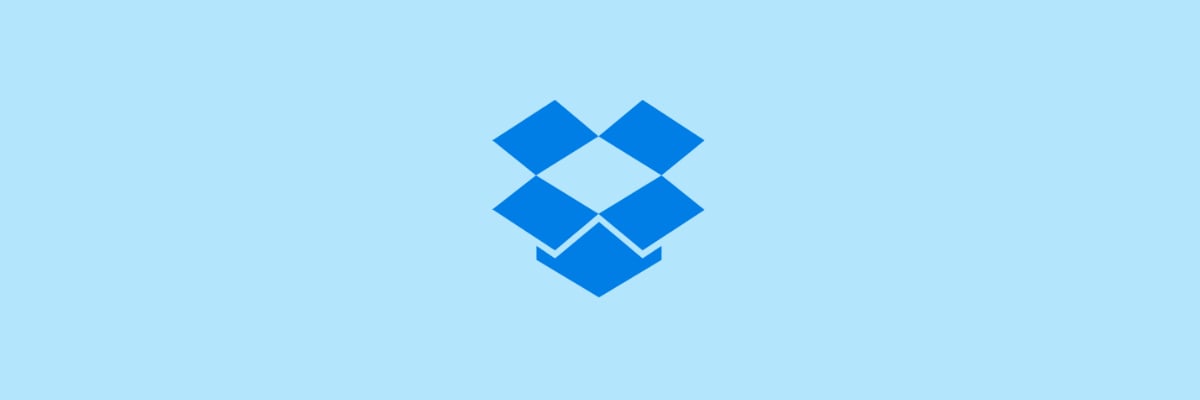
- Sign in to Dropbox.
- Access the file you want to transfer.
- Hover over the file and click on the Share button.
- Enter the email address of the recipient.
- Click Send.
Dropbox is a tool that offers cloud storage and syncing services and allows you to store up to 2GB for free. However, if you need more space, for example up to 3TB, you will have to pay for it.
This cloud service is compatible with all the essential systems of the moment, including Windows, Mac, Linux.
It provides secure methods for file transfer, it uses standard SSL/TLS and 256-bit AES. The easiest method to share files with Dropbox is to create an account. Once you do this, just follow the steps described above.
When it comes to how you can send files in your browser you have some generous alternatives and we hope that this guide was helpful in your situation.
Feel free to share your experience with us by using the comments section below.

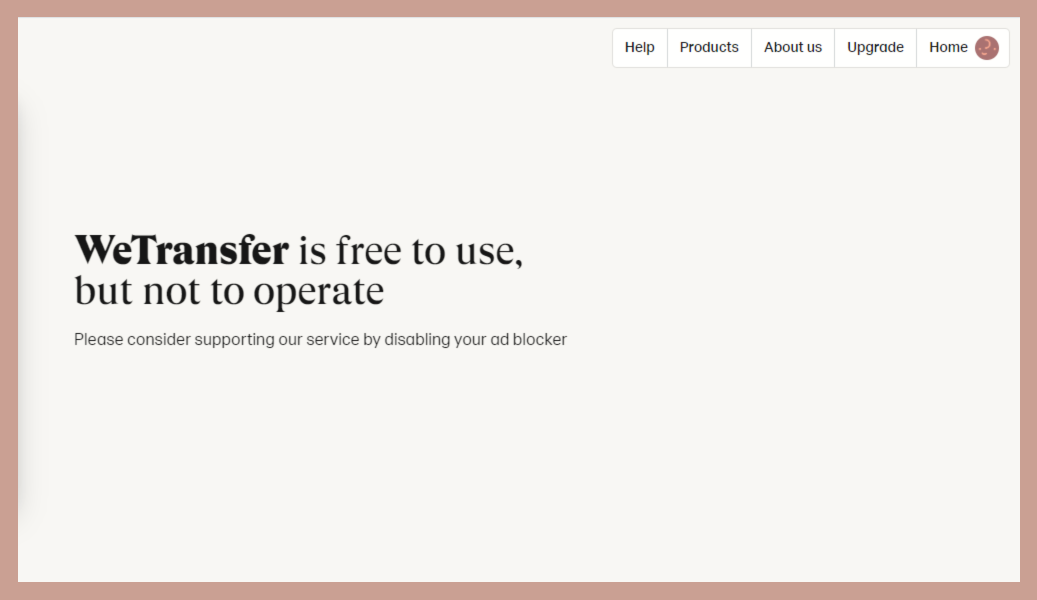





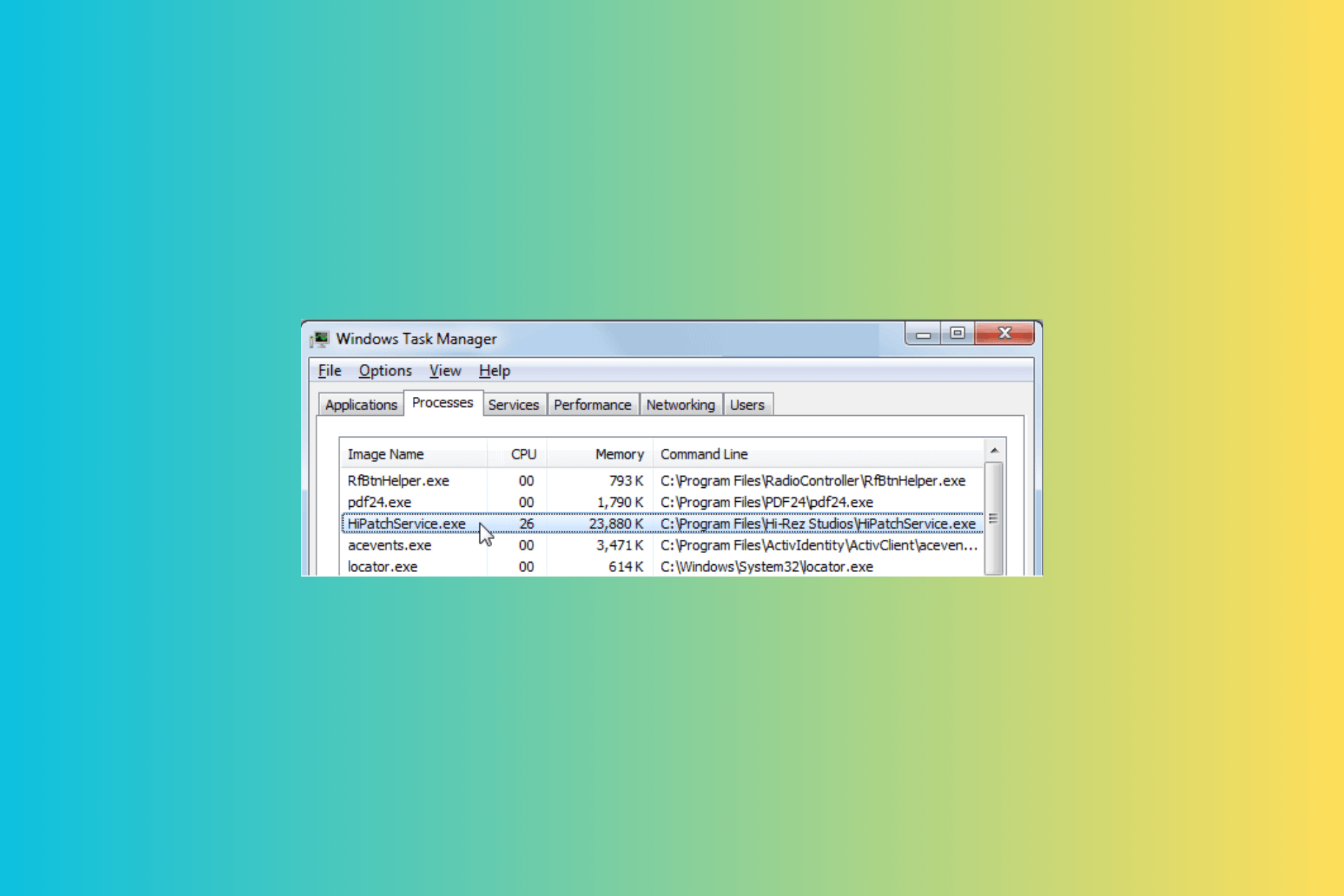
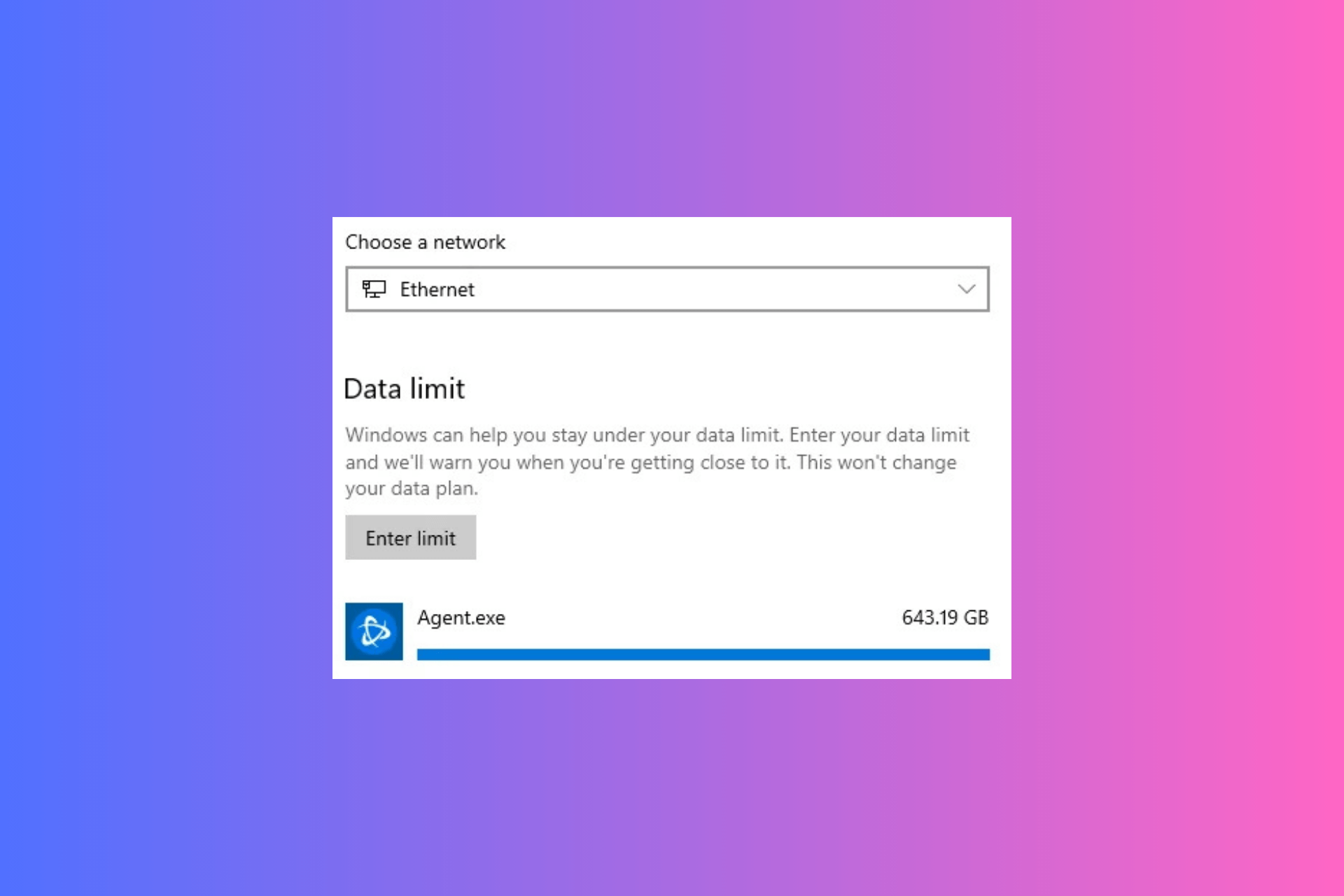
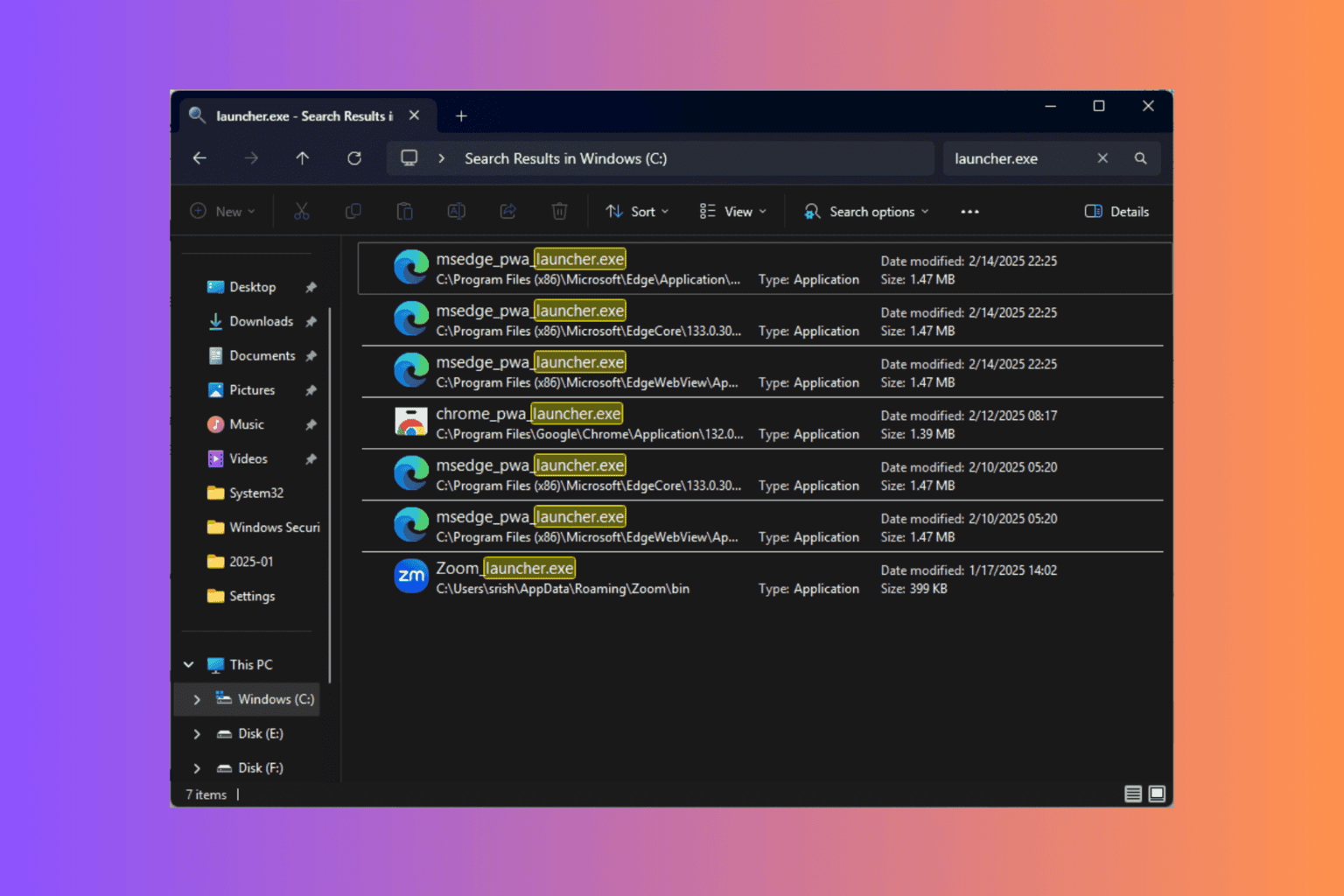
User forum
0 messages