How to solve high HDD and CPU Microsoft Defender usage
2 min. read
Updated on
Read our disclosure page to find out how can you help Windows Report sustain the editorial team. Read more
Key notes
- Passionate gamers worldwide started to complain about high HDD and CPU Windows Defender usage.
- Make sure to read the lines below to discover a few simple tricks on how to easily solve this problem.
- To keep your PC safe from malware day and night, take a look at our Microsoft Defender section too.
- Moreover, make sure to bookmark this Security & Privacy Software Hub for similar tips and tricks.
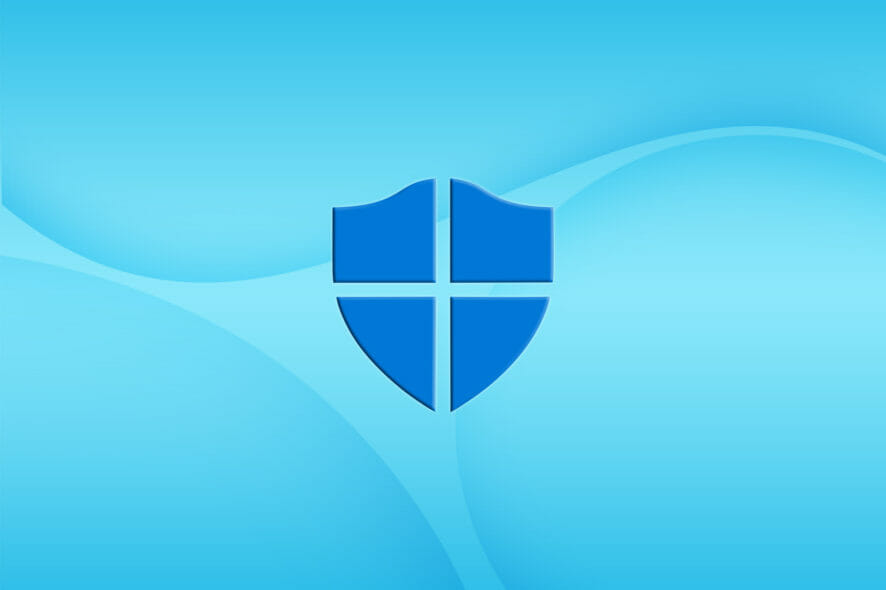
Countless users started to notice the same thing – Microsoft Defender registers an increased usage of the system’s hard disk drive and central processing unit while launching games.
It often happens to take even up to 80% of the system resources, causing the system to slow or completely lock up itself.
MsMpEng.exe can even end up taking 100% of the HDD and CPU when Windows Defender is scanning the system for malware. Here’s what some users say when this happens:
If your game is working, then let the Defender protect your computer.
Microsoft Defender may get stuck on certain files while checking malware, so not taking any action isn’t an option. On the contrary, here’s what you can do about this increased HDD and CPU usage.
How can I fix high HDD and CPU Microsoft Defender usage?
- Right-click on the taskbar and select Task Manager.
- Up next, go to the Details tab.
- Right-click on the process name msmpeng.exe and select Set affinity.
- Choose the CPU limit that you allow the process to use. For normal CPU usage, you may select 50% for MsMpEng.exe.
In order to solve this issue, don’t hesitate to set the MsMpEng.exe file to use a specific processor in the system.
It may indeed modify the scan speed of the antivirus and make it run slower than usual. However, that’s a compromise that many users are willing to accept in order to forget all about the high HDD and CPU usage.
If the results aren’t as expected, you may also consider disabling Microsoft Defender through group policies on your system. However, make sure you have another great antimalware software ready to install in its place.
We also have a guide on Msmpeng.exe high memory usage, so don’t miss it for more solutions.
Let us know if you also managed to solve high HDD and CPU usage in the comments area below.
[wl_navigator]
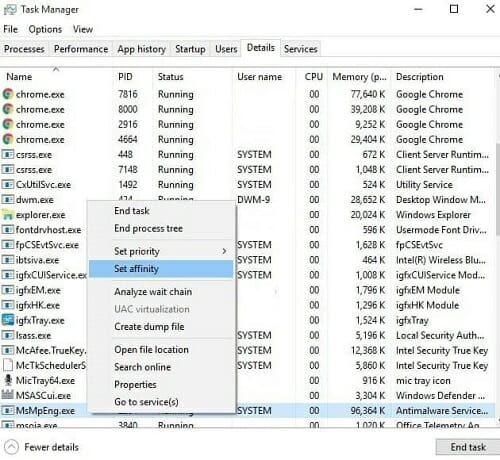
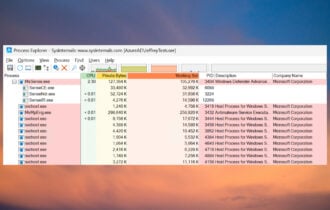



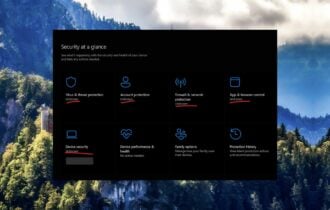
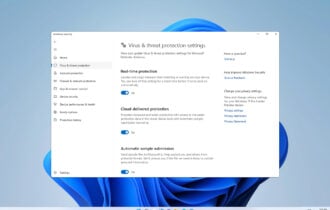


User forum
0 messages