Windows 10 Build 14965 is now available to Fast Ring Insiders
7 min. read
Published on
Read our disclosure page to find out how can you help Windows Report sustain the editorial team. Read more

Microsoft just pushed a new Windows 10 build to Insiders on the Fast Ring. Build 14965 is available for both Windows 10 and Windows 10 Mobile.
This is the second Creators Update build for Windows 10 and while it doesn’t bring any new 3D features, it actually contains some interesting additions, along with a few updates for the existing apps and services. So, let’s talk about the additions one by one.
Probably the biggest addition of Windows 10 build 14965 is the introduction of the virtual touchpad for second monitors. When you connect your Windows 10 tablet to an external display, there’s no need to attach a mouse to it because a virtual touchpad will pop up. As soon as the connection is initiated, the virtual touchpad will appear where the notifications are and you’ll be able to control your mouse pointer with it.
The new build also brings a huge update for Sticky Notes. The tool now features flight detection for several countries, URL and email recognition, time recognition, phone number recognition, and more. Users are currently far from satisfied with Windows 10’s version of Sticky Notes, so updates like this one are a must for Microsoft if the company wants users to stick with Sticky Notes.
Additionally, the new build also improves Windows Ink Workspace and the Hyper-V VM experience. Improving Windows Ink Workspace is important because the company prepares the field for the Creators Update, where using a pen is going to be more important than ever.
And finally, build 14965 improves the search bar in the Registry Editor. Microsoft introduced the search bar a few builds ago, so it now just wants to polish it as much as possible before shipping the feature with the Creators Update next year.
Windows 10 build 14965 known issues and other improvements
As always, Microsoft released a list with all the known issues that build 14965 may potentially cause, as well as all the improvements featured in the build.
Here’s the list of all improvements for PC:
- “We have fixed the issue causing Internet Explorer to crash a few seconds after launch.
- We fixed an issue where, when using Cortana in French (France or Canada), the “Prendre une <photo/video/selfie>” (take a picture, video, or selfie) command was redirecting to a Bing search rather than opening the Camera app as expected.
- We’ve made some graphics improvements so the system will now respond better when WIN + L is pressed while playing a full screen game.
- We’ve updated the ALT + F4 Shutdown dialog to better respond to DPI changes when connected to an external monitor. We also fixed an issue where the tooltips for the taskbar notification area items would be incorrectly sized after a DPI change until rebooting the machine or otherwise signing out and back in.
- We’ve fixed an issue where File Explorer might crash when creating or renaming a folder on a network share.
- We fixed an issue resulting in the text on the Outlook Calendar tile on the Start menu being slightly fuzzy.
- We fixed an issue where deleted files might reappear in File Explorer with a 0 byte size.
- We fixed an issue resulting in a Windows Default Lock Screen window sometimes appearing after logging in.
- We fixed an issue resulting in File Explorer crashing after right-clicking an app in Task Manager and selecting “Open File Location”.
- We’ve updated our migration logic so that going forward from Build 14965, preferred UAC settings, startup shortcuts, and File Explorer folders that had been pinned to the Start menu will all now be preserved across upgrades.
- We fixed an issue resulting in vertical lists written in XAML, such as those found in Groove Music, unexpectedly animating in from the side.
- We fixed an issue resulting in Cortana crashing if you typed “Create an appointment” then clicked on the resulting suggestion to “Create an appointment”.
- We fixed an issue where in Microsoft Edge, after cancelling a file download, the progress bar for the next file downloaded might appear to be stuck at the point at which the old file’s download was a when it was cancelled.
- We fixed an issue that could result in the Japanese Input Method Editor (IME) periodically showing the candidate window in the upper left corner of the desktop and not being able to enter text into the Office 2016 apps and some other text editors.”
Here are the improvements for Mobile:
- “We fixed an issue where, when using Cortana in French (France or Canada), the “Prendre une <photo/video/selfie>” (take a picture, video, or selfie) command was redirecting to a Bing search rather than opening the Camera app as expected.
- We fixed an issue resulting in Cortana crashing if you typed “Create an appointment” then tapped on the resulting suggestion to “Create an appointment”.
- We improved the performance for English (India) text prediction.
- We fixed an issue in Data Usage Settings, where after selecting the data plan to be unlimited, it would still prompt to set a limit. We’ve also made it easier in the Data Usage Settings for those with dual SIM phones to differentiate between the cellular data use on each SIM, and fixed a few other polish issues, including that the sort by dropdown on the Usage Details page was unexpectedly wide.
- We fixed an issue where Narrator wasn’t giving feedback when adjusting sliders, for example in Settings, or in the Volume flyout.
- We fixed a migration issue resulting in Microsoft Edge to fail to launch for some Insiders after updating to a new build.”
Known issues for PC:
- Double-clicking on an Excel document to open it from File Explorer will crash Microsoft Excel. The workaround is to open the document from within Excel.
- Microsoft Studios games like Microsoft Sudoku, Jigsaw, Minesweeper, Taptiles, and Treasure Hunt may freeze at the splash screen on launch.
Known issues for Mobile:
- If you used the previous ‘date change’ workaround to update to Build 14951 or Build 14955: Please don’t use it any longer! The Microsoft account (MSA) ticket on your device needs to expire and then you’ll be offered today’s build. If you changed your date by 30 years… you’ll want to do a device reset.
- You will be unable to install additional languages, keyboards, and speech packs on your phone for the next few weeks. If you have existing languages, keyboards, and speech packs installed – they will carry over when you update to new builds. You just can’t install any new ones. If you do a hard reset of your phone on these builds – you will also be unable to install additional languages, keyboards, and speech packs. You can use Windows Device Recovery Tool to go back to Windows Phone 8.1 or Windows 10 Mobile, install any languages, keyboards, and speech packs you need and then update to the latest build in the Fast ring as a workaround.
To get the latest Windows 10 build 14965, just head over to the Settings app > Update & security, and check for updates. Remember, you need to be on the Fast Ring.
If you’ve already installed build 14965, feel free to use the comment section below to tell us more about your experience with the new build.
RELATED STORIES YOU NEED TO CHECK OUT:

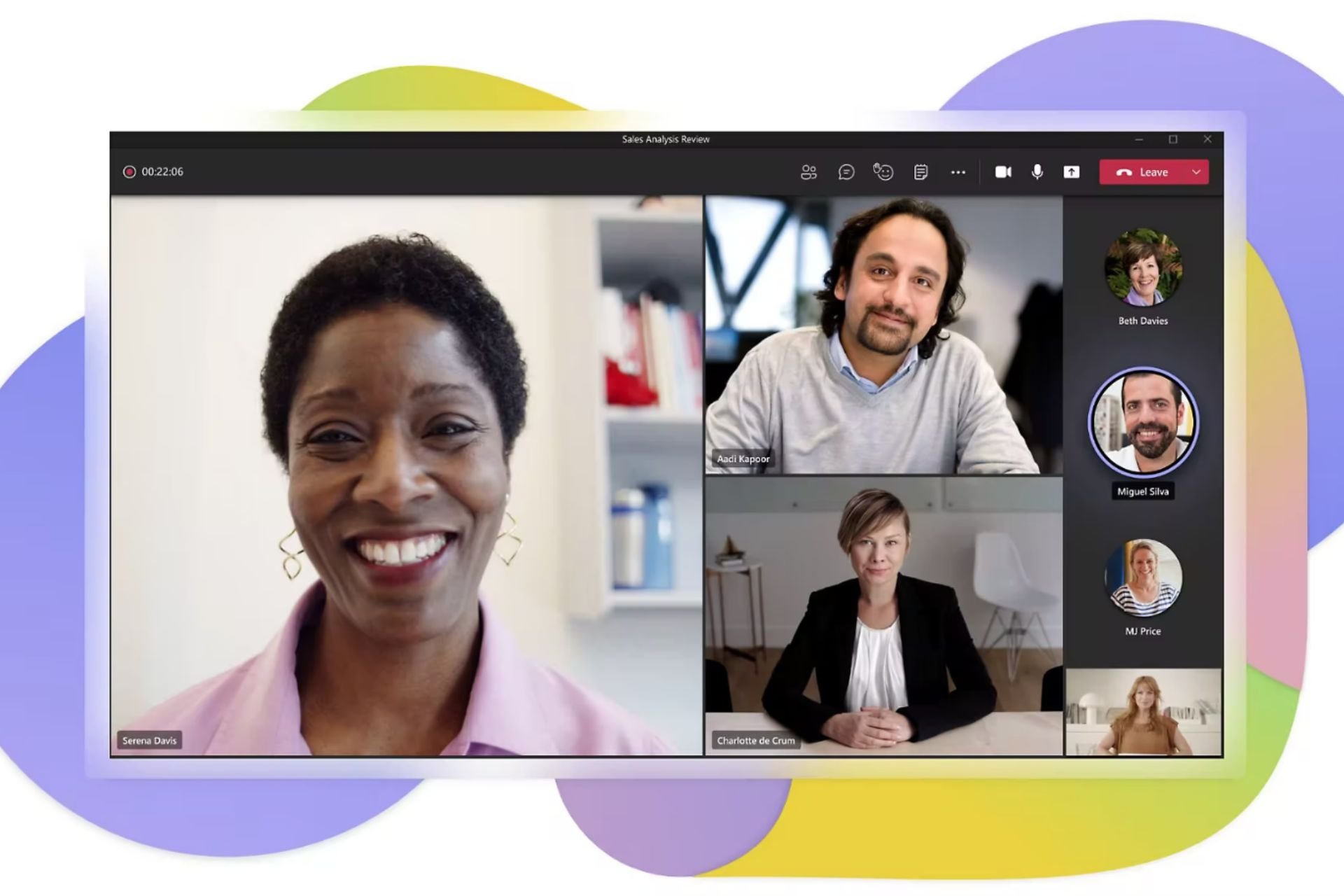
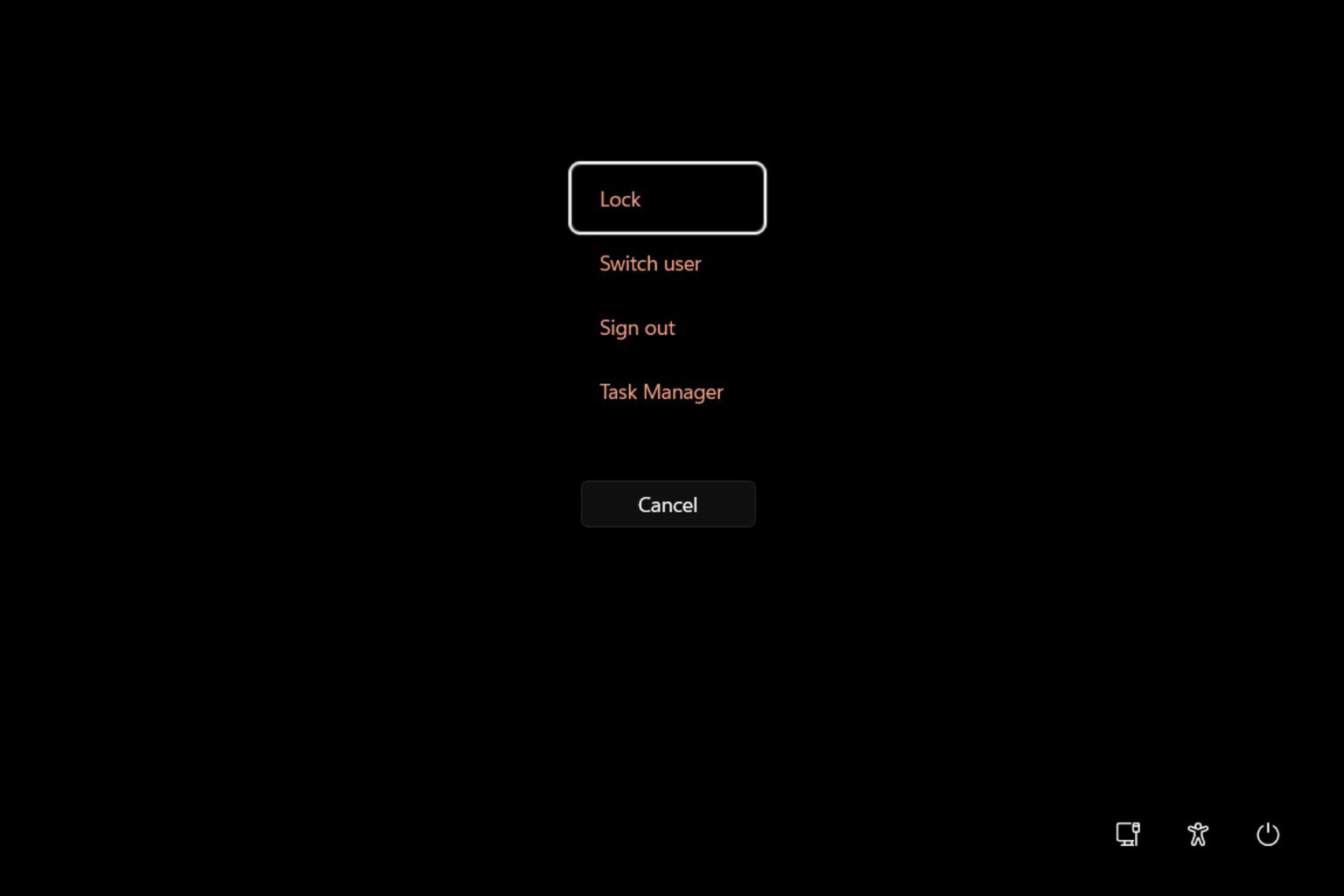
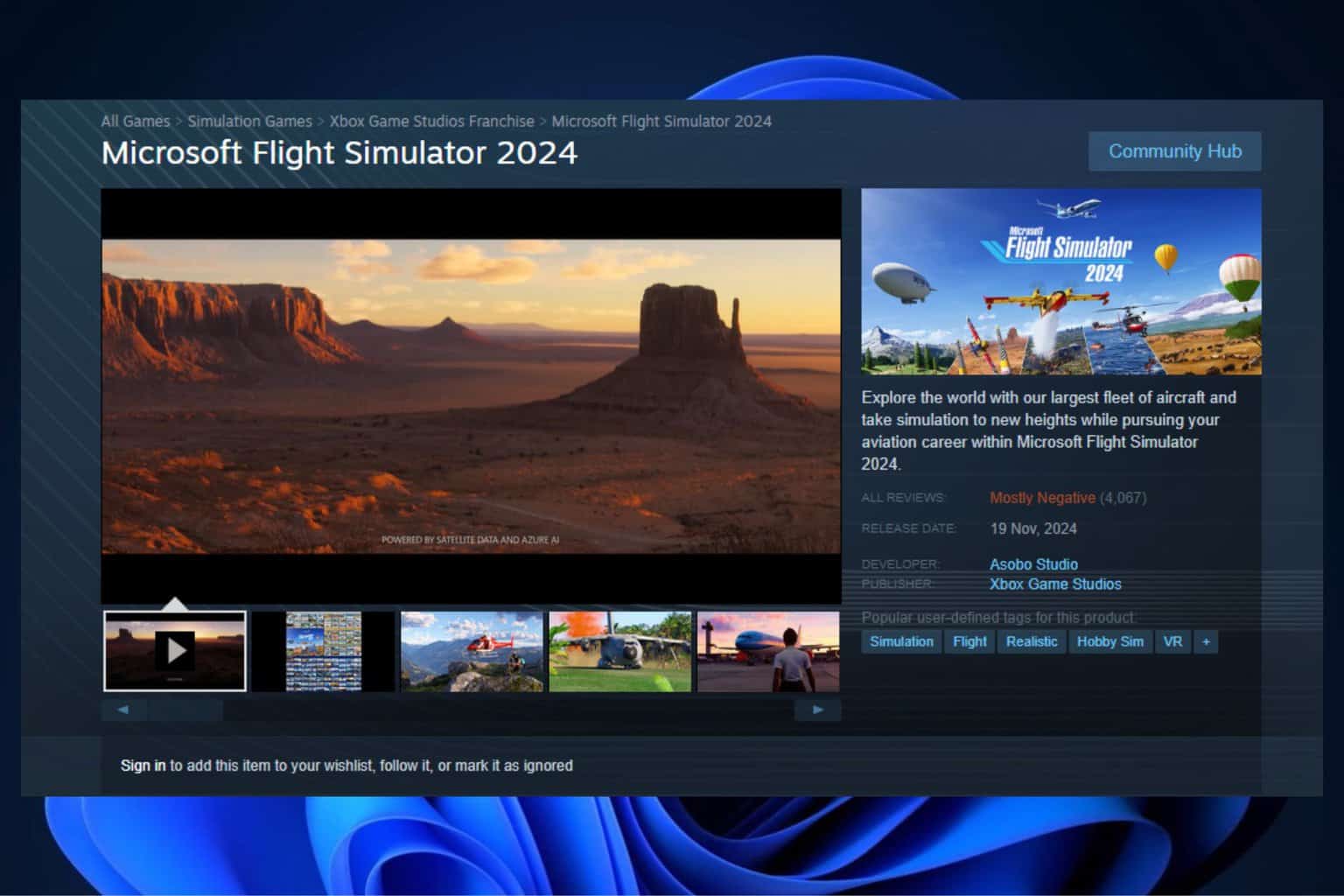
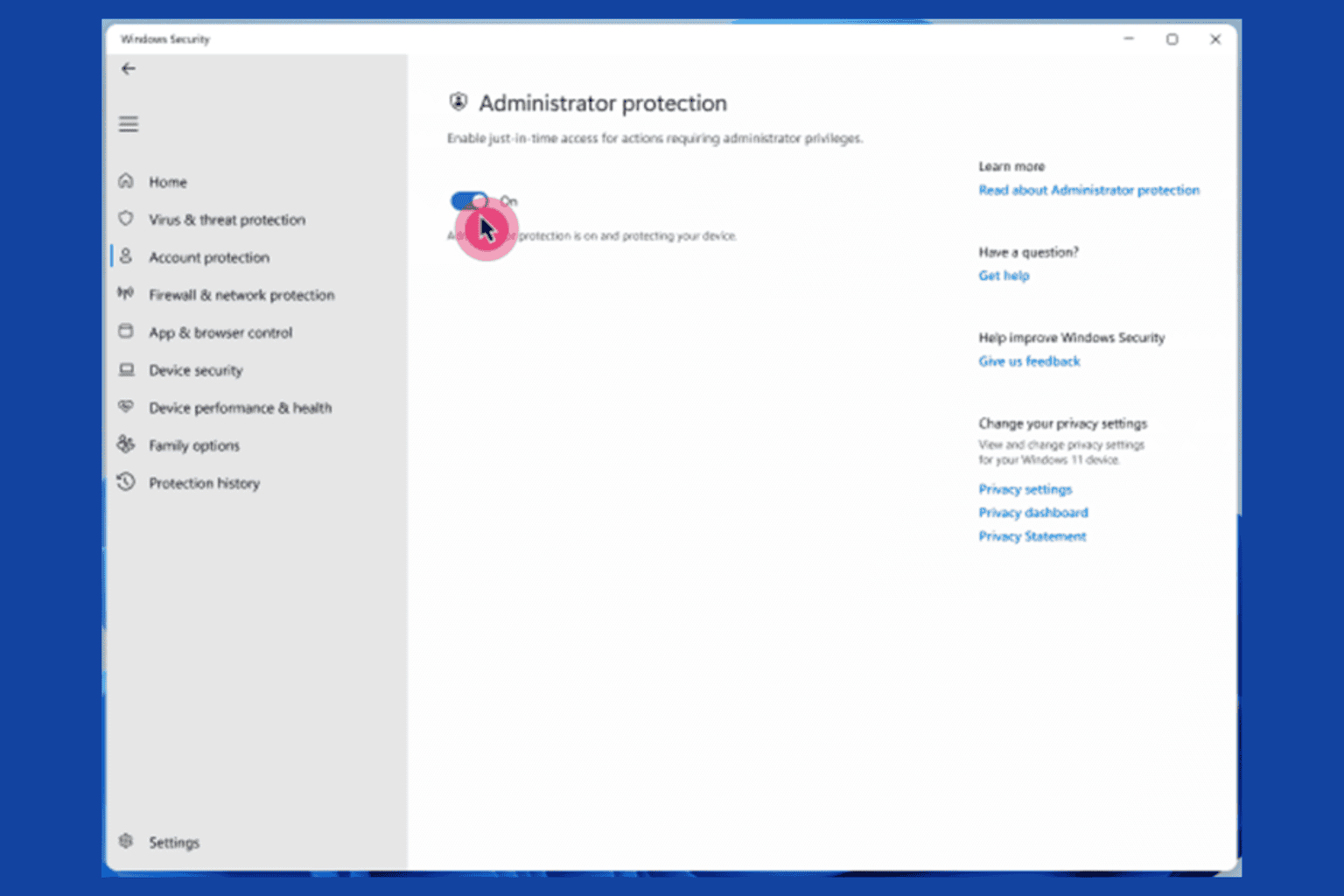
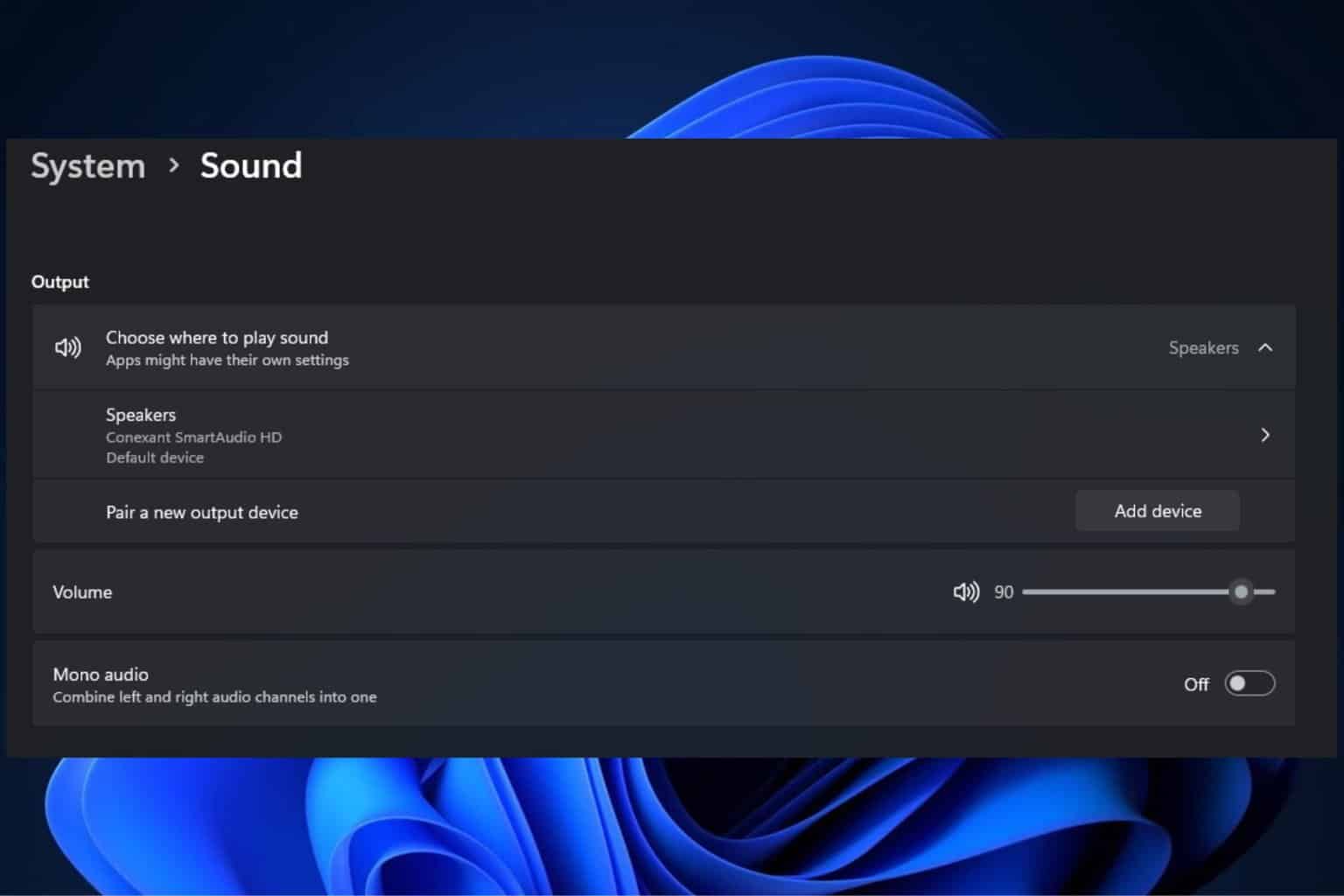
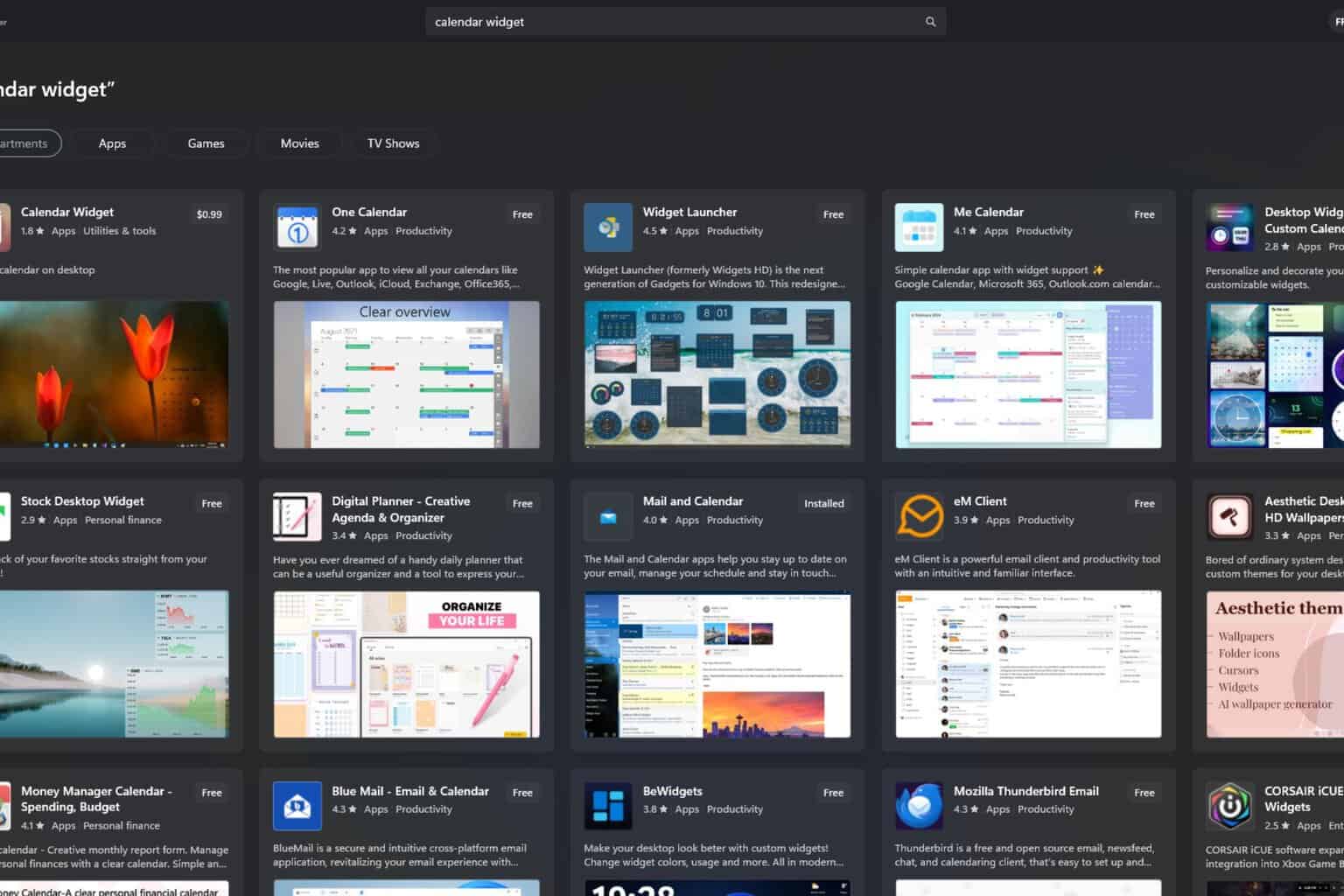

User forum
0 messages