[SOLVED] Cyberpunk 2077 Key Binding Failed Error
2 min. read
Updated on
Read our disclosure page to find out how can you help Windows Report sustain the editorial team. Read more
Key notes
- Cyberpunk is an RPG game where you can explore an immense environment.
- However, this is made to be difficult for some as the key bindings cannot be changed with conventional means.
- This can be easily fixed by modifying certain game files, as long as you back them up first.
- Once that is done, you should no longer have key binding issue in Cyberpunk 2077.
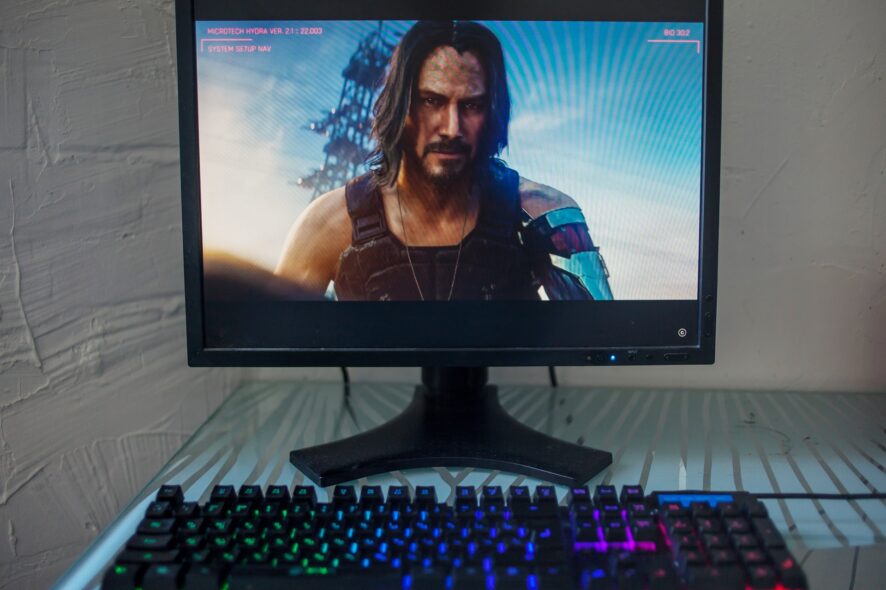
Cyberpunk 2077 is one of the biggest RPG games in recent years, and one key aspect of any RPG games is your ability to control your character within a certain environment.
Unfortunately, things aren’t that easy with Cyberpunk 2077, since by default it doesn’t let players change the key binding setup it comes with.
Whenever they try changing the key bindings, or try mapping out different keys on Windows 10, they are met with an error message that states:
Key Binding Failed
This issue is present on the PC and Stadia versions of the game, and it also affects those that attempt left-handed keybindings..
Because of the game’s popularity and the severity of the issue, we’ve decided to approach it with a solution. That being said, continue reading the guide below, and you’ll be well on your way to customizing your Cyberpunk 2077 key bindings to cater to your needs.
Note: The method below involves modifying game files, so make sure you create a backup of them in case things don’t work out as they are supposed to.
How do I fix the Cyberpunk 2077 Key Binding Failed error?
1. Modify the game’s Key files
- Open Steam
- Go to your Library
- Right-click on Cyberpunk 2077 and select Properties
- Go to the Local Files tab, and select Browse Local Files
- Navigate to Cyberpunk 2077
- Select r6
- Choose Config
- Open inputUserMappings.xml using Notepad
- Look for the IK_F key, and replace it with whatever letter you want
- If you want to replace F with M, it should be changed to IK_M
- Save the file, and relaunch the game
2. Modify the User Settings file
- Navigate to the following location on your PC:
C:UsersYour_UsernameAppdataCDPRCP77Usersettings.json.- Open Usersettings.json. using the Notepad tool
- Edit the following values to whatever keys you prefer, similarly to the previous solution:
- IK_W to IK_Up
- IK_A to IK_Left
- IK_D to IK_Right
- IK_S to IK_Down
- Save the file, and relaunch the game
By following these steps, you should be able to successfully replace Cyberpunk 2077’s default key bindings without having to see any more error messages.
If you have problems with Cyberpunk 2077 corrupted or missing scripts file, open the highlighted guide for quick solutions.
Do you know of any other way to achieve these results? Let us know in the comments section below and we’ll be sure to update the article accordingly.
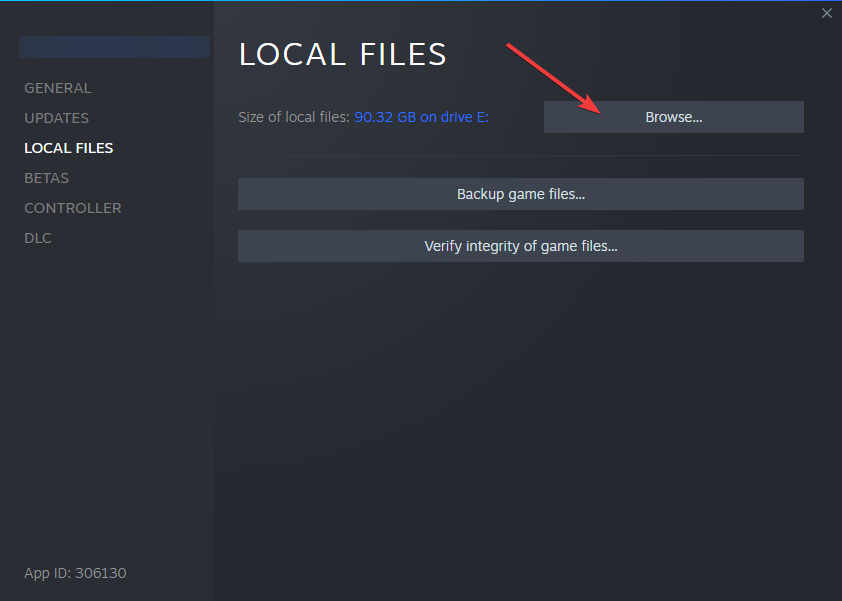
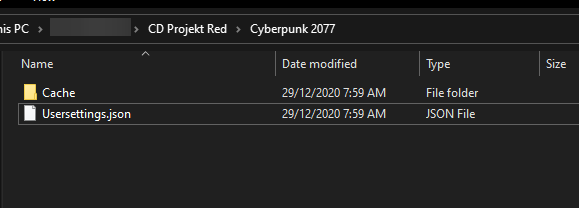








User forum
0 messages