S/MIME control isn't available error [Solved]
5 min. read
Updated on
Read our disclosure page to find out how can you help Windows Report sustain the editorial team. Read more
Key notes
- You may encounter the S/MIME control isn't available error when using Outlook Web Access in Internet Explorer to access encrypted or digitally signed emails.
- The error the content can't be displayed because the S/MIME control isn't available can be resolved by tweaking the Internet Explorer settings.
- At times, you may have to reinstall the S/MIME control to fix the issue.
- If S/MIME control doesn't install, try force installing through registry editor modification for Chrome and Edge.
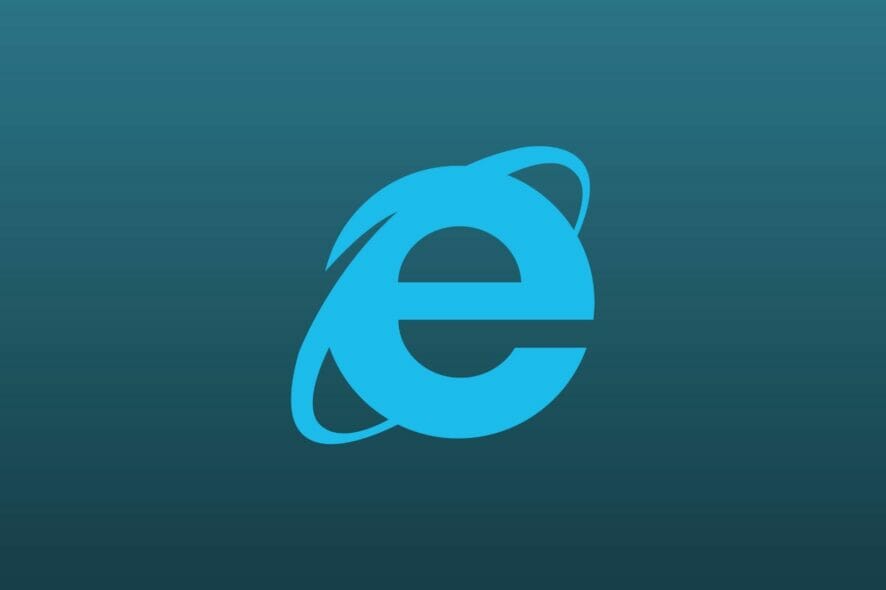
If you are using Outlook Web Access (OWA) in Internet Explorer, you may encounter the S/MIME control isn’t available error. Due to the issues, users are unable to open email or download attachments.
The error seems to be occurring on systems that don’t have S/MIME installed. However, in some instances, the error can also occur due to incorrect configuration of Internet Explore or permissions issues.
If you are also bugged by this error, here are a few troubleshooting steps to help you resolve the S/MIME control isn’t available error in Windows 10, 8 and 7 running systems.
How do I make S/MIME control available?
1. Add your OWA in Trusted Sites
- Launch Internet Explorer. You can search in the Start menu to find and launch the app.
- In Internet Explorer, click the Gear icon and select Internet Options.
- In the Internet Options window, open the Security tab.
- Select Trusted Sites and then click the Sites button.
- Paste the link to your OWA page and click the Add button.
- Next, uncheck Require service verification (https:) for all sites in this zone’ box.
- Click Close and go back to the Internet Explorer home page.
- Click the Gear icon and select Compatibility View Settings.
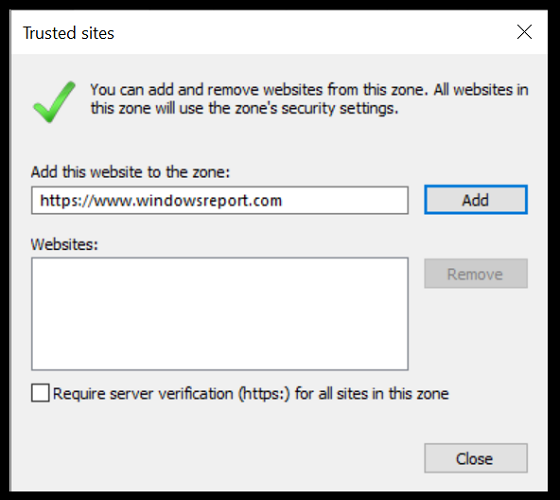
- Enter the same OWA page link in the Add this website field and click the Add button.
- Leave other settings as it is and click the Close button.
- Try to download the attachment or access the email to see if the error is resolved.
Adding your OWA page into Trusted Sites and Compatibility View seem to have fixed the error for many users. Make sure to add the OWA pages into both Trusted Sites and Compatibility View to resolve the issue.
2. Run Internet Explorer as Administrator
- Type Internet Explorer in search.
- Right-click on Internet Explorer from the search result and select Run as Administrator.
- Try to access your email and check if the S/MIME control isn’t available error is resolved. If the error is resolved, change the Internet Explorer property to run the app as administrator always.
- Open File Explorer and navigate to the following location:
C:UsersTashreefAppDataRoamingMicrosoftWindowsStart MenuProgramsAccessories - Right-click on Internet Explorer shortcut and select Properties.
- Click the Advanced button.
- Check the Run as an Administrator box.
- Click OK to save the changes.
Next time you run Internet Explorer, it should launch with administrative privileges. Sometimes the app may require the user to have administrative permission over the browser.
3. Install S/MIME
- Open your OWA client and sign in with your credentials.
- Click the Options button on the top right side of the screen.
- Select See All options from the context menu.
- In the Options window, click on Settings.
- Click the S/MIME tab from the menu.
- Click on the hyperlink Download the S/MIME control to download the package.
- Once the download is completed, run the download file.
- Follow on-screen instructions to install S/MIME.
- Once installed, refresh the browser, and you should see a pop-up message saying This website wants to run the following add-on.
- Right-click on the message and choose Run Add-on on All Websites.
- Click Run when an Internet Explorer Security Warning appears.
Note: You may need to reinstall S/MIME if the installation is broken due to a Windows update that may have reset settings. Follow the steps to install S/MIME and fix S/MIME control won’t install error.
4. Disable Encrypted Pages to Disk option
- Launch Internet Explorer.
- Click the Gear icon and select Internet Options.
- In the Internet Options window, open the Advanced tab.
- Scroll down to the Security section.
- Uncheck the Do not save encrypted pages to disk option.
- Click Apply and OK to save the changes.
- Close Internet Options and restart Internet Explorer.
- After the restart, check if the error S/MIME control isn’t available is resolved.
How do I enable S/MIME in Chrome?
- Press the Windows key + R.
- Type regedit and click OK to open Registry Editor.
- In Registry Editor navigate to the following location:
HKEY_CURRENT_USERSoftwarePoliciesGoogleChromeExtensionInstallForcelist - Right-click anywhere on the right pane and select New and choose String Value.
- Enter 1 for the value name and make sure the value type is REG_SZ.
- Right-click on the newly created value and select Modify.
- In the Data field, enter the following data depending on your Office application:
Office 365:maafgiompdekodanheihhgilkjchcakm;https://outlook.office.com/owa/SmimeCrxUpdate.ashx
Exchange On-Premises:maafgiompdekodanheihhgilkjchcakm;https://<your owa url>/owa/SmimeCrxUpdate.ashx - Make the necessary changes in the above value like adding your OWA URL and click OK to save the changes.
- Close Registry Editor and restart your Chrome browser.
- After the restart, you will see the Outlook icon next to the address bar indicating that the extension is enabled.
- Next, you need to install S/MIME control for the extension to work properly. For Office 365 you can download the S/MIME control from here.
- Run the downloaded file to install the control.
- Restart the browser to configure additional S/MIME settings in Outlook on the web.
The S/MIME control isn’t available error when accessing email or attachments can occur due to several reasons. Follow all the steps in this article one by one to fix the error.

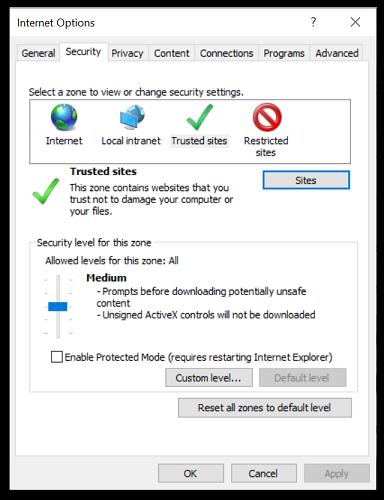
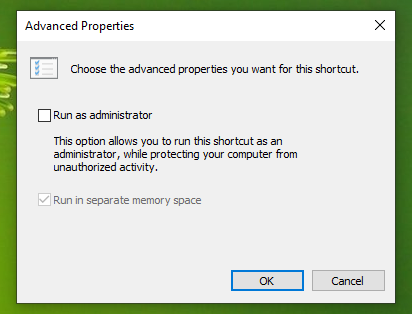
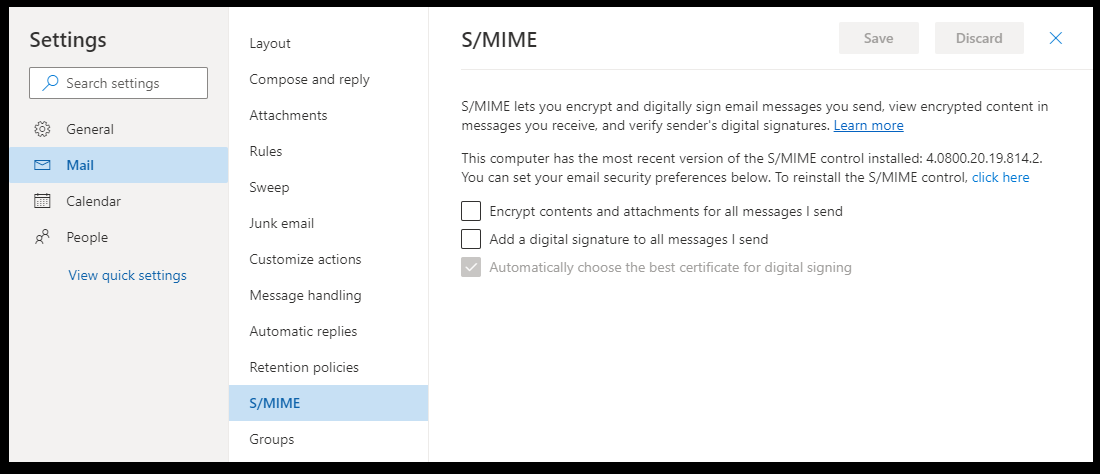
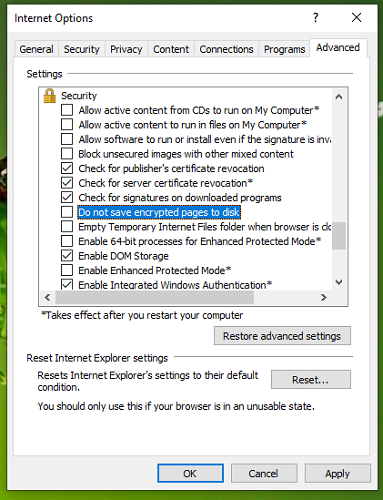
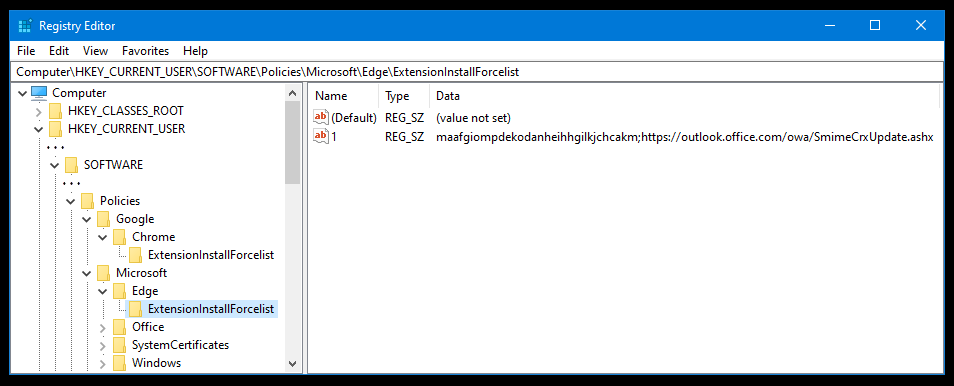

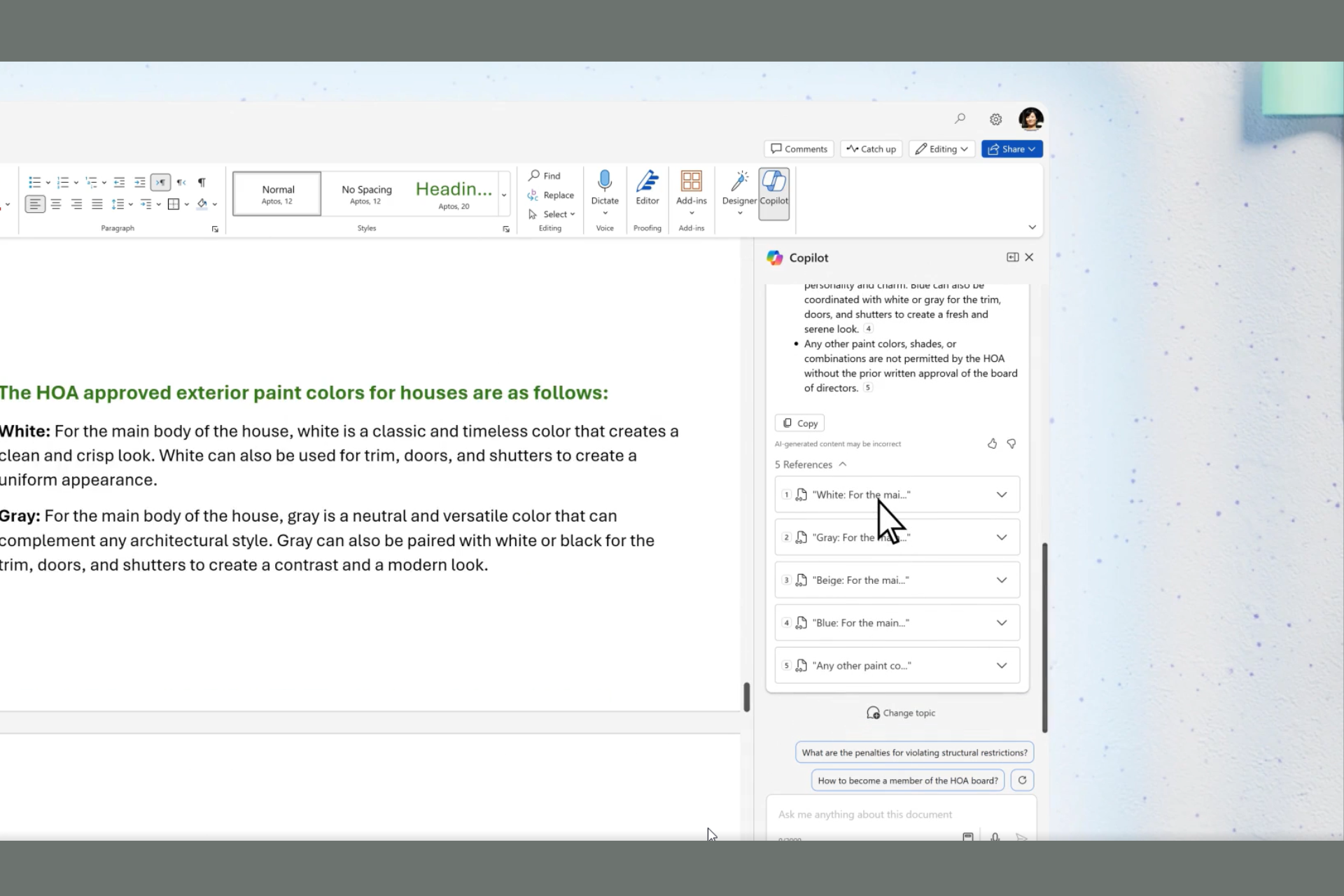
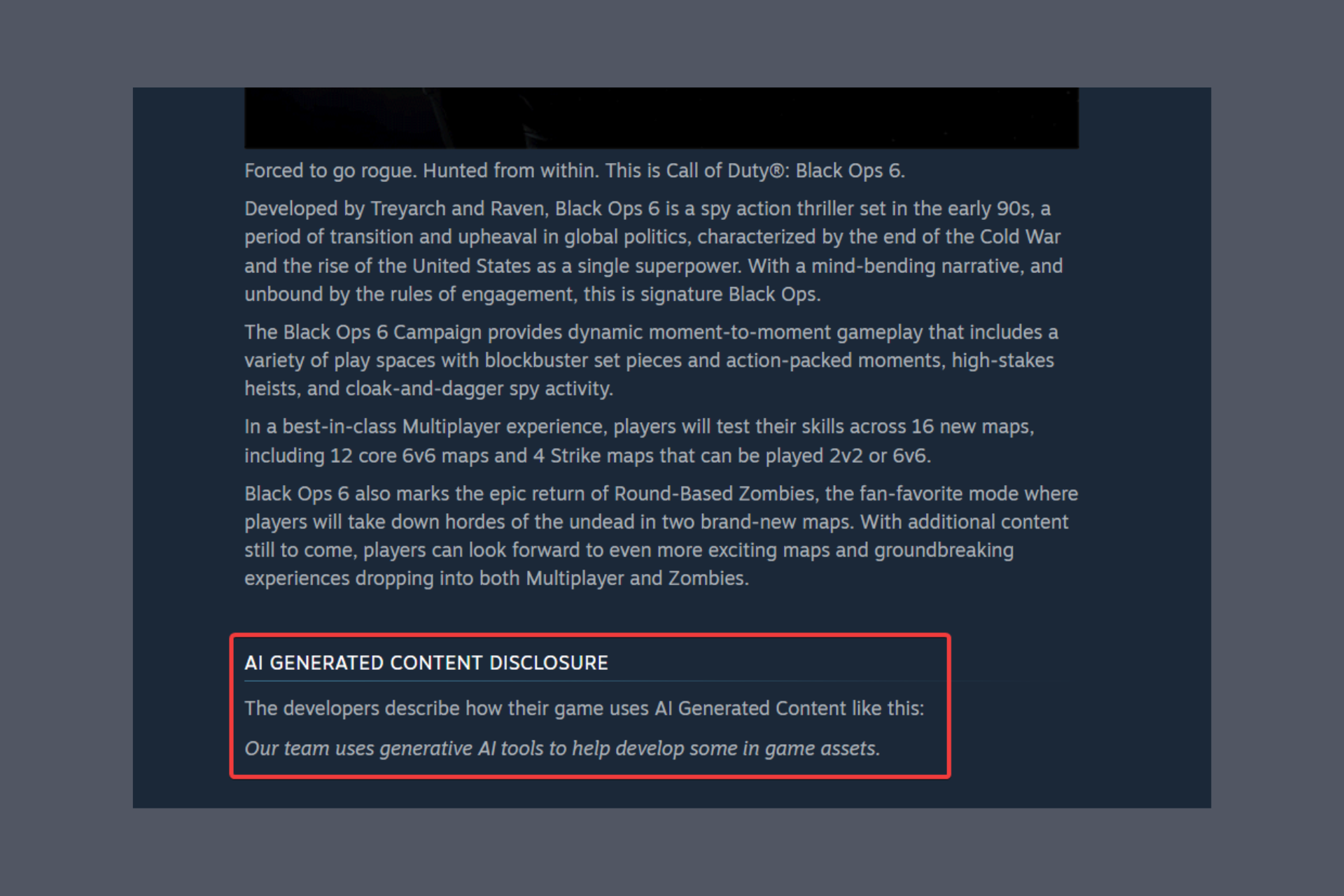

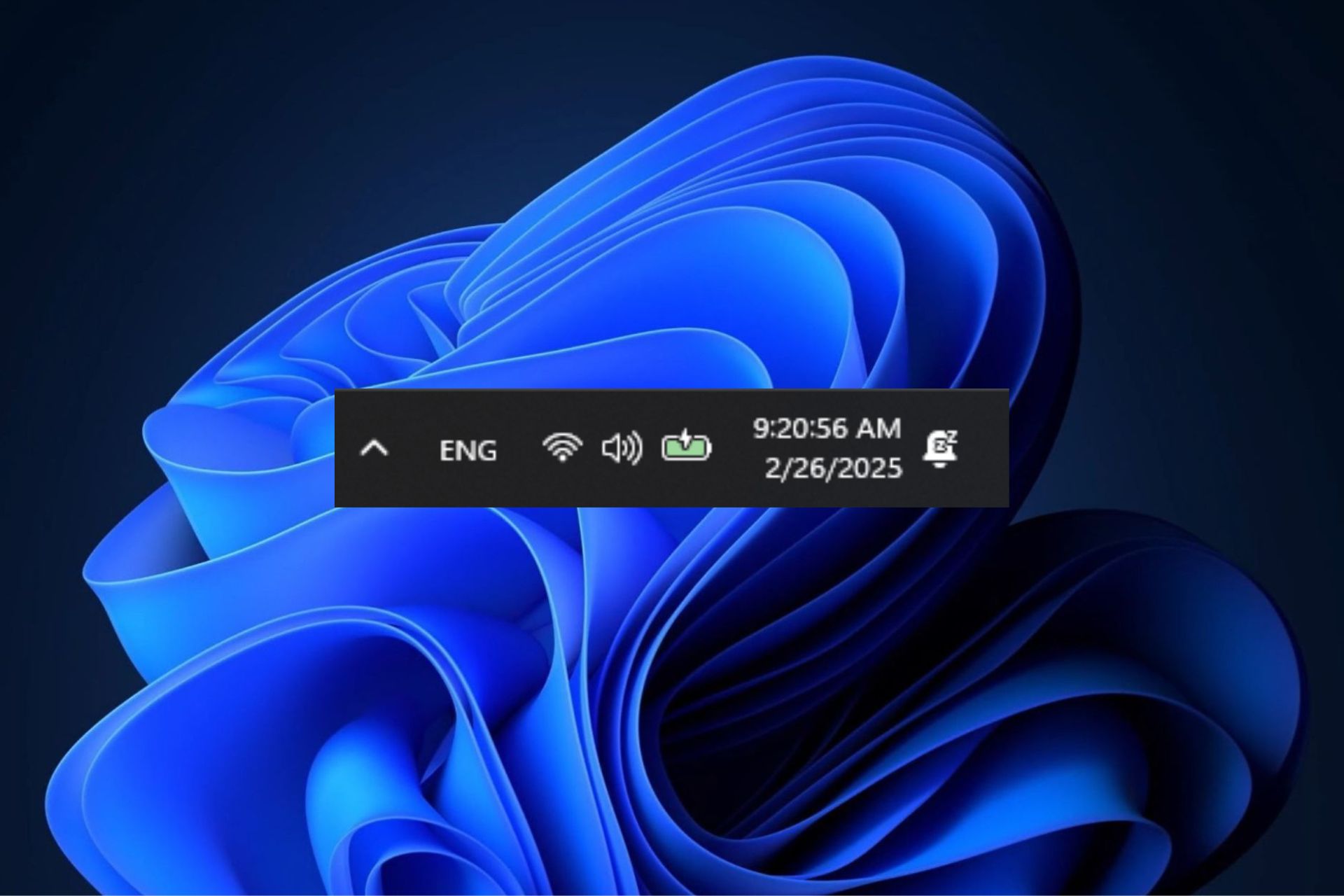
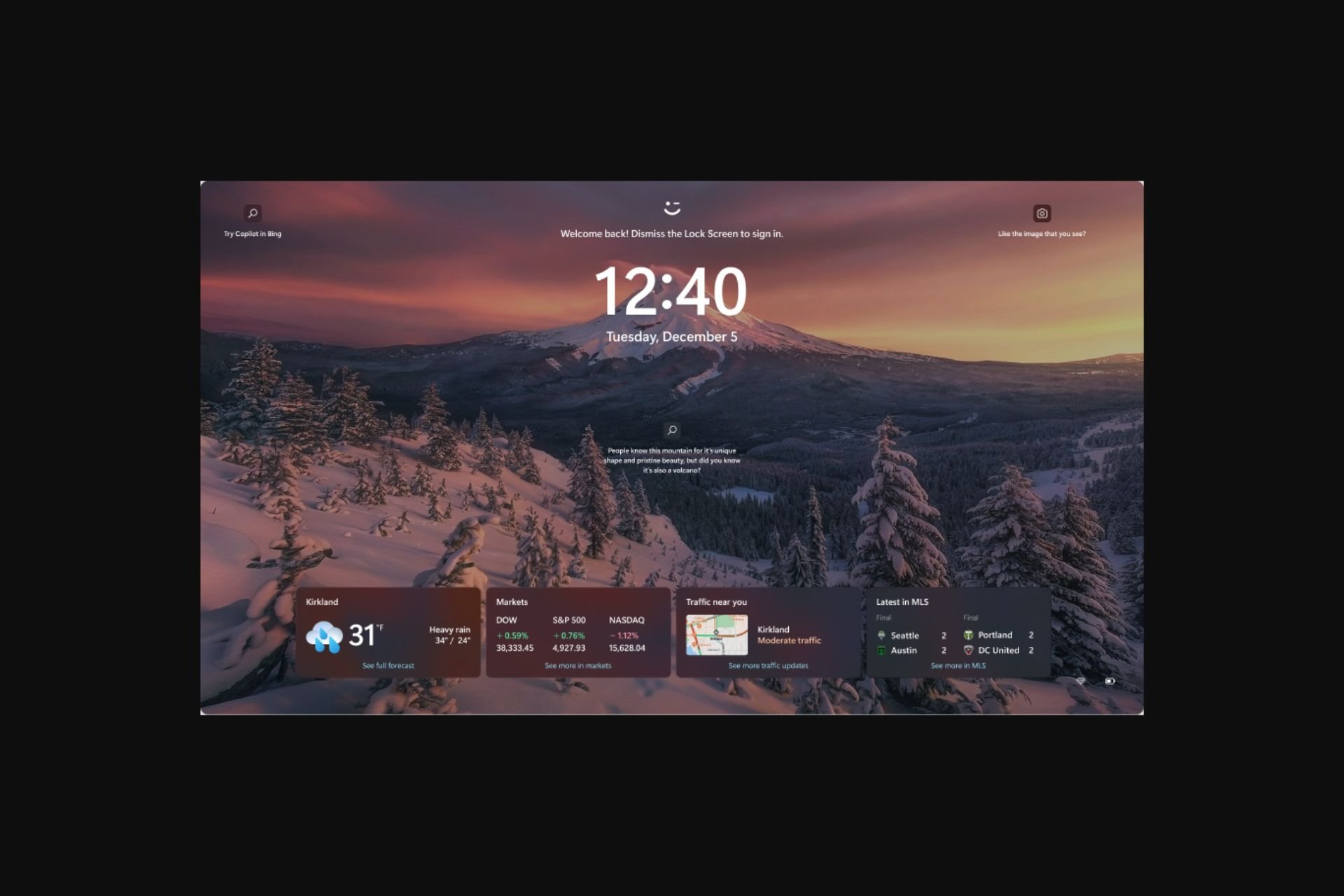
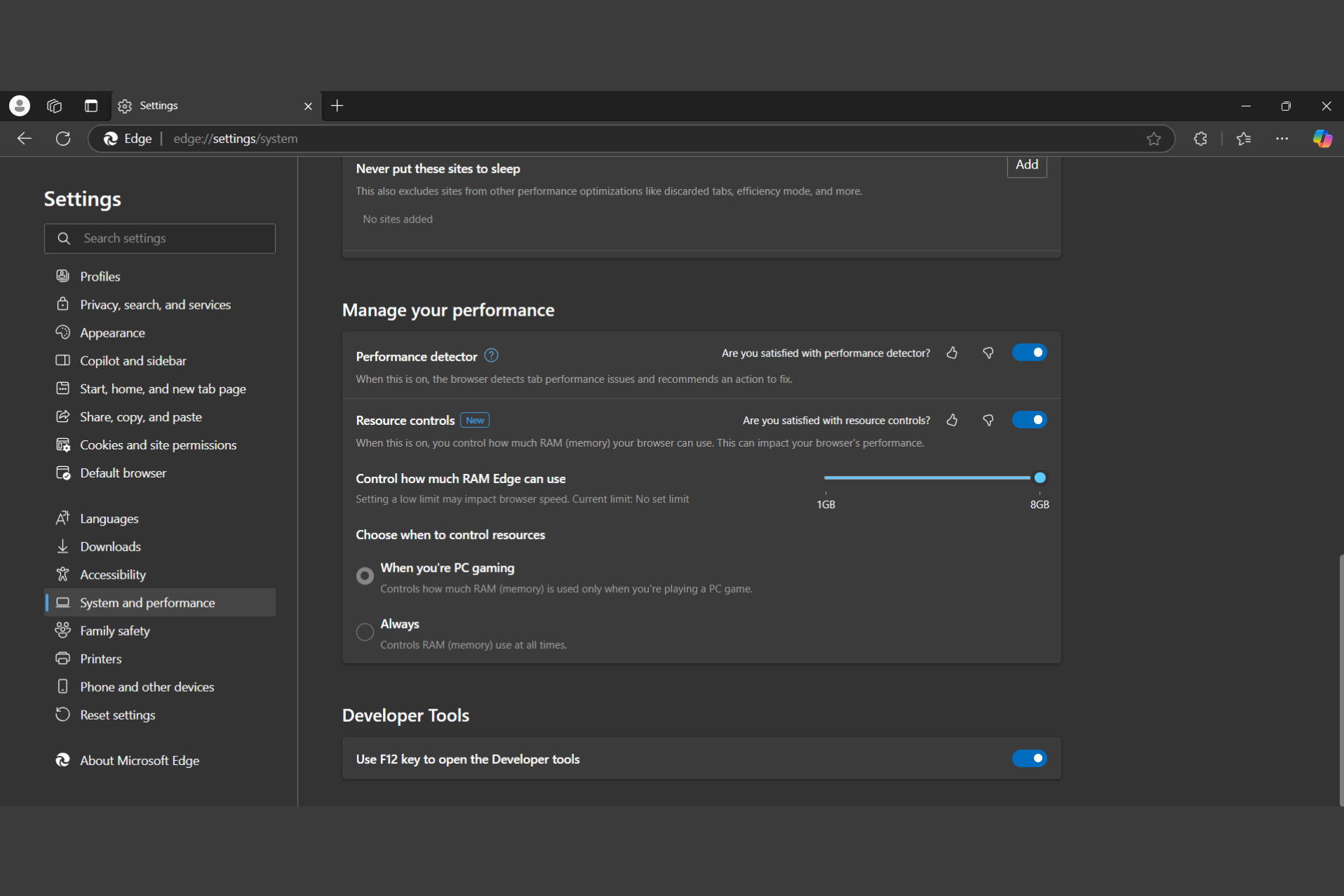
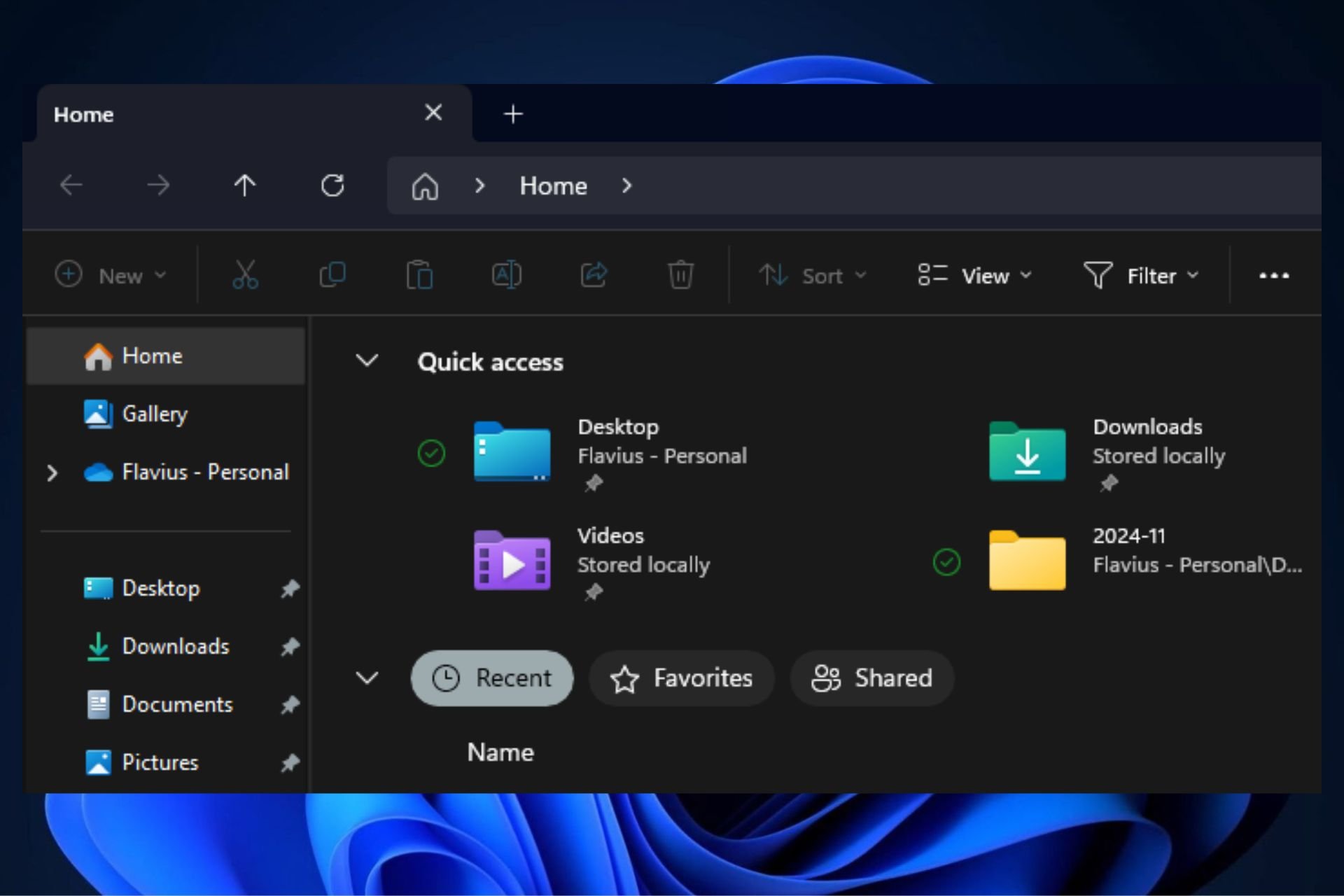
User forum
0 messages