Wondershare Filmora 11 Video Editor Review [2025 Honest Hands-On]
We will be looking over the best features and usage of this tool
10 min. read
Updated on
Read our disclosure page to find out how can you help Windows Report sustain the editorial team. Read more
Key notes
- A good video editor can mean the difference between an amateur and a professional video.
- Meet Wondershare Filmora 11, a creative video editing experience on one platform to make and share stories.
- Hopefully, our article will help you decide whether the product is worth buying.
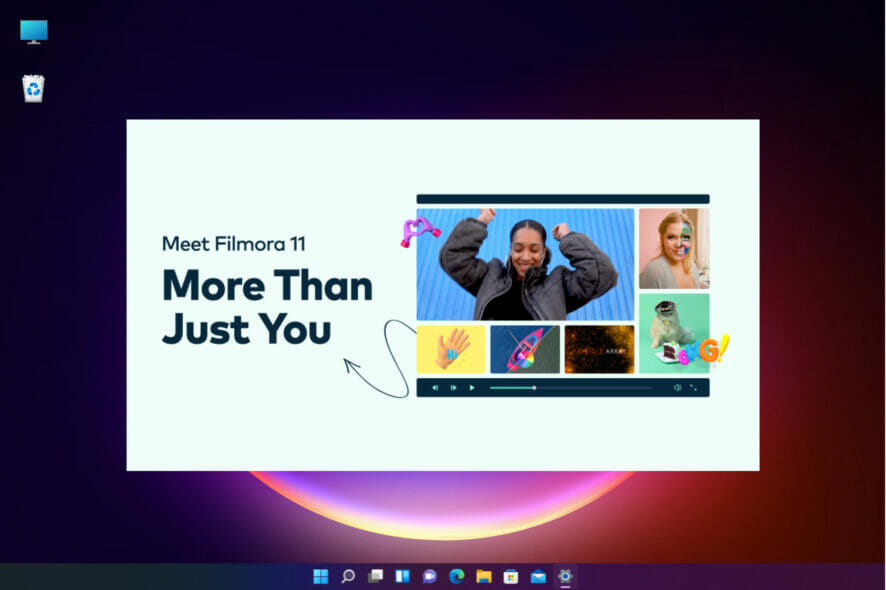
Video editors worldwide have had a reputation for being hard to master, costing a lot of money, and being hardware-intensive software that will melt budget PCs.
Putting that aside, we would like to perform a short review on Wondershare, the latest version of a critically acclaimed video editing software, now with more tools than ever before.
We will be looking over the software to see what it has to offer, what new updates version 11 brings, and whether or not investing in it is truly worth it, so continue reading below to find out more.
The improved Filmora 11 comes with many cool options like new FX, Speed Ramping, Instant Mode, Audio Beat Sync Masking, a myriad of templates, over 10 million stock media files, and more.
What are the new features of Filmora 11?
1. FX Plug-ins
Filmora has new cooperation with Boris FX and NewBlue, so you can use the professional add-on video effects from them like 3D title, and motion blur to your videos in Filmora 11.
That will make editing cinematic videos a breeze and will certainly add that wow factor to your creations.
2. Speed Ramping
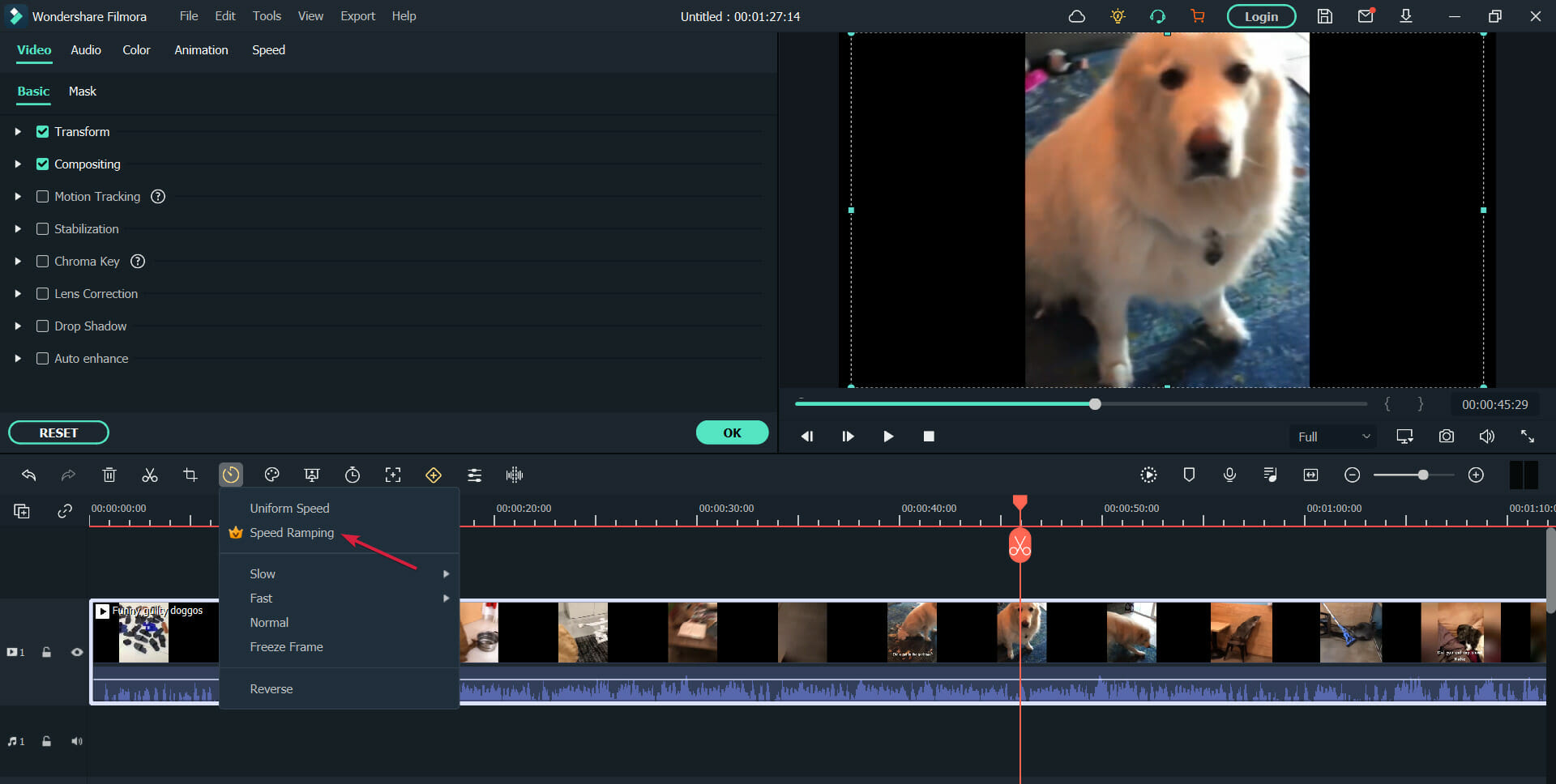
Slowing down or speeding up frames in a video is a really complex stunt for any video editing software, but with Filmora 11, you can achieve it with just a few clicks.
You get six presets for Speed Ramping that cover pretty much all the situations, but you may adjust them or create your own presets in a fraction of the time needed for other software.
When you alter the speed of the clip, most video editing software will also affect the sound behind it. The neat trick is that Filmora 11 can maintain the audio pitch throughout the duration of the effect, leaving the sound intact.
3. Instant Mode
Instant Mode is a Windows-only feature that allows you to produce a video complete with all the elements, including titles, highlights, effects, and more, in less than 5 minutes.
In fact, we created a guide on how to create a video quickly using Filmora 11 that will show you exactly how to use the Instant Mode so you can see for yourself.
All you need to do is to pick one of over 115 templates available, and add your media, and the software takes care of everything automatically.
4. Auto Beat Sync
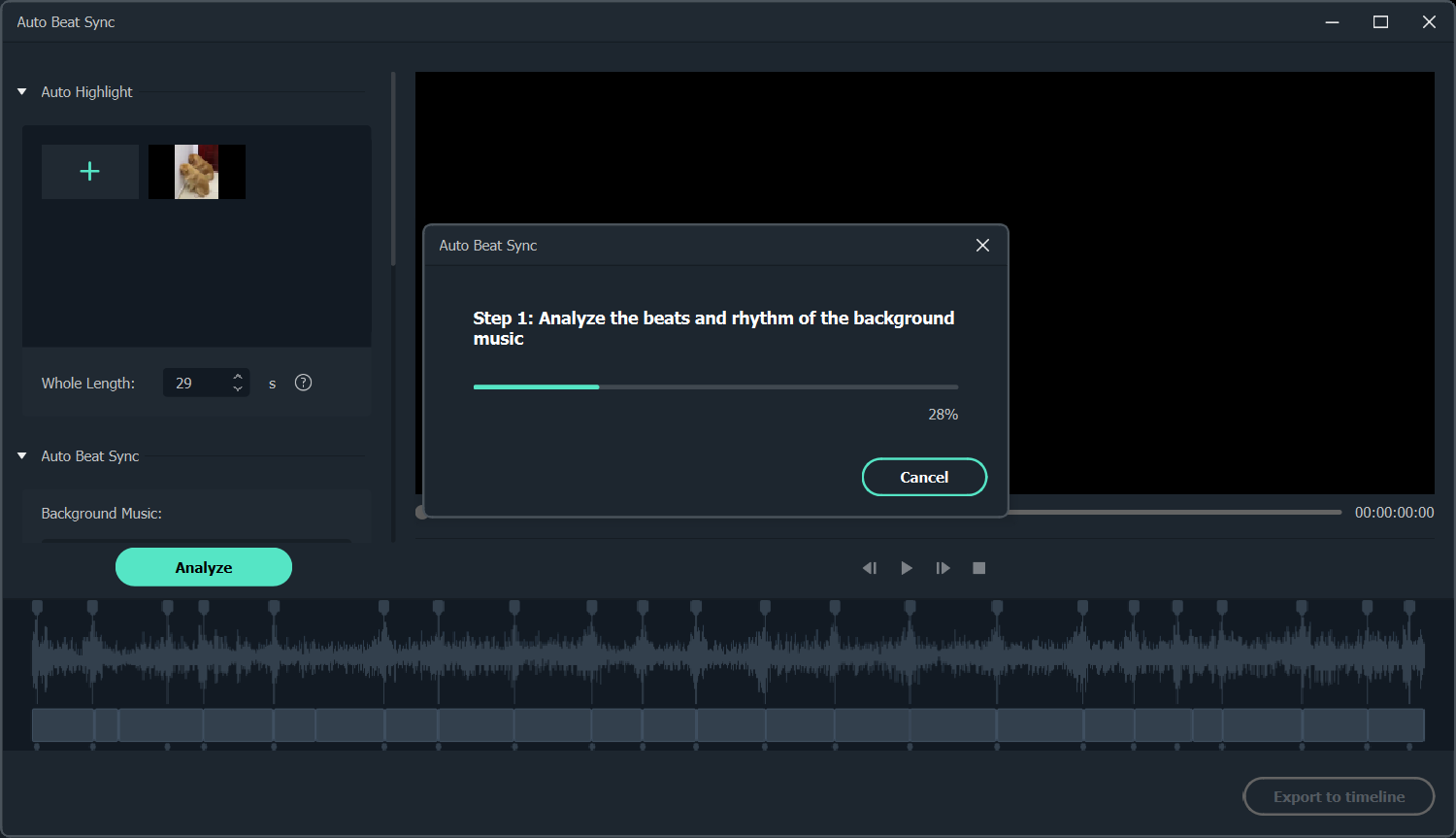
Filmora 11 has a new great feature called Auto Montage Maker, which uses the Auto Beat Sync tool to match the video footage with the music clips, analyze beat points, and then add video effects or switch the view.
The technology also detects any bad frames of the footage, which are too dark, overexposed, or with jitter, and deletes them automatically to quickly get a video matched music.
We also need to mention the Auto Synchronization feature that is used to align the audio and video captured by different cameras in the same scene.
5. Masking
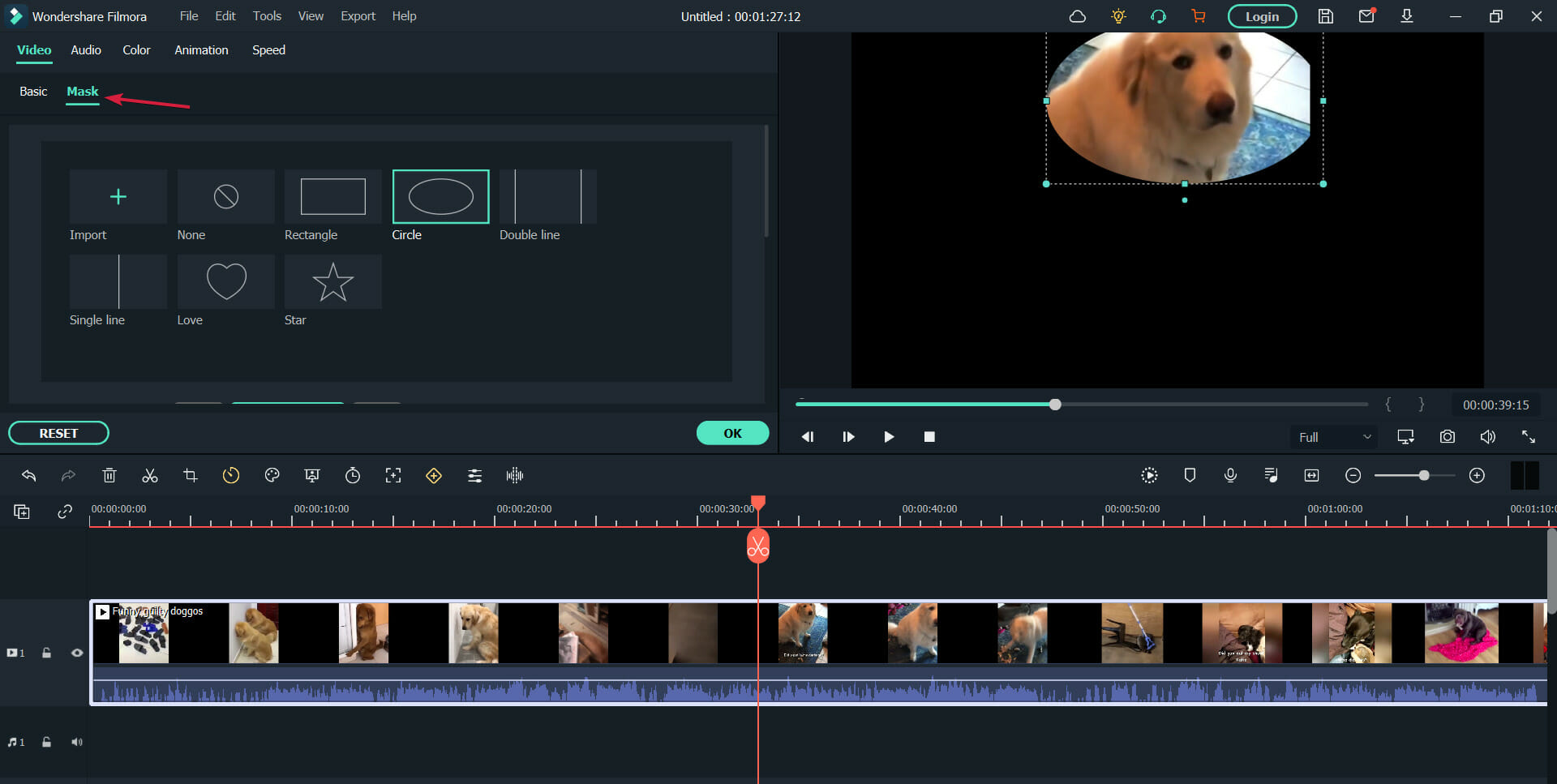
Maybe you don’t want everyone to see all the objects in a frame or a part of the video. That’s where Filmora 11’s masking feature or the many overlays available come in handy.
Choose from the many shapes available, including rectangles, triangles, hearts, and more to hide the elements you don’t want in the video.
You can move the mask around the frame, and adjust its size and orientation with simple mouse movements.
Other new features include access to a library of over 10 million stock videos, an increased number of templates, and the Wondershare Drive.
The latter will allow you to upload and share project documents, templates and export videos. That also helps you access your projects from another PC and continue your work.
What are the other key features of Filmora?
Back in 2020, we had our hands on Wondershare Filmora X, and back then they managed to make an amazing impression with what their product had to offer.
Given the high standards posed by version X, Wondershare Filmora 11 really had to reinvent itself if they wanted to stay on top of their game, which they did with flying colors.
1. Motion Tracking
This neat feature lets you attach an element to a moving object in your video without making it look unnatural.
We all know how videos can look cheap when you see objects moving around that obviously don’t belong to the original background. That’s why it’s the most crucial element added in Filmora X.
Filmora made this tool extremely easy-to-use, although there are current limits to how efficiently you can use it, as objects that have a high contrast compared to their background will be tracked better.
2. Keyframing
Keyframes can now be used to edit videos so that you can change their position, rotation, scale, and opacity, and add animation effects to liven up the videos.
You’ve probably seen a lot of keyframing especially in YouTube videos, and while we did spend a little time getting the hang of the feature, we found ourselves working with the tool just for fun.
Currently, keyframing can be used to take video elements and rotate, scale, move or alter their transparency. We await to see what future updates will bring.
3. Color Match
Color matching is yet another new feature brought in version 10, and in terms of importance, it goes somewhere near motion tracking, since this effect can mean the difference between an amateur and a professional video.
Stitching together several clips together will now seem seamless once you use this new feature to match the colors accordingly.
There are plenty of color parameters that can be fine-tuned, like white balance, color enhancement, and 3D LUT.
Thankfully enough, you get to preview every single change you make, which is indeed a time saver as the tool does need a bit of practice getting used to.
4. Audio Ducking
If you want to create videos where dialogue is an important element, then this tool will let you automatically fade music so that the words will be easier to comprehend.
This neat tool will probably make social media users flock towards Filmora X, since their videos are usually ones that consist of them talking into the camera, with the occasional background music causing disturbance.
The tool itself was very easy to use, and I managed to reduce background music from a video with 2 clicks and by moving a slider.
There are, however, some limitations from what we saw, since audio ducking doesn’t seem to be all that efficient if the background music is very lyric-predominant, such as rap or hip-hop, but the difference is minor.
5. Silence Detection Add-on
This tool is something we were really interested in trying once we read about it in the changelog, especially since awkward moments of silence are especially bad for presentation videos.
In simple terms, this tool lets you automatically cut out moments of silence or low volume of videos.
All you need to do is select a video that has audio, and then input the parameters that need to be followed, such as minimum silence duration, the volume threshold for the silence to be considered silence, and the softening buffer for transitioning between cropped segments.
Wondershare Filmora 11 – a price plan for every pocket
Filmora 11 is available in a free version as well, and while many of you may be used to free versions of video editors that are full of restrictions in terms of access time or available features, this doesn’t apply here.
The free version of Wondershare Filmora 11 is available for an unlimited amount of time, grants you access to all of its features and tools, and there is no limit to how big the videos can be when using it.
The only limitation, which is quite understandable (and amazing for being just the one) is the fact that all exported videos will have a watermark applied to them.
This unlimited access to all the power that Filmora offers is a great way of letting users know what they can truly do with the product and also lets them better judge whether the investment is worth it or not.
Reference:
Speaking of investment, Wondershare Filmora 11 is available starting from $49.99 USD per year. For those who are interested in advanced effects, plug-ins, and Wondershare Drive, the subscription is $18.99 USD per month.
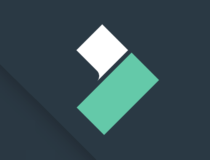
Wondershare Filmora 11
Powerful for advanced users, and accessible to beginners, Wondershare Filmora X has it all!Intuitive interface, low learning curve, and more
Once you are done installing the program, using it will be a piece of cake, since the interface is optimized in such a way that even beginners will get a hang of it in no time at all.
Of course, this can still prove challenging for some, and Filmora comes with plenty of built-in tutorials that are meant to show the user around the interface, familiarizing him with all the tools that are at his disposal.
In fact, Wondershare took extra steps in creating these tutorials, to the point where they designed them to be interactive, engaging, and even rewarding, by designing them to look and feel like challenges with rewards at the end.
These challenges cater to users of all levels, and they are separated based on their difficulty in different categories:
- Get Started
- Grants you a free video effect pack
- Advanced Challenge
- Grants you 7 days of access to the Filmstock Standard Library
- Get Creative
- Not exactly a set of challenges, but it grants access to their online libraries of tutorials.
Completing these challenges is actually quite rewarding, so even if you know how to use the program already, not taking advantage of the extra freebie would be a shame.
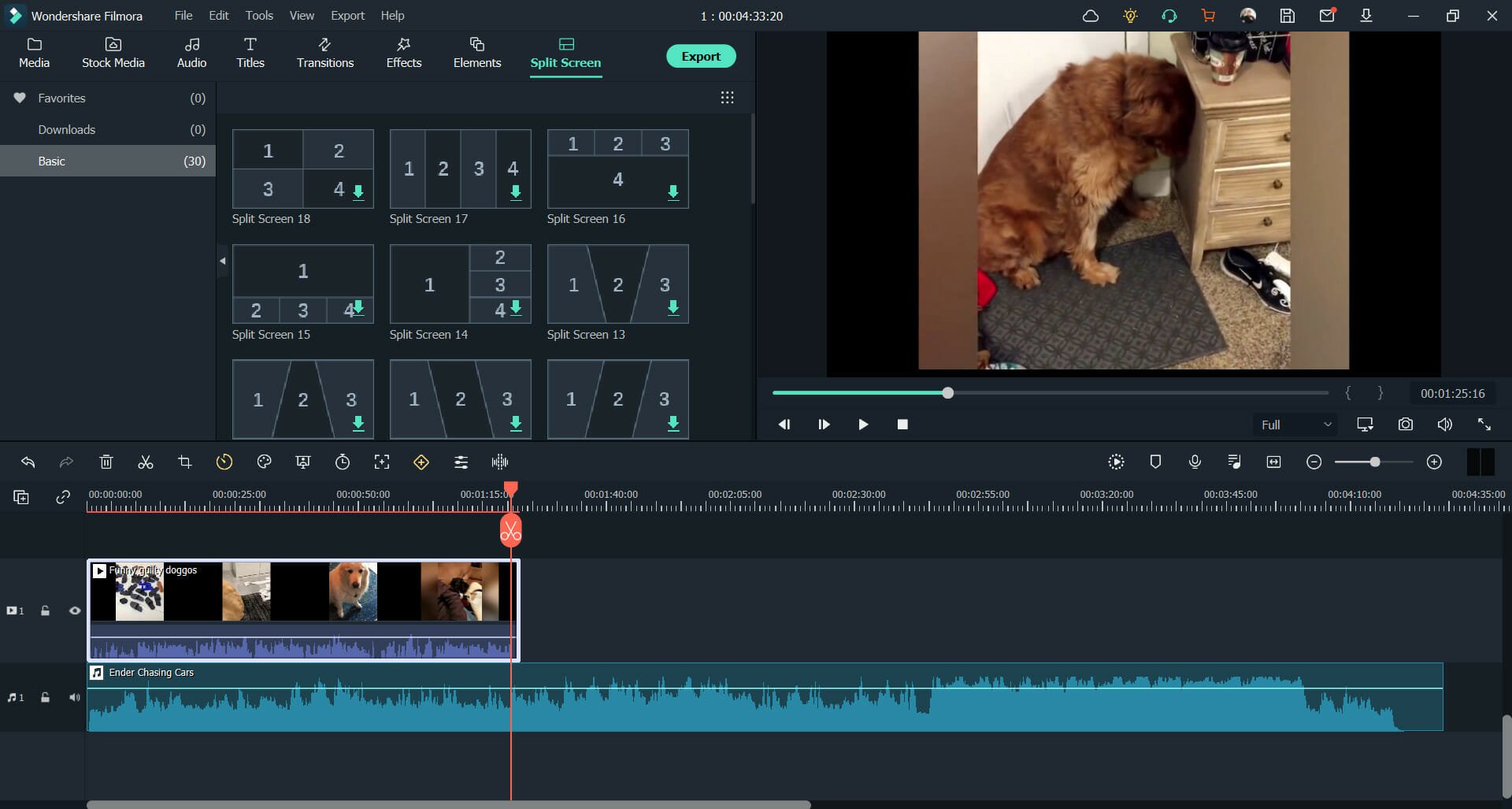
Once you’ve passed this phase and have truly accustomed yourself to what Filmora can offer, you can finally appreciate what a vast toolset it provides users.
Not only does the smooth interface keep the elements and buttons to a minimum, but one can also appreciate the responsiveness of the program itself.
Besides, you have an entire library of elements that you can use to enhance your videos, such as:
- Audio samples
- Title editing
- Transition effects
- Video effects
- Graphical elements
- Split-screen templates
All of these assets total in the hundreds, and the only true limits of what you can do with the videos is strictly tied to your imagination.
Of course, you also have access to the more basic tools, such as video trimming, cropping, and resizing, but these have become somewhat standard to all video editors.
Closing thoughts on Wondershare Filmora
- Pros
- Available as a free version with pretty much no restriction
- Great for both beginners and advanced users
- Constantly updated with new effects
- Interactive tutorials with rewards
- Smooth and intuitive interface
- Cons
- The cost of their subscription make the Perpetual plan seem like the obvious choice
As far as we’re concerned, Wondershare Filmora 11 does justice to its previous incarnations, and the program did manage to reinvent itself in a way that makes buying it worthwhile.
Of course, you don’t need to take our word for it, go and download the free version, try it, and see for yourself whether the program truly has everything you need or not.
Have you tried Filmora 11 yet? If so, let us know what you think about it by leaving us your feedback in the comments section below.
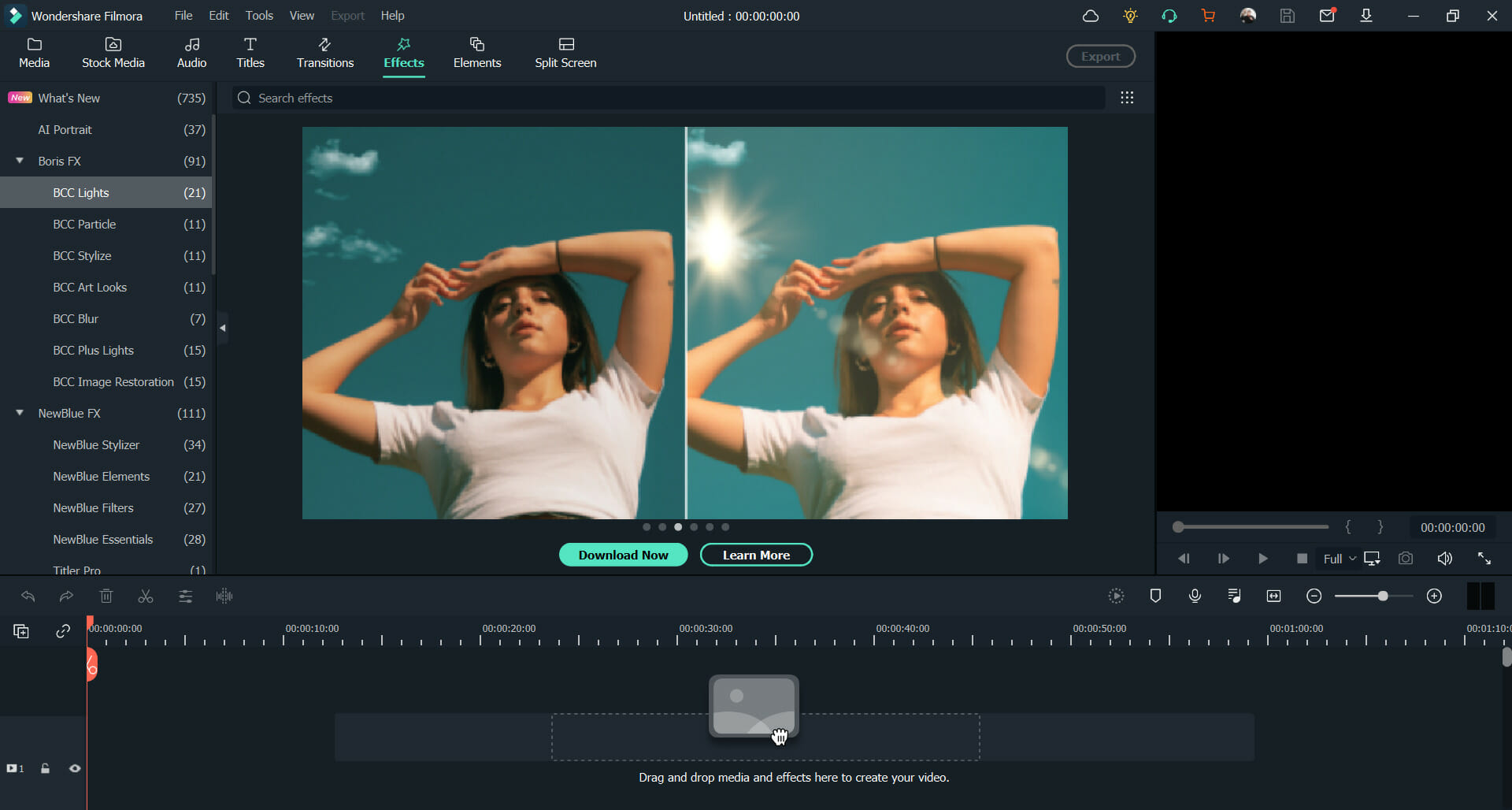
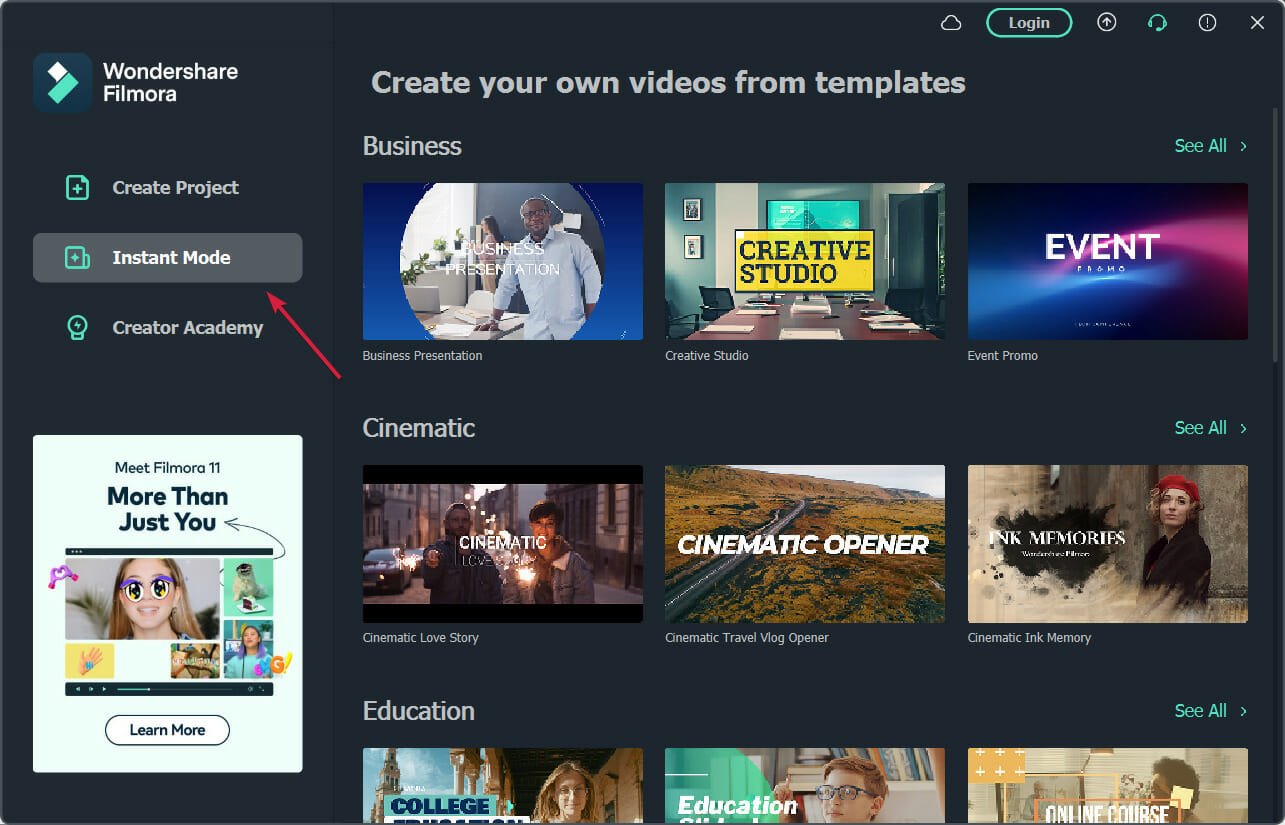
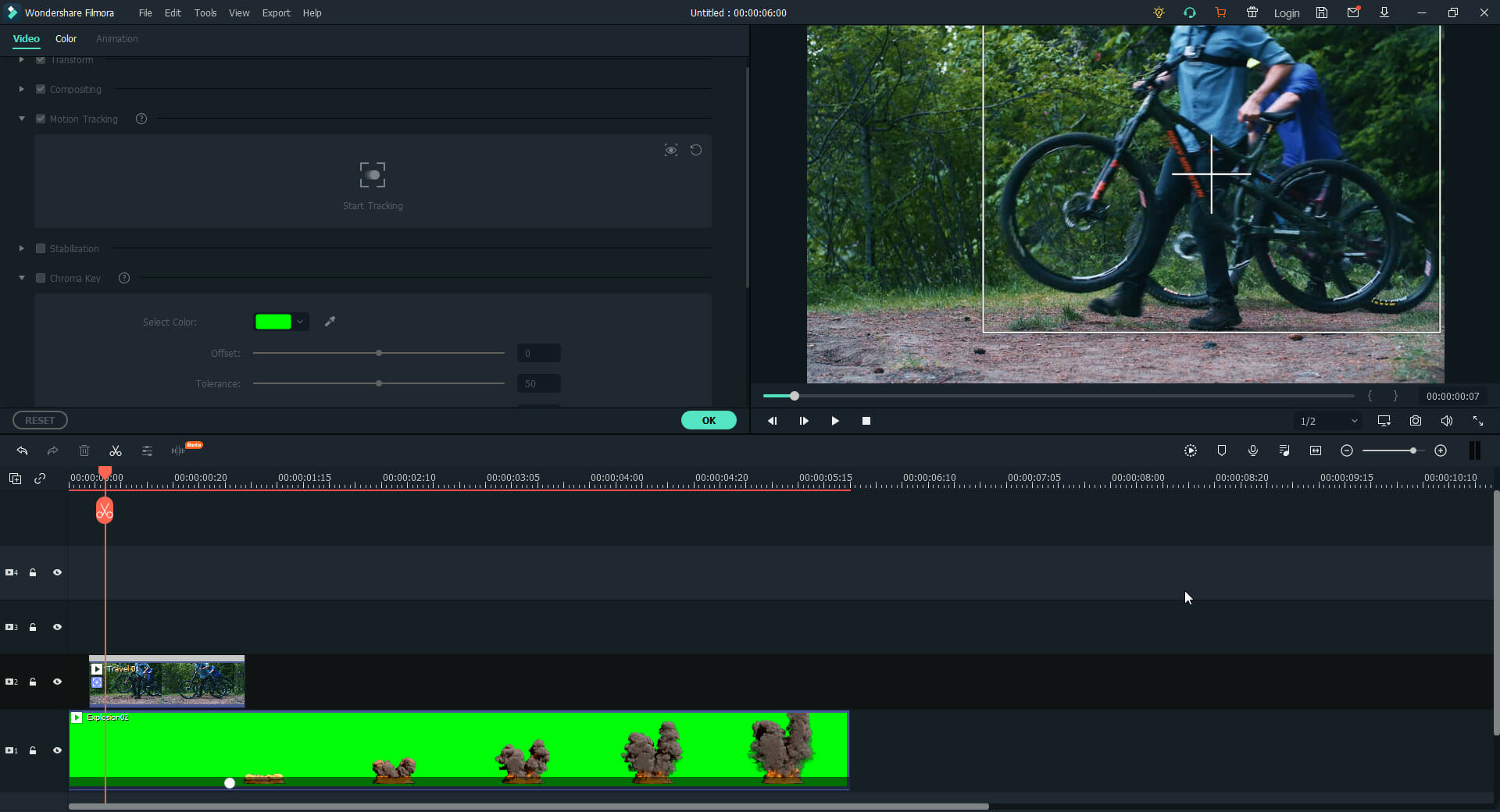
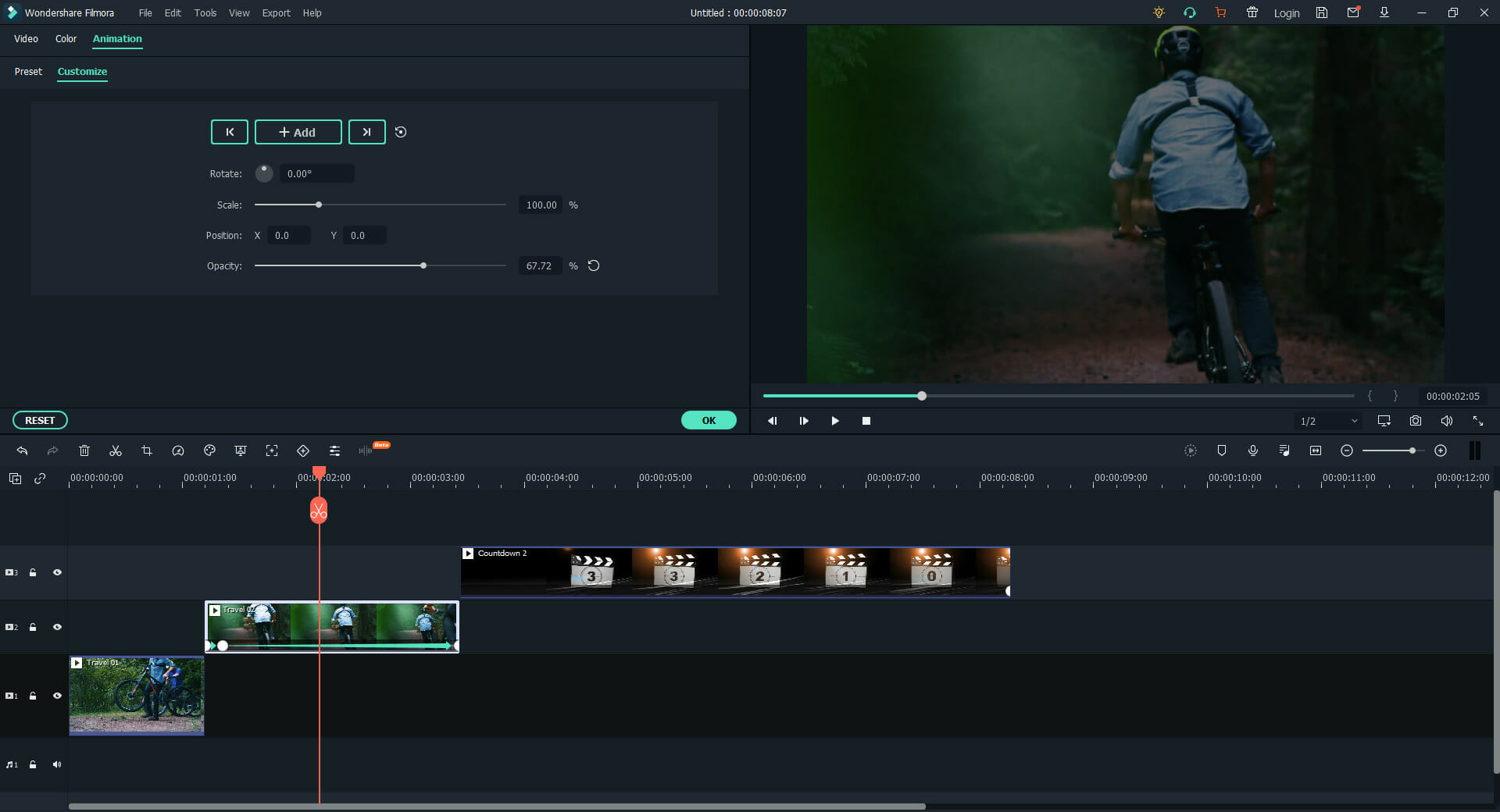
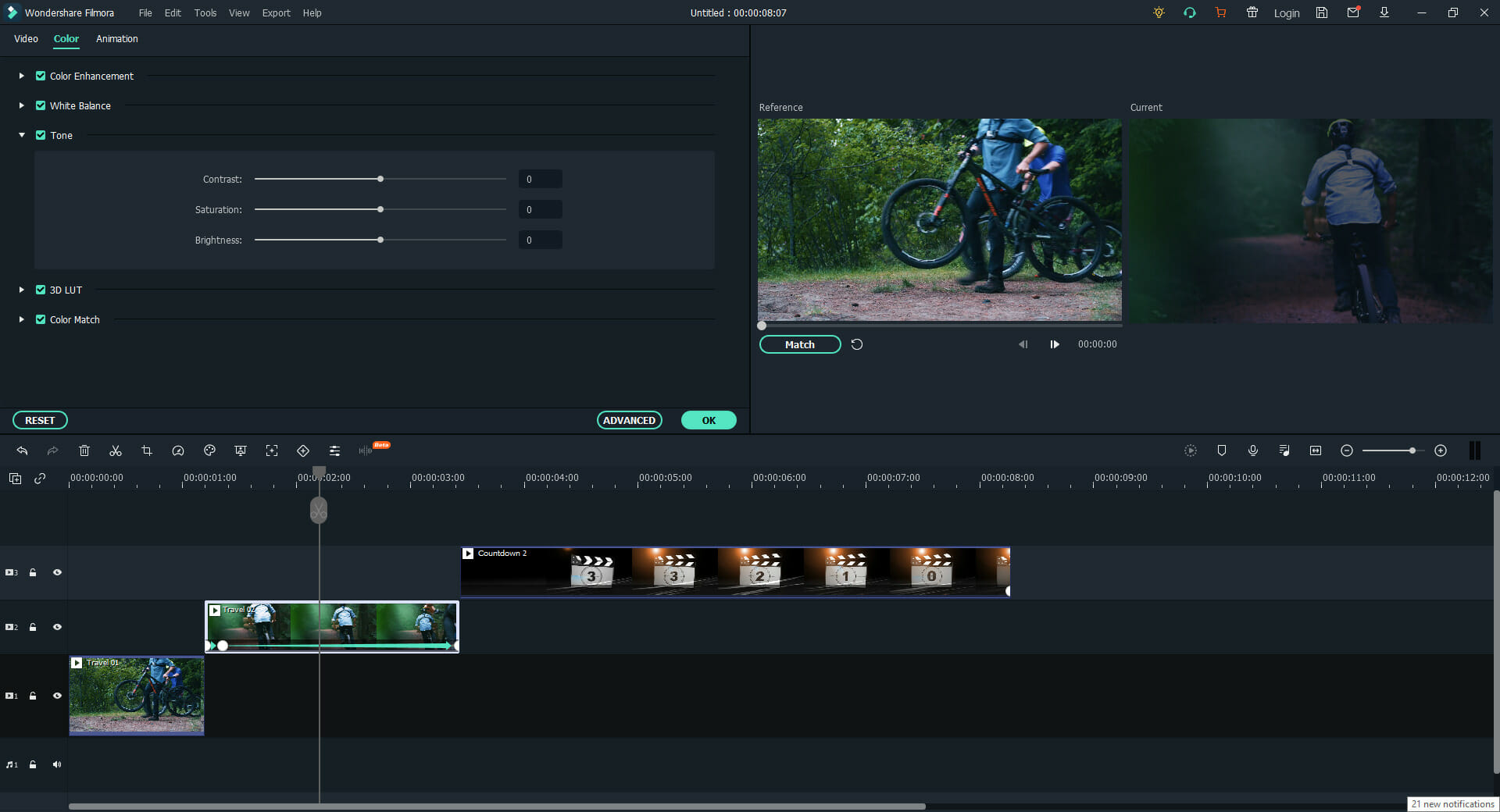
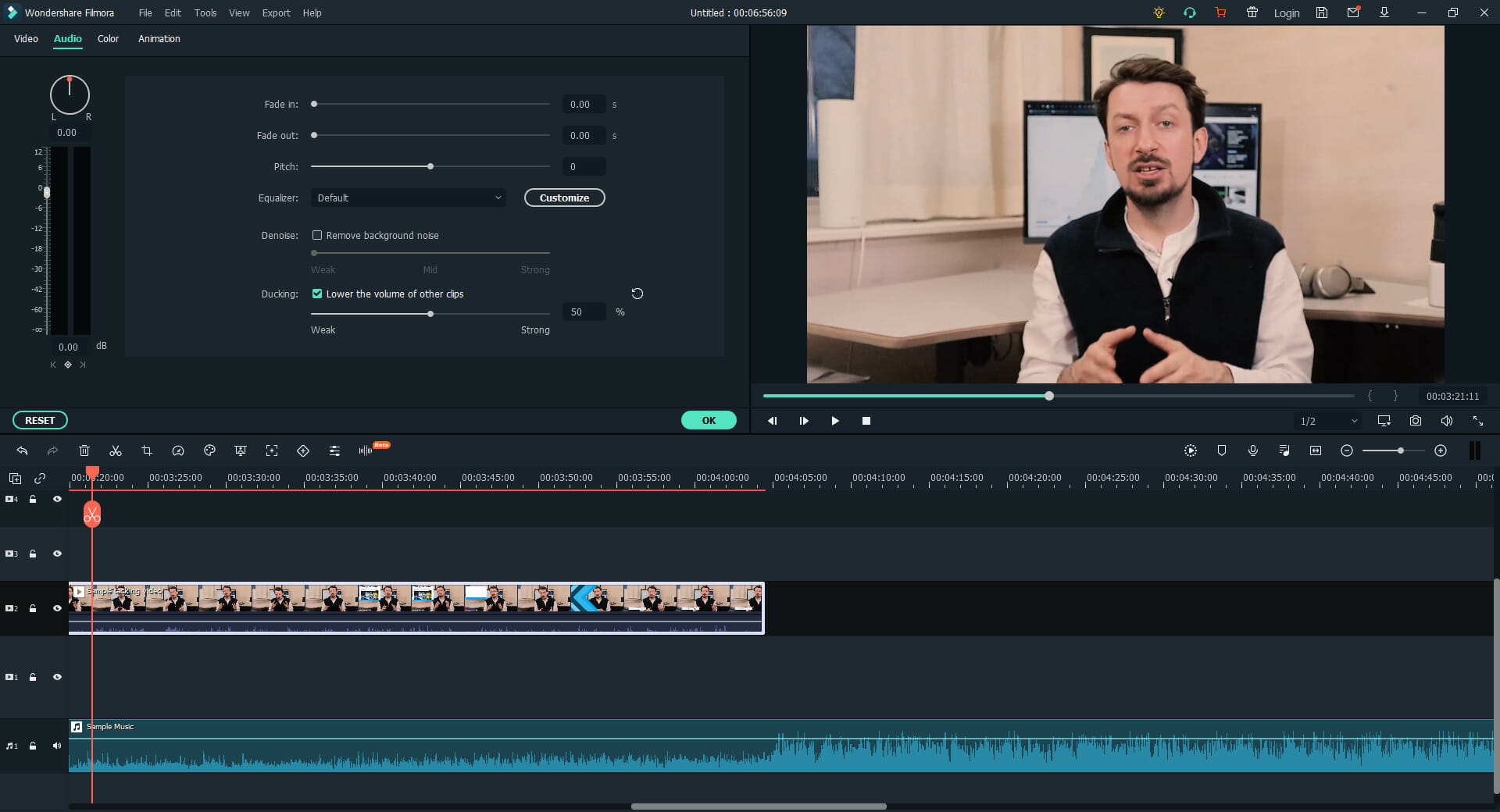


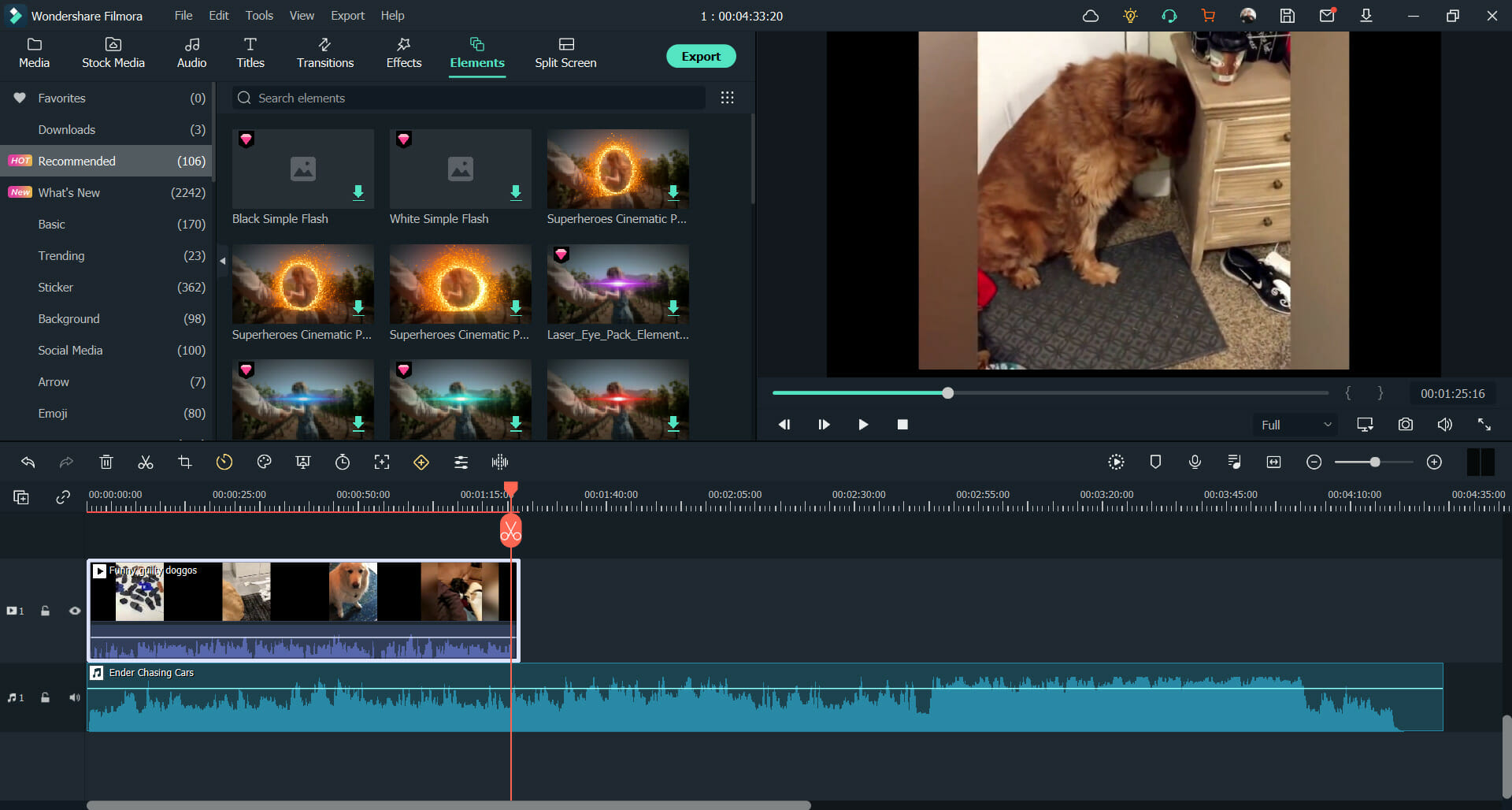
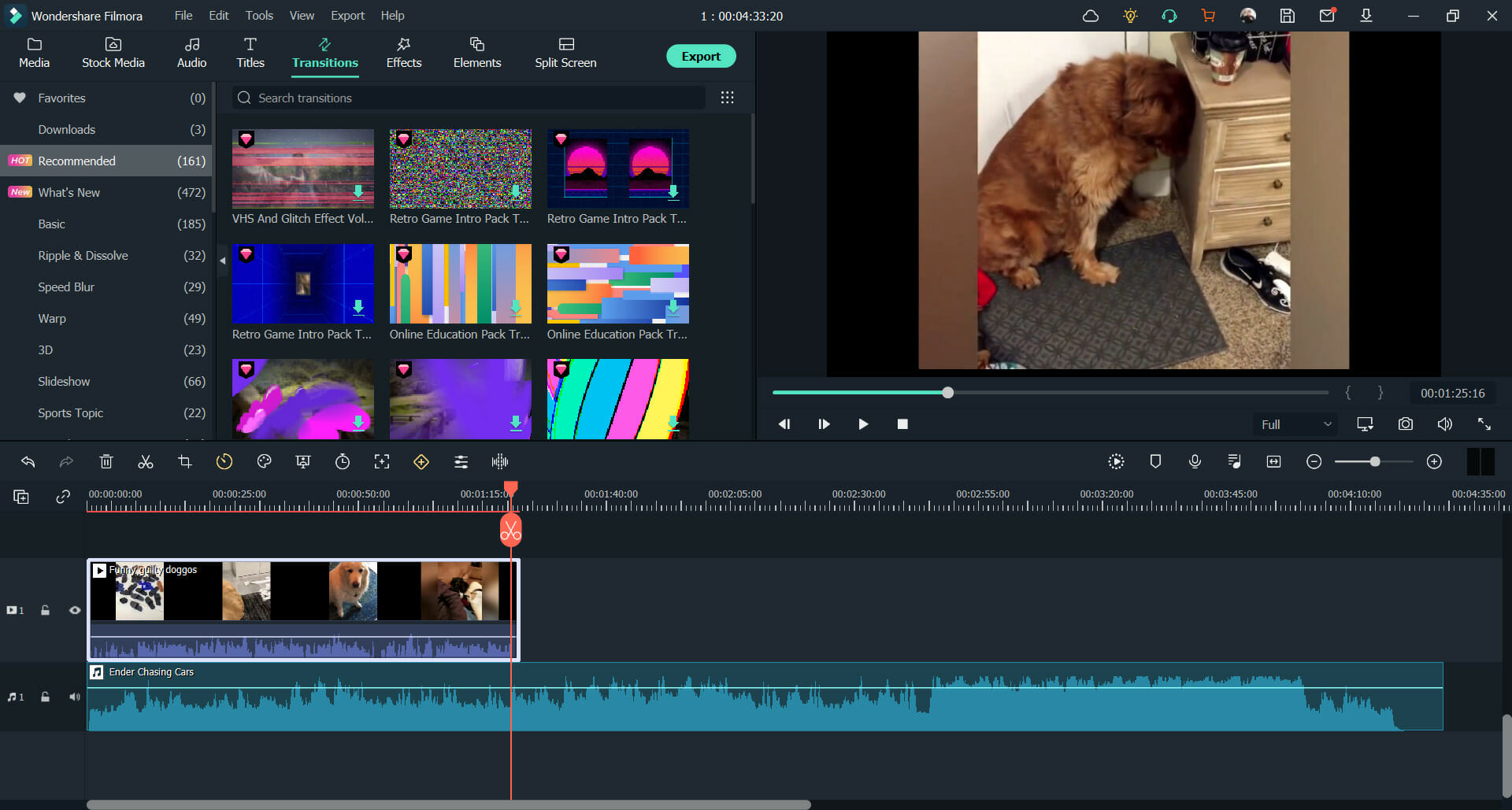


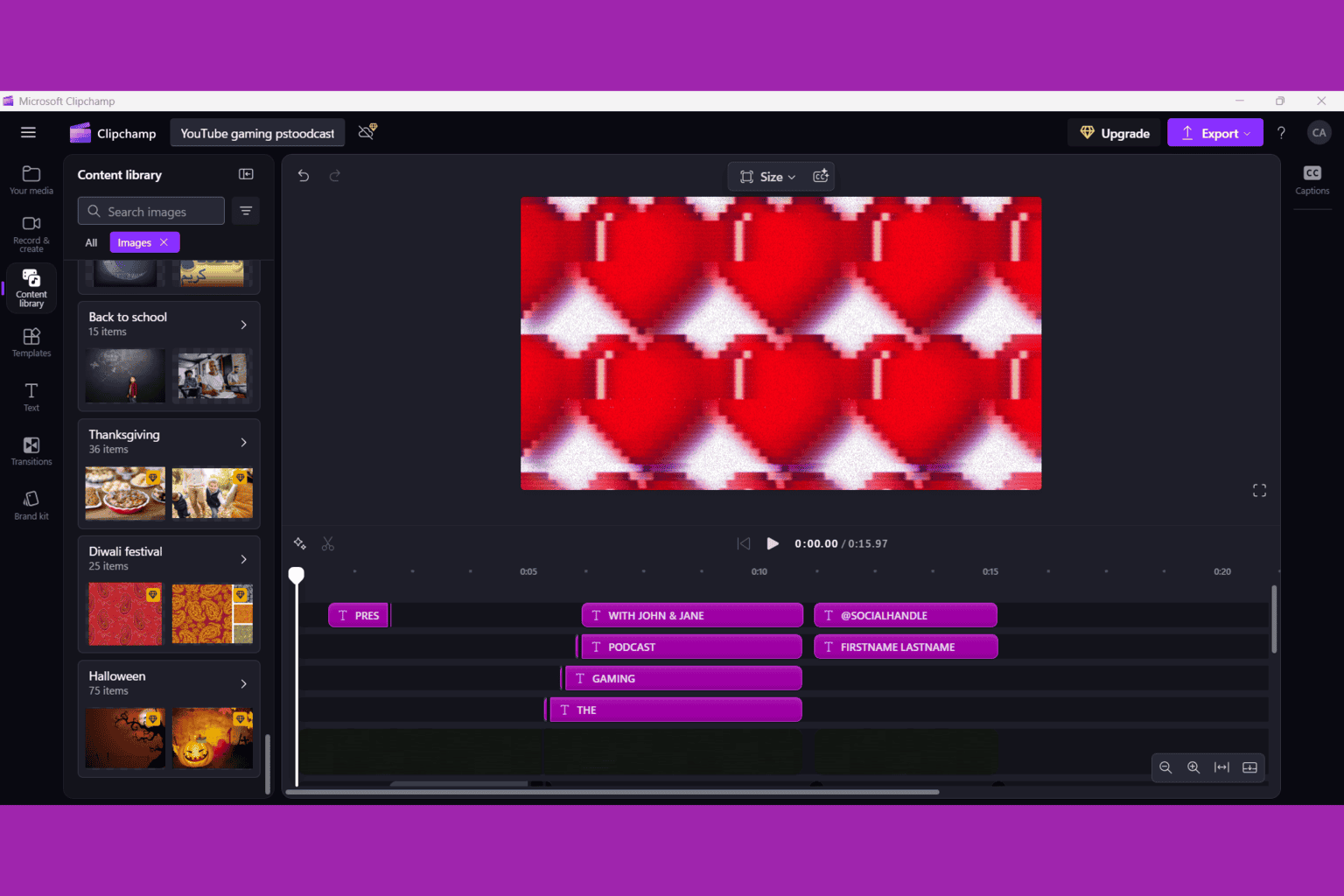


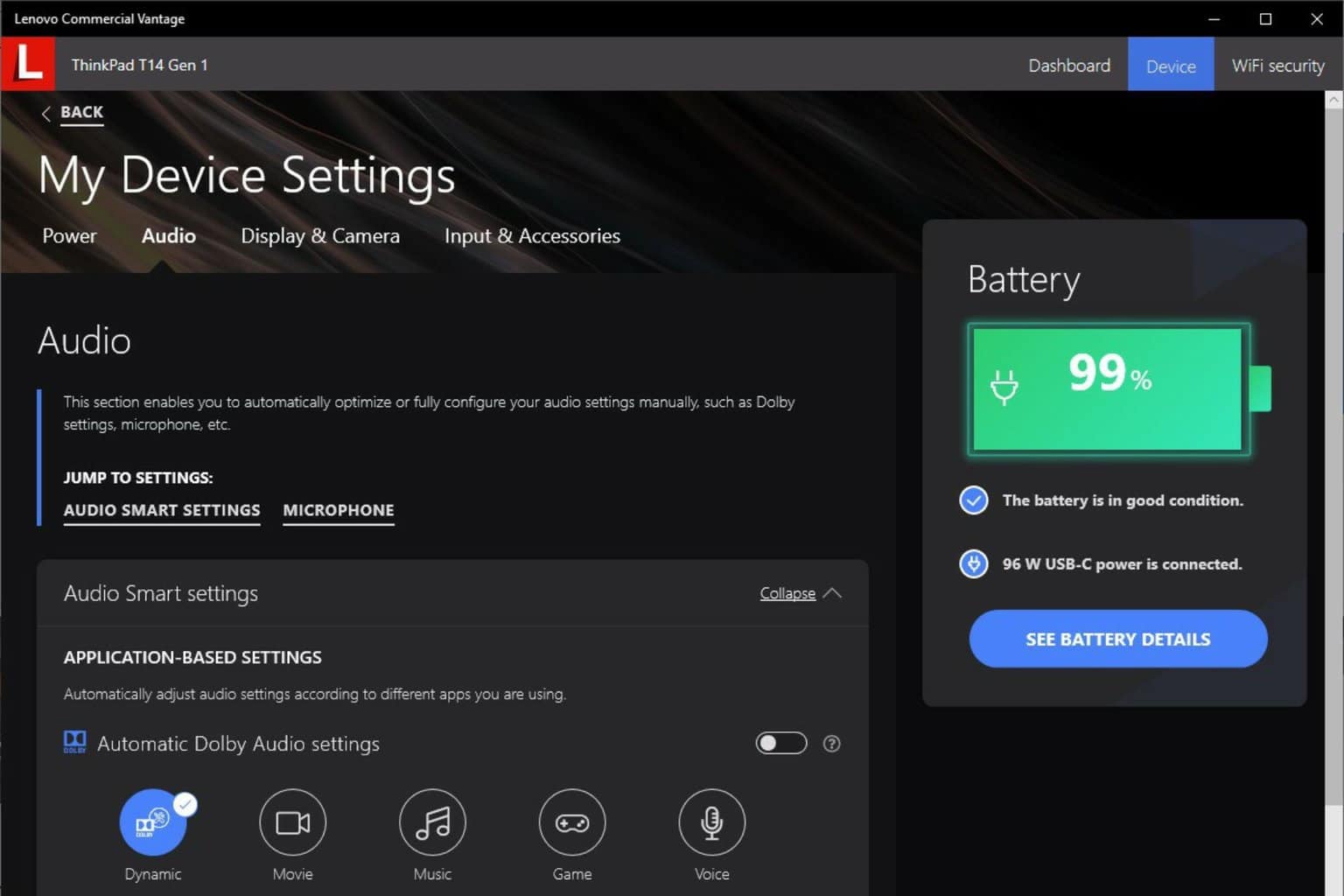

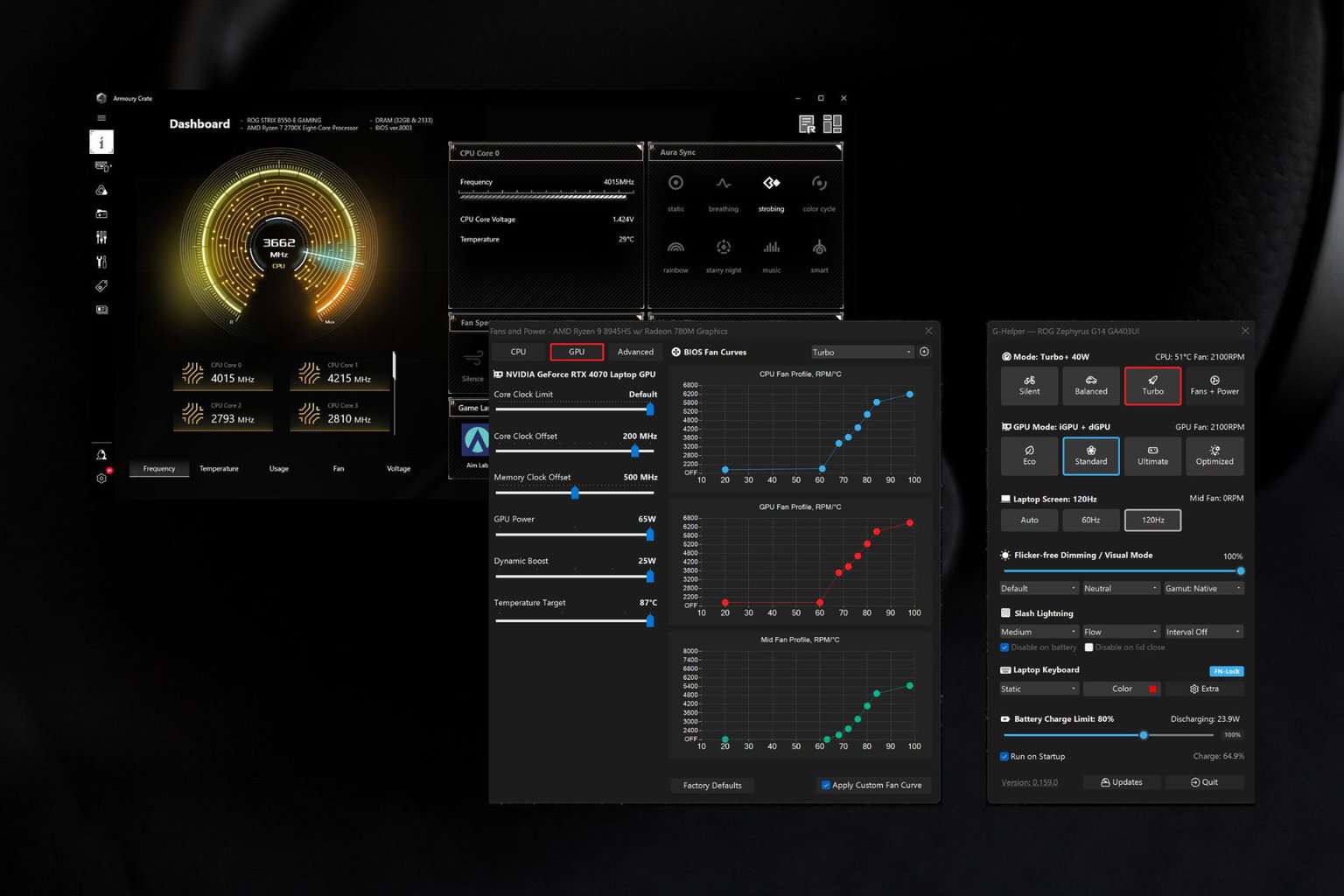
User forum
0 messages