Nvidia DLSS: How to Enable It in All Major Triple-A Titles
Deep Learning Super Sampling is only available on Nvidia RTX GPUs
5 min. read
Updated on
Read our disclosure page to find out how can you help Windows Report sustain the editorial team. Read more
Key notes
- Some players might be wondering how to enable DLSS in major popular gaming titles.
- To enable DLSS 2.0, you’ll need to make sure you have the required hardware and drivers.
- DLSS games also need to be running on reasonably up-to-date Windows 10 build versions.
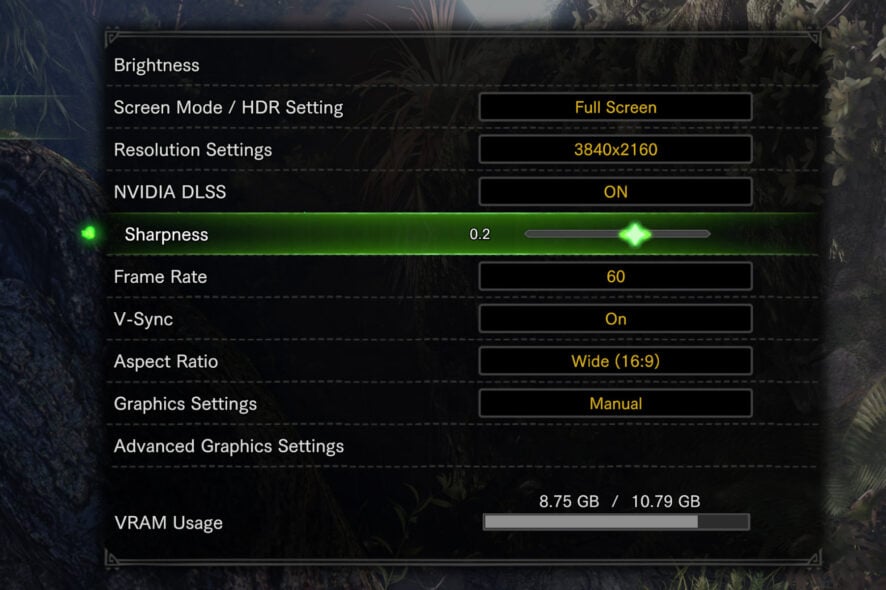
DLSS is a relatively new image upscaling technology for NVIDIA graphics cards that stands for Deep Learning Super Sampling.
That image upscaling technology utilizes AI algorithms to boost frame rates for games at high resolutions by rendering graphics at lower resolutions.
NVIDIA released the first DLSS version in 2019. Since then, DLSS game support has expanded.
However, DLSS only works for GPUs of the NVIDIA RTX 20 and 30 series. This is how you can enable DLSS for supported games.
Can you enable DLSS in any game?
Unfortunately, DLSS isn’t available for every game. However, the list of games with DLSS support is constantly growing, and odds are pretty good that you already have a game in your library with support.
For the time being, Deep Learning Super Sampling (DLSS) is only available on Nvidia RTX graphics cards, including both the 20-Series, 30-Series, and up.
Should I turn on Nvidia DLSS?
Let’s put it this way: DLSS could pretty much end up being the most impactful feature of Nvidia’s RTX GPUs from this point forward.
Ray-tracing effects are pretty but tend to have a sizable impact on performance, so DLSS gives us the best of both worlds, with better-looking games that perform better, as well.
In fact, this feature quickly became so popular, that if you search for a guide on how to enable it on Google, these are the results you’ll get:
- How to enable DLSS Nvidia
- How to enable DLSS Nvidia Control Panel
- How to enable DLSS for Fortnite
- How to enable DLSS for Minecraft
- How to enable DLSS on RTX 3050
- How to enable DLSS for Warzone
- How to enable on GTX 1650
- How to enable DLSS for Forza Horizon 5
- How to enable DLSS for Apex Legends
Update your NVIDIA graphics card driver
Before you enable DLSS in games, make sure your GPU has the latest NVIDIA driver (the latest Game Ready Driver is required). To do so, run a scan with a driver updater utility.
Driver updater software will scan your PC’s drivers and list devices with outdated ones. Then you select to download and automatically install the latest drivers.
How to install the latest Windows 10 build version?
- Open Settings by pressing its Windows and I hotkey.
- Click Update & Security to open the options shown directly below.
- Then click the Download and install option if there’s a Windows 10 feature update available.
When your RTX GPU’s driver and Windows 10 platform are up-to-date, you should be able to select DLSS options for supported games via their graphical settings.
How exactly you select those in-game options varies between games. Below are some examples of how to enable DLSS in games.
How to enable DLSS in games?
1. Open the game’s Settings menu
The first thing you need to do is to open the game you want to enable DLSS in and access its Settings menu.
2. Open Graphics to adjust the graphics settings
Once you are in the general menu, click on Graphics to access the graphics settings menu.
3. Toggle the DLSS option on
Lastly, scroll down to the DLSS option and toggle it on.
How exactly you select those in-game options varies between games. Below are some examples of how to enable DLSS in games.
How to enable DLSS in Battlefield 5?
- Open the Graphics Setting menu within the Battlefield 5 game.
- If Direct 12 is not already enabled, you’ll need to enable that setting and restart Battlefield 5.
- Click the Advanced tab.
- Toggle the DXR option on if it’s not enabled, and restart the game.
- Then you can toggle the NVIDIA DLSS setting on.
- Finally, choose a level of detail with the DXR Reflections Quality option.
When you’ve enabled DLSS for Battlefield V, you might notice a notable performance boost. Battlefield will run at higher framerates with greater graphical detail.
The NVIDIA video below shows us a side-by-side comparison of that game with and without DLSS enabled.
How enable DLSS in Cyberpunk 2077?
- Click Settings in Cyberpunk 2077.
- Select Graphics to open graphical settings.
- Scroll down to the DLSS option.
- Then click the arrow for the DLSS setting to select a Balanced option. Alternatively, you can select Performance or Ultra Performance settings to enable DLSS.
- Press Esc to exit settings.
How to enable DLSS in PUBG?
If you were also looking for a way to turn this feature on for PUBG, you should know that is not a supported DLSS game title at the moment.
However, Bluehole confirmed that PUBG will get DLSS in the near future. PlayerUnknown’s Battlegrounds is just one title in a list of games scheduled to incorporate DLSS, which includes the following:
- Dauntless
- Fractured Lands
- Scum
- Justice Online
- JX Online 3
- Hitman 2
It is expected that PUBG, and those other games, will support DLSS in the foreseeable future.
When they add support for DLSS, you’ll probably be able to enable image upscaling for them via their graphical settings much the same as Cyberpunk and Battlefield 5.
Does DLSS improve performance?
If you don’t really know that much about DLSS, that’s all about to change right now. To help you better understand, DLSS is a real-time version of Nvidia’s screenshot-enhancing Ansel technology.
That means it renders the image at a lower resolution in order to provide a performance boost, then applies various effects to deliver a relatively comparable overall effect to raising the resolution.
The result of this happening can be a mixed bag, but usually, it leads to higher frame rates without a substantial loss in visual fidelity.
So, what are you waiting for? If you’ve got a game that supports DLSS and PC with a suitable RTX graphics card, you can enable NVIDIA’s cutting-edge upscaling technology as outlined above to see how it raises the bar for Windows gaming.
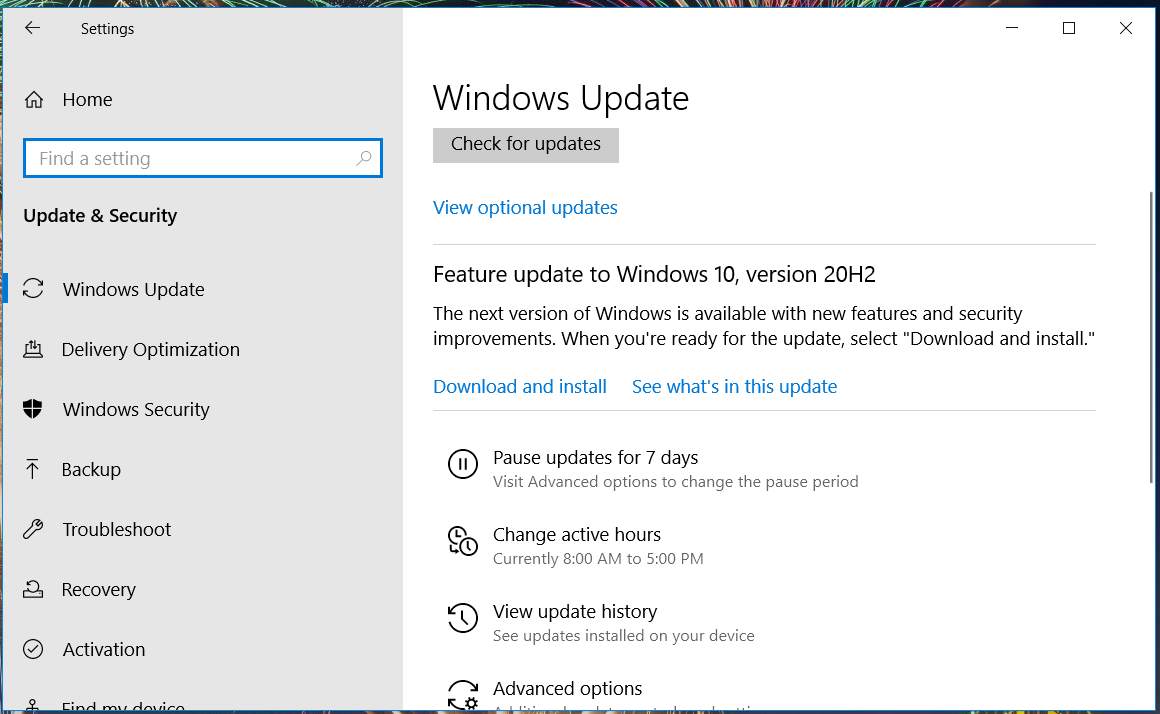
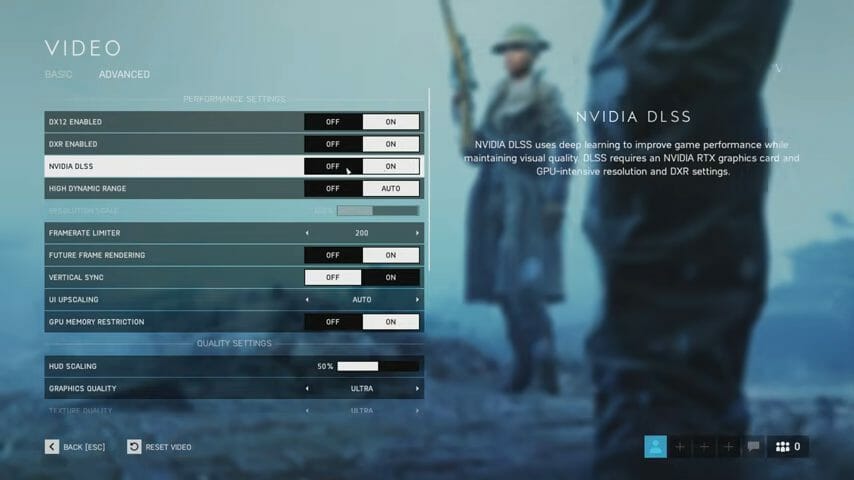
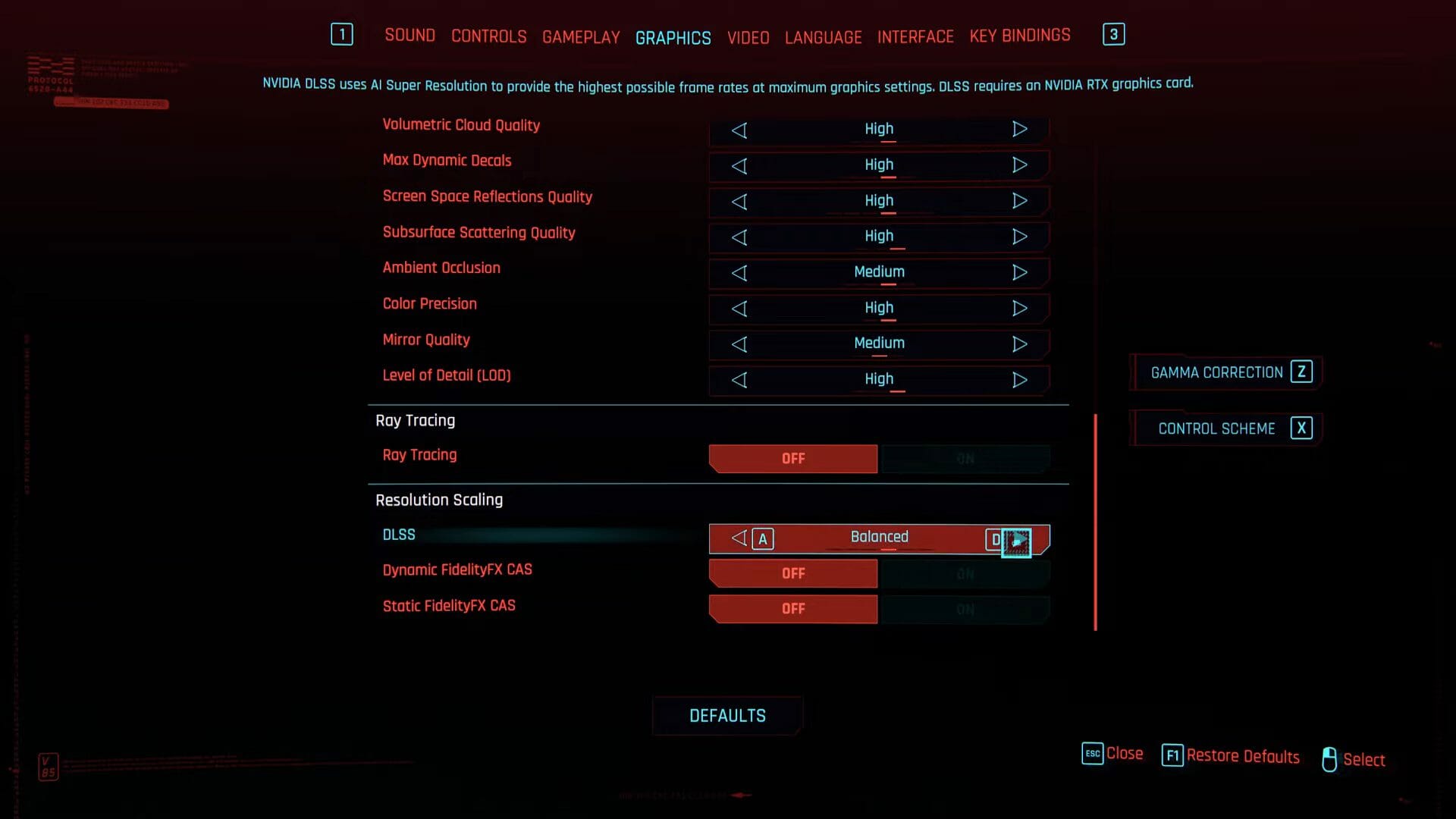









User forum
0 messages