Fix: Can't Change Gamertag for Xbox Community
Gamertags in Xbox Live are essential for identification
4 min. read
Updated on
Read our disclosure page to find out how can you help Windows Report sustain the editorial team. Read more
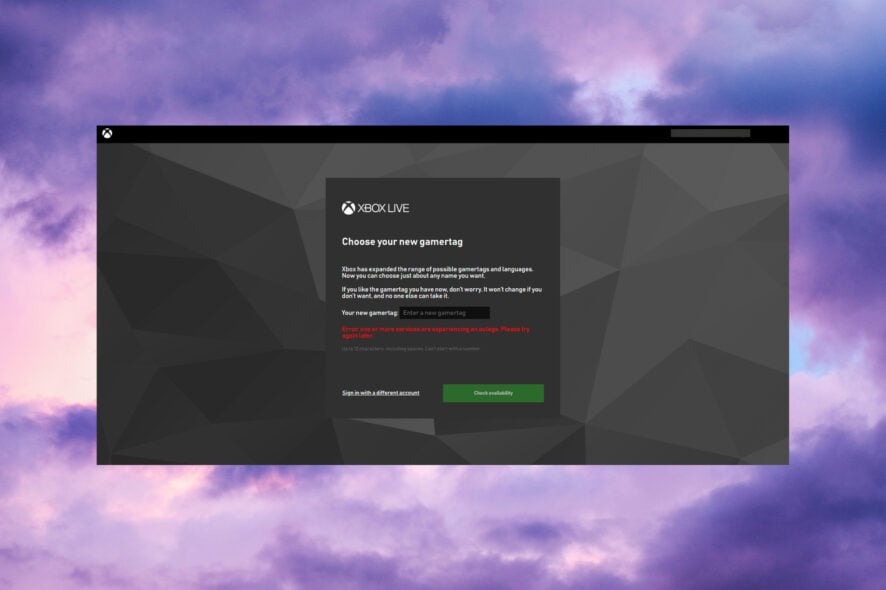
Gamertags are alter ego names for players within the Xbox gaming world. Microsoft permits players to change their gamertags if they want to. However, some readers have reported that they can’t change their gamertags.
How can I fix the issues and change my gamertag?
1. Check the payment method
If you’ve changed your gamertag before, you’ll need to select a suitable payment method for the $9.99 charge. Make sure you have a valid payment set up by clicking Payment & billing on your Microsoft account page. Then click + Add a new payment method to set up a valid method.
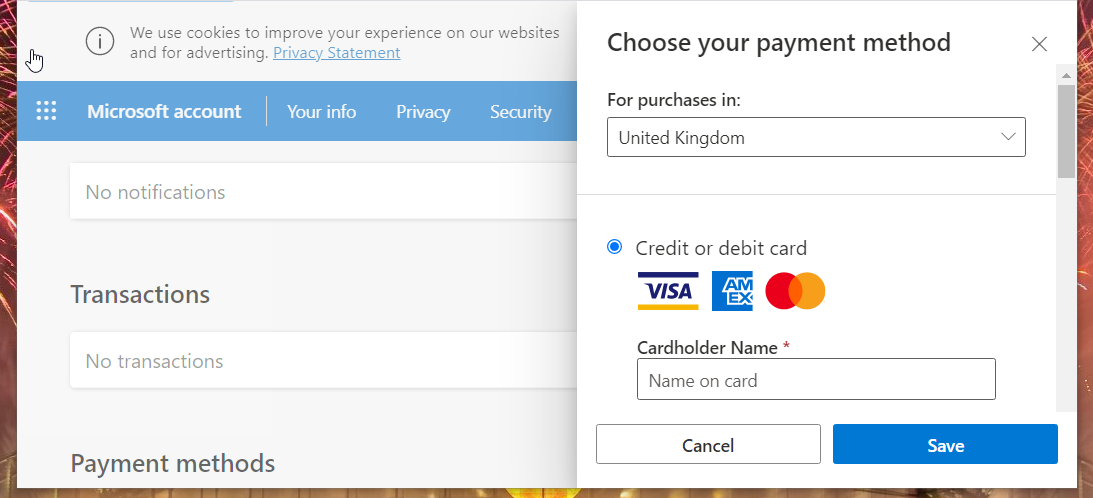
If a credit or debit card is your chosen payment method, check your card details. It might be the case that your card has reached its expiration date. If so, you’ll need to add a new replacement card to your Microsoft account.
2. Change your gamertag via Xbox console
- Turn the console On, and press the Guide control pad button.
- Select your profile picture at the top left, and press A on the control pad.
- Next, select the My profile option.
- Then select the Customize Profile menu option and choose the box that includes your gamertag.
- Enter a new gamertag with the on-screen keyboard.
- Press the Change gamertag button.
How come I can’t change my gamertag?
Players might see a few error messages when trying to change their gamertags. These are some of the more common gamertag errors:
- Error: check username and try again
- An unexpected error occurred. Please try again later
- Error 80154303
- This gamertag isn’t allowed. Try a different one.
Do any of the above gamertag errors sound familiar? If so, something might be wrong with the new gamertag you’re entering. For example, the tag might include inappropriate content, not meet the formatting requirements, or be unique (already taken).
There are also situations when the gamertag changes by itself for the same reasons as the ones above.
Microsoft allows players to change their gamertags without charging only once. After that, however, the Big M charges players $9.99 to change gamertags. Therefore, payment (billing) issues can also sometimes stop players from changing their gamertags.
Aside from that, general Microsoft service outage issues can also occasionally arise. Players can’t change their gamertags because of such issues.
Additional solutions:
- Check if there are any Microsoft and Xbox service outages. Open the Xbox status page in a browser and look for any major or limited outage symbols for services on that page. If you find those, just check back in a few minutes to see if the problem was solved.
- If you see error code 80154303 when trying to change your gamertag, make sure that your gamertag is not taken already. Choose a different gamertag.
- Also, make sure you respect the formatting. Gamertags cannot be any longer than 12 characters, including spaces, or start with numbers.
- To rule out any potential browser issues, try changing your gamertag on the Xbox website in a different browser. Opera is a great alternative to Chrome, Edge, and Firefox with tons of unique features, such as a built-in VPN, Opera Flow, a sidebar player, a tab search tool, and much more, so you could give it a try.
- Don’t include inappropriate content in your gamertag. If you see a This gamertag isn’t allowed message, then it has probably been rejected for inappropriate content.
As the Xbox Live service is available in many regions, it’s not always entirely obvious what inappropriate content amounts to.
If you still can’t change your tag with the above fixes, contact Microsoft’s support service for Xbox. To do that, click the Contact us button on the How to change your Xbox gamertag page. Then select Account & profile and I want to change my gamertag options.
We also have a guide on how to change Xbox name on mobile, so you might want to check it for additional information.
The agents on Microsoft’s support forum might also be able to help. Click the Ask a Question button on the Xbox section of the Microsoft forum to add a post there. Describe the gamertag issue in your forum post, and an agent will then reply soon after.
Overall, it’s relatively straightforward to fix most issues that arise from changing gamertags. In most cases, players usually need to choose different tags or modify their chosen ones slightly to resolve such issues.
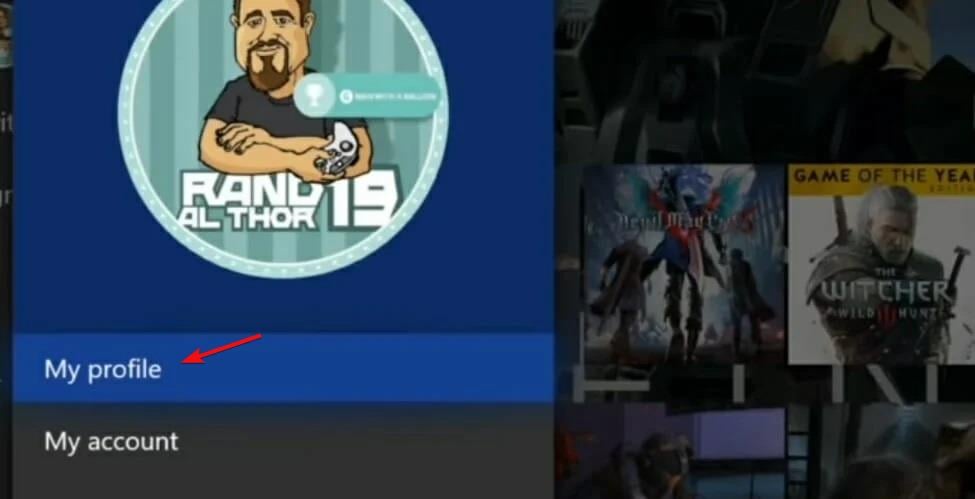
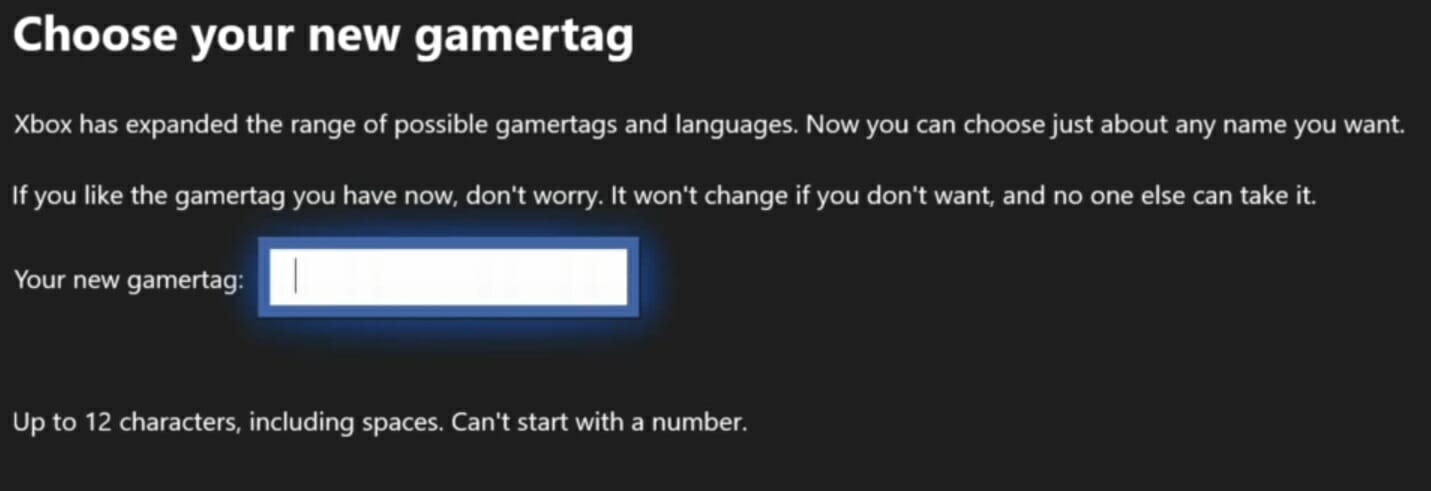








User forum
0 messages