This Card Can’t be Verified Right Now: 4 Ways to Fix it
Double-check your account, phone & security software
7 min. read
Updated on
Read our disclosure page to find out how can you help Windows Report sustain the editorial team. Read more
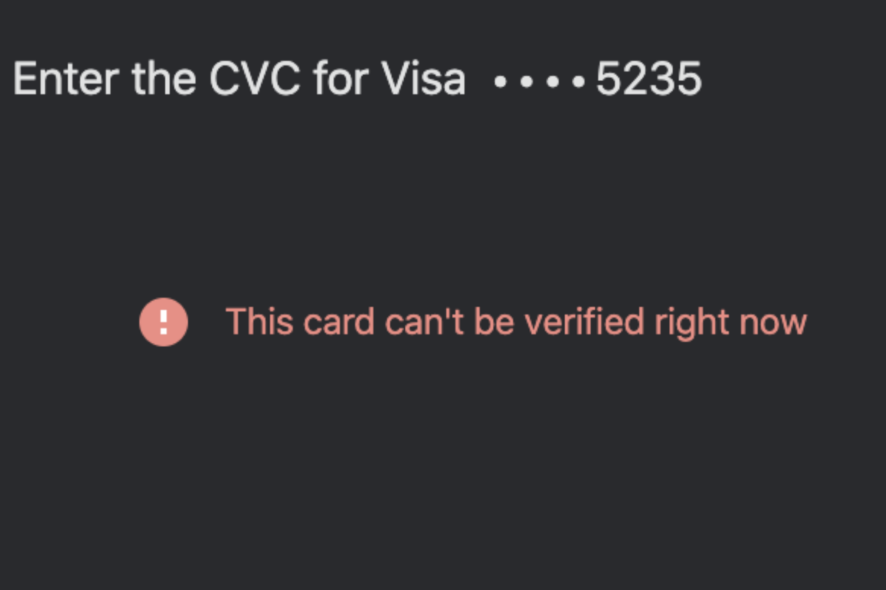
If Google Pay says this card can’t be verified right now, you’re in for a nasty time. The worst part is you can stumble upon this error on numerous services and platforms besides GPay.
For instance, you can just as well get this card cannot be verified right now error on PayPal, AIB, Chrome, Apple Pay, and so on.
Now, Google Pay offers a safe way to transfer money to friends or family and to pay for purchases conveniently on your phone or desktop.
The app uses encryption and facial recognition to keep your account safe when you use it. However, as many have experienced by now, it is possible to encounter issues on the platform.
At times, Google Pay can stop working abruptly. There’s a chance that you might not be able to send or receive money. The reasons behind this issue can be numerous.
If you experience problems such as This card can’t be verified right now and similar ones, there are ways to solve these issues.
Why can’t my card be verified?

? A common error usually occurs when Google thinks that the device running the app is rooted or compromised in any way that might be harmful to your security. The transaction may fail or you may get an error code U13 indicating the bank servers have an issue.
When you root your phone, Google prevents you from logging in to protect you from hackers who can remotely access your details and later use them to get into your account.
You have to unroot your phone before you try accessing the page again.
? Make sure the mobile number registered with your bank is already inserted in your phone for auto SIM verification.
If you don’t have a SIM card registered with the bank, your card cannot be verified.
? Ensure you receive the SMS on the same mobile number you used when registering with Google Pay and your bank account.
? Check whether Google Pay has access to your contacts. Check if any restrictions are placed by any third-party security apps installed on your phone.
You can try removing any third-party security app to see if it interferes with your accounts.
? Do not use VPN and private browsing mode while downloading an app from the Google Play Store, as it can be interpreted as suspicious activity.
If none of the above works, use another mobile phone. Also, make sure that the other phone isn’t rooted or has any modified version of Android OS installed in it.
How do I fix verify card on Google Pay?
1. Manually save your CVV and billing address
- Open a new tab and go to pay.google.com.
- Next, click the Payment Methods tab and select the problematic card that G Pay refuses to verify.
- Click Edit and manually register the CVV/CVC code and the billing address again, even if they did not change.
- Finally, update and refresh the page.
Many users confirmed that this solution worked for them, so you might want to give it a try before anything else. It’s easy!
Some users complained that Google Pay started saying that this card can’t be verified right now after they updated their payment methods.
Others mentioned that the credit card autofill option suddenly stopped after updating the Google Pay app.
Finally, some users claim not to have made any changes at all only to be served with the nasty this card can’t be verified at the moment notification.
2. Temporarily disable your firewall
- Hit the Windows key and click on Settings.
- Select Privacy & security.
- Click on Open Windows Security.
- Select Firewall & network protection.
- Click on Public network.
- Next, toggle Microsoft Defender Firewall off.
- Try accessing the page again.
3. Turn off your VPN
- Press the Windows key and select Settings.
- Next, select Network & Internet.
- Select VPN on the right-side menu.
- Select the VPN connection you want to disable, click on the drop down and select Remove.
- Try accessing the page again.
4. Unroot your phone to fix verify your card on Google Pay
- On your phone, navigate to the Google Play Store and Install the SuperSU app.
- Launch the app and go to the Settings tab.
- Scroll down to the Cleanup section and tap on Full unroot.
- Press Continue in the next dialog box to unroot your phone.
- You can now try your card again.
Could my card be hacked?
With all the breaches that have been in the news lately, you’re probably worried about your credit card information getting hacked. It’s smart to be concerned. Data breaches have become increasingly common.
It’s important to know whether the hackers got credit card numbers, personal information, or both. When hackers get this data, they could use it to open accounts in your name and ruin your credit.
Although a breach is never good, it’s not the end of the world. If you have a credit card (or two), there are steps you can take to help protect yourself.
Sometimes, you may want to add an extra layer of protection when using your debit and credit card online.
You can install one of our recommended privacy protector software to secure your credentials.
In addition, you need to secure your PC with reliable security software and protect yourself from malicious websites that may be after your credentials.
Here’s how to protect your credit/debit card from hackers:
✅ Avoid having too many cards online – Although the Internet is an excellent source of information and convenience, it’s also a dangerous place for your data.
The purpose is to have only one card with a limited amount at any time so that you can keep track of your online activity.
✅ Create unique passwords – Ideally, you should use different passwords for every account, but that can get complicated. You need some way of generating strong passwords that are easy to remember.
✅ Only purchase from trusted sites – If possible, purchase from an established retailer’s website.
Look for security features like secure sockets layer (SSL) technology, which encrypts your information as it is stored and transmitted over the Internet.
You can usually tell whether or not a site is using SSL by looking at the URL.
✅ Avoid using public Wi-Fi – Hotels, restaurants, and coffee shops all offer free Wi-Fi. But, in most cases, the data traveling over these networks is not encrypted.
If you use your credit card on a public Wi-Fi network, someone may be able to steal your credit card information.
You should also feel safe when using a browser when making online purchases, and we have an excellent guide on safe browsers to secure your transactions.
In case you are stuck with the Transaction failed due to security reasons message on your PhonePe app on your Android or iPhone, check the bank server status, your account balance, and your internet connection first; read this guide to learn more.
We hope that you were able to bypass the card verification error with at least one of the solutions provided. And if debit cards give you grief, you can turn to mobile payment through DCB association for a more seamless payment approach.
As for other payment issues, we have an informative guide on Google Chrome temp charge, so don’t miss it for more information.
We’d love to hear from you in the comments section below if you have any comments, queries, or suggestions.
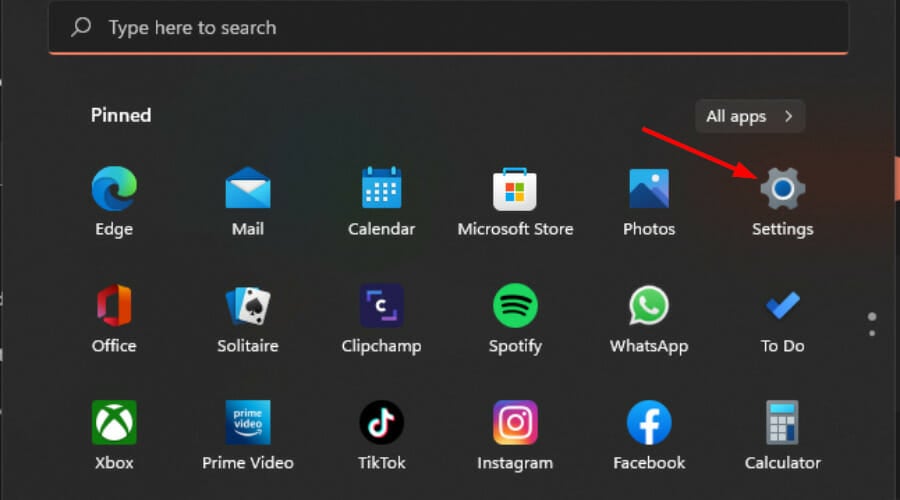
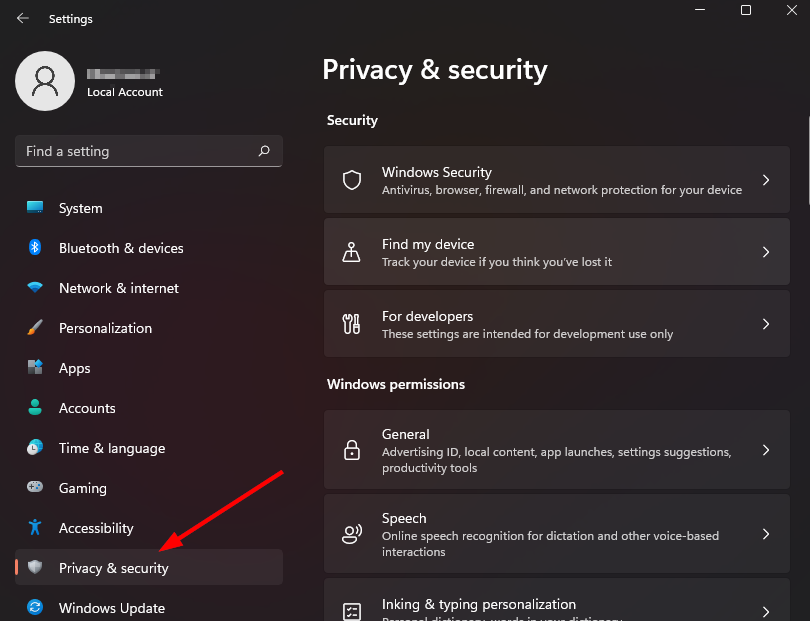
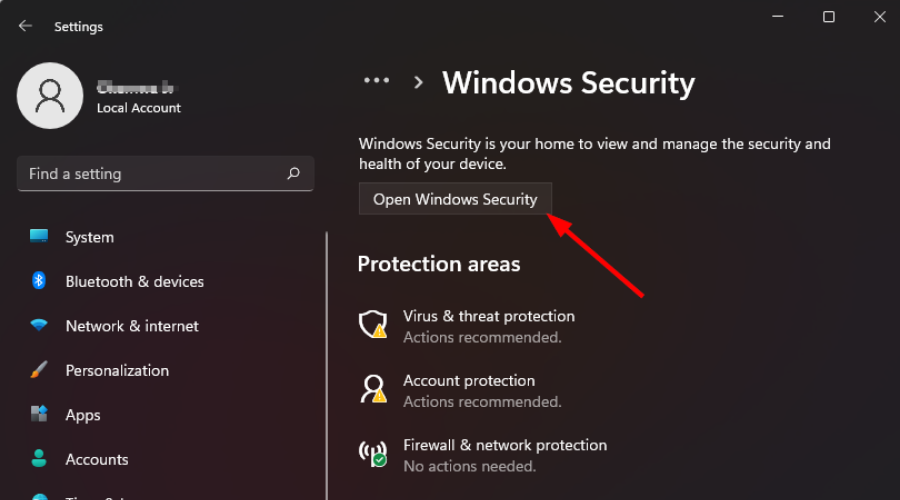
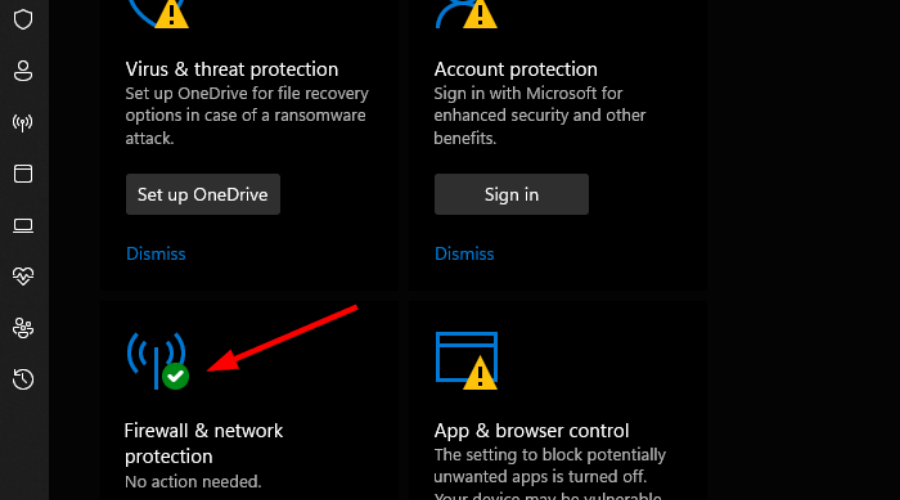
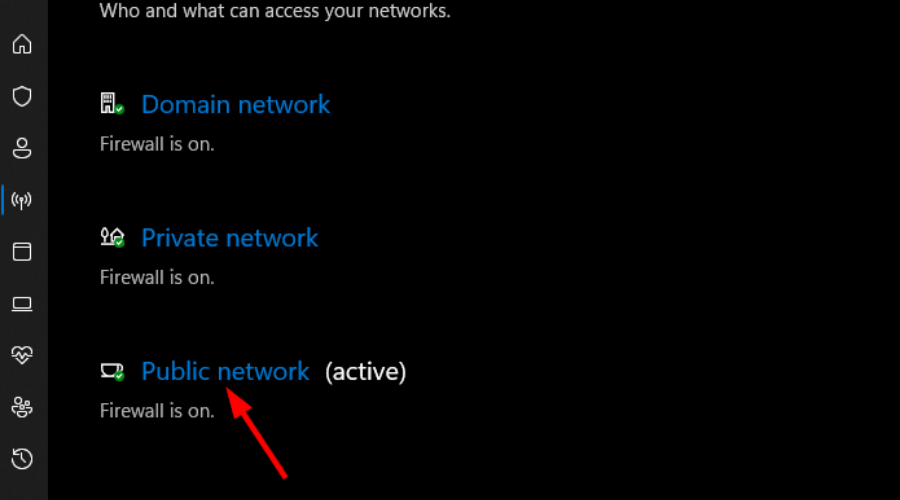
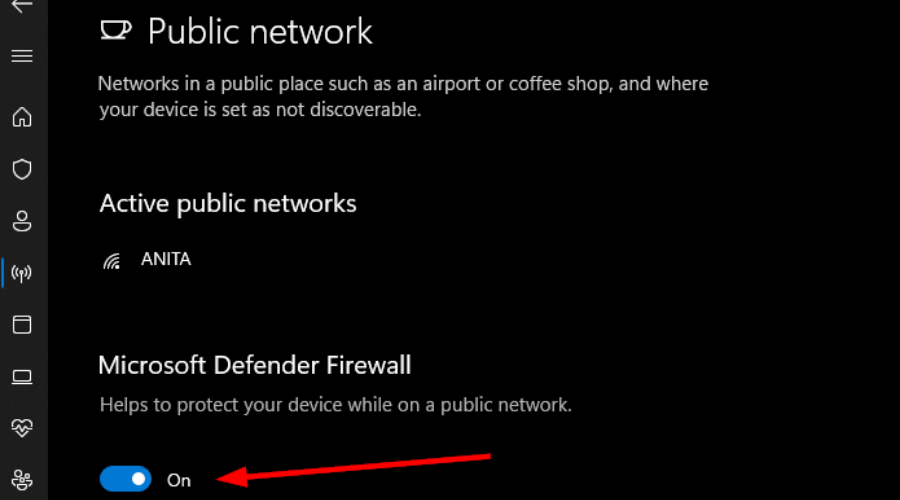
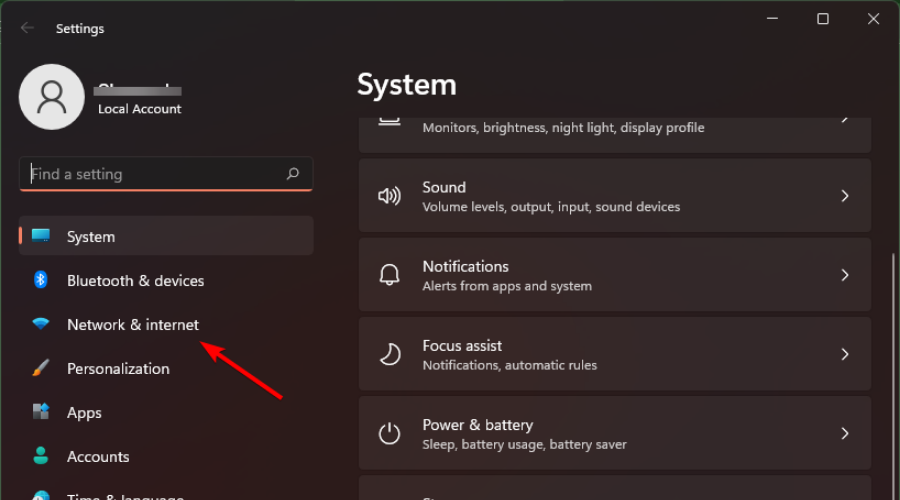
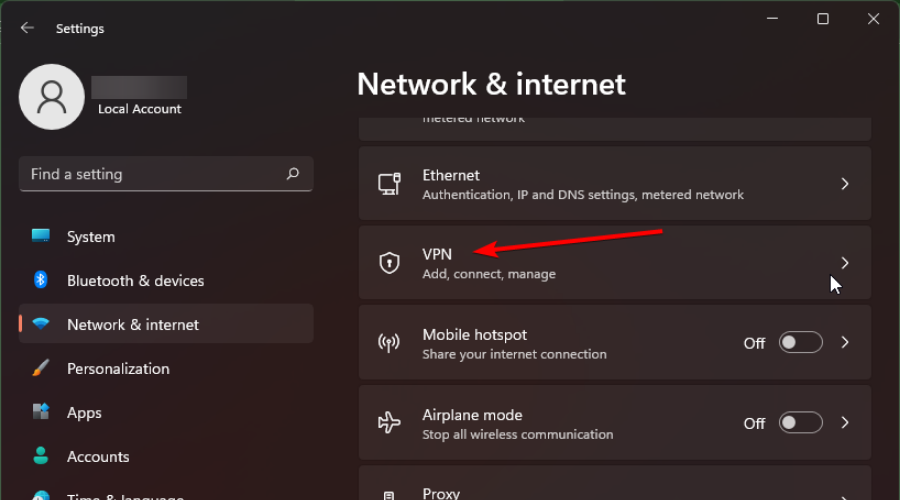


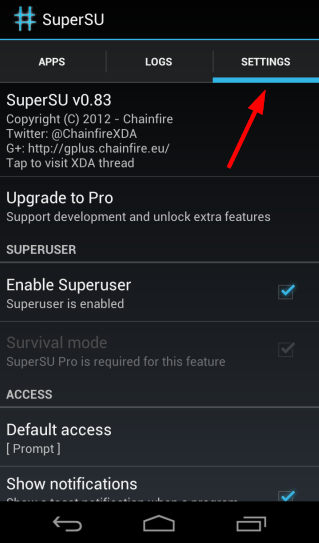

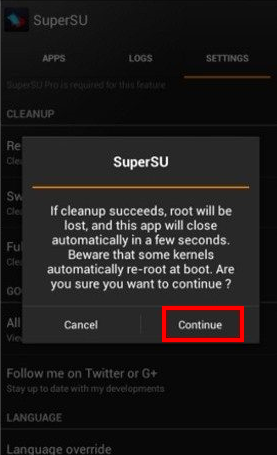
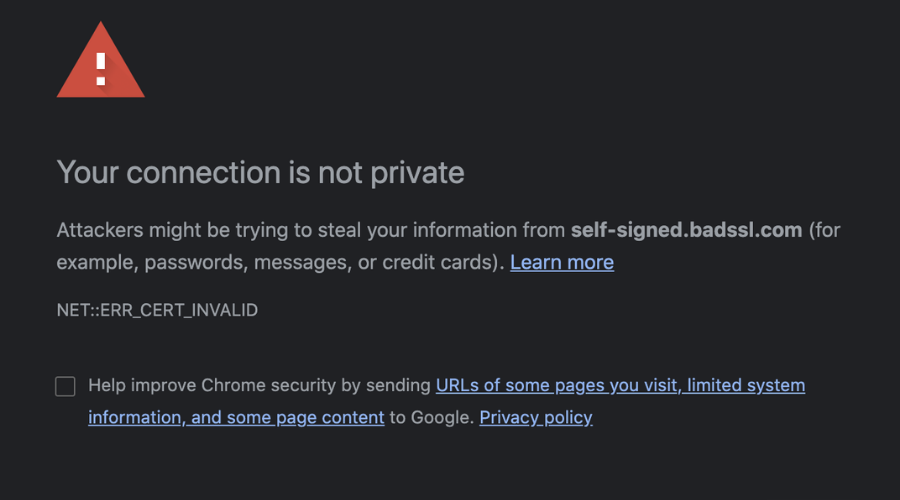




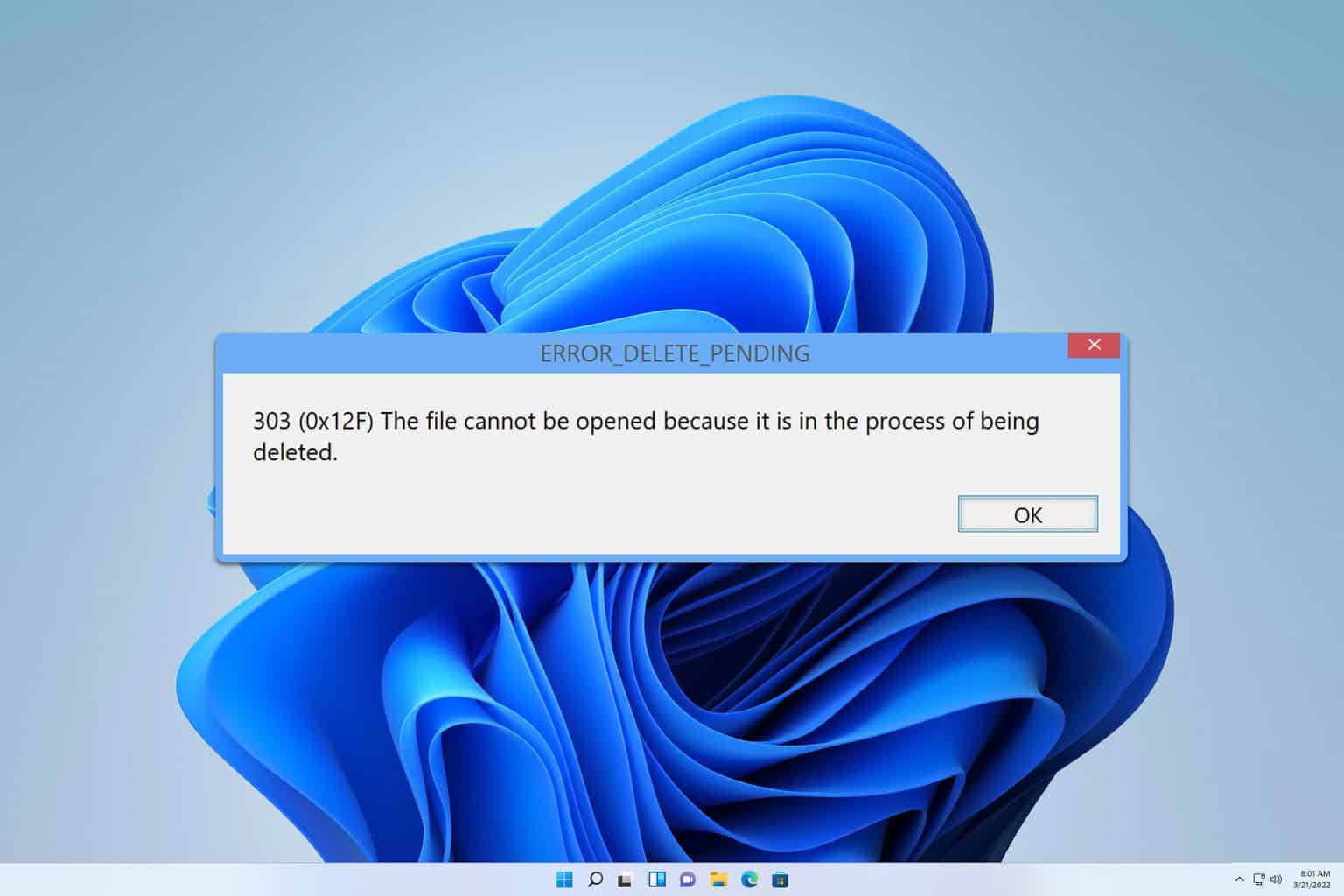
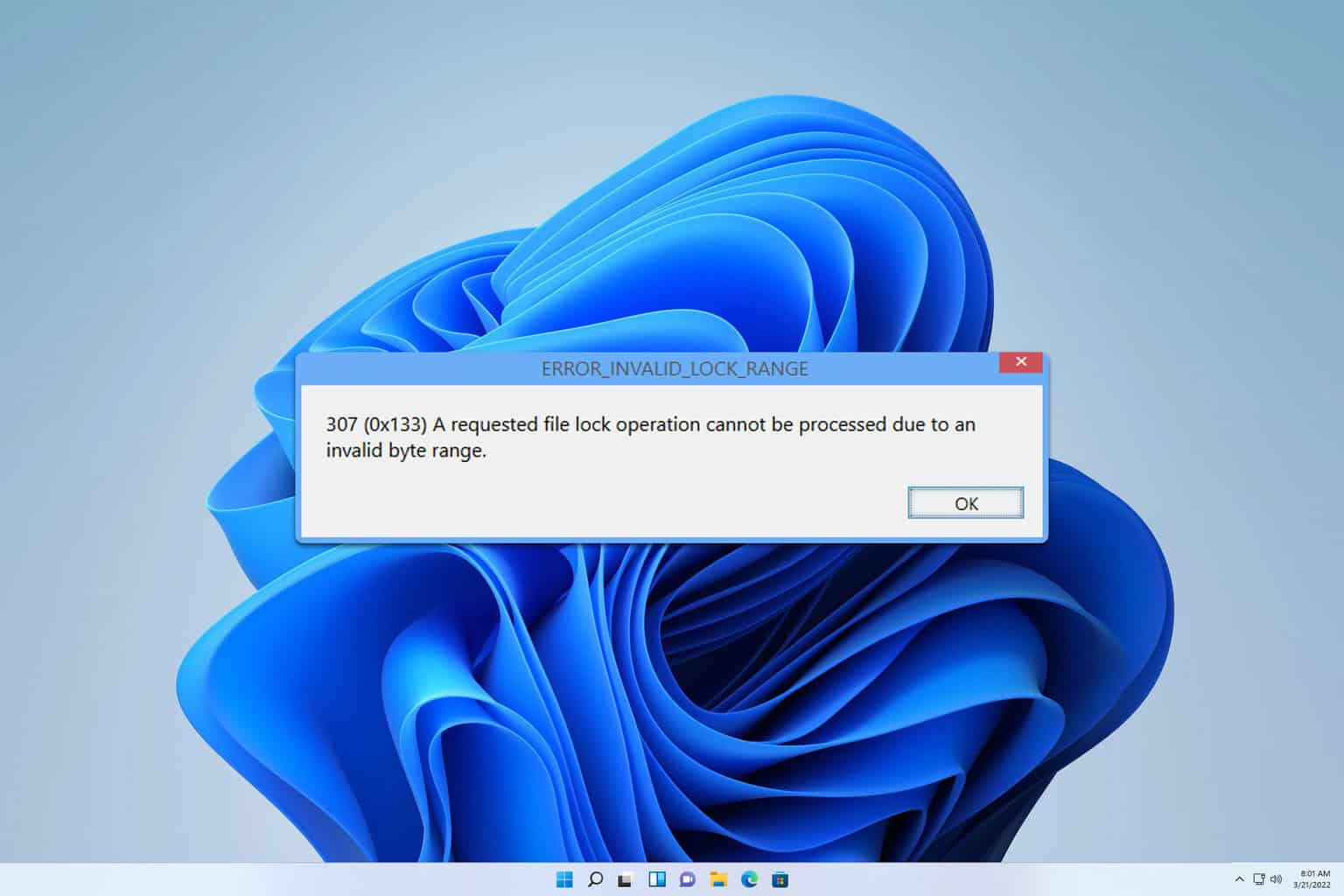
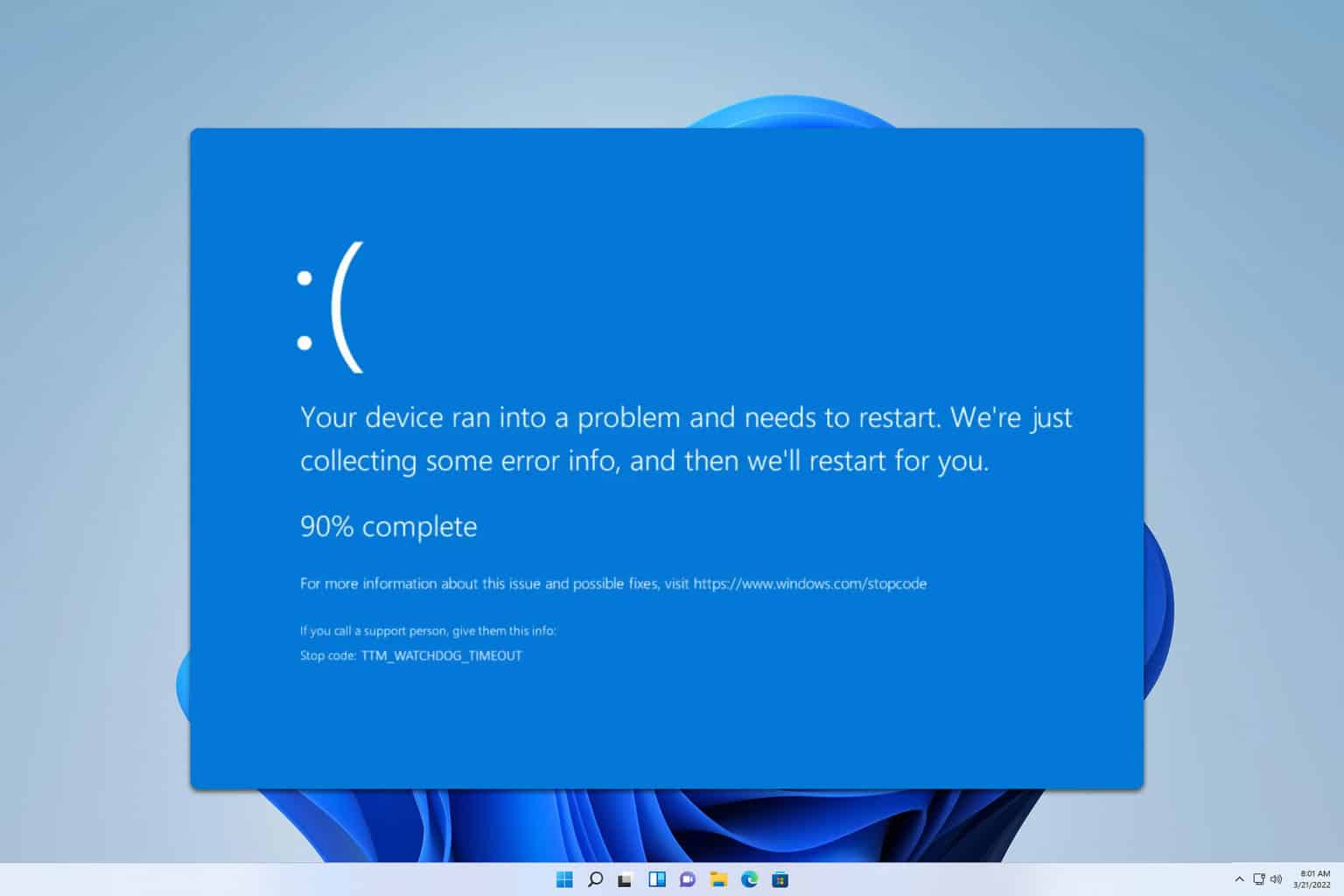
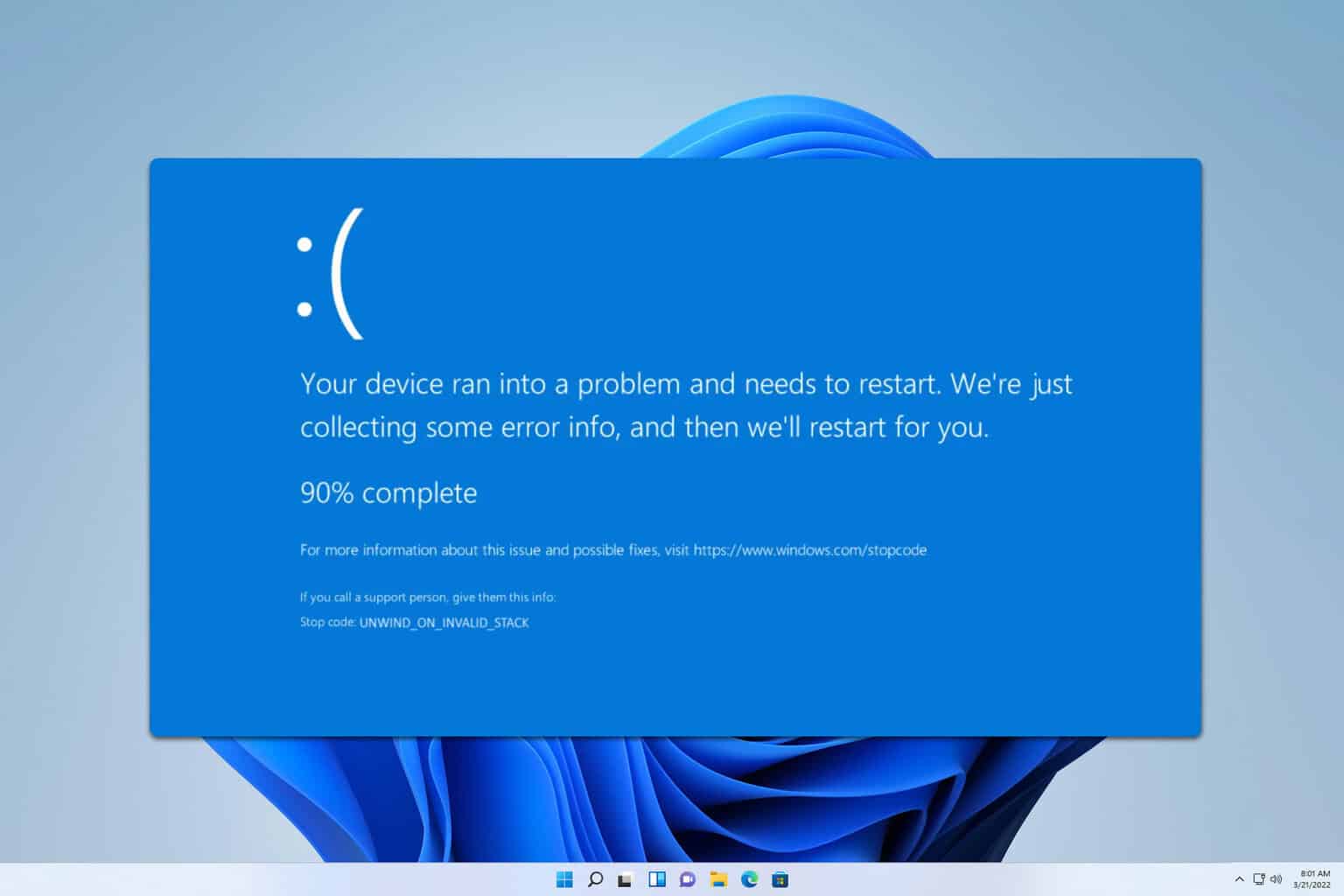
User forum
0 messages