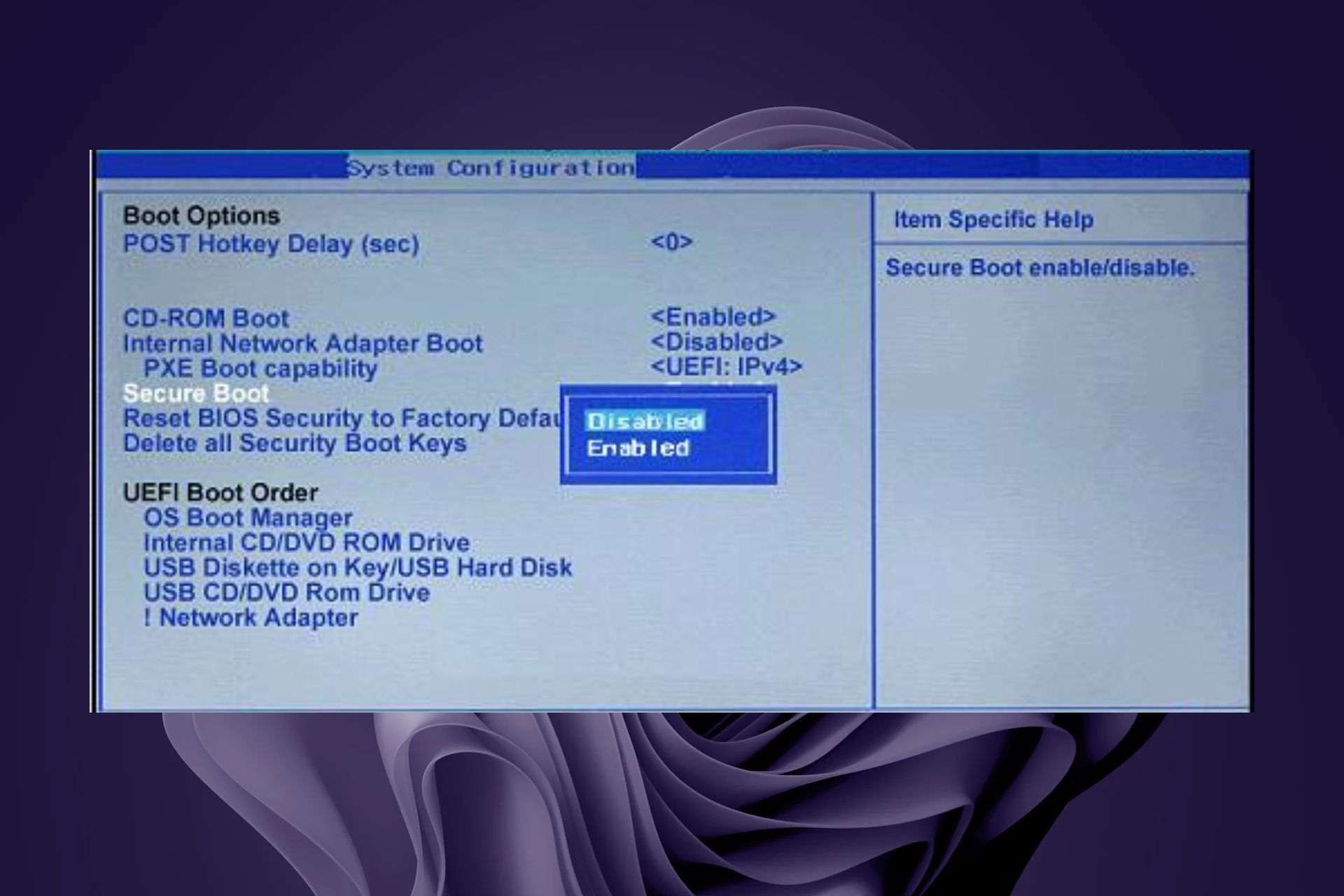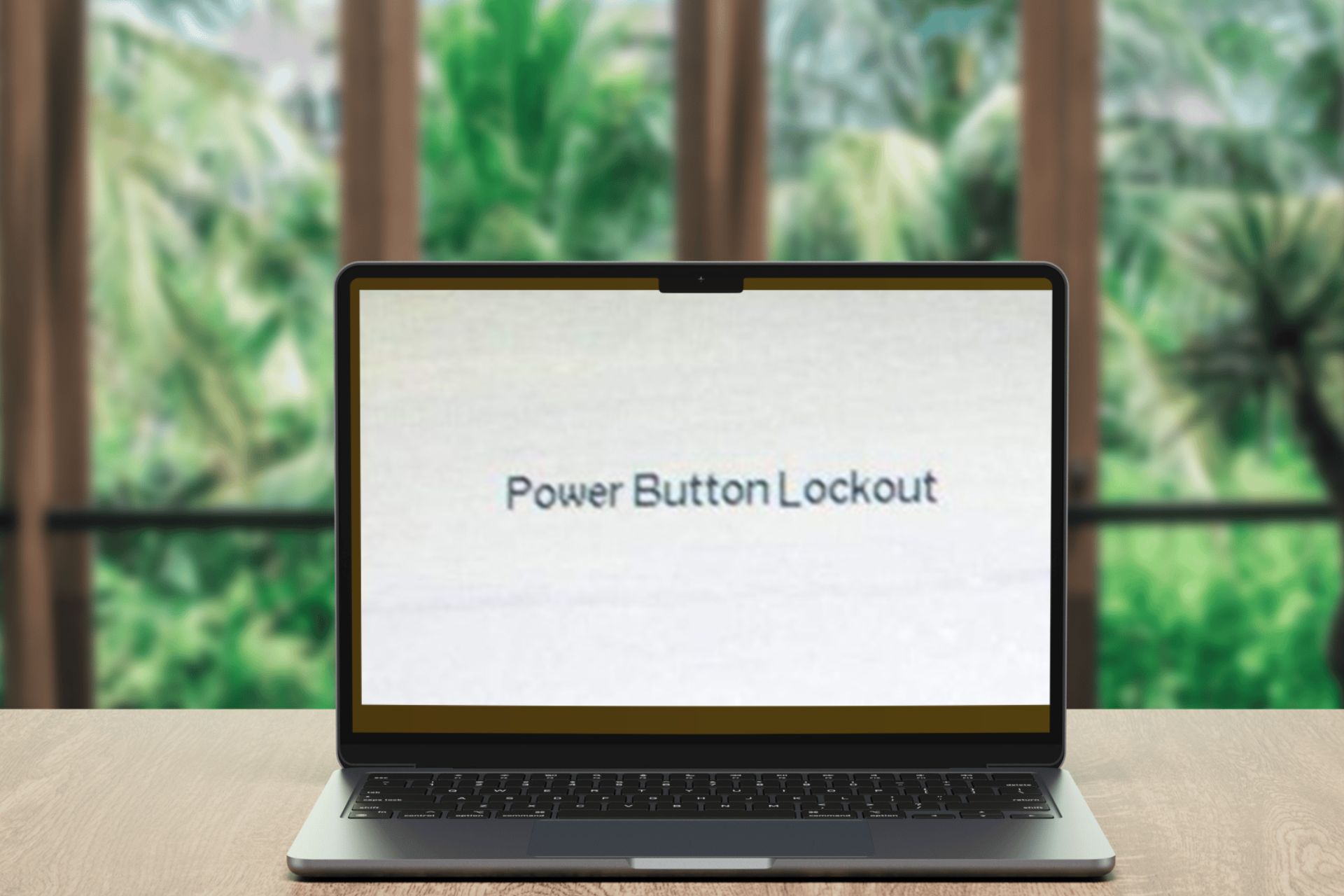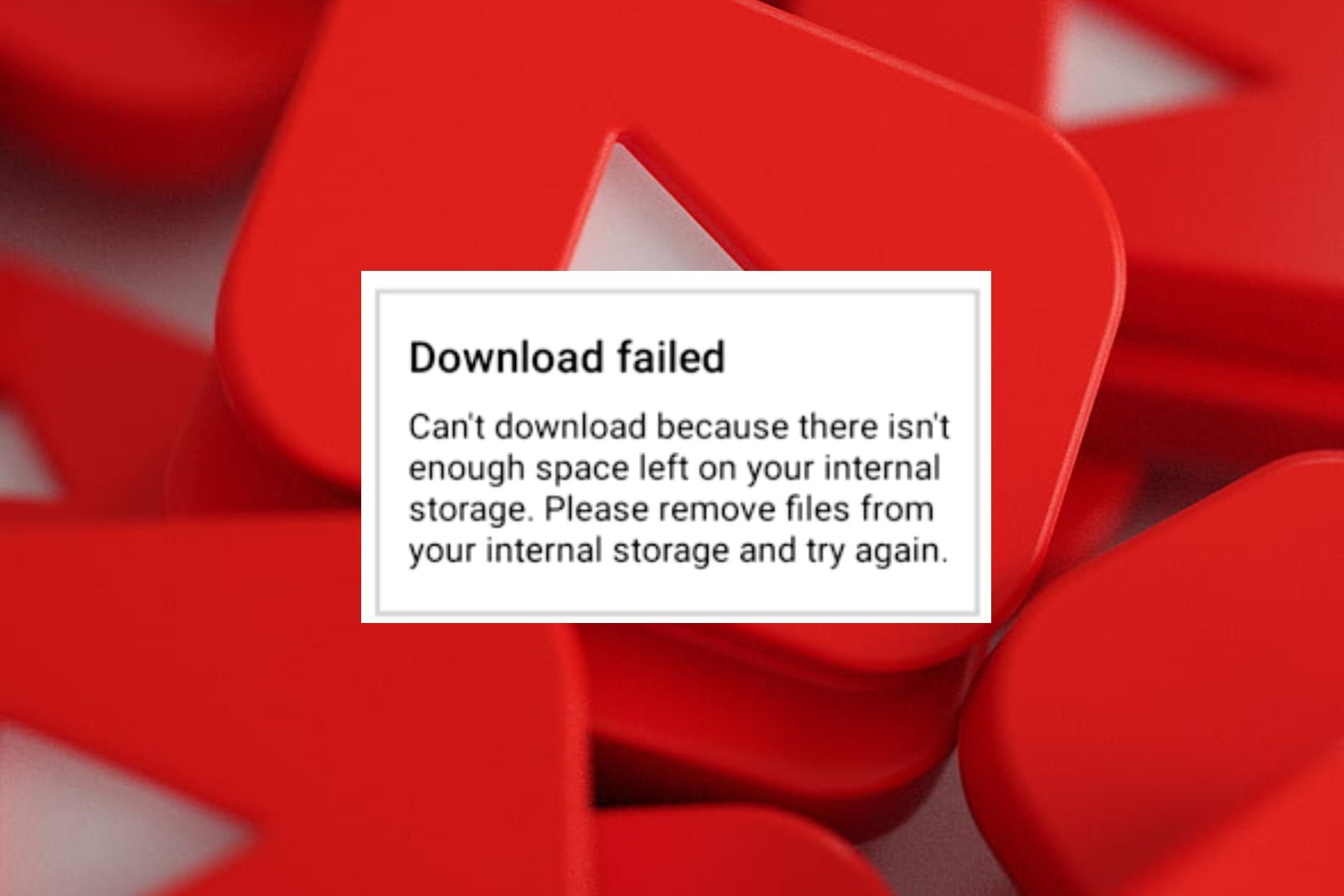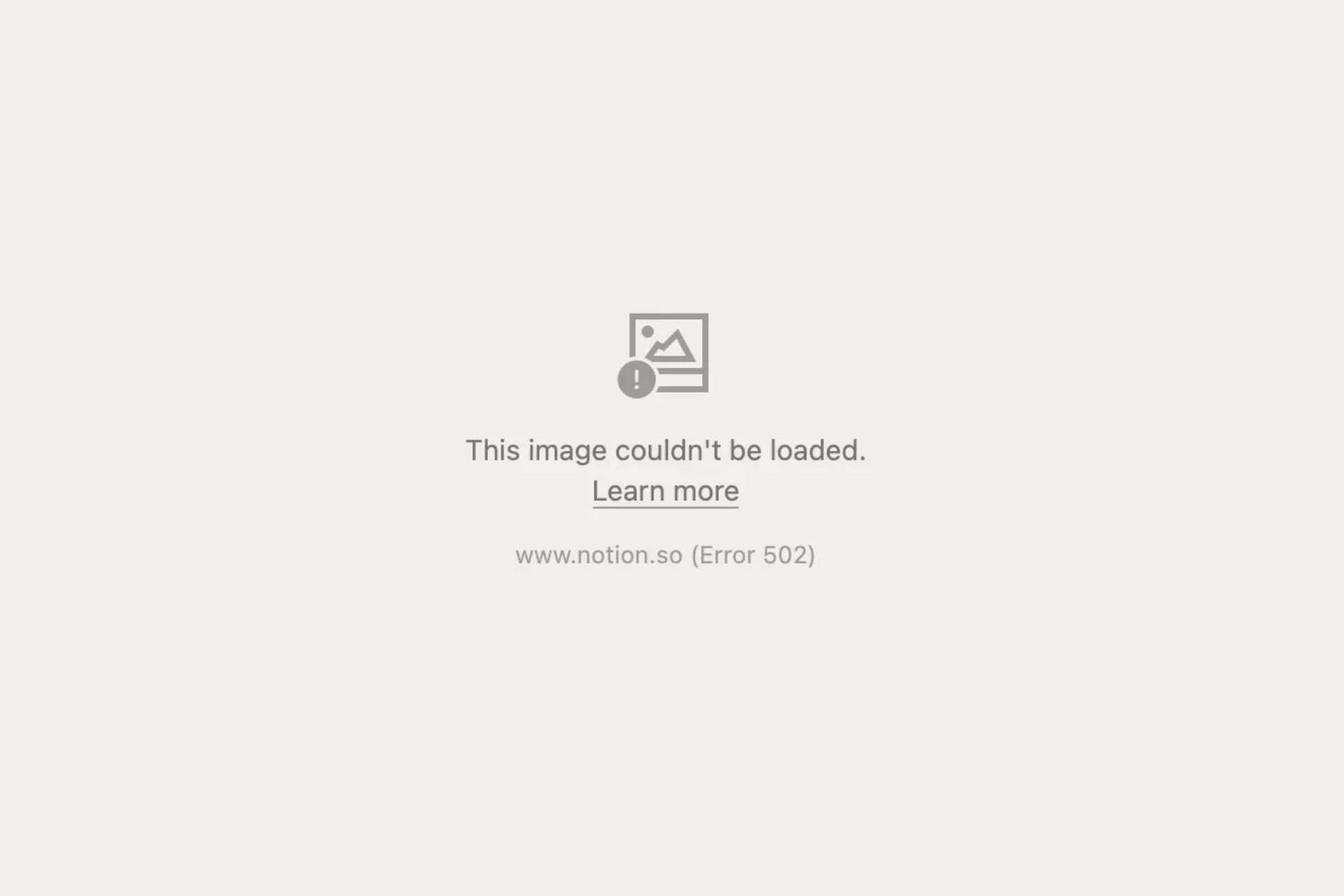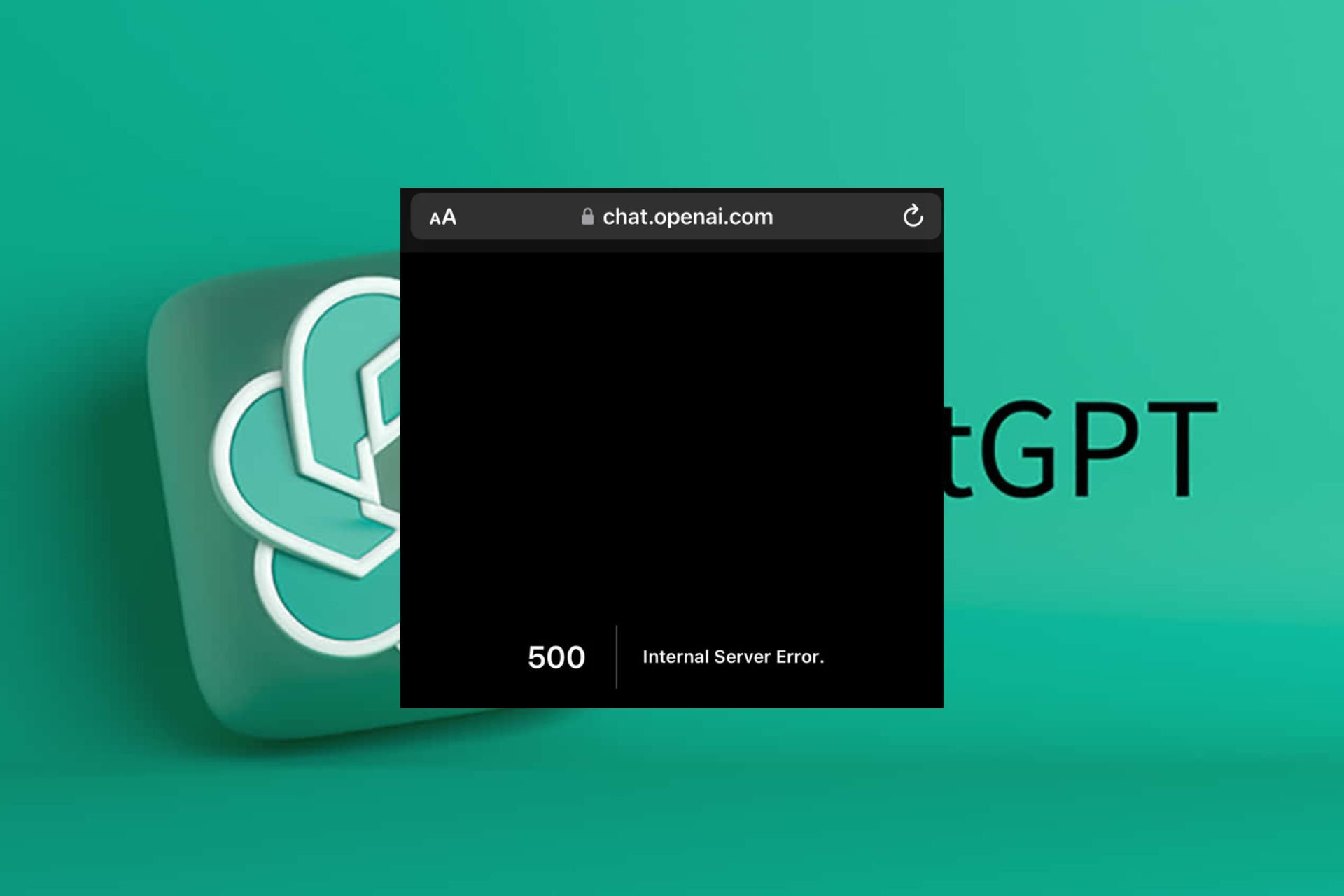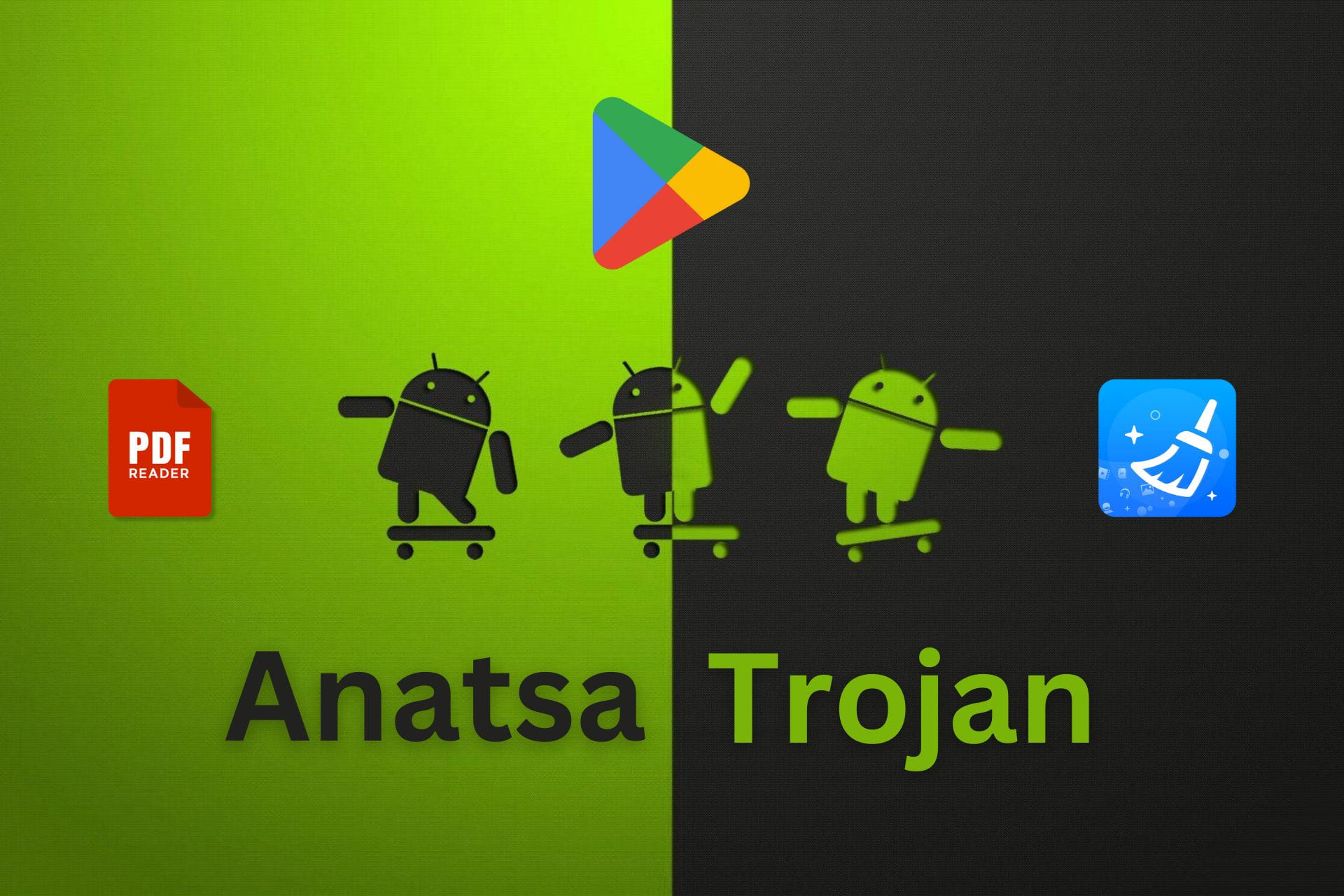How to Fix Error Code U13 in Google Pay
No more rejected transactions when you re-add your cards
4 min. read
Updated on
Read our disclosure page to find out how can you help Windows Report sustain the editorial team Read more
Key notes
- To fix error code U13 in Google Pay, update your OS to the latest version available.
- You can also try at a later time if it’s a bank server unavailable issue.
- Keep reading for more insight on how to resolve this error.
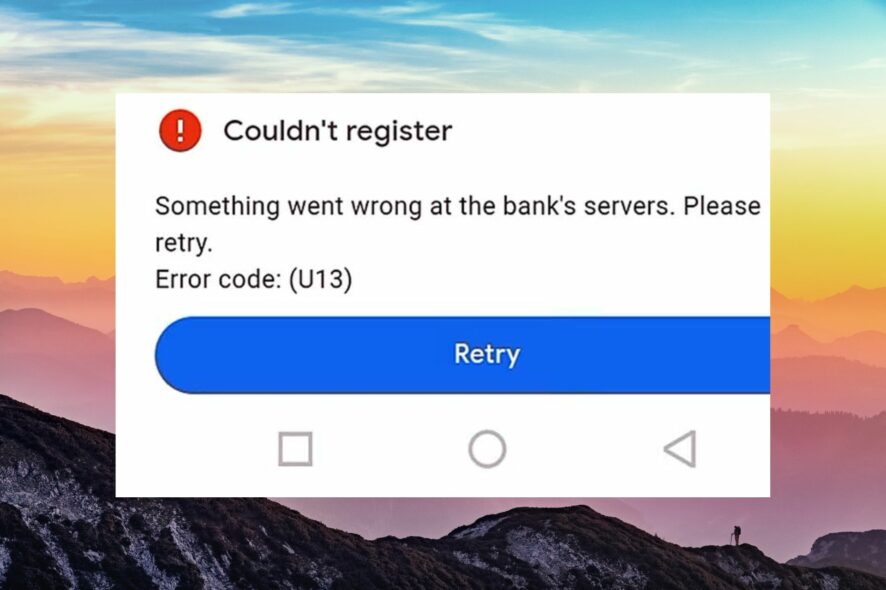
Google Pay has made online purchases convenient, but occasional errors like U13 can pop on your screen and frustrate you.
However, this is no reason to be alarmed. There are ways to fix this error and complete your purchase.
Why can’t I pay with Google Pay?
- If you don’t have the latest software version or have a poor Internet connection, you won’t be able to make purchases.
- The merchant doesn’t accept Google Pay transactions.
- You’re using an unsupported device, or your bank doesn’t support Google Pay.
- The bank servers are unavailable, or you’ve incorrectly set up your account information.
What can I do to fix error code U13 in Google Pay?
Attempt the following simple solutions first: ensure you have a stable internet connection and try again during off-peak times, close any background apps and restart the app in question, restart your network connection and device.
1. Update your OS
- Locate Settings on your device. (We’ll be using the Samsung model for this step).

- Go to Software update.
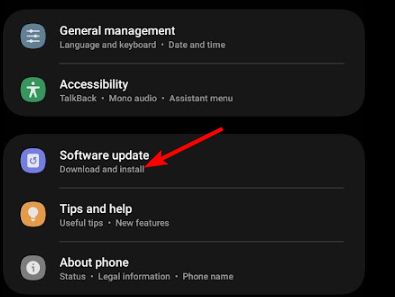
- Tap on Download and install.
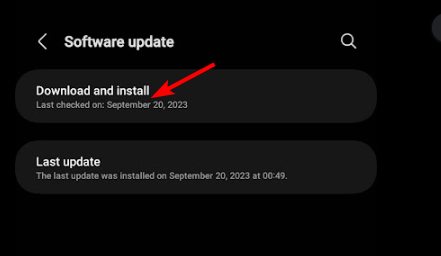
- Wait for the update to finish installing if available, and retry your transaction.
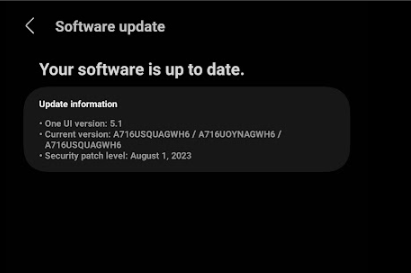
A software update can resolve any compatibility issues since Google Pay supports newer versions of Android and iOS.
2. Clear cache & data
- Tap on Settings on your phone.
- Next, tap on Apps.
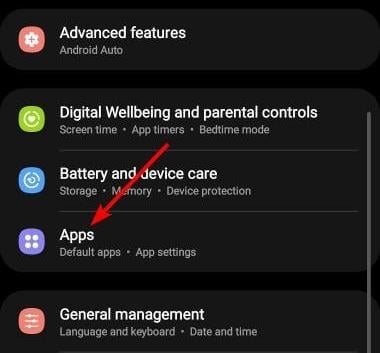
- Find the Google Wallet app and tap on it.
- Scroll down and select Storage.
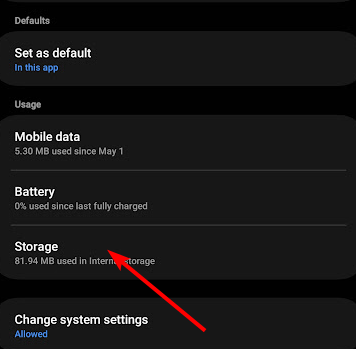
- Tap on Clear data and Clear cache, then try again.
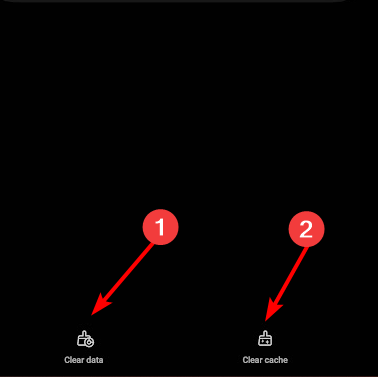
Clearing cache and app data can help you fix other app-related issues, such as transaction failed due to security reasons; read this guide to learn more.
3. Delete and re-add your saved cards
- Go to Google Payments Center and click on Payment methods.
- Select the card you wish to remove and click on Remove.
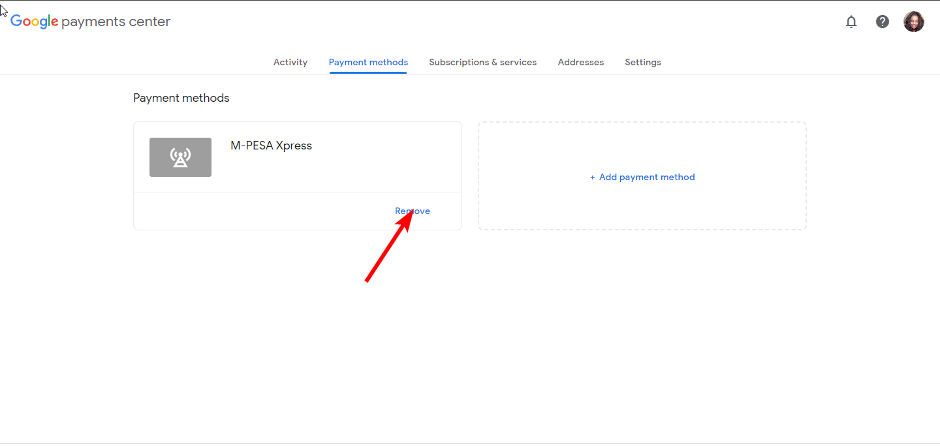
- Next, click on Add a payment method.
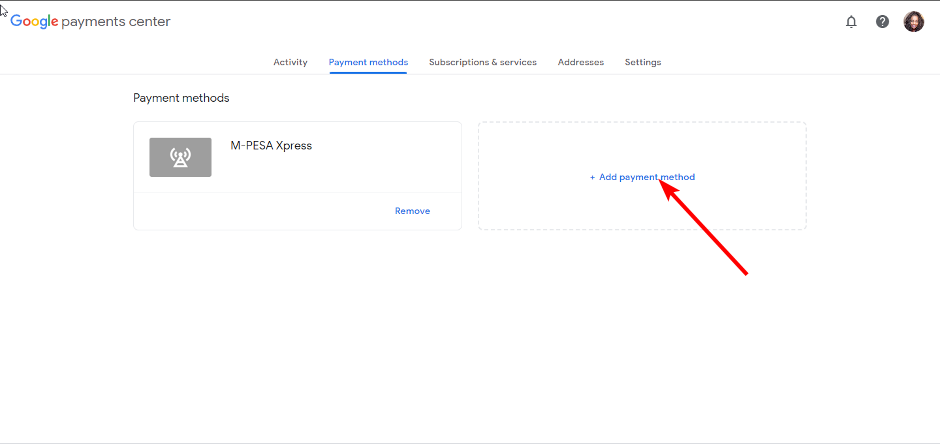
- Proceed to fill in your debit/credit card details and hit Save.
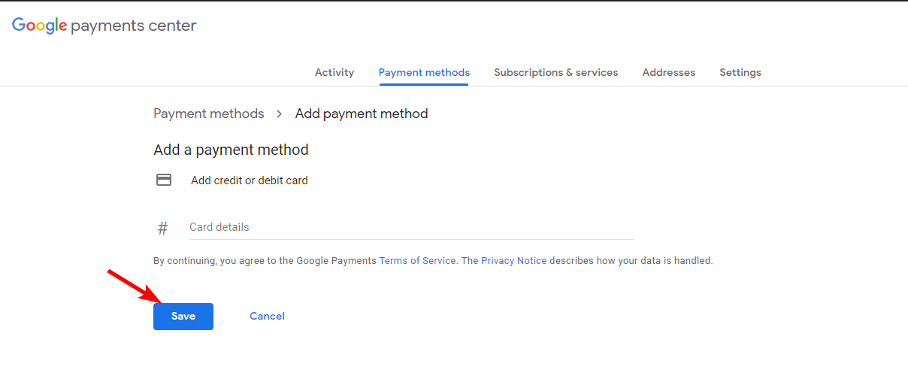
Sometimes, your payment channel may not accept your card because of missing or incorrect details. Re-adding your card will help resolve any issue that may have occurred during the initial setup.
4. Reset your mobile device’s settings
- Remember this option will restore all apps to their default settings, so ensure you back up any important files.
- Locate Settings on your device. (We’ll be using the Samsung model for this step).

- Go to General management>Reset.
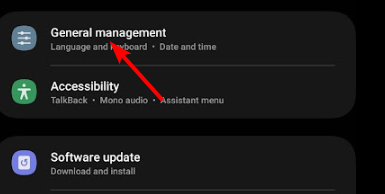
- Tap on Reset all settings.
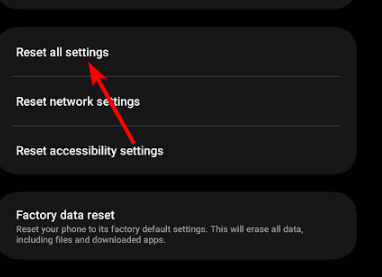
This also helps if the Google Play Store reads, Your administrator has not given you access to this item, while downloading apps.
5. Contact Google Pay support
If none of the above steps have fixed the error code U13 in Google Pay and you’re sure it’s not a case of your card can’t be verified, it’s time to get some help. You can contact Google Pay support and describe the issue.
You can also contact your bank to verify if they’re having any issues or if the merchant accepts Google Pay purchases before you attempt to make payment again.
Lastly, if everything is okay with your bank, your only other option is to wait until Google Pay is available again. It may be a temporary issue that will be resolved quickly.
What are some additional tips to avoid errors in Google Pay?
- Ensure your mobile phone is compatible with Google Pay, and keep your OS and app updated.
- Make sure your payment information is correct, and you have enough money to transact.
- Practice safe online shopping tips when transacting to avoid phishing scams.
- Avoid transacting during peak hours.
To enjoy the full benefits of Google Pay, it’s best to avoid mistakes when using the service. And for enhanced protection, switch to safe and secure browsers for banking.
You can also opt for a DCB association if you like. This isn’t the only issue you can encounter and we wrote about tackling OR_PMCR_32 problem in Google Pay in our other guide, so don’t miss it.
Before you go, make sure to check our guide addressing the OR-RWE-03 error in Google Pay since it might give you additional solutions. We also have a great guide on how to fix [OR-PMSA-05] Google Pay payment error so be sure to check it out.
So there you have it, the resolution to the dreaded error code U13 in Google Pay. We hope you successfully resolved this error message using one of these methods; if not, feel free to comment below.