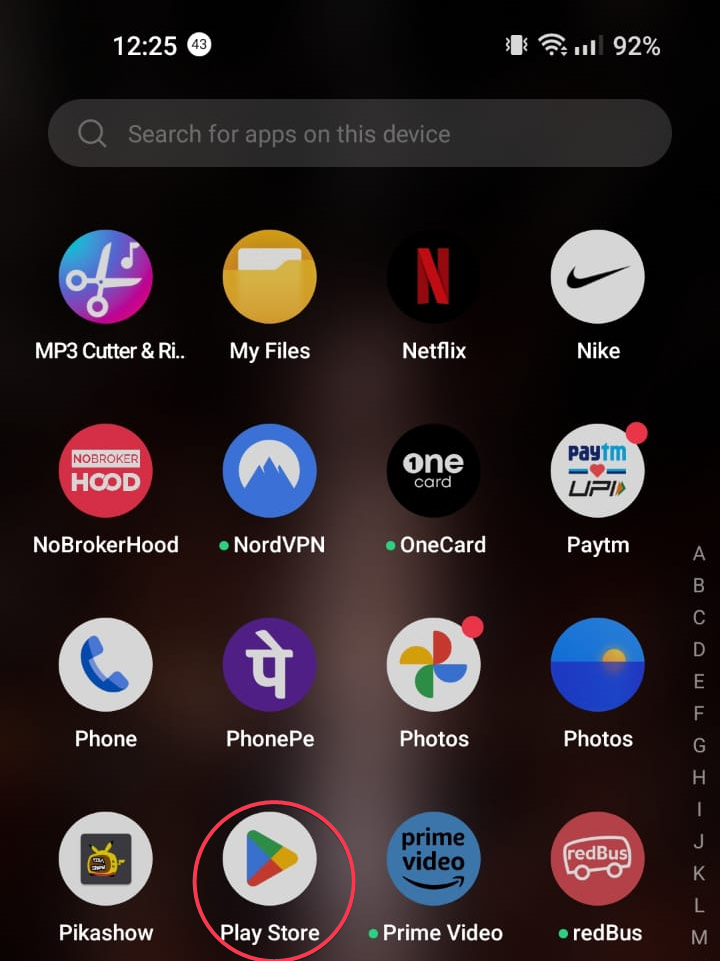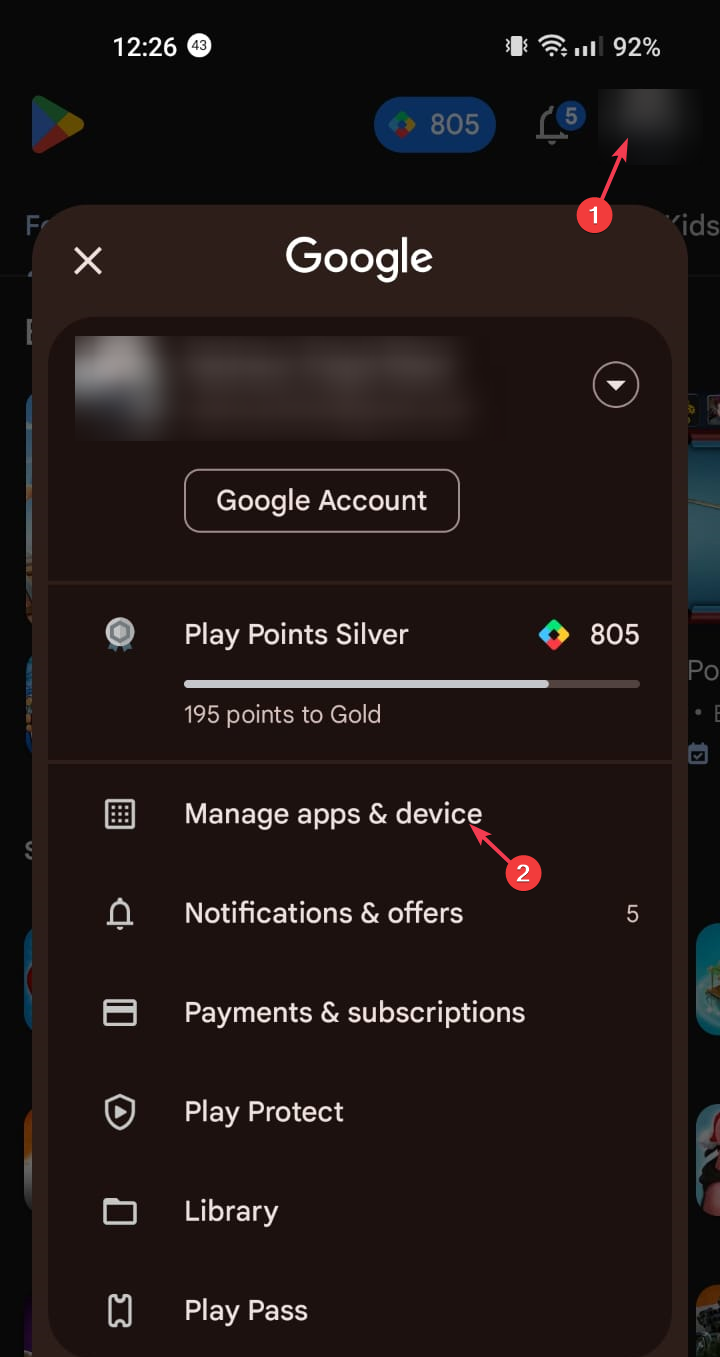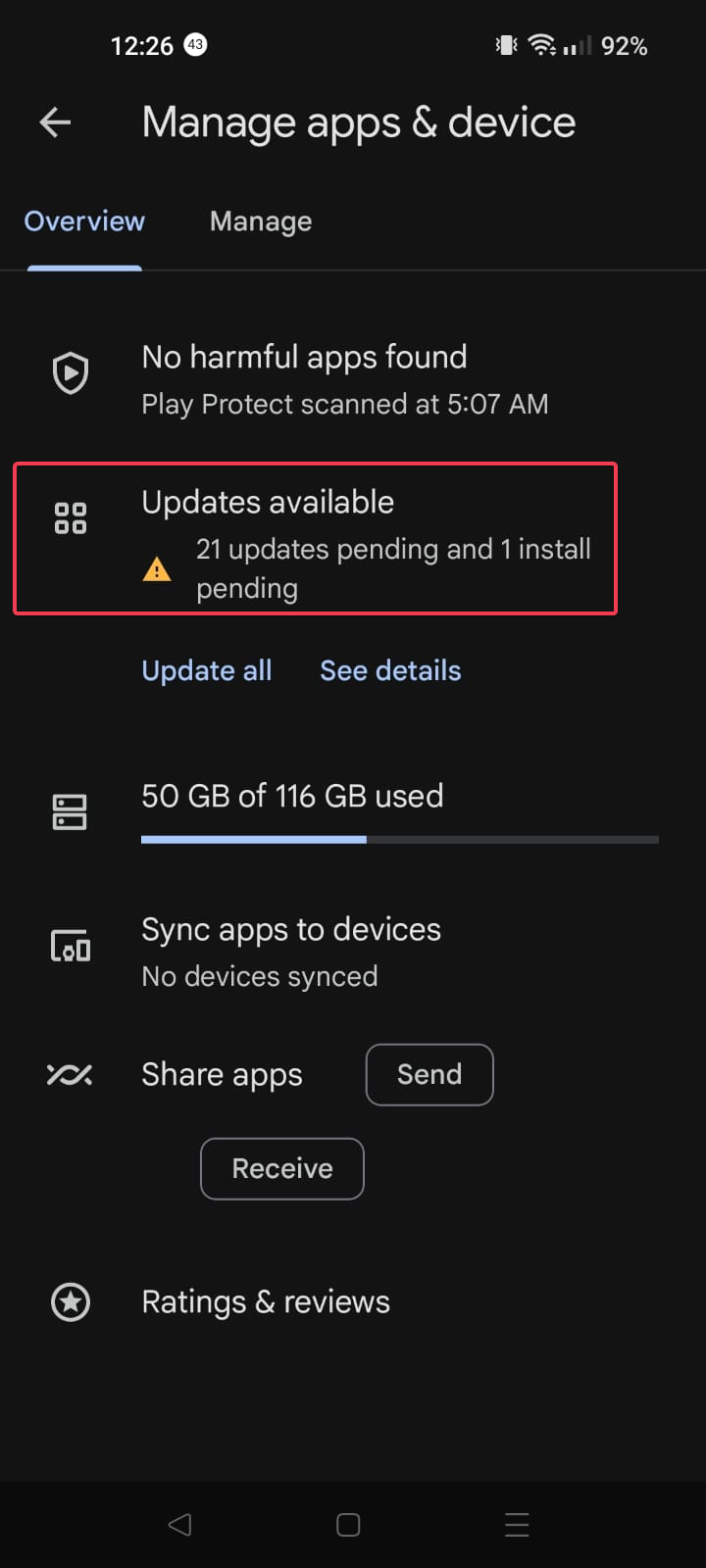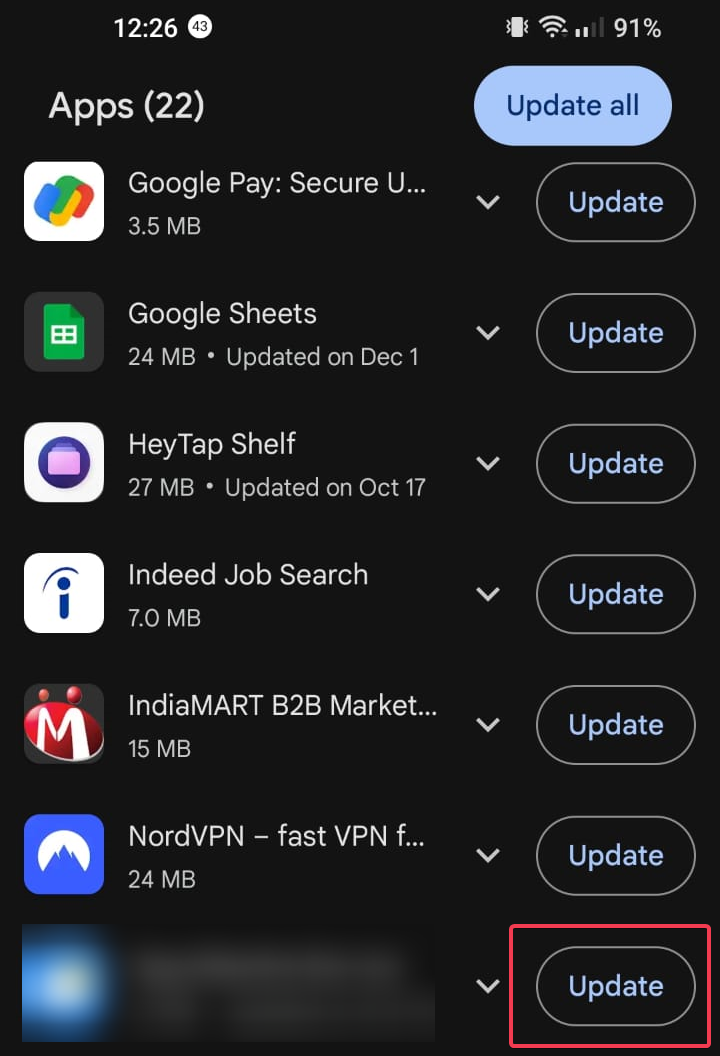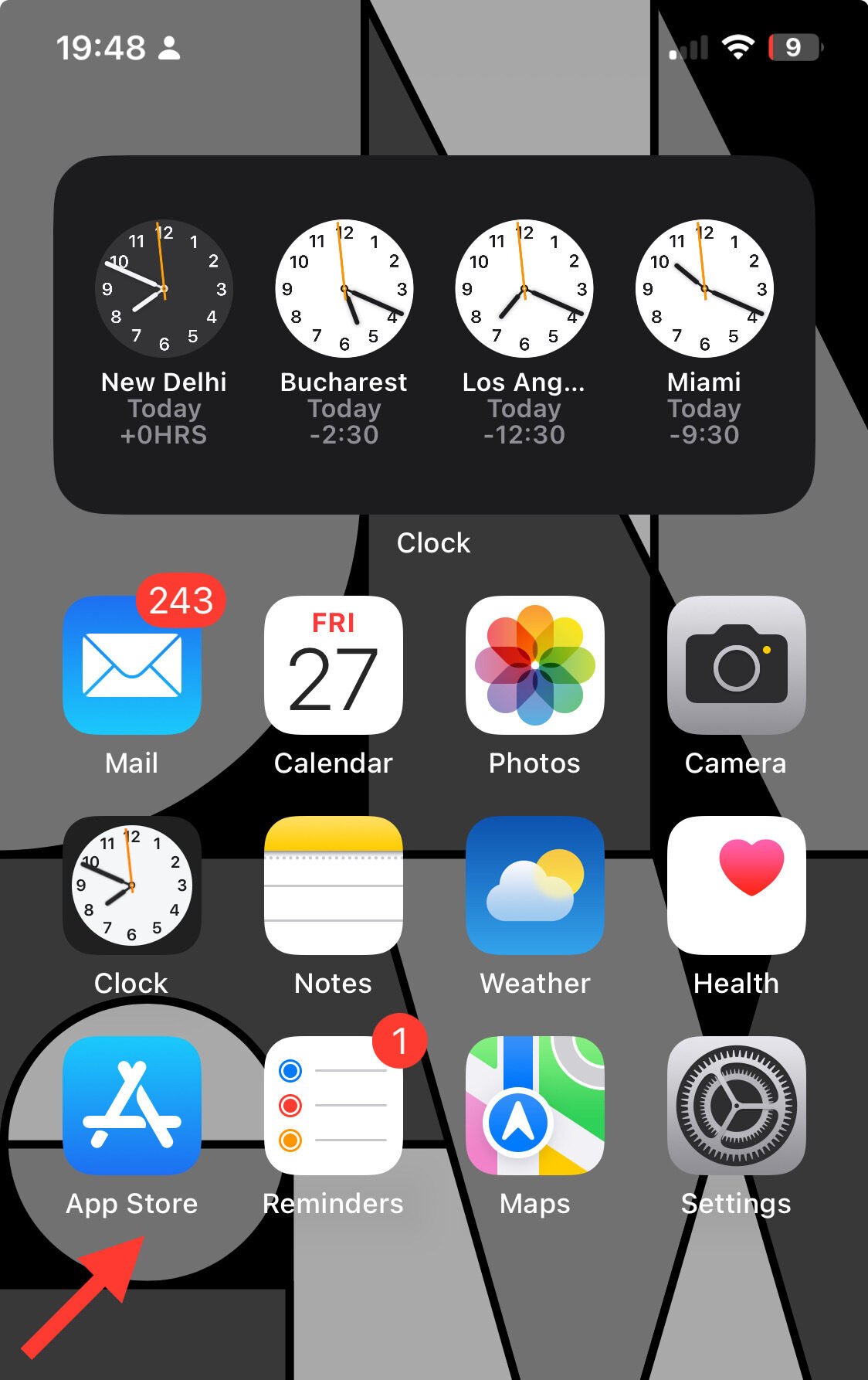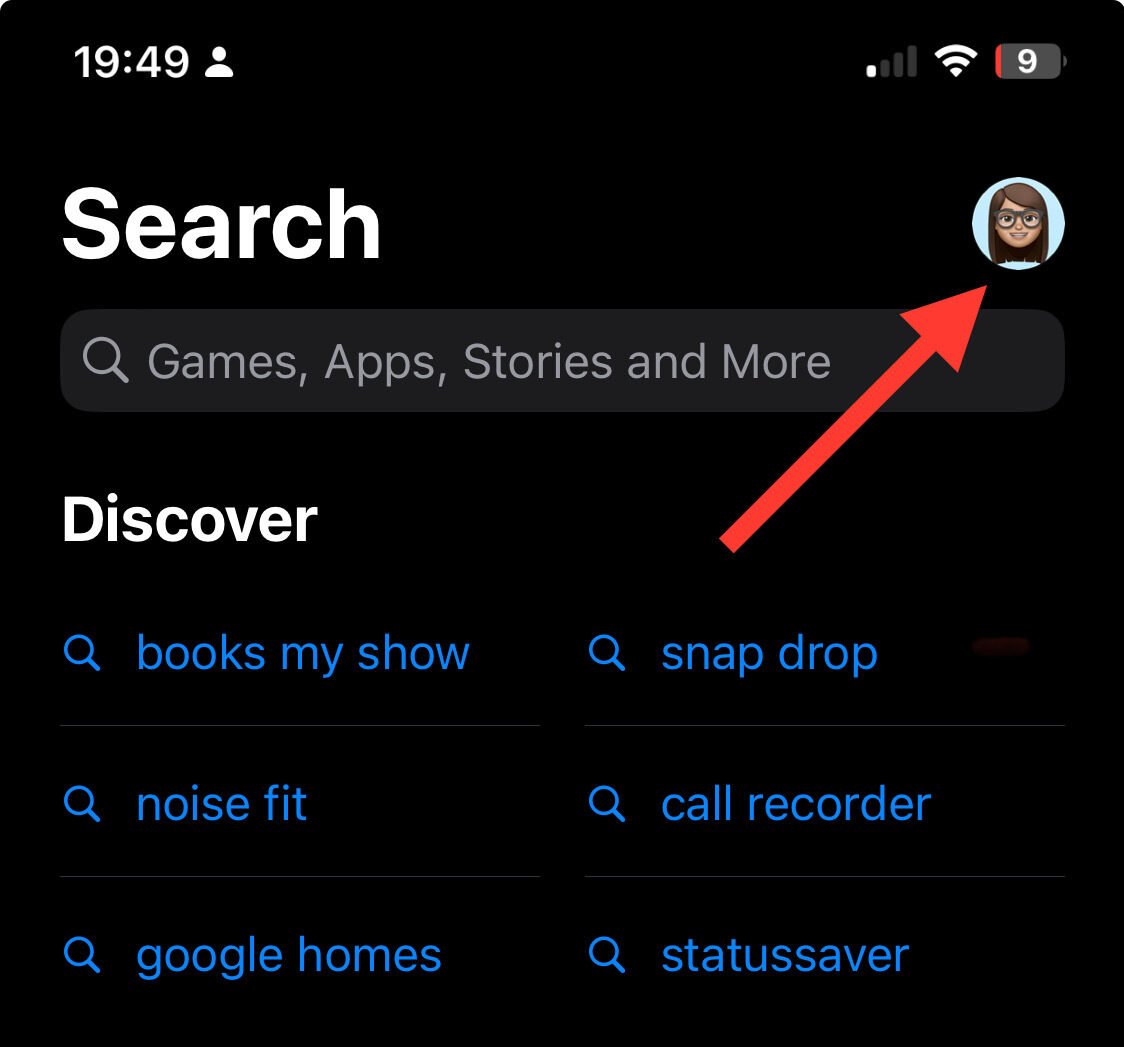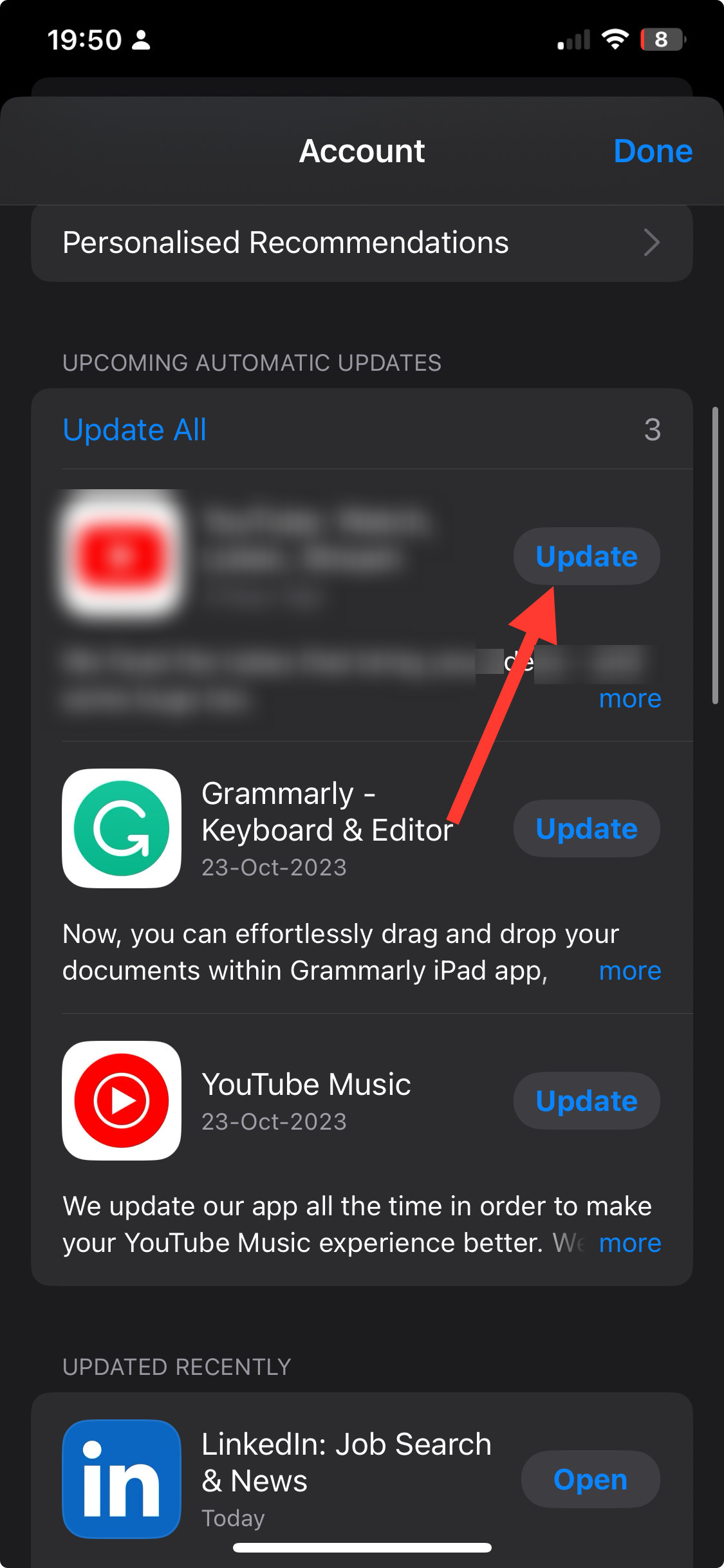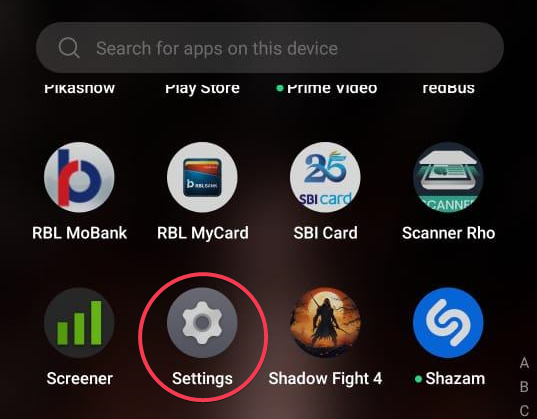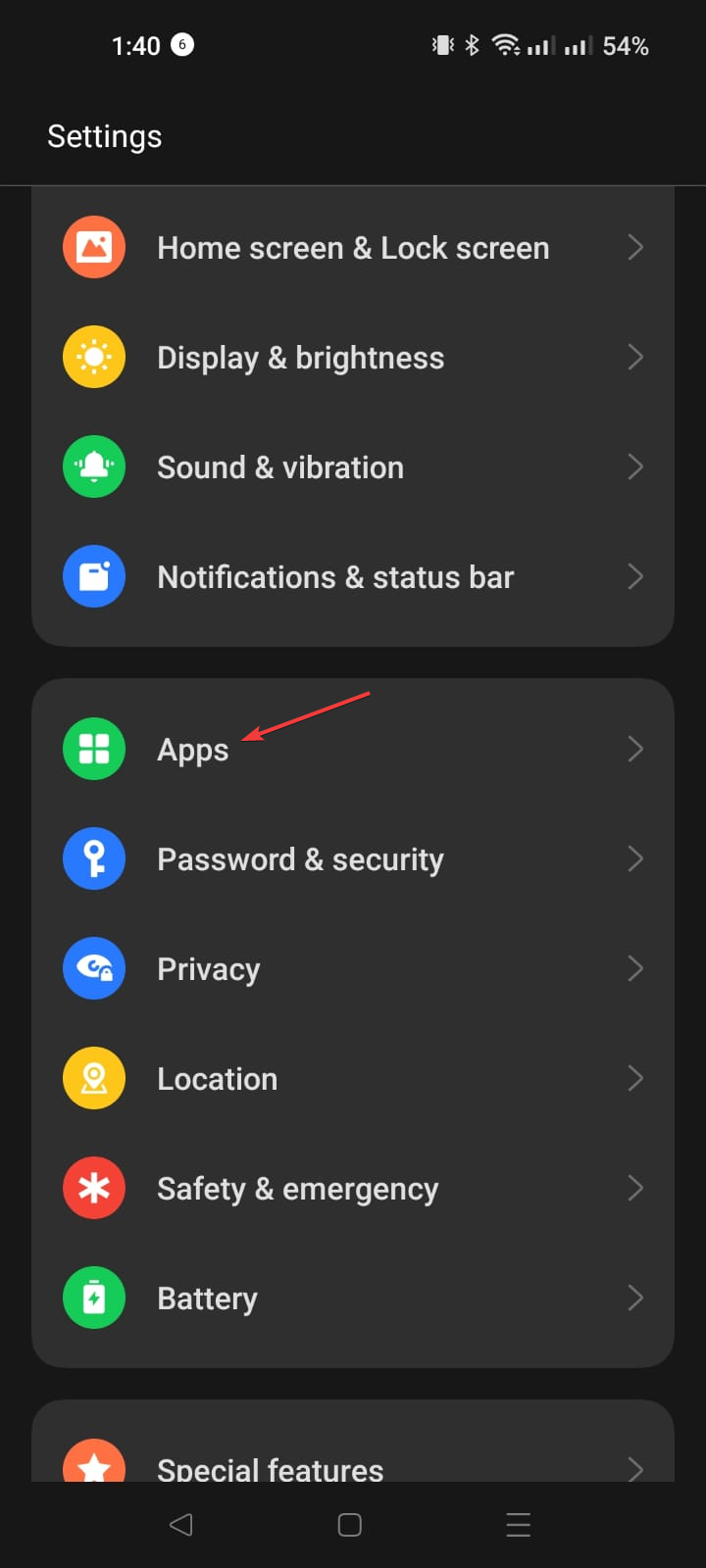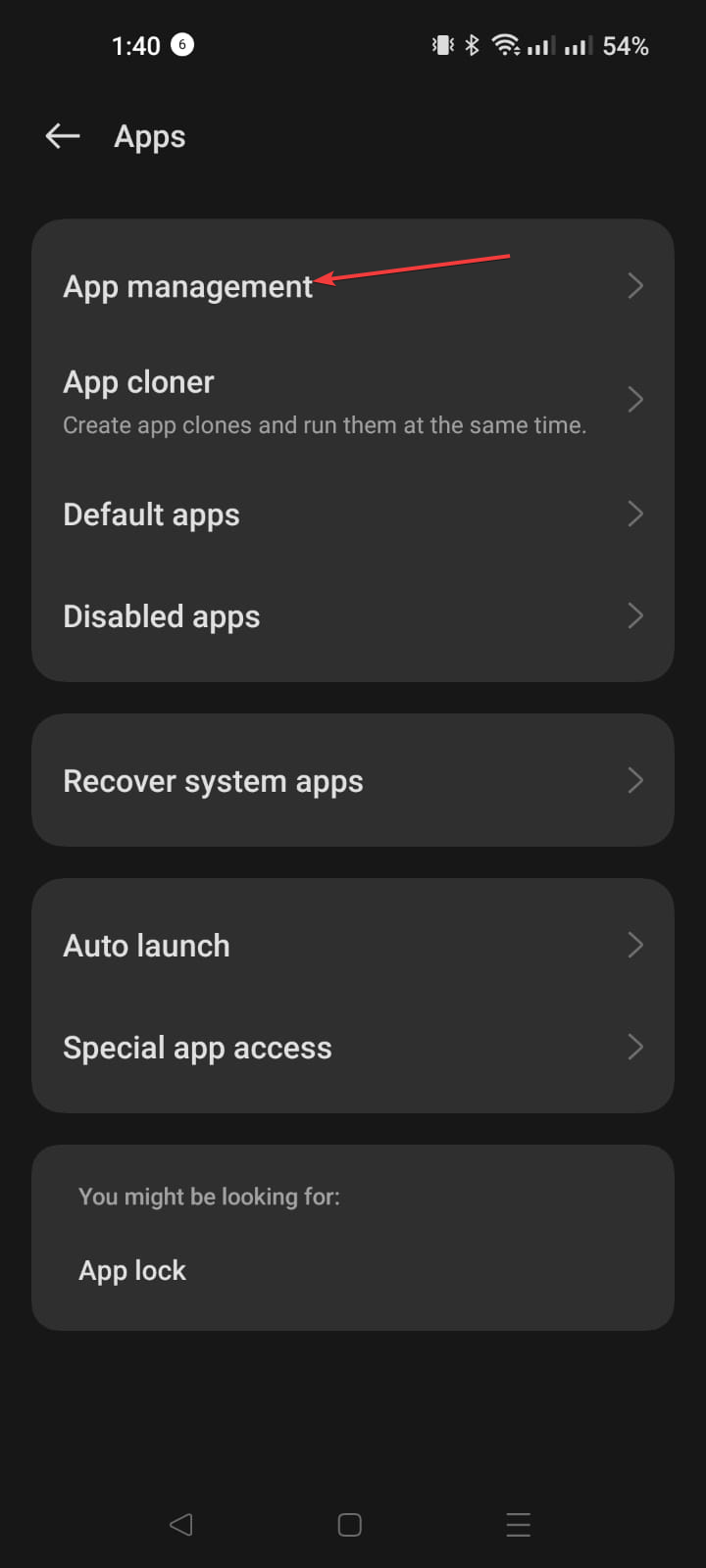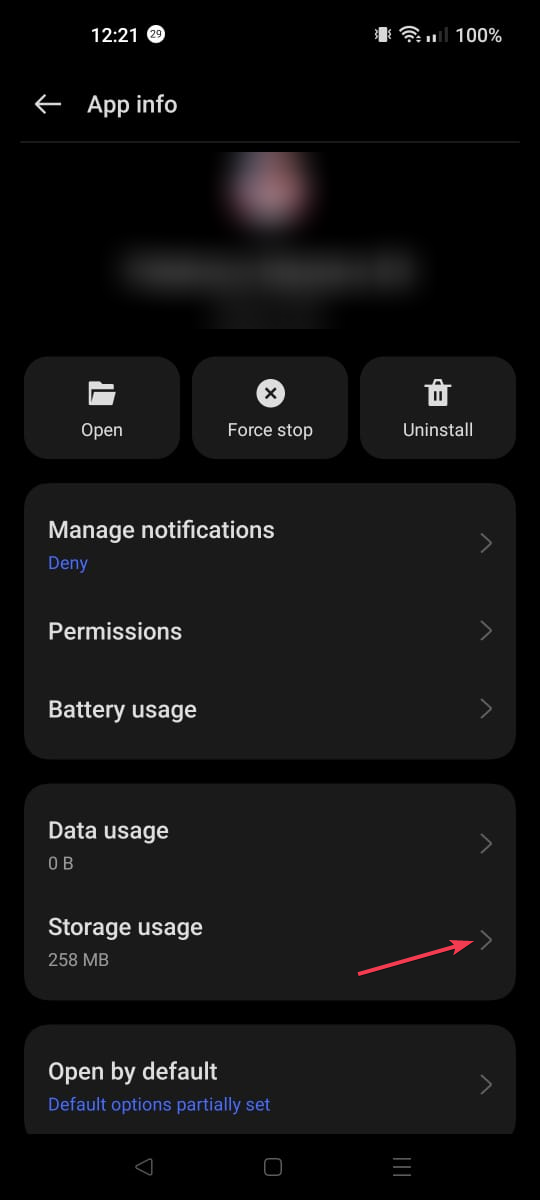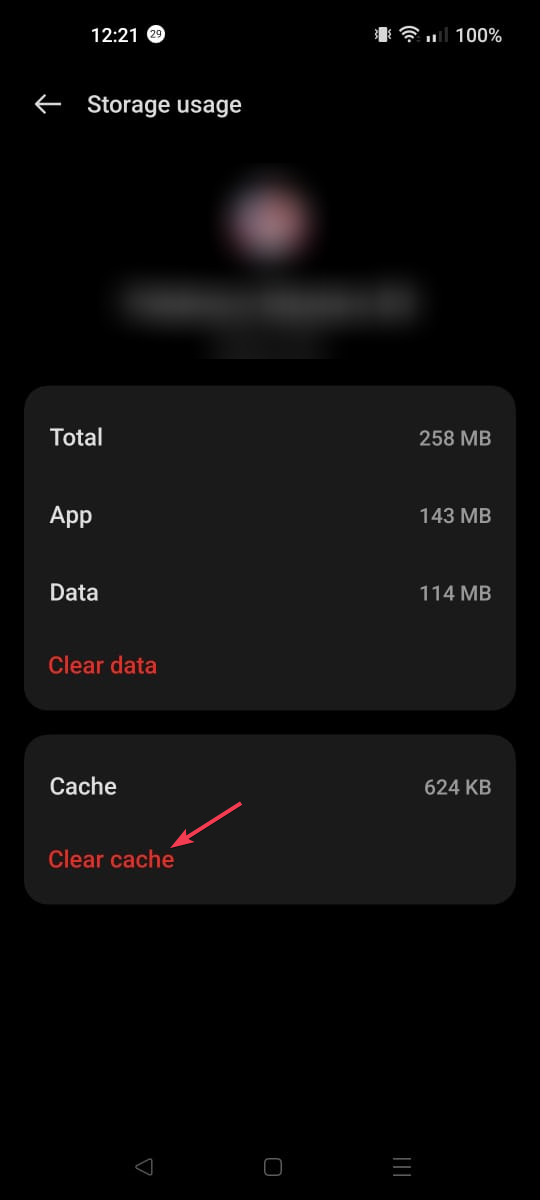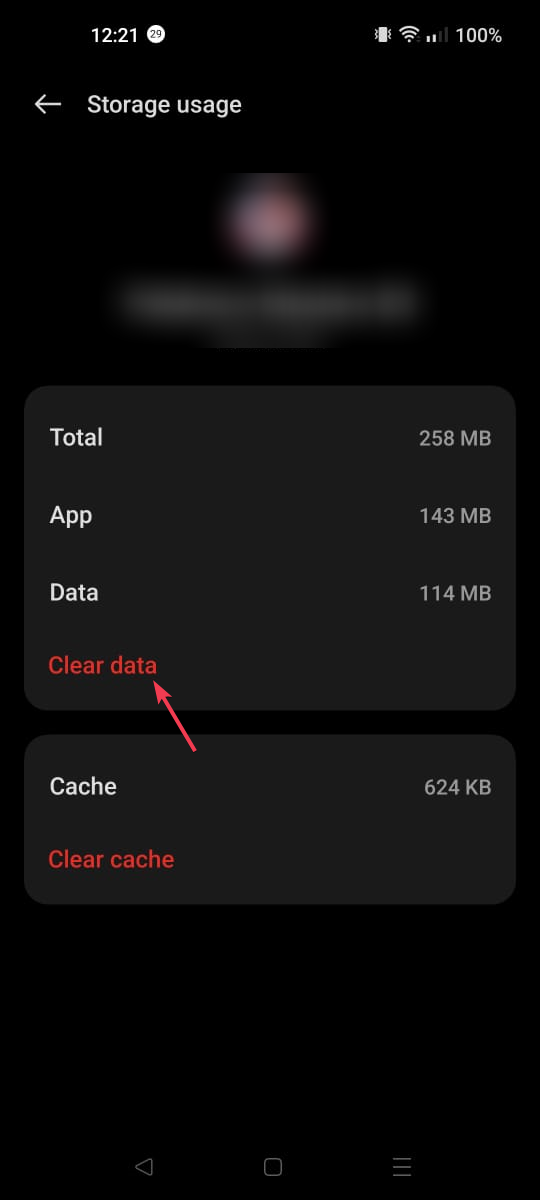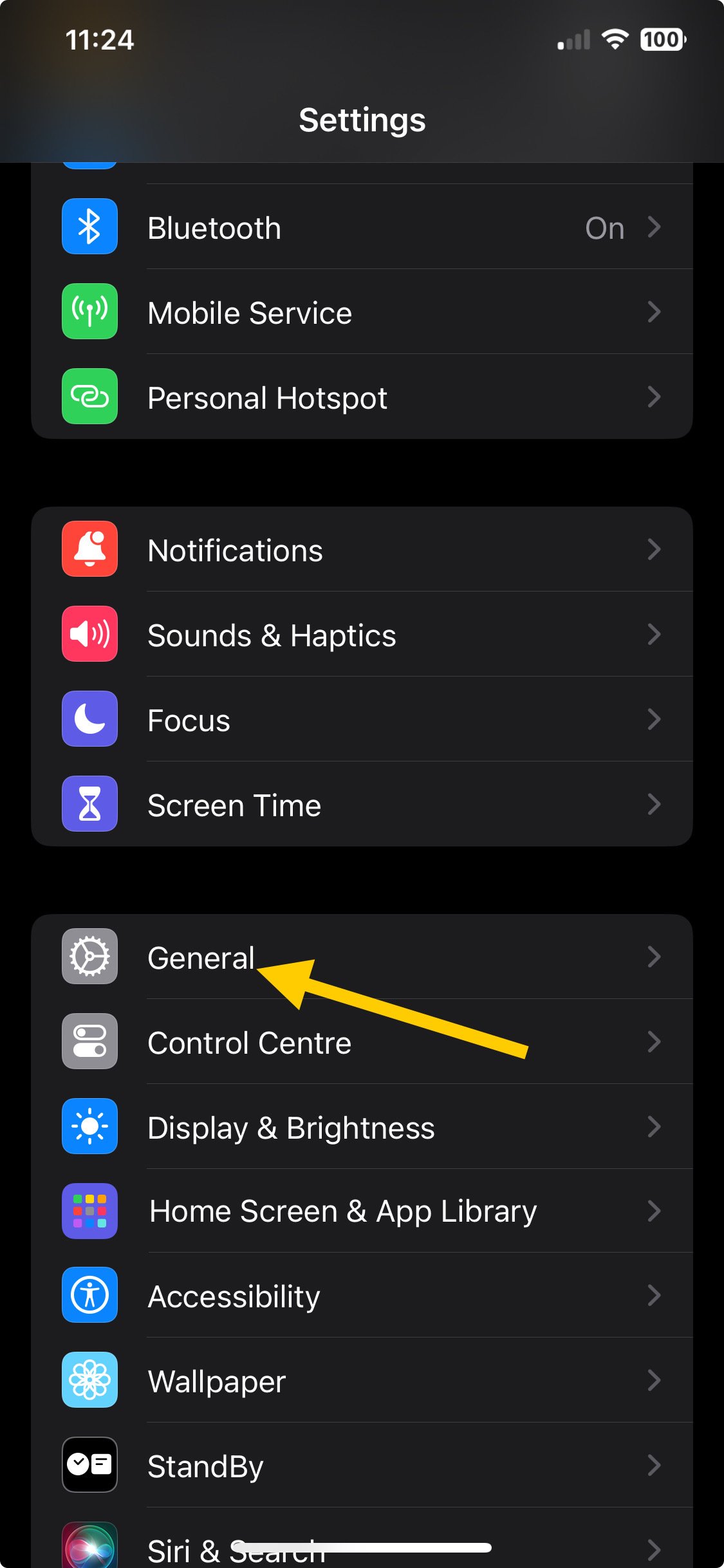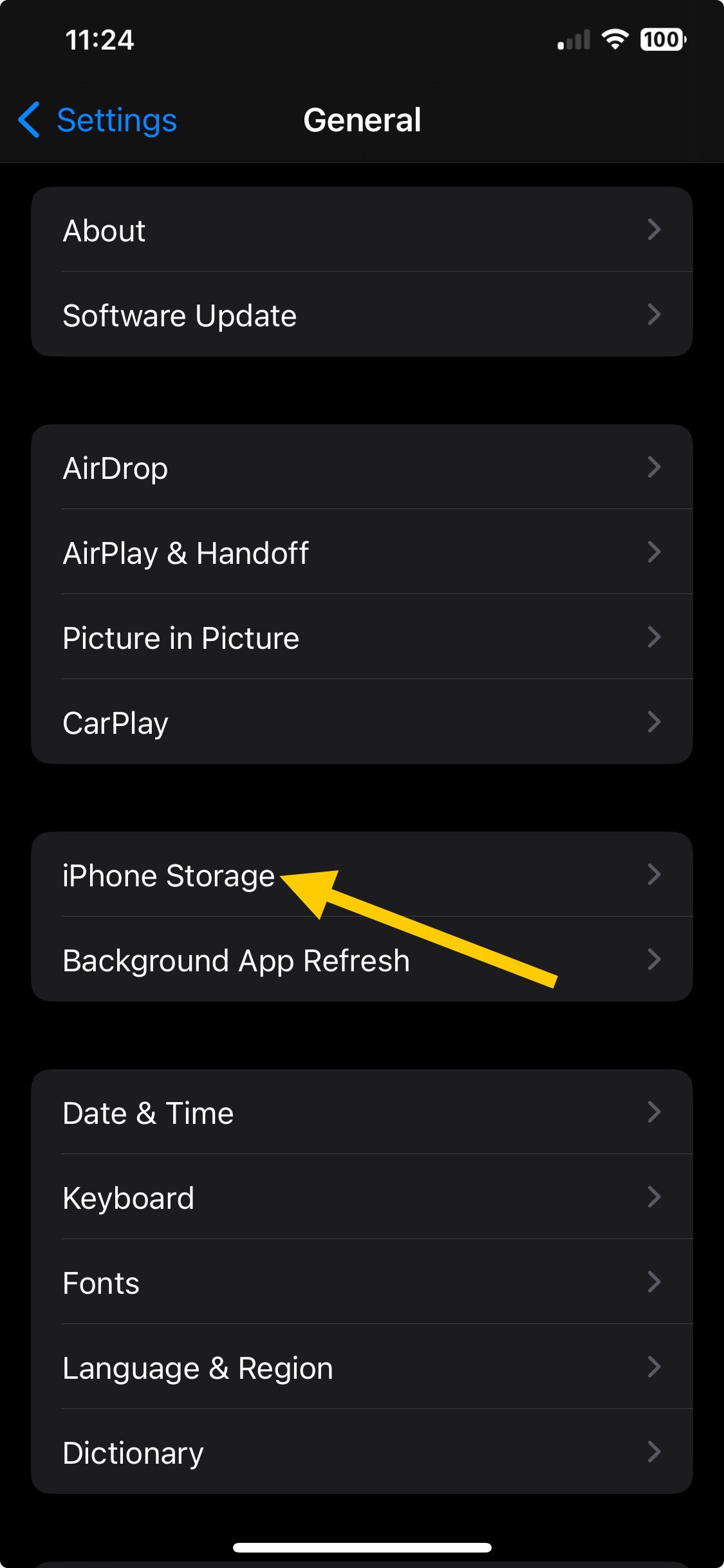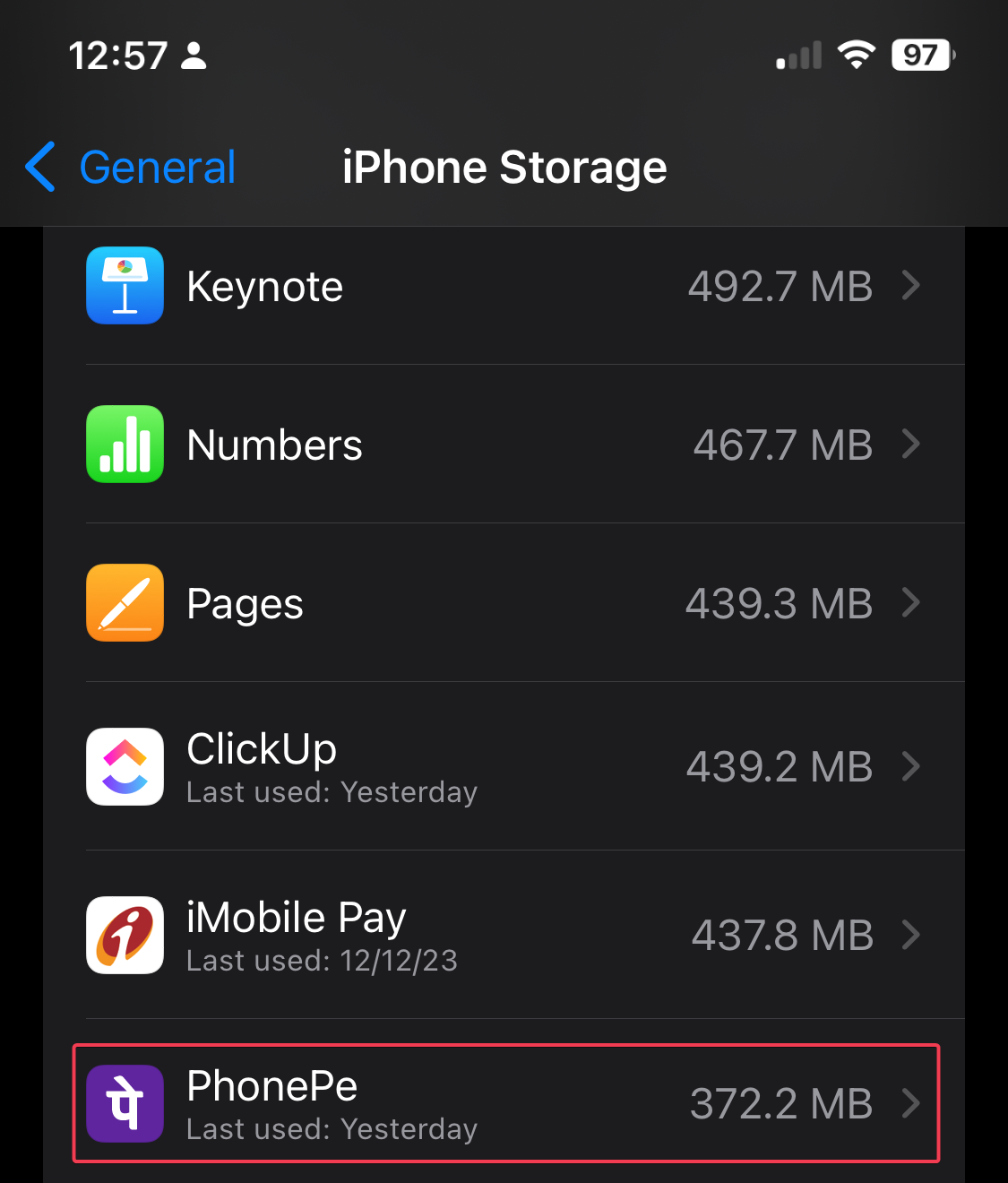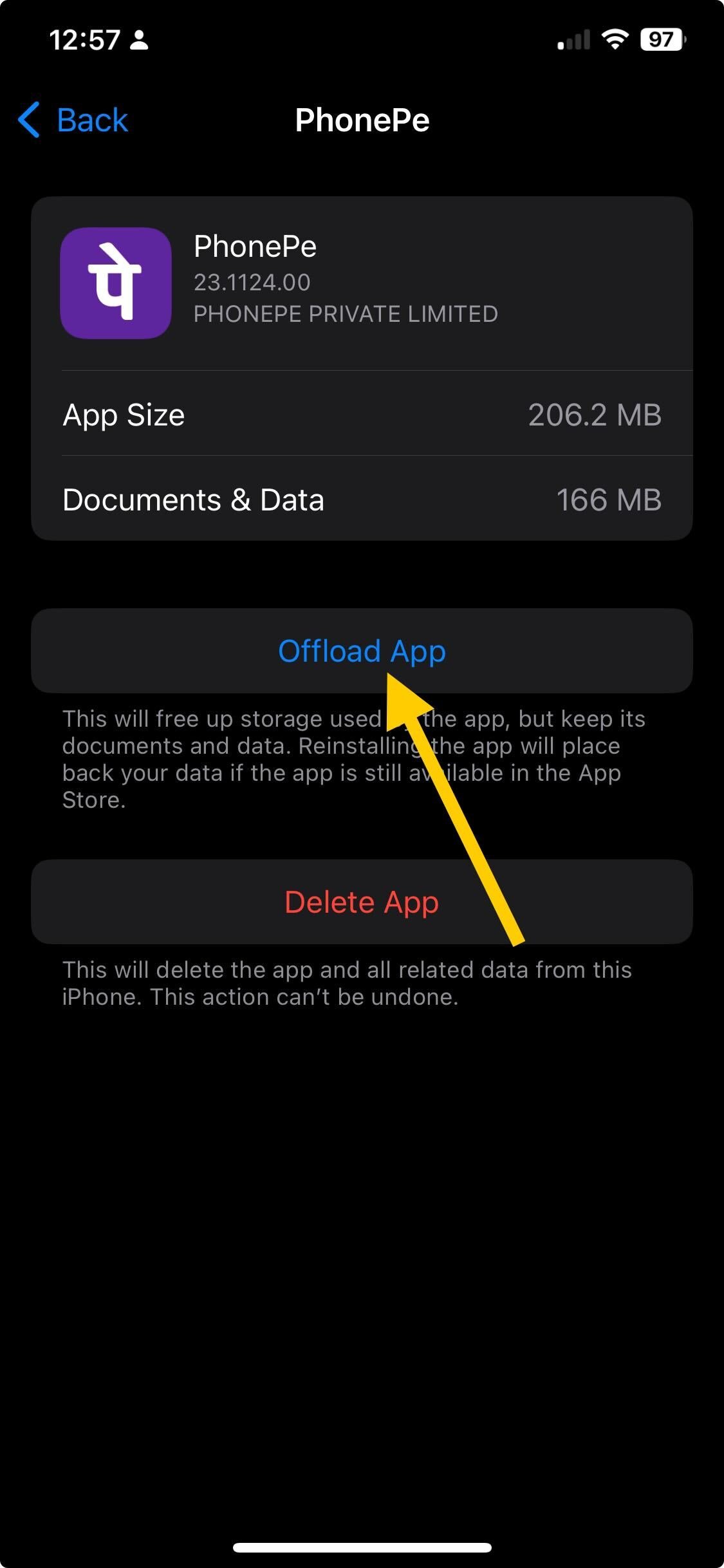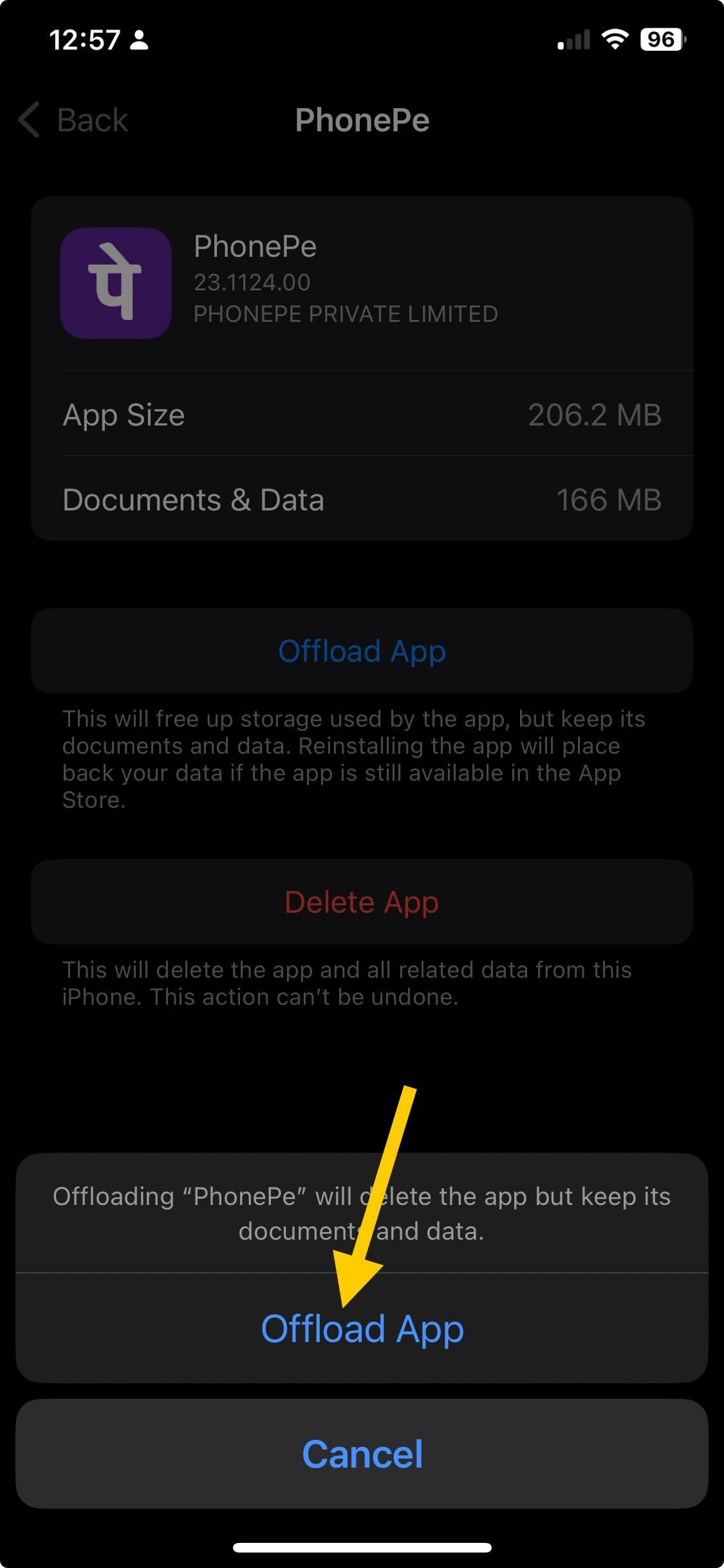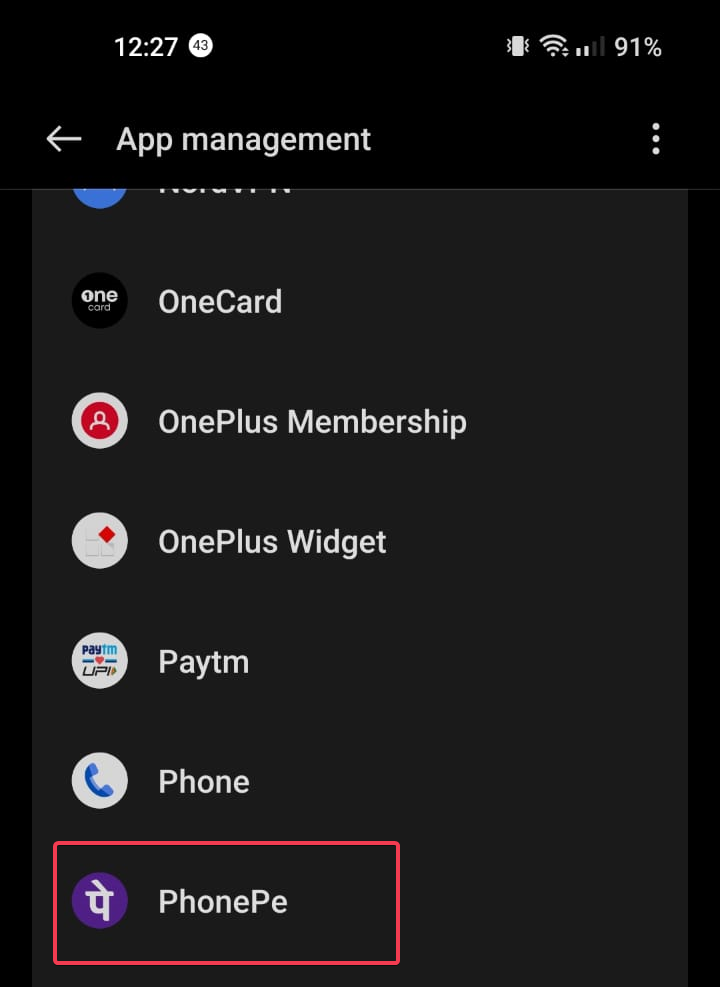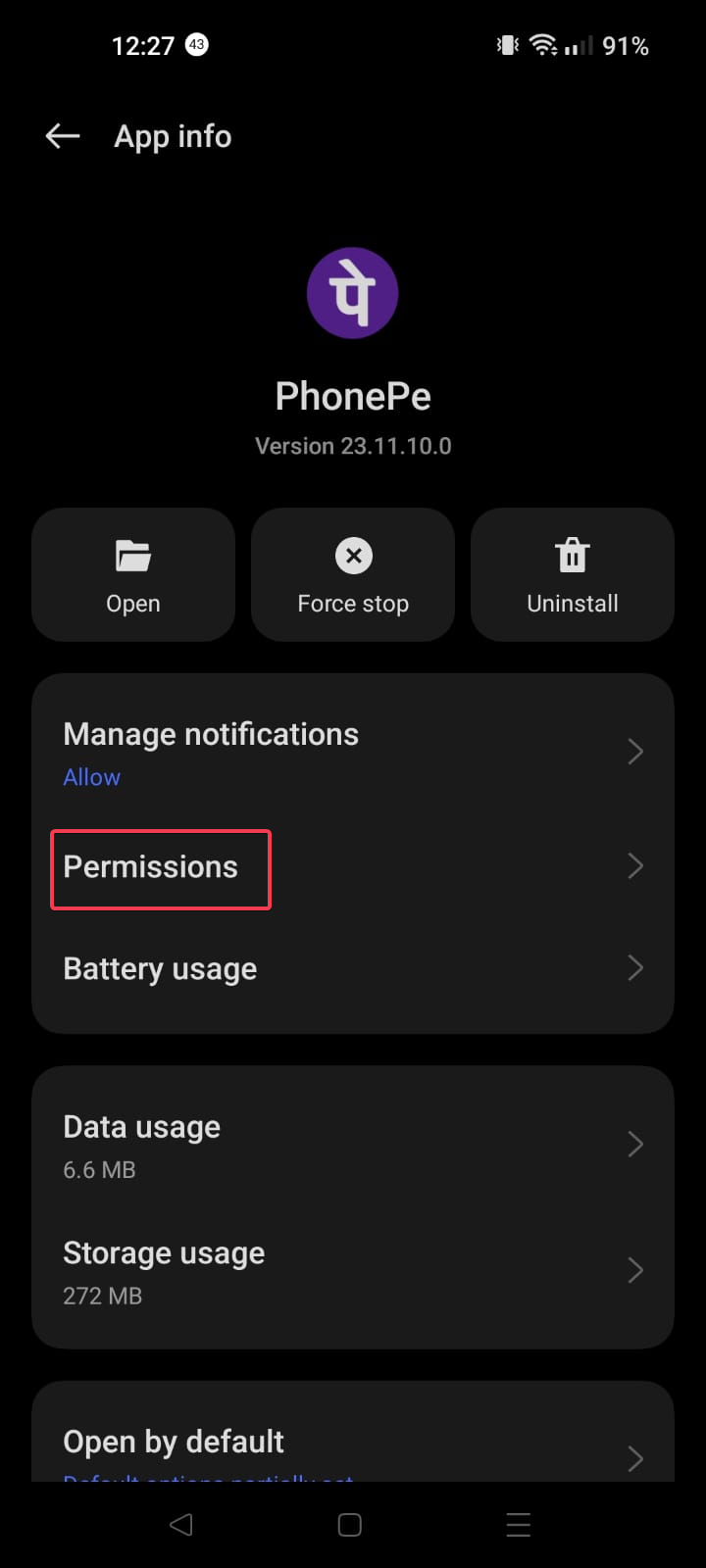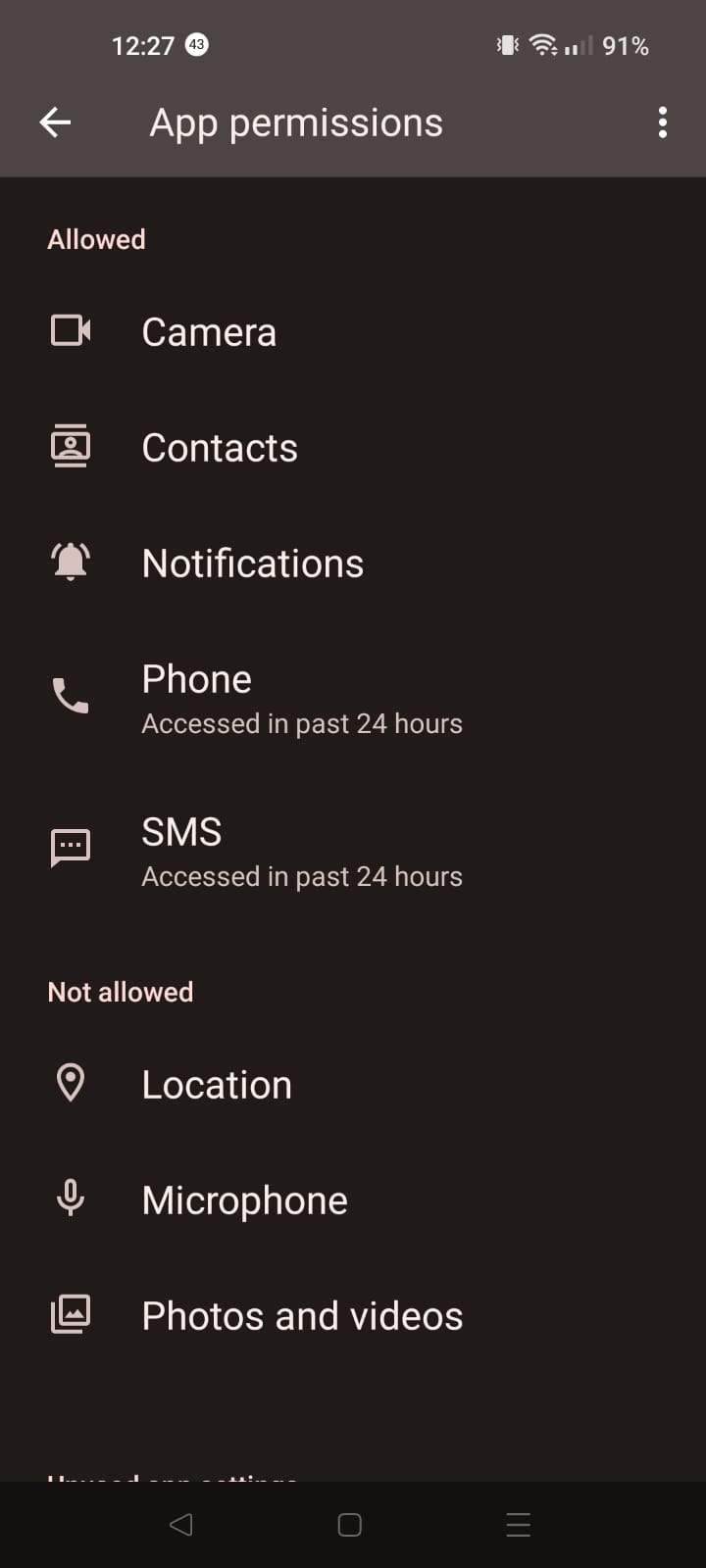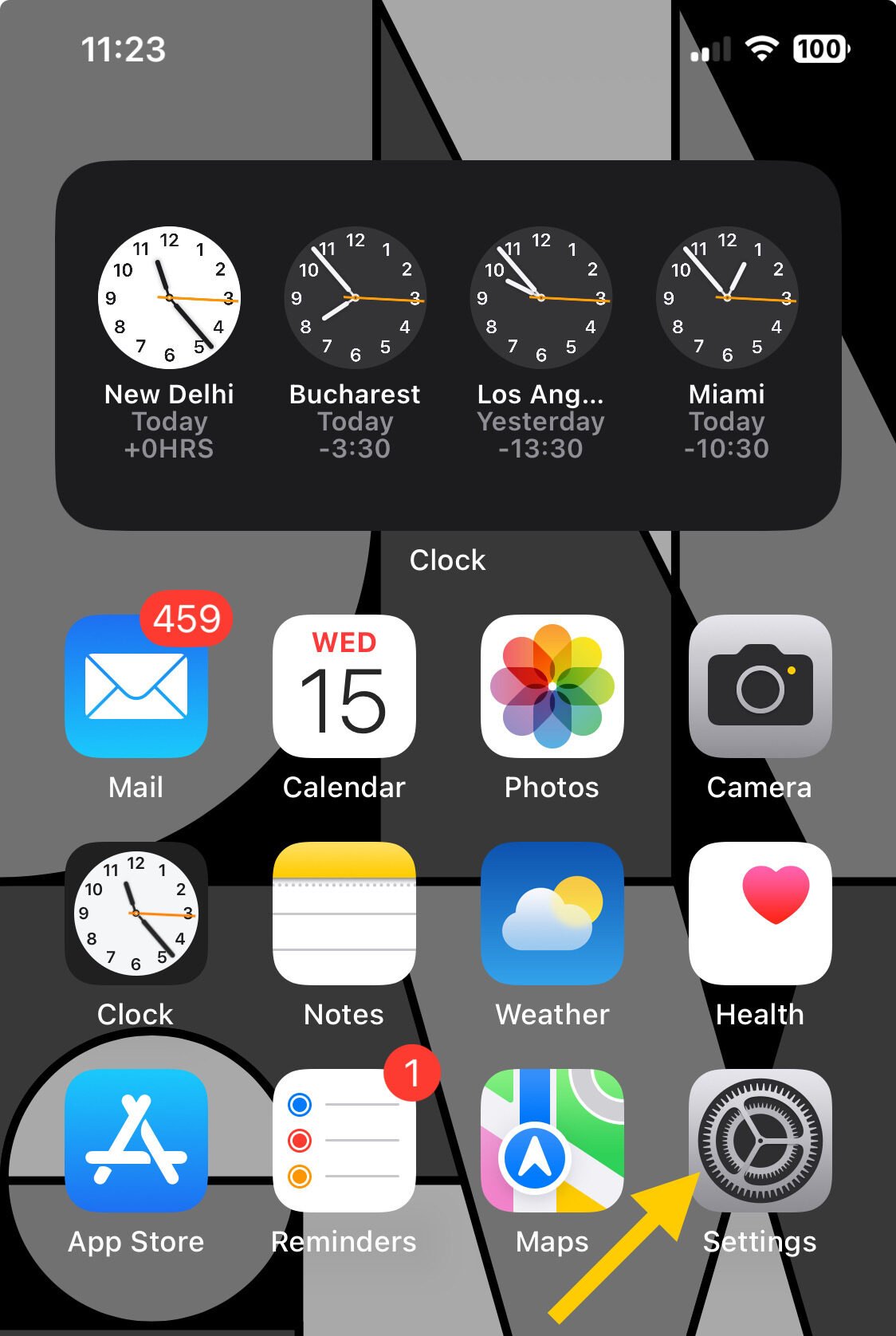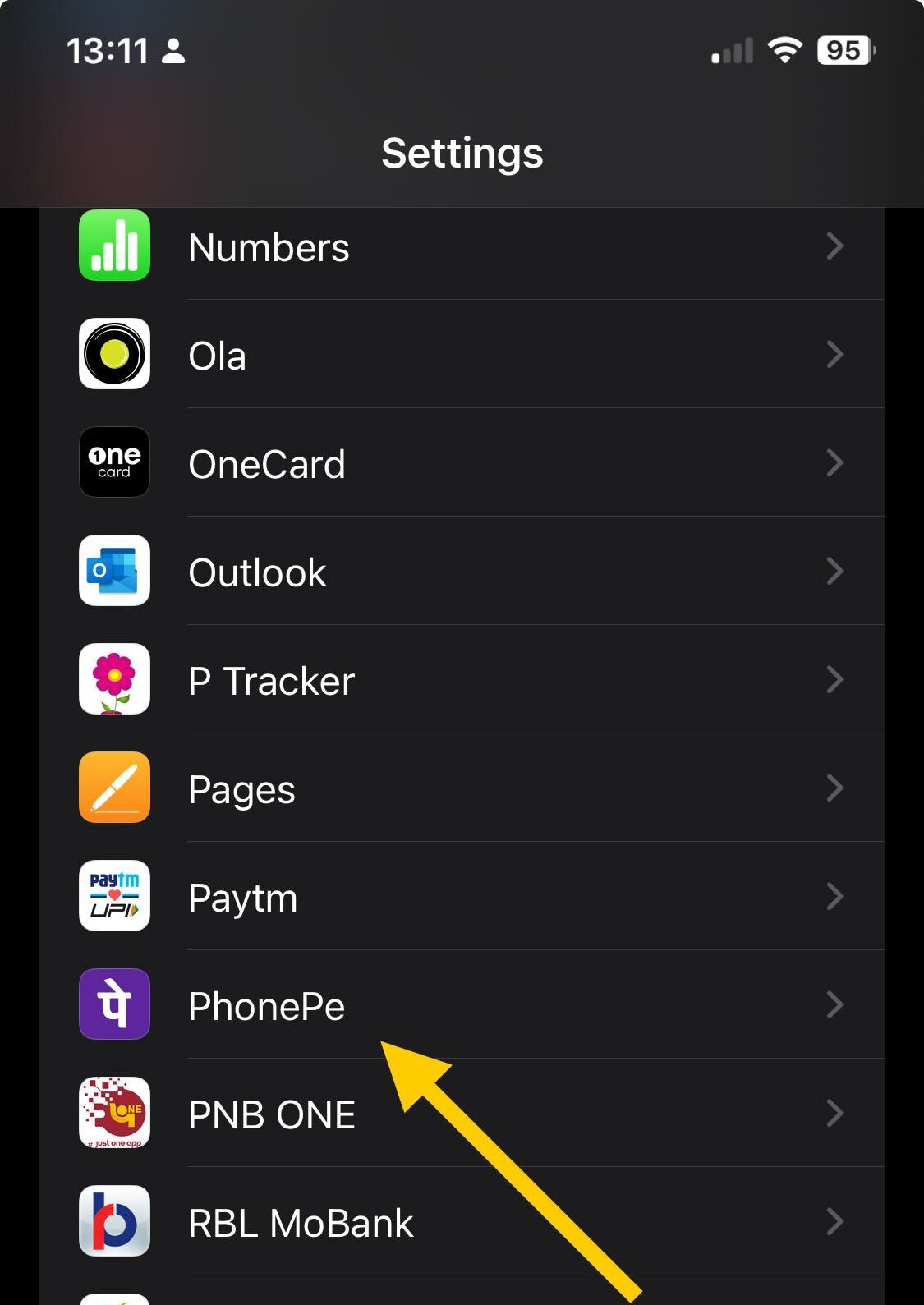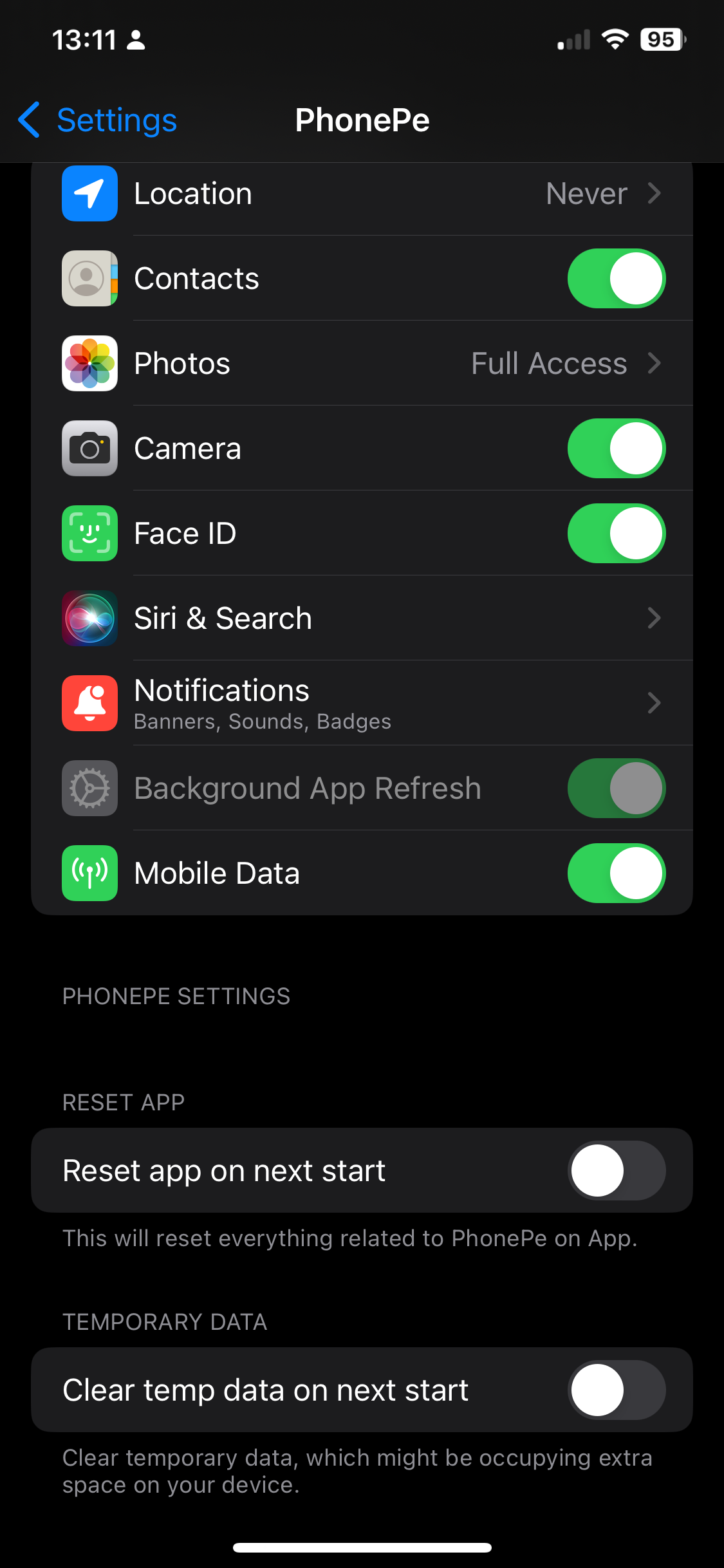Solved: PhonePe Transaction Failed Due to Security Reasons
The reason could be the wrong UPI PIN
4 min. read
Updated on
Read our disclosure page to find out how can you help Windows Report sustain the editorial team Read more
Key notes
- To fix the PhonePe transaction failed due to security reasons, ensure you have a stable internet connection, check the bank server, and make sure you have a sufficient amount in your account.
- Continue reading to learn more about it in detail.
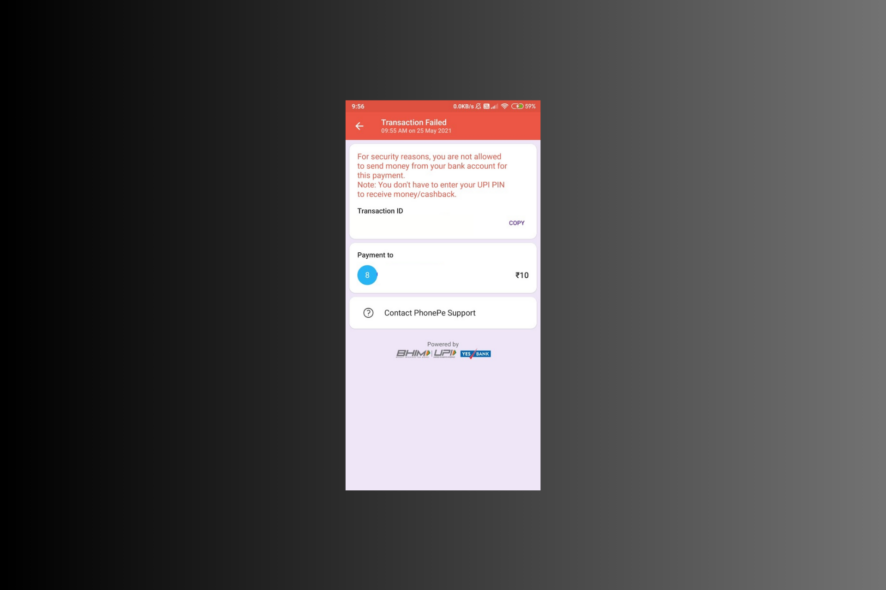
If you are getting the Transaction failed due to security reasons message while making a payment via PhonePe, this guide can help!
We will explain the probable causes and delve into WR experts’ recommended solutions so that you can complete your transactions without interruption.
Why was my payment declined due to security reasons?
- Weak internet connection or outdated app.
- The Bank server is down due to maintenance or technical issues.
- You entered the wrong UPI PIN or have reached the daily UPI limit.
How can I fix the PhonePe transaction failed due to security reasons issue?
Before moving to the detailed troubleshooting steps to fix this payment issue; you should go through these preliminary checks:
- Verify if you have a stable internet connection or try connecting to a different network.
- Check if you have reached the daily limit, have the correct details of the recipients, and ensure you have sufficient balance in your account.
- Restart your app and try to do the transaction again with the correct UPI PIN.
1. Update the app
Android
- Locate the Google Play Store app from the home screen.
- Click your profile and tap Manage apps & device.
- Tap Update available.
- Look for the PhonePe app and tap Update.
iOS
- Locate the App Store app from the home screen.
- Tap the profile icon.
- Under Upcoming Automatic Updates, locate PhonePe, then tap Update.
2. Check your bank server status
Go to the official website of your bank or log in to mobile banking to check for alerts related to server downtime.
Also, check your messaging app or email inbox to ensure that you haven’t received any notifications about scheduled maintenance affecting transactions.
3. Clear the app data
Android
- Tap Settings from the home screen.
- Tap Apps from the next screen.
- On the next screen, tap App Management.
- From the list of apps, locate and select PhonePe.
- Tap Storage usage.
- Now, tap Clear cache to clear the app cache, and check if the issue reappears.
- If it does, repeat the steps and tap Clear data this time.
- Tap Delete to confirm the action.
iOS
- Go to Settings from the home screen.
- Tap General.
- Next, tap iPhone Storage.
- Tap PhonePe.
- Click Offload App.
- Tap the Offload App option again to confirm the action.
Once you have cleared the cache and data, open the app. You need to sign in to the app again and try to do the transaction.
Clearing cache and app data can help you fix other app-related issues, such as error code U13 on Google Pay; read this guide to learn more.
4. Check the permissions for the app
Android
- Tap Settings from the home screen.
- Next, tap Apps.
- Go to App Management.
- From the list of apps, tap PhonePe.
- Tap Permissions.
- Ensure all the necessary permissions of the app are enabled.
iOS
- Tap Settings from the home screen.
- Scroll to the Apps section, locate and tap PhonePe.
- Check all the permissions for the app and ensure each of the essential ones is enabled.
Next, ensure your card is working fine, and there is no such issue as the card can’t be verified, causing this error.
If none of the methods worked for you, we recommend you contact the PhonePe customer service team and explain the issue to them, & provide details of the fixes you tried for further assistance.
To ensure your transactions on PhonePe are successful, double-check the recipient’s phone number, account number, or UPI ID.
Ensure you have a stable internet connection, an updated app, and sufficient balance in your bank account linked with PhonePe.
Additionally, you can also try adding your bank account again and verify if your mobile banking is related to the bank is not disabled.
Sometimes, your payment channel may not accept your card because of incorrect card information. Therefore, consider adding your details again.
If you have any questions or suggestions about the subject, feel free to mention them in the comments section below.