Enable Active Directory Users and Computers on Windows 11 + Video
You will need to install RSAT: Active Directory Domain Services and Lightweight Directory Services Tools
4 min. read
Updated on
Read our disclosure page to find out how can you help Windows Report sustain the editorial team. Read more

Here’s how to enable active users and computers in Windows 11.The normal installation doesn’t include ADUC, but you can install it. Here’s how:
How can I install Active Directory Users and Computers in Windows 11?
Download Additional features
- First you need to open the Settings app. You can do so by pressing the Windows + I keys from your keyboard, then go to Apps from the left menu, followed by Optional features.
- Now click on the View features button and search for RSAT: Active Directory Domain Services and Lightweight Directory Services Tools and click Next in order to continue with the installation process.
How can I enable Active Directory Users and Computers in Windows 10 alone?
On both operating systems, the procedure to install and enable Active Directory Users and Computers is the same as for the other. The only difference will be that instead of the Next button, you will have an Install button.
Consequently, you can open Settings on Windows 10, then go to Apps . Then, go to Optional features, as we did above, and install the same package named: RSAT: Active Directory Domain Services and Lightweight Directory Services Tools.
ADUC will be downloaded and configured on your computer once the installation process has been completed. To double-check, press the Start button.
The Administrative Tools folder will be on the menu bar, and it should contain Active Directory Users and Computers information.
How does ADUC work?
When it comes to administration and end-users, Active Directory makes life easier while also increasing security for enterprises.
It centralizes and manages administrative privileges and rights. Administrators have centralized control over computer and user configurations thanks to the Active Directory Group Policy feature.
After authenticating once, users can access any resources in the domain for which they got access without having to authenticate again (single sign-on).
Also, files get stored in a shareable repository. This facilitates collaboration and a safe backup.
The Active Directory Domain Services (AD DS) service is the primary Active Directory service. It is included with the Windows Server operating system.
Domain controllers (DCs) are the servers that are responsible for administering AD DS. Organizations typically have numerous domain controllers, each of which contains a copy of the domain directory for the whole directory.
The changes to the directory on one domain controller – such as changing a user’s password or deleting a user account – replicate to other domain controllers.
This ensures they are all up to date with the latest information.
It’s critical to note that Active Directory is only available for Microsoft systems that are hosted on-premises.
Azure Active Directory, on the other hand, is for Microsoft environments in the cloud. But it performs the same functions as its on-premises counterpart.
Although Active Directory and Azure Active Directory are independent, they can function together to a certain extent if your firm has both on-premises and cloud IT systems (a hybrid deployment).
What’s in the Active Directory database?
This database contains information on the Active Directory objects that are present in the domain. Users, computers, programs, printers, and shared folders are all examples of AD objects.
A number of objects can contain additional objects (this is why some places describe AD as hierachal). The categorization of them into organizational units and the streamlining of security by grouping users are two common ways in which companies simplify administration and security.
These organizational units and groups are also objects that are saved in the directory. Attributes are characteristics of objects. Some characteristics are immediately noticeable, while others are more subtle.
For example, a user object typically contains attributes such as the person’s name, password, department, and email address.
It can also contain attributes not visible to the general public. These include Globally Unique Identifier (GUID), Security Identifier (SID), and last login time.
When a database is structured, it indicates that there is a design that dictates what sorts of information are stored in the database and how that information is organized.
A schema is a type of design that organizes information. It is no exception in the case of Active Directory, whose schema comprises formal definitions of every object class that can be generated in a forest, as well as formal definitions of every attribute.
Wrapping up
Important to understand is that it’s important to prepare the schema carefully upfront, because of the critical function that Active Directory plays in authentication and authorization. Modifying the schema of the AD database can have a significant impact on your organization.
Was this guide helpful? Do let us know in the comments section below and whether you have any other solutions in mind. Thanks for reading!

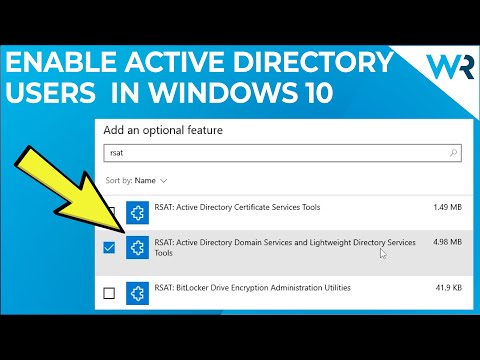

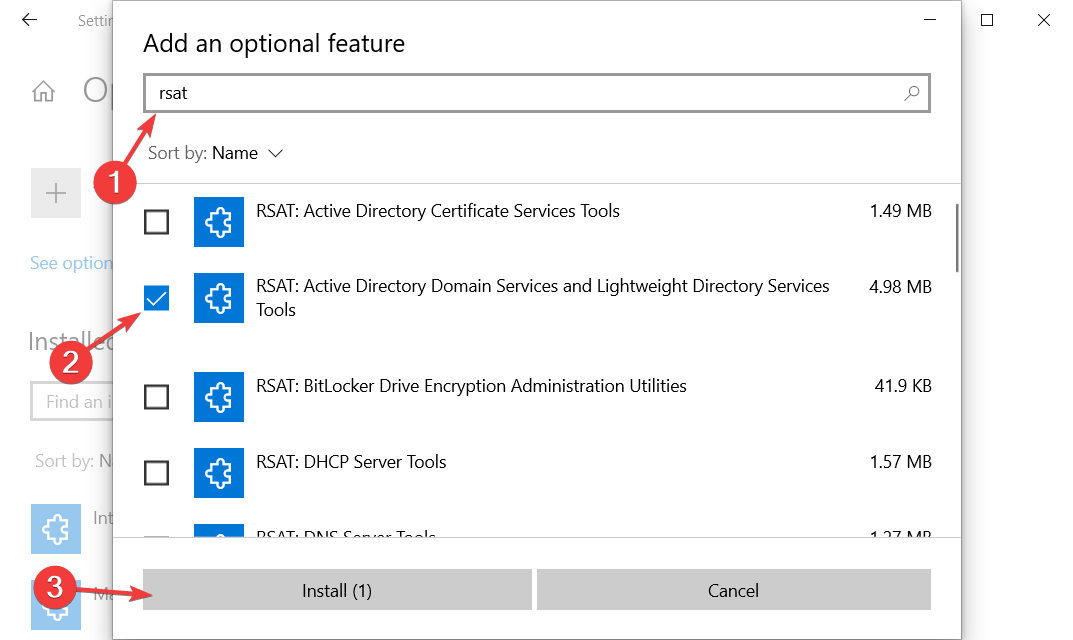









User forum
0 messages