VLC Media Player App for Windows 10 is Here [Review]
VLC is one of the most popular media players
3 min. read
Updated on
Read our disclosure page to find out how can you help Windows Report sustain the editorial team. Read more
Key notes
- VLC is a very popular media player because it plays almost any video you throw at it and it's easy to use.
- Its UI is customizable and it's very simple to add subtitles for the movies you want to watch.
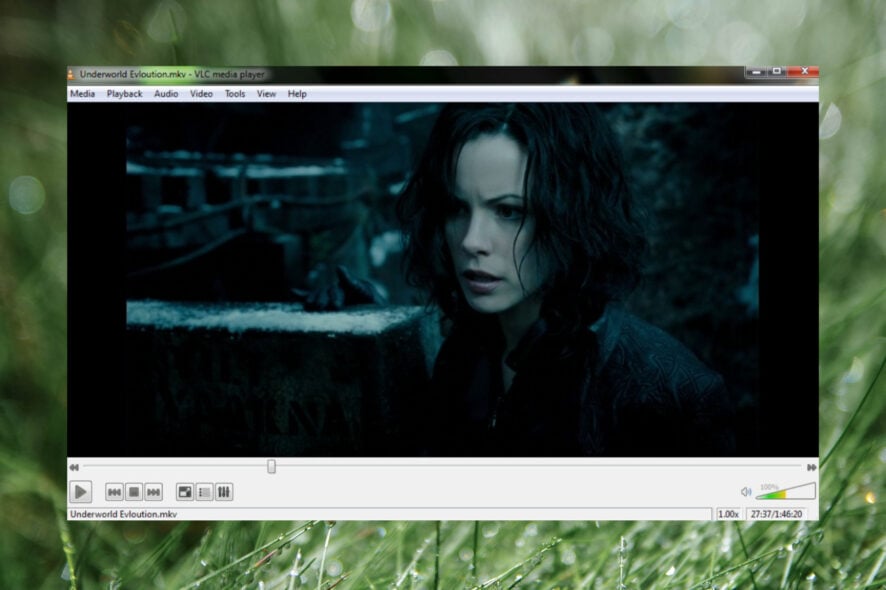
After a long journey, waiting times, and the certification process needed as part of the official release, VLC is officially here. Read below for more on it and a video overview of its features.
At the very beginning of 2013, VideoLAN already had all the money it needed to continue the development of the official VLC app for Windows 8, as its Kickstarter crowdfunding campaign had even exceeded the goals it has set. But it is finally over, and VLC for Windows 8 is here.
We’re taking it for a ready, and you can see what it looks like in the video below before downloading it (link at the end of the article).
Your favorite media player is now in the Microsoft Store
VLC for Windows 8 is an experimental port of VLC media player for the WinRT platform. VLC media player is an open source application that plays all multimedia file formats, from files, streams and discs on all platform. This application will play most video file formats, including Ogg, FLAC and MKV.
VLC for Windows 10 is currently in Beta, and when you will first enter the application, you will see this mentioned inside the app itself, so bugs and other glitches are to be expected. This means often updates will make their way on the official changelog, and we’ll be here to report on that, as well timely.
Using the official VLC app for Windows 10, you can virtually play every kind of video, even Ogg, FLAC, and MKV.
As you will see in the video below, the app comes with the following sections: Home, Videos, Music, External Storage, and Media Servers. The ‘Last Viewed’ will display the latest videos and tracks that you have played.
However, currently, you aren’t able to add music files to the VLC media player, as only the “open video” command will be available. I’ve tried various audio formats, but no good. I guess that will get included in the future.
When playing a video, you can increase and decrease its playback speeds, go to the next available file, and add the subtitle file. You can choose to disable the soundtrack of a movie or change its tracks if there are some.
Another early bug I discovered occurred when adding a new video file while playing one. The newly added file would wrongly inherit the name of the previous video file, as you can see in the short overview of the app for yourself. This is a minor bug, and I’m sure it will get fixed.
The application is officially in version 0.2.0 and will work for Windows users, as well, because VideoLAN cited the fact that many still haven’t jumped to Windows 8.1.
The app also won’t work on Windows RT devices, as it has been compiled for x86 and x64 devices. Again, this is another feature that will get added with a future release.
VLC for Windows 8 supports the same codecs as the VLC application for desktop, from MPEG-1 to H.265, through WMV3 and VC-1; it also supports multiple-audio tracks selection, embedded subtitles, background audio playback, Live Tiles, removable storage, and DLNA servers, as you have seen in the above video.
Besides the glitches I have observed, VideoLAN also says that the app is currently slow, subtitles support is not very good, and there are some issues with audio.
Nonetheless, it performs the basic jobs quite well, so go ahead and download it from the Windows Store by following the link below.
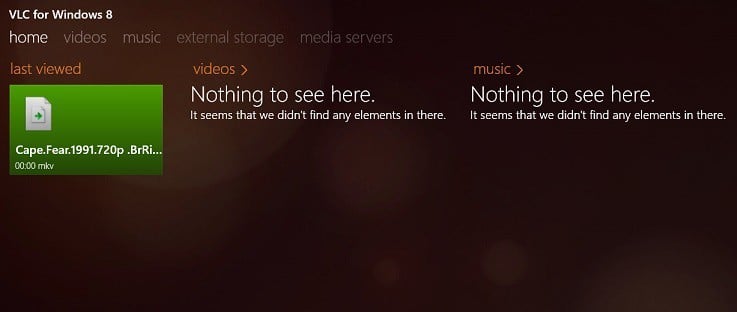
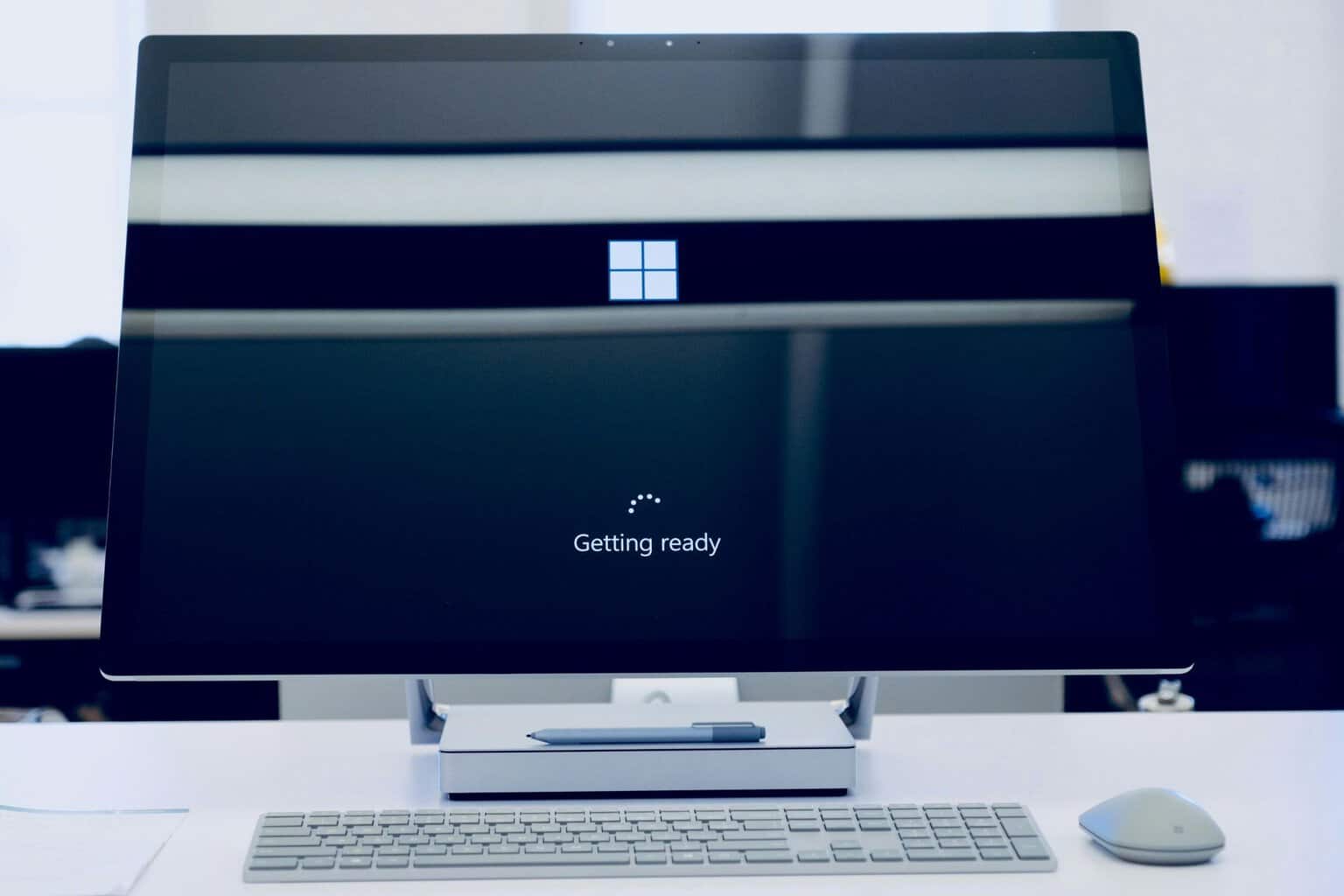

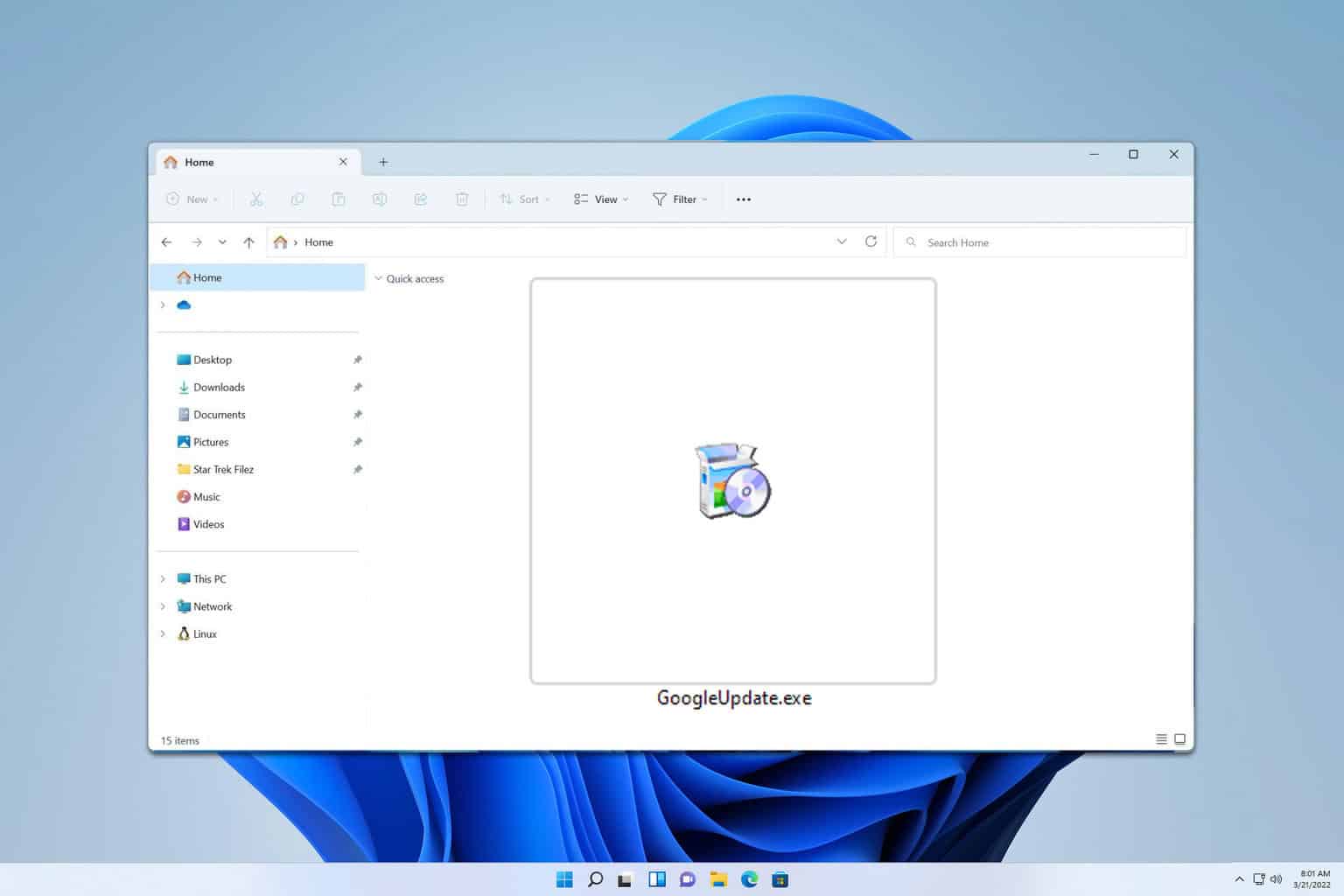
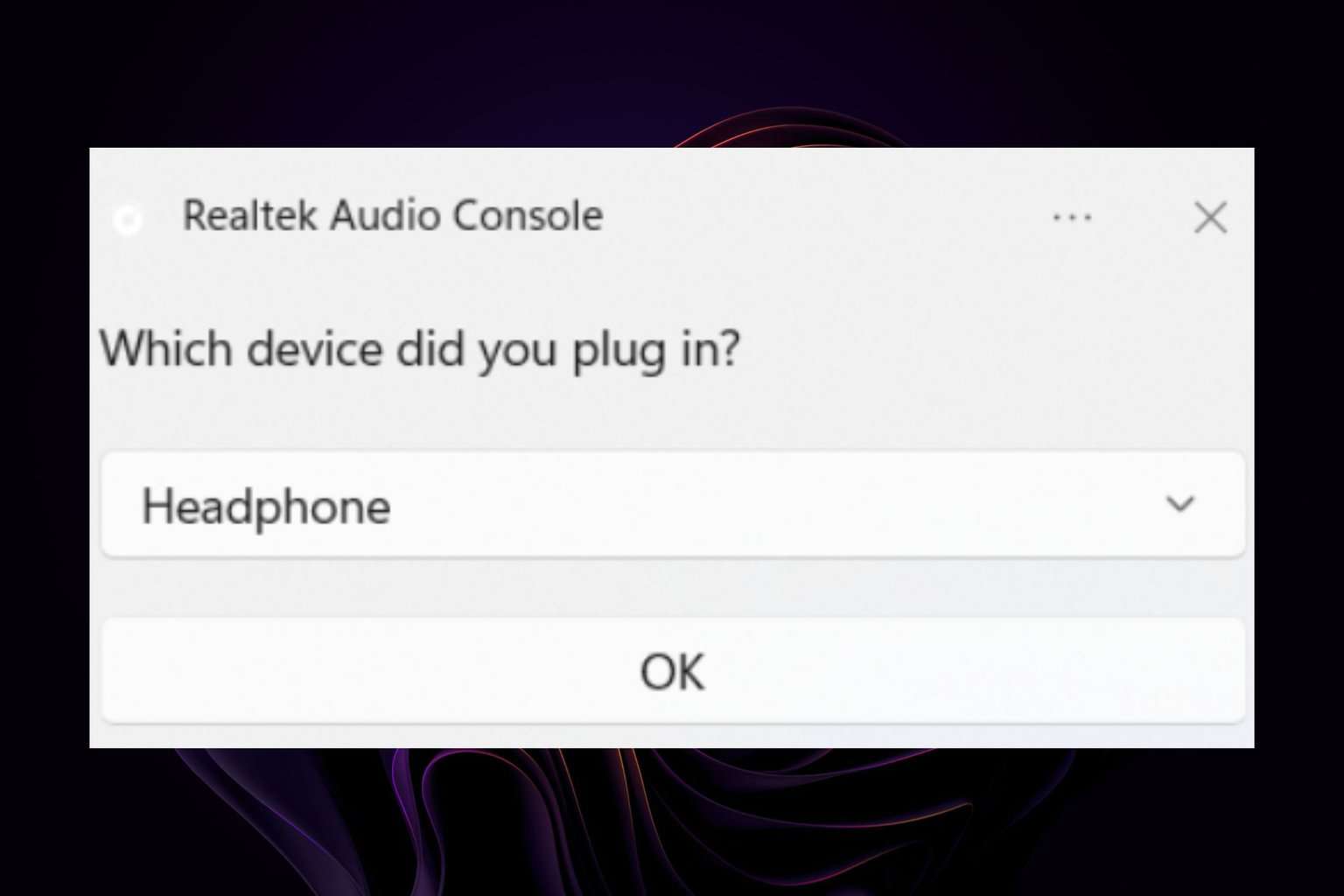

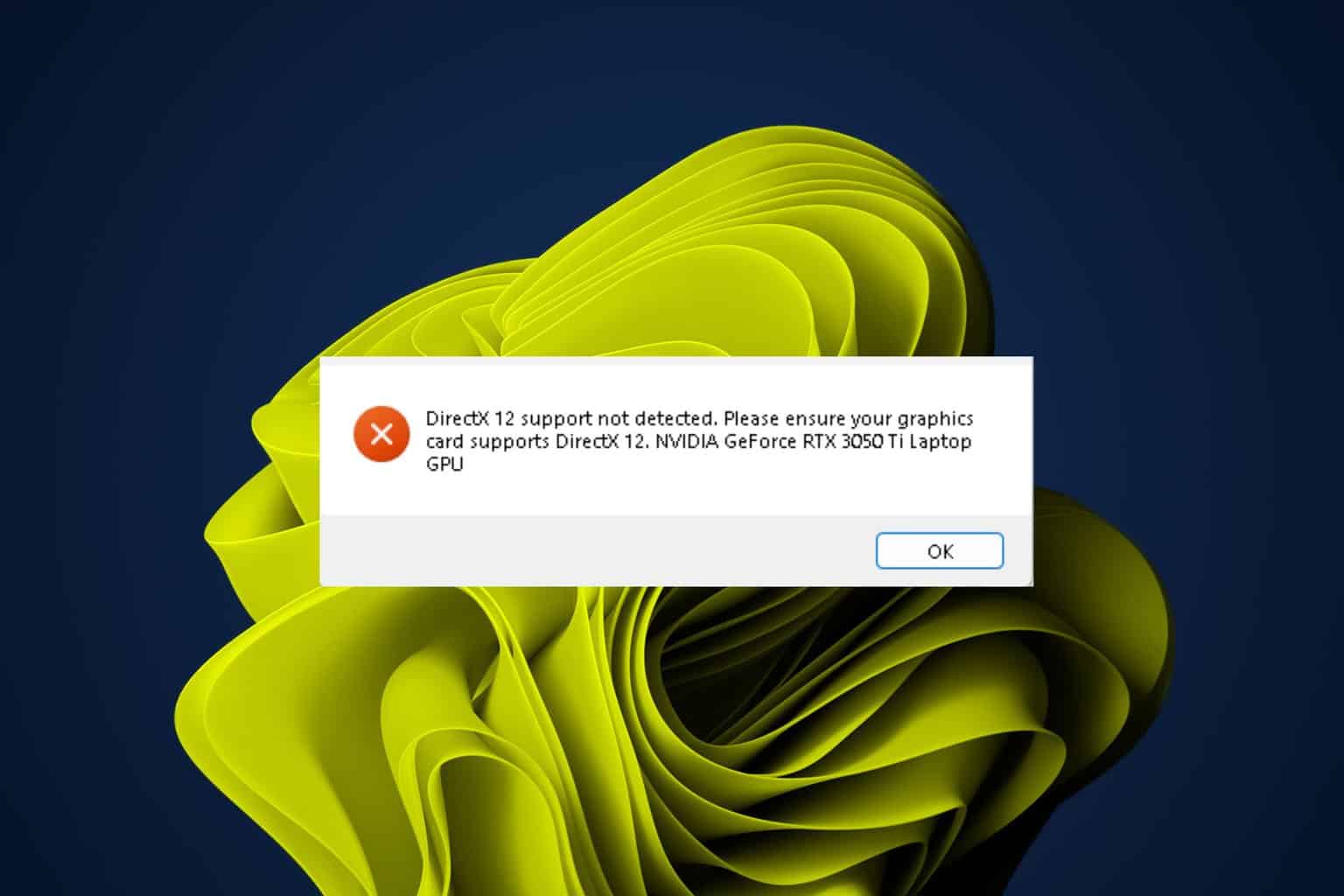


User forum
1 messages