Where Are Drivers Stored in Windows 11? How to Locate Them
2 min. read
Updated on
Read our disclosure page to find out how can you help Windows Report sustain the editorial team. Read more
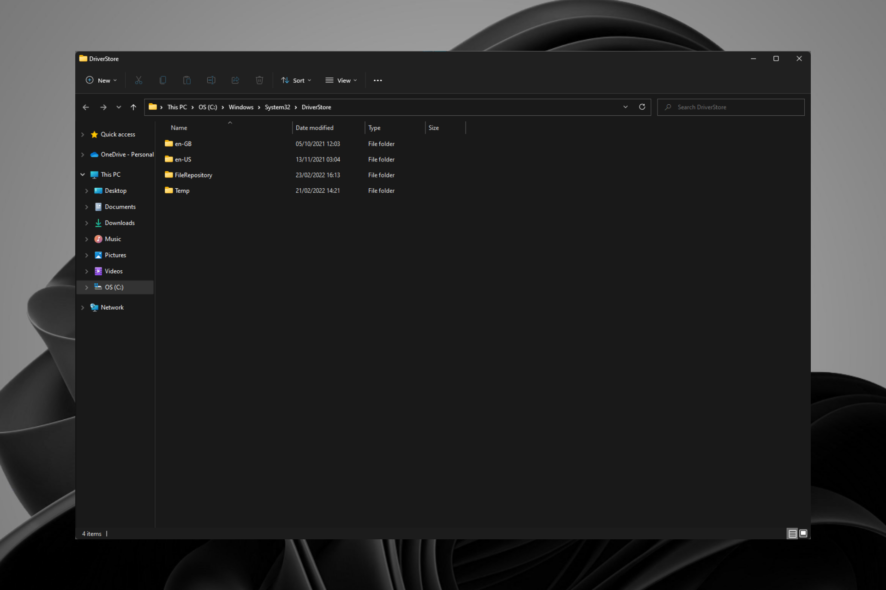
Wondering where to find the drivers in Windows 11? We’ve got you. Whether you’re troubleshooting device errors or want to install or update your drivers, we’ll walk you through a few ways you can locate them.
Let’s get right to it.
How can I find drivers in Windows 11?
1. Use the Run command
- Press the Windows + R keys simultaneously to launch the Run window.
- Type the following address in the dialog box:
C:\Windows\System32\DriverStore - You will land at the DriverStore folder which is the parent folder for all drivers.
- Double-click and select open FileRepository folder to access individual driver folders.
2. Use Device Manager
- Press Win + X and select Device Manager.
- Expand the categories to locate the device you need a driver for.
- Right-click on the device, select Properties, and go to the Driver tab for details like version and update options.
As you can see, you can easily search for drivers on Windows 11, and as an added piece of information, you can use the built-in tools to scan for any changes and update them according to your needs.
Feel free to leave a comment down below if you encounter any driver-related issues and we’ll be sure to get back to you.


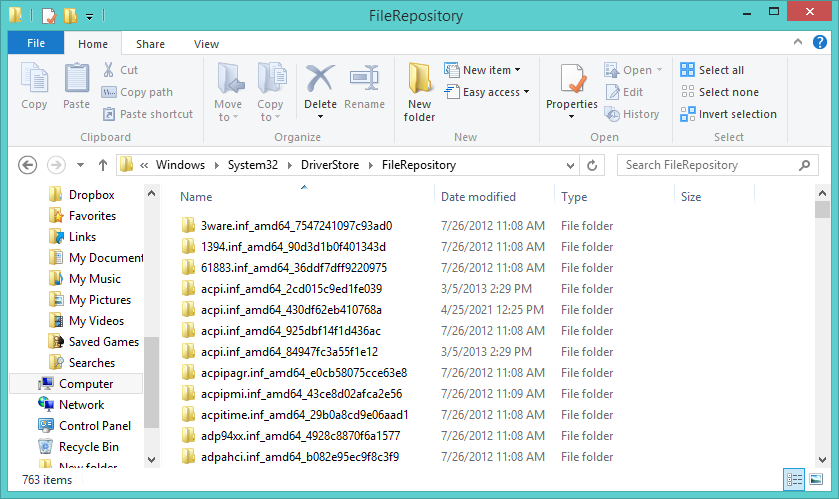
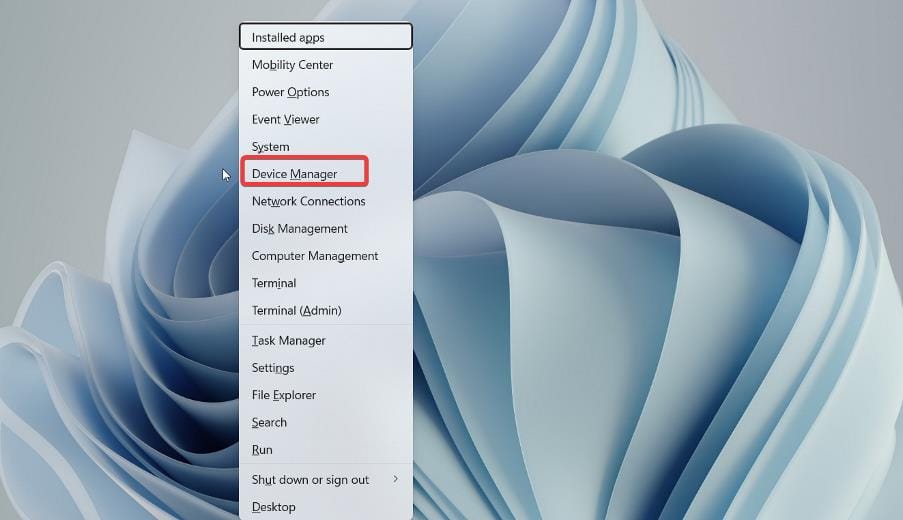
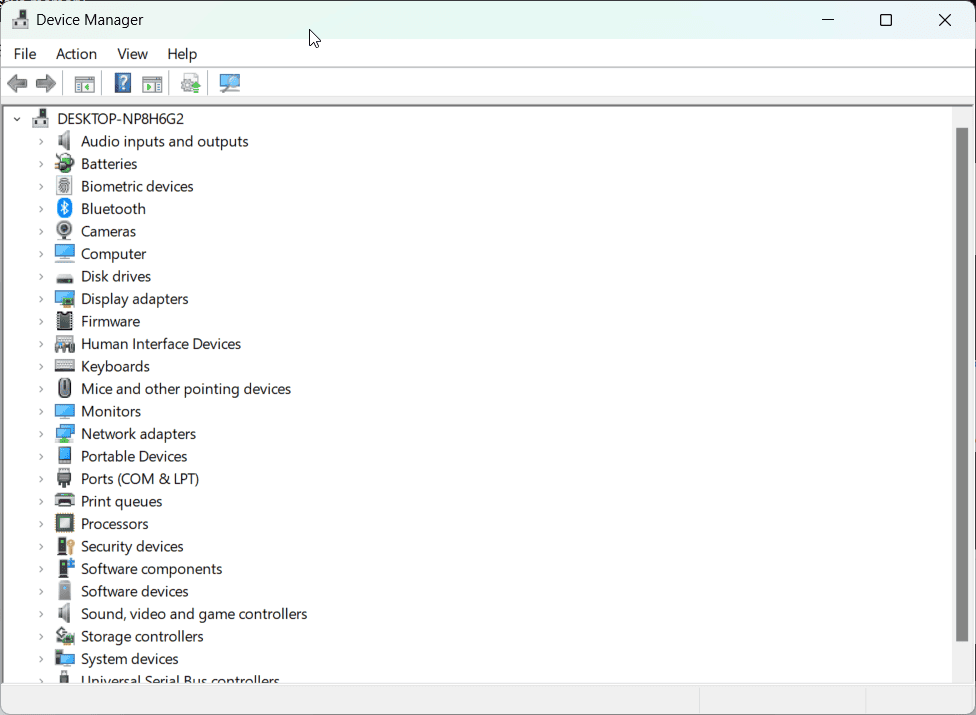








User forum
0 messages