That's how you can fix Guild Wars 2: End of Dragons bugs
6 min. read
Updated on
Read our disclosure page to find out how can you help Windows Report sustain the editorial team. Read more
Key notes
- Like any other game, Guild Wars 2: End of Dragons can generate specific bugs, but the good part is that developers are already aware of the most common ones.
- Some users reported that their camera gets stuck on certain points, but there is a workaround you can try to solve it.
- Do not forget that the mount audio memory may impact performance for players with lower spec hardware.
- Besides these bugs, you might sometimes notice that Guild Wars 2: End of Dragons is not downloading/installing, launching, or not working at all.
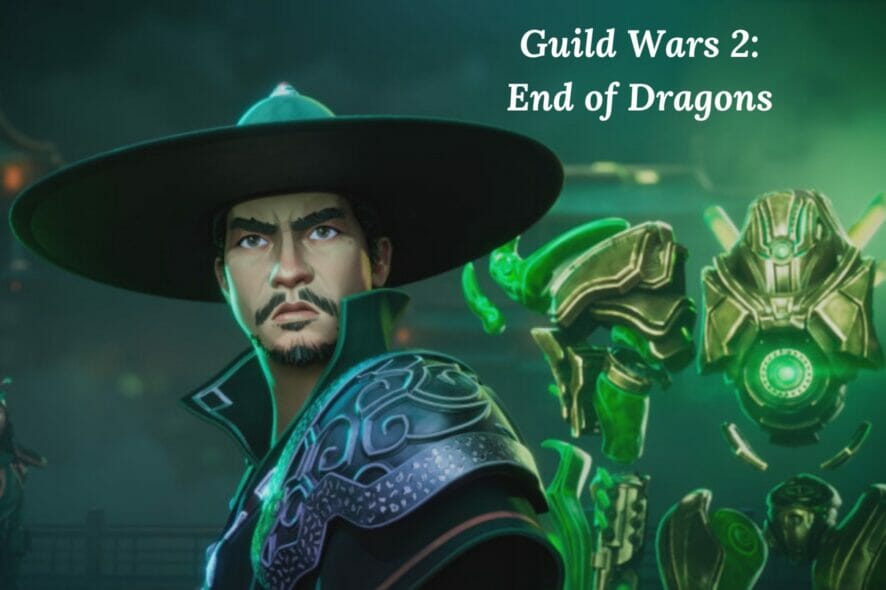
Guild Wars 2: End of Dragons is undoubtedly one of the most exciting adventure video games and users’ feedback didn’t wait to come up on the Internet.
However, if you’re thinking about running it, keep in mind that developers already reported some known bugs on Guild Wars 2: End of Dragons.
They also claimed that they investigated all the known bugs and managed to solve most of them.
Now, let’s see what are the identified problems and how you can fix most of them.
How can I fix Guild Wars 2: End of Dragons bugs?
1. Latest bugs
1.1 The sky scale mount issue
According to some players, they are unable to summon their sky scale mount when the default skin is equipped.
For now, we don’t have enough information regarding this subject, so you’ll have to wait a bit until developers come up with a specific solution.
1.2 Stuck camera
Keep in mind that one of the most common Guild Wars 2: End of Dragons bugs can get your camera stuck.
This seems to happen after dismounting the siege turtle. Developers reported that they are working on a fix.
So, in the meantime, you can mount and dismount your turtle again to solve the issue.
1.3 Unable to enter the queue for PvP matches
Even if this one is rare, some players claimed that they enter a state where they are unable to queue for Player versus Player matches. This specific issue prevents affected users from queuing for a new match.
Engineers are aware of this issue and investigating potential solutions, but there is currently no known way to avoid this rare problem.
For now, if it’s happening to face this problem, we recommend submitting a support ticket to the dedicated team.
1.4 Mount audio memory impacts performance
- Simultaneously press on the Windows and I keys to open Windows Settings.
- Navigate to System.
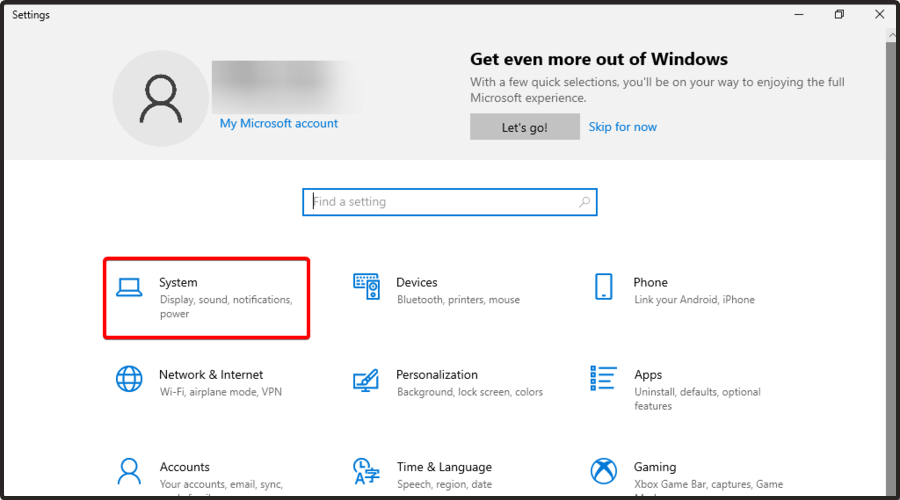
- Scroll down, then click on About.
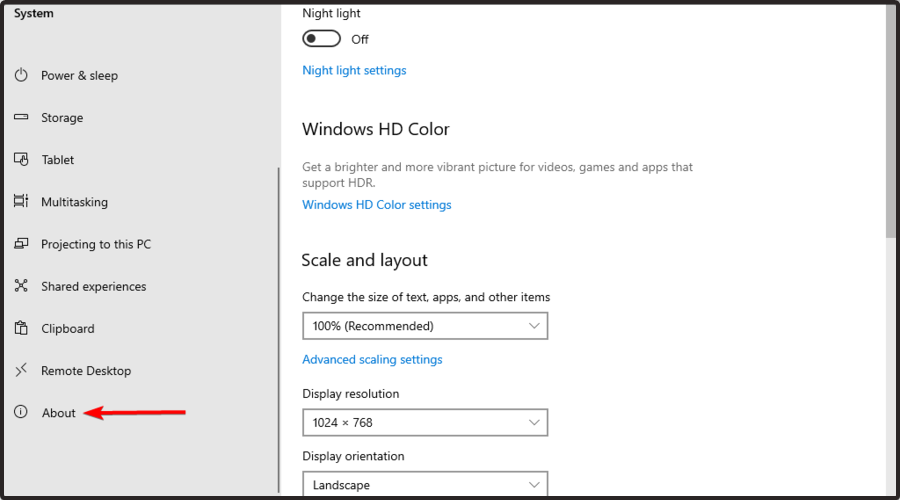
- On the right window pane, you’ll find your PC’s and OS specs.
This one may appear especially for players that have lower specs hardware. In this case, it is always important to check if your OS meets the game’s minimum requirements. If you don’t know what are those, check the following list:
- CPU: Intel® Core i3 3.4 GHz / AMD Athlon x4 3.8 GHz or better
- RAM: 8 GB
- OS: Windows® 7 or better (64 bit only)
- Video Card: NVIDIA® GeForce® GTX 680 / AMD Radeon HD 7970 / Intel Iris 600 series
- Pixel Shader: 5.0
- Vertex Shader: 5.0
- Free Disk Space: 55 GB
Meeting the minimum requirements is good, but having something higher is better. In this matter, we recommend these:
- CPU: Intel® Core i5 or better
- RAM: 8 GB
- OS: Windows® 10 or better (64 bit only)
- Video Card: NVIDIA® GeForce® GTX 680 / AMD Radeon HD 7970 / Intel Iris 600 series
- Pixel Shader: 5.0
- Vertex Shader: 5.0
- Free Disk Space: 55 GB or more
1.5 Unable to leave skiffs
Some players are unable to leave skiffs after a new member joins a squad. Engineers are also aware of this issue and they’re working on a fix.
Until they come up with some expert solutions, you can waypoint or leave the squad to remove yourself.
1.6 The siege turtle mount is missing a keybind option
The siege turtle mount might sometimes be missing a keybind option and it seems to be pretty annoying.
Developers promised to solve it as soon as possible, but until then, you can summon your siege turtle using the mount icon on your skill bar.
1.7 Unlocked fishing pole
Even if it’s not planned, some new players may appear to have their fishing pole unlocked.
However, keep in mind that you will still need to unlock it through the Mastery track to use it.
2. Other possible bugs
Of course, the bugs listed above are not the only ones you can encounter while trying to run or play this game.
Like any other game, Guild Wars 2: End of Dragons can generate some other general problems, like not downloading/installing, launching, or not working at all.
Fortunately, there are always solutions to fix any of them, so make sure you check this guide completely to get the best out of this game.
2.1 Turn off background apps
- Use the following keyboard shortcut to open Windows Settings: Windows + I.
- Go to Privacy.

- From the left window pane, scroll down to Background apps.
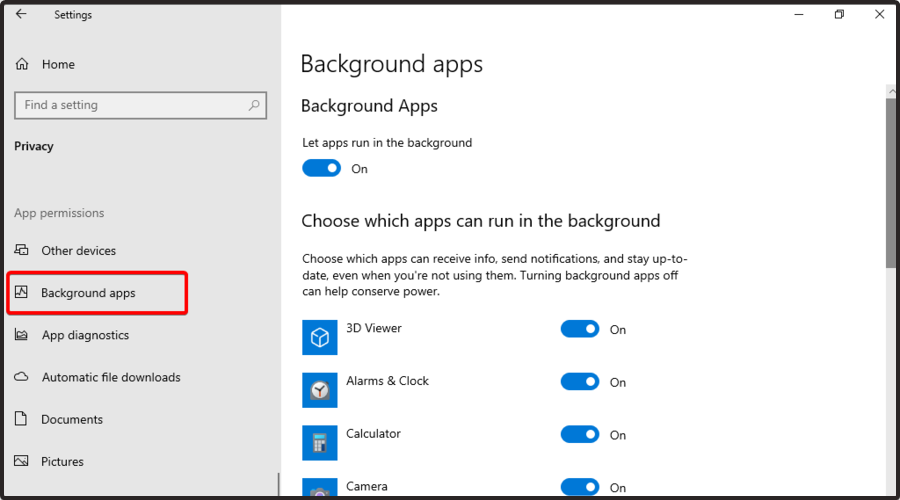
- Under Background Apps, make sure that the Let apps run in the background section is turned Off.
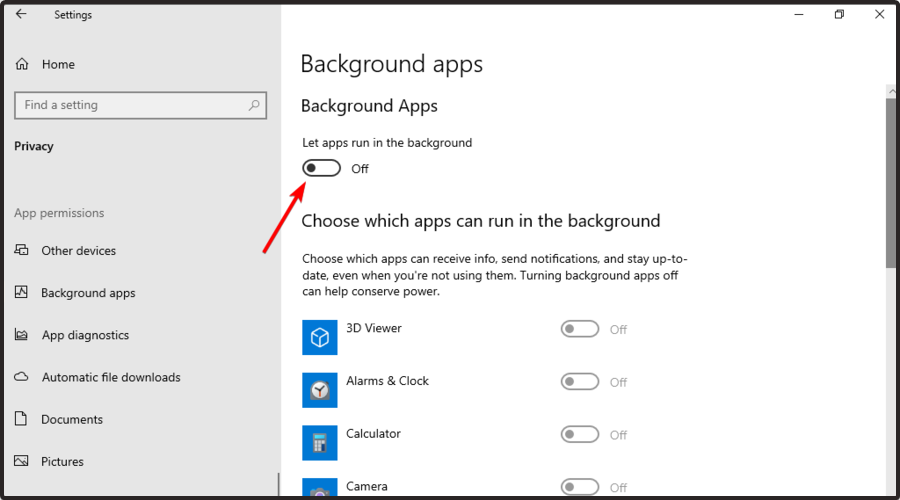
2.2 Temporarily disable antivirus software
- Hit the Windows key, type Control Panel, then open the first result.

- Navigate to System and security.
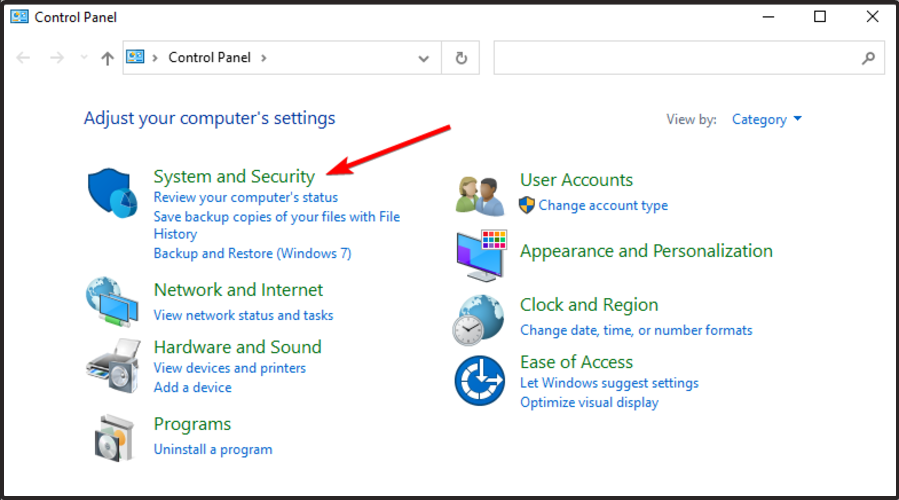
- Click on Windows Defender Firewall.

- From the left window pane, select Turn Windows Defender Firewall on or off.
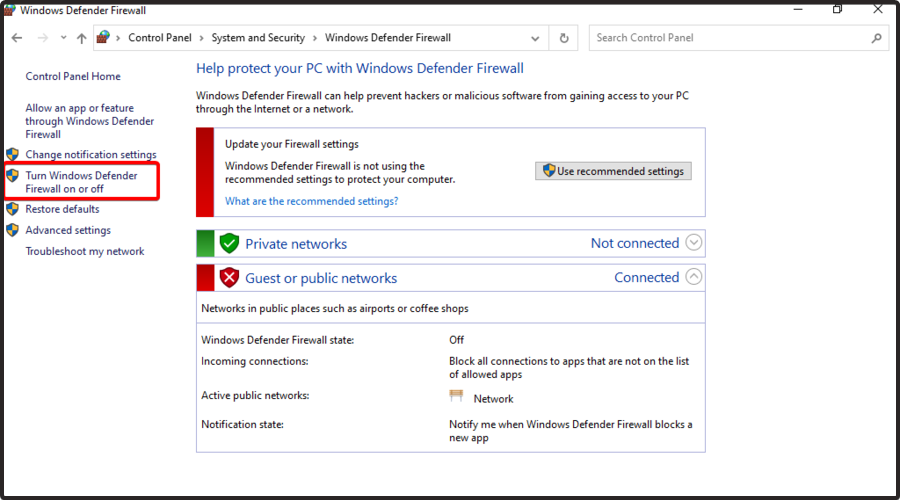
- Make sure you check the section shown directly below.
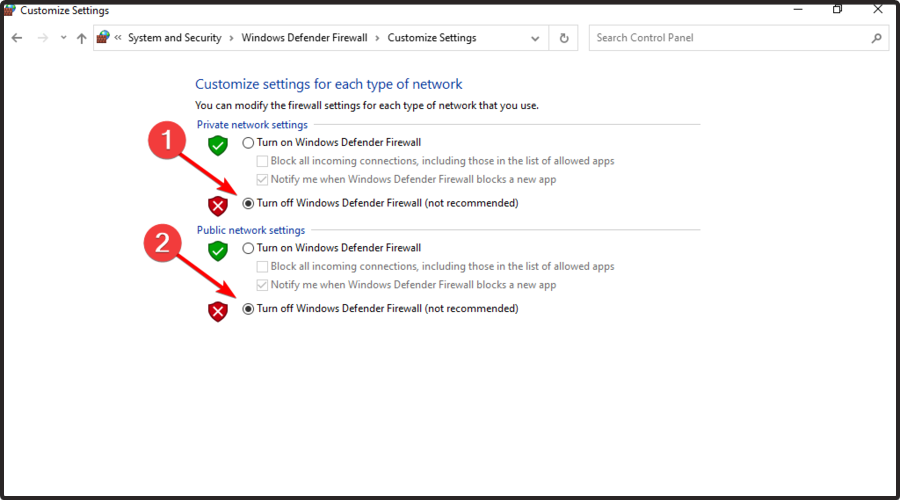
2.3 Update your graphics drivers
- Hit the Windows key, type Device Manager, and open the first result.

- Expand the Display adapters section, then choose a driver, and select Update driver.

- Choose to Search automatically for drivers.

- Wait until your OS scans for newly available options.
- If there are any solutions found, you’ll be notified.
- Repeat the same process for all the listed display adapters.
The above steps are correct and useful, but you can consume time by performing this process. Fortunately, we have a solution that will automatically update all of your drivers.
Outbyte Driver Updater provides a huge database and if you choose to use it, you’ll be able to update and fix all of your drivers in no time.
Not only that this software will automatically take care of outdated, broken, or corrupted drivers, but it will find any missing device driver.
2.4 Reinstall the game
- Hit the Windows key, type Control Panel, then open it.

- Choose to Uninstall a program.
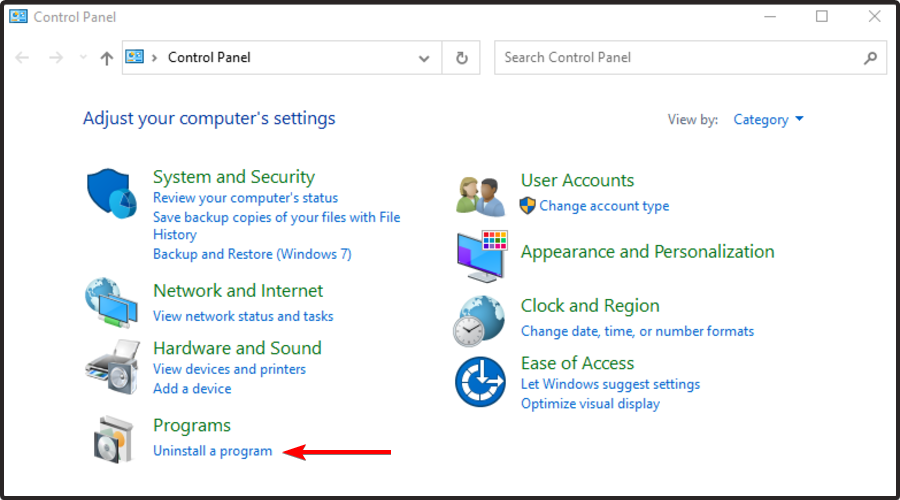
- In the opened list, search for Guild Wars 2: End of Dragons, then choose to Uninstall it (Just like we show you with the Twitch example directly below).
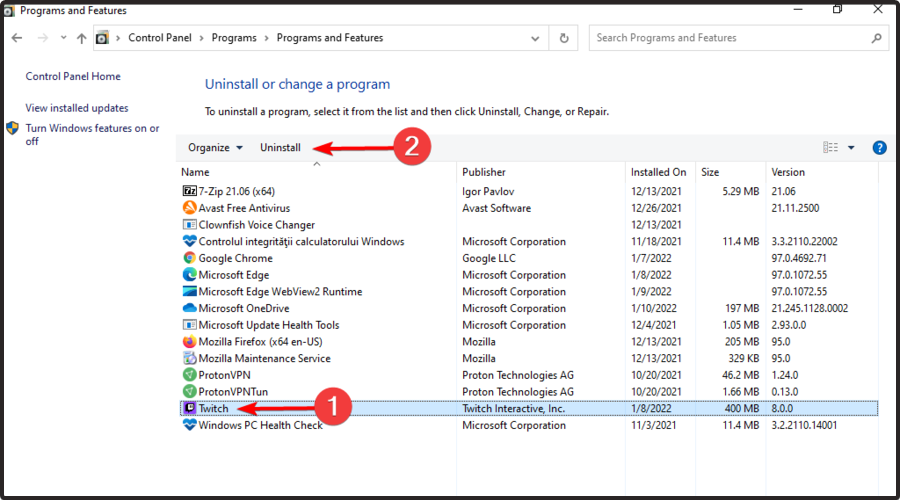
- Now, download and reinstall Guild Wars 2: End of Dragons.
- After the processes are finished, check if the related bug is still there.
As you can see, Guild Wars 2: End of Dragons can generate multiple bugs, but you can always find workarounds that will help you get rid of them and enjoy the best experience.
Vanquish is another game affected by a number of issues that sometimes limit the gaming experience. If you play this game as well, do not hesitate to also fix Vanquish game bugs as soon as possible.
For any additional questions or curiosities, make sure you leave a comment in the dedicated section below.

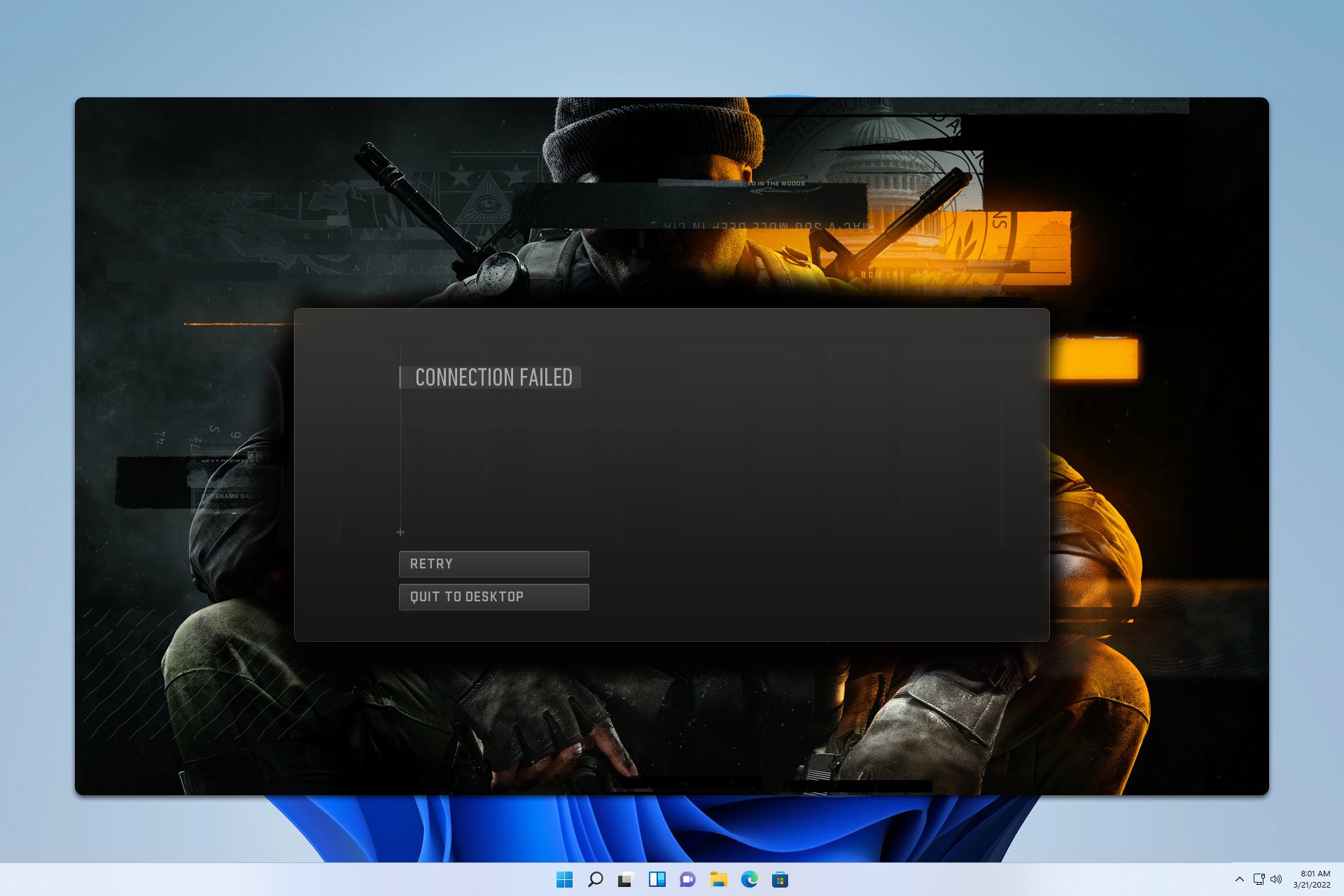
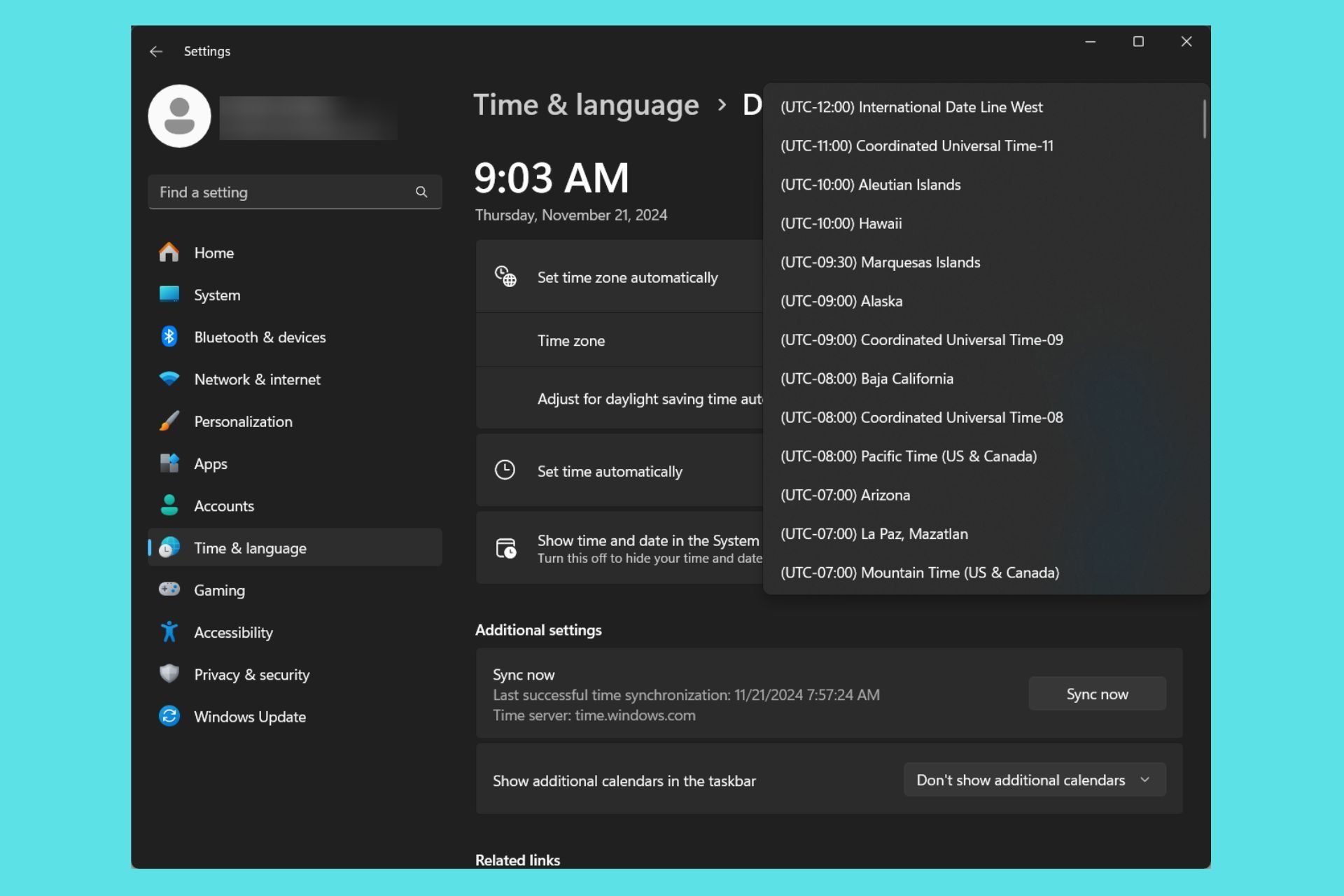

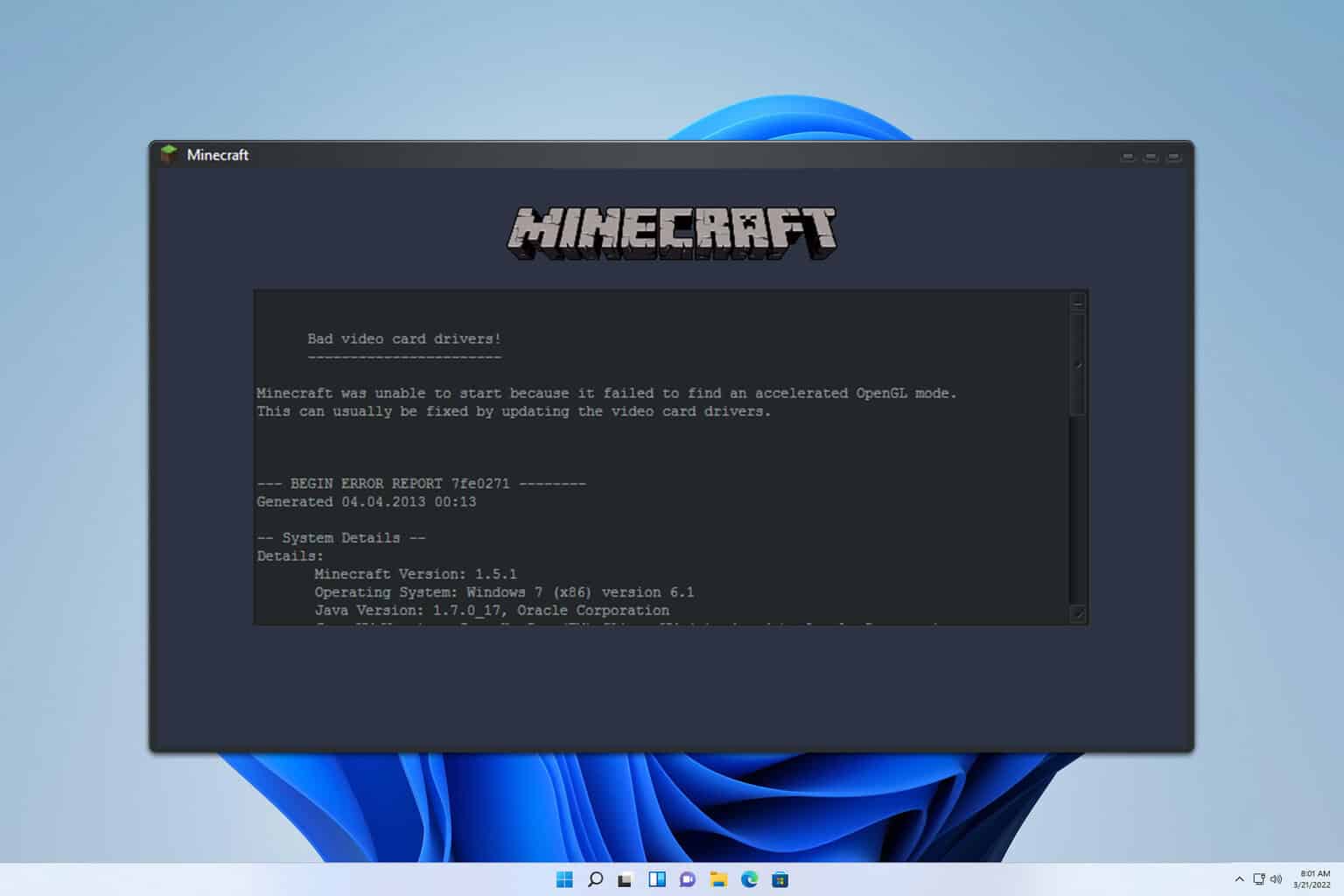
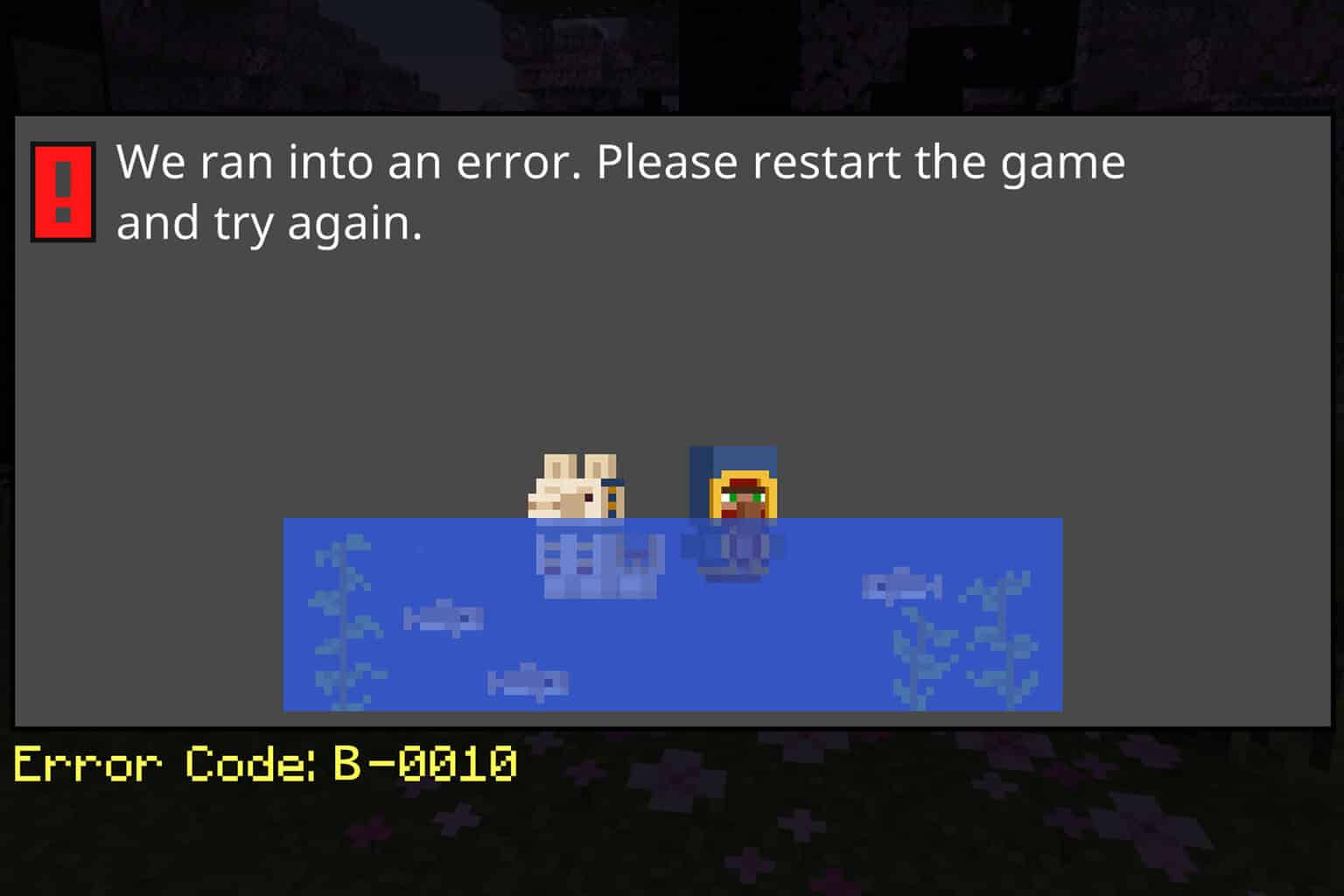
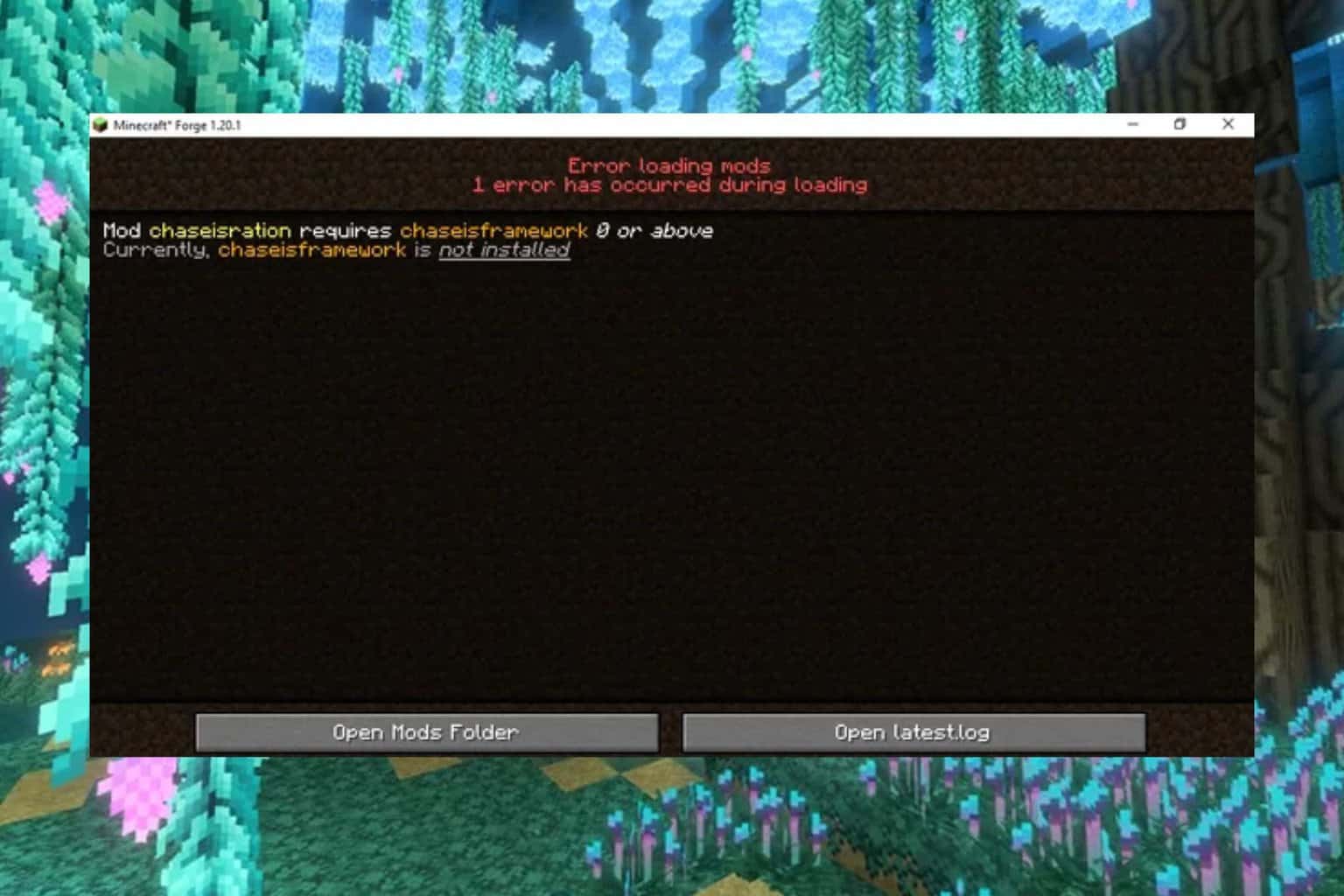
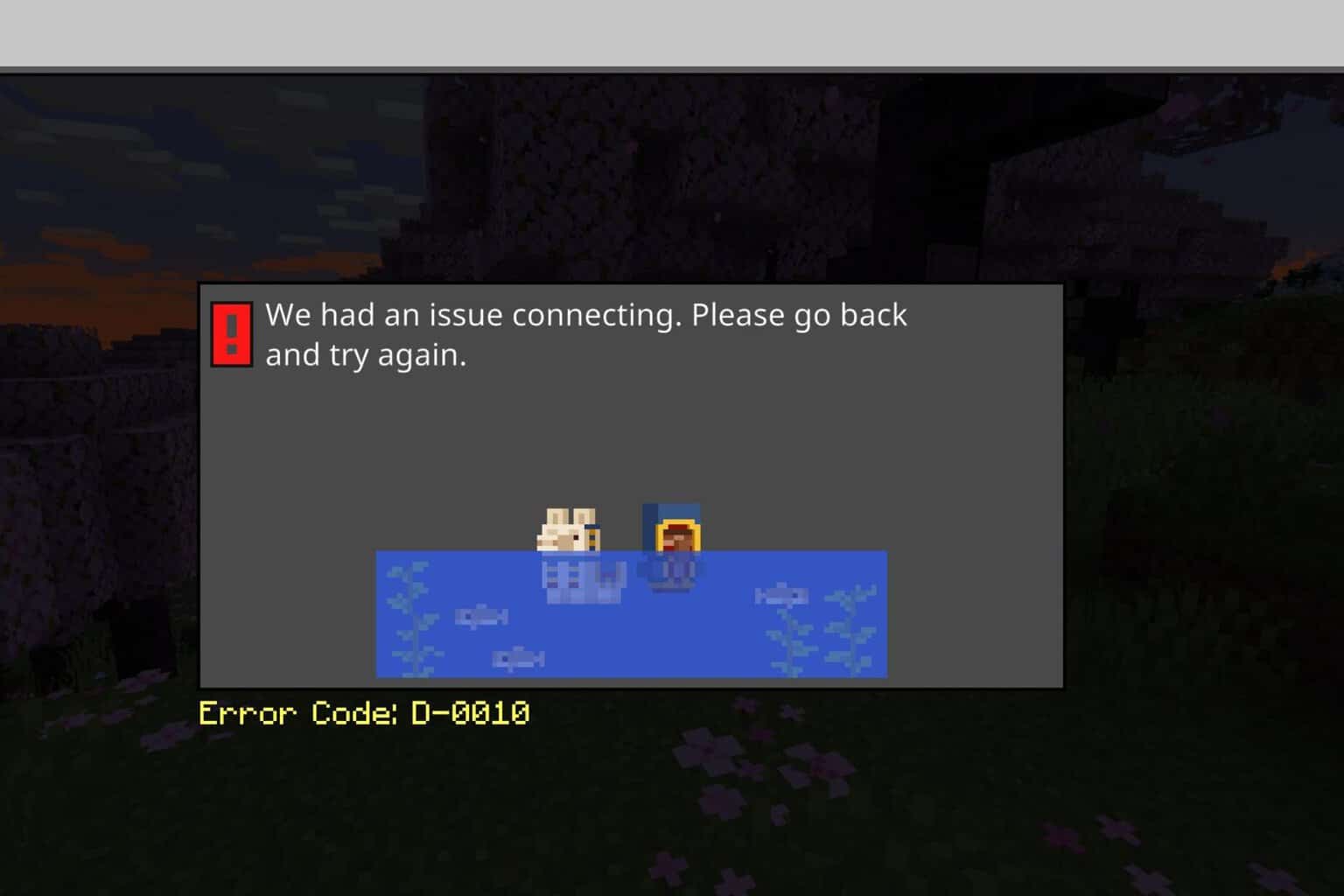
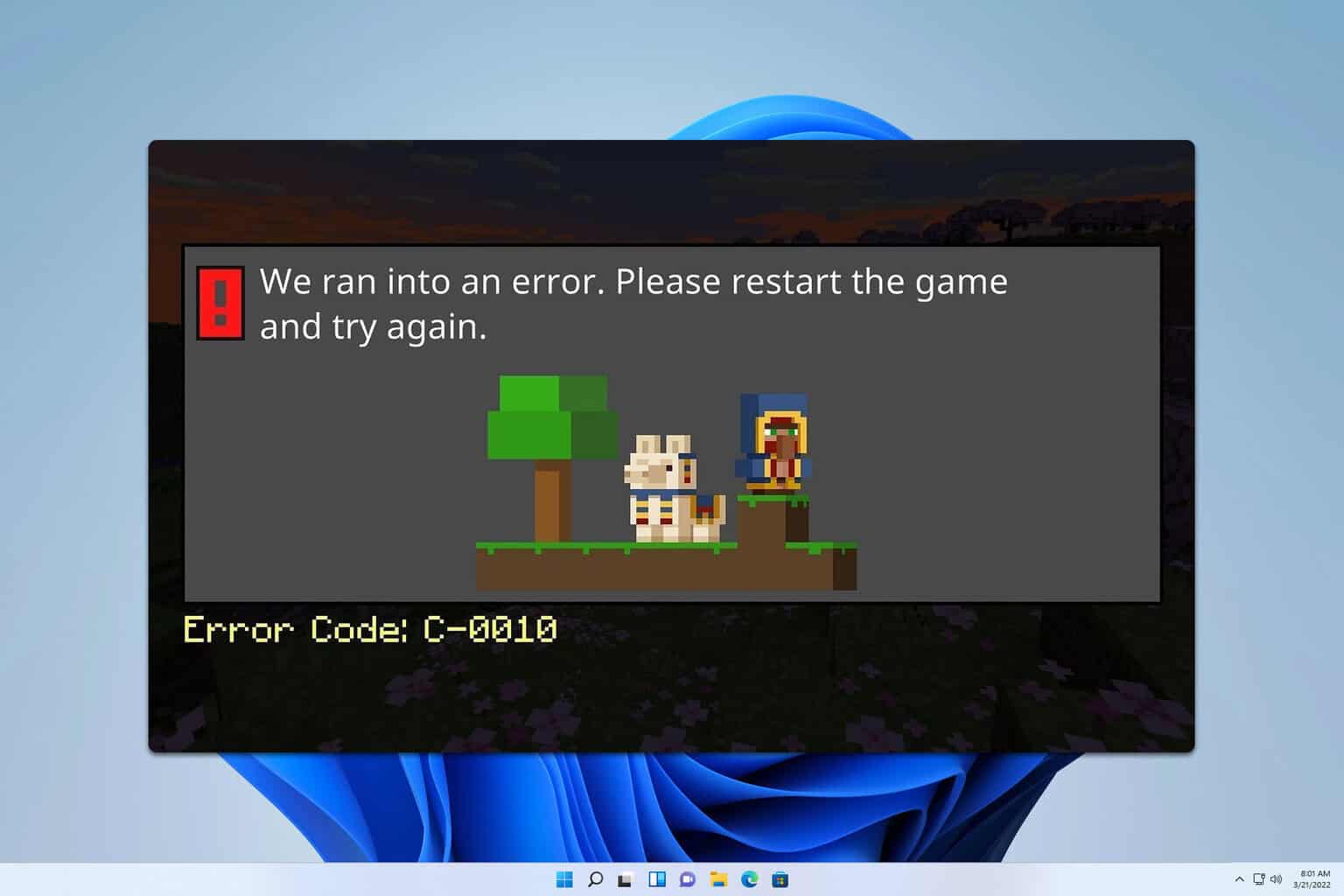
User forum
0 messages