How to Update your PS5 Controller on a PC
Learn to use the Firmware updater for DualSense wireless controller
2 min. read
Updated on
Read our disclosure page to find out how can you help Windows Report sustain the editorial team. Read more
Key notes
- Using a PS5 controller on your Windows PC but can't correctly update its firmware?
- Now, you can update your DualShock without using the PlayStation console.
- Carefully follow the instructions below, and you will fulfill your goal in no time.

It’s no secret that PC gamers often turn to console controllers to optimize their gaming experience and also improve their motor skills.
But nobody said that using Microsoft’s Xbox controllers or other variants explicitly made for PCs was mandatory.
Some opted for Sony’s DualShock PlayStation controllers as their go-to means of interacting with their favorite in-game hero.
Until now, there was no way to efficiently and securely update the DualShock’s firmware from your PC. That’s all about to change, though.
Can I update my PS5 controller through my PC?
Indeed, we are witnessing the day when we can receive firmware updates for Sony for our PS5 controllers without having to use the console itself.
You’re probably wondering how that’s possible, so we’re about to shed some light on how this came to be in the first place.
Now, updating DualShock’s firmware can be done from any machine that runs on Windows 11 or a 64-bit release of Windows 10.
This new application, paired with the instructions you might need to download and use it correctly, are all available on the official PlayStation website.
There are, of course, some prerequisites for using PlayStation’s new firmware update app, but the requirements will actually amuse you.
| OS | Windows 10 (64-bit) or Windows 11 |
|---|---|
| Storage space | 10 MB or more |
| Display resolution | 1024 × 768 or higher |
| USB port | Required |
How do I update my PS5 controller’s firmware on a PC?
1. Download the Firmware updater for DualSense wireless controller.
2. Run the Setup and install the application.
3. Connect the controller to your PC with a USB cable.
4. Follow the on-screen instructions to start the PS5 update. Ensure that you don’t turn off your PC or disconnect your USB cable during the process.
5. When the update is finished, a prompt message will appear. All you have left to do is click on OK.
Now your PlayStation 5 DualShock controller is up to date and all of the new features added by Sony will be yours as well.
It is important to update your PS5’s firmware to ensure its proper functionality. You can do this on your PC with the help of the Firmware updater for DualSense wireless controller app.
Keep in mind that, while the process is underway, turning off, restarting, or disconnecting the USB cable from the controller is the biggest no-no you can possibly do.
If you want to update your PSN console, you first need to get it in Safe mode; read this guide to learn the steps.
Have you already upgraded your PS5 DualShock controller using the official app? Share your experience with us in the comments section below.
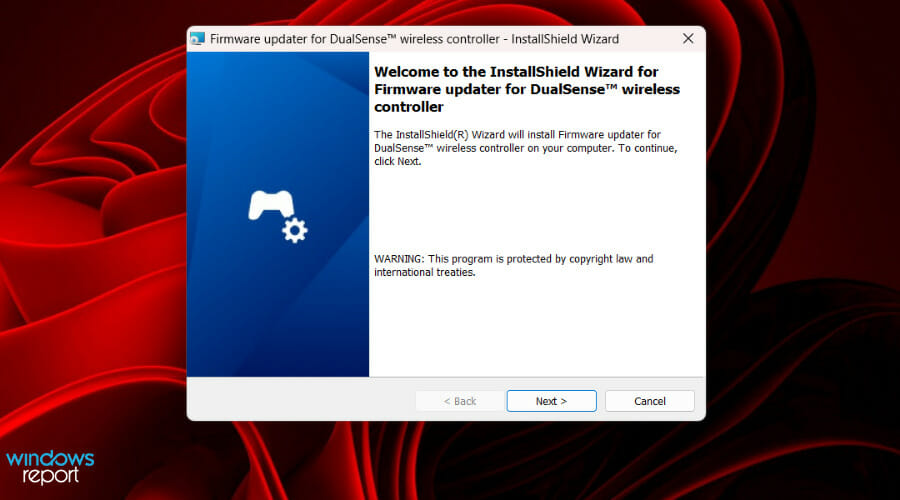




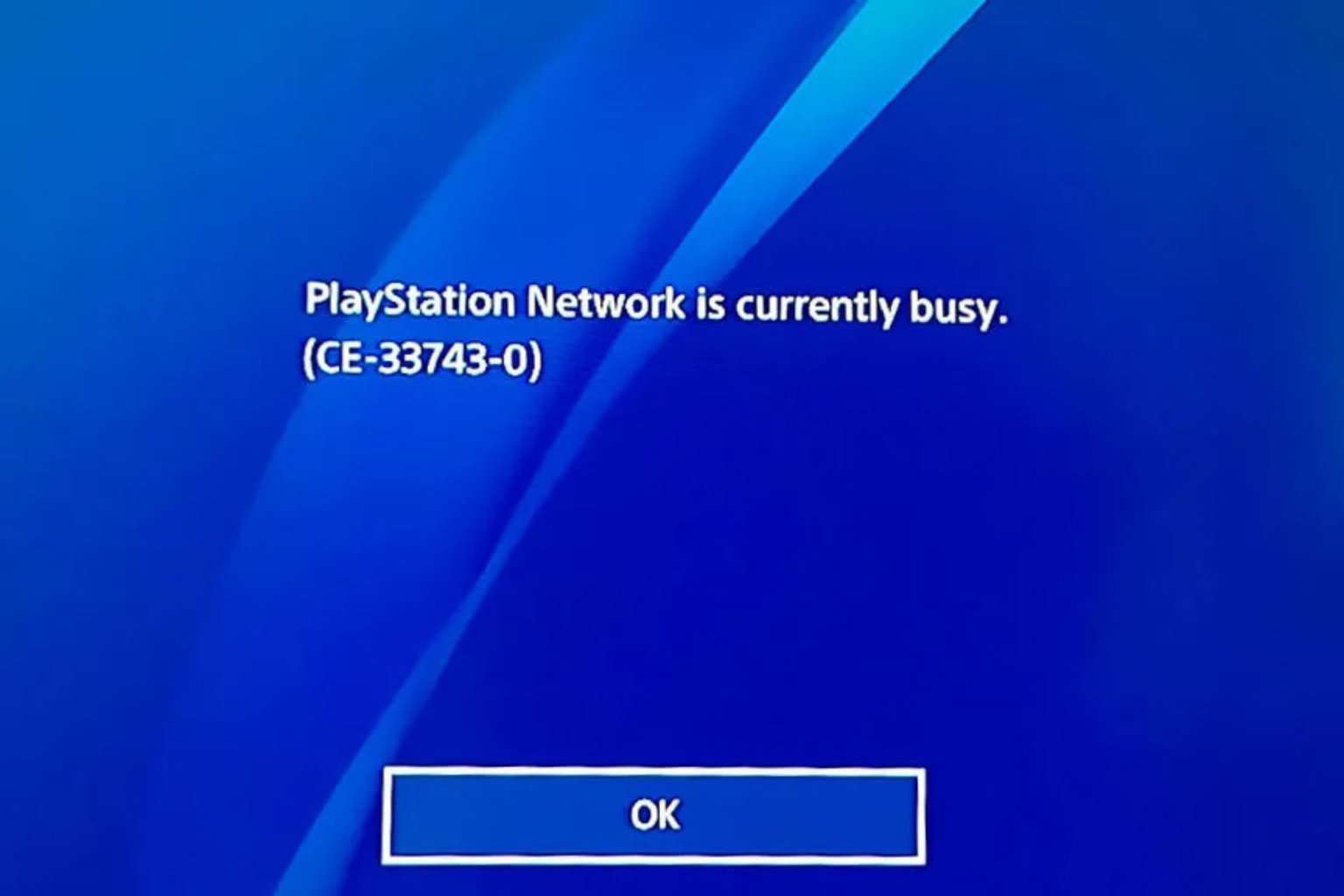
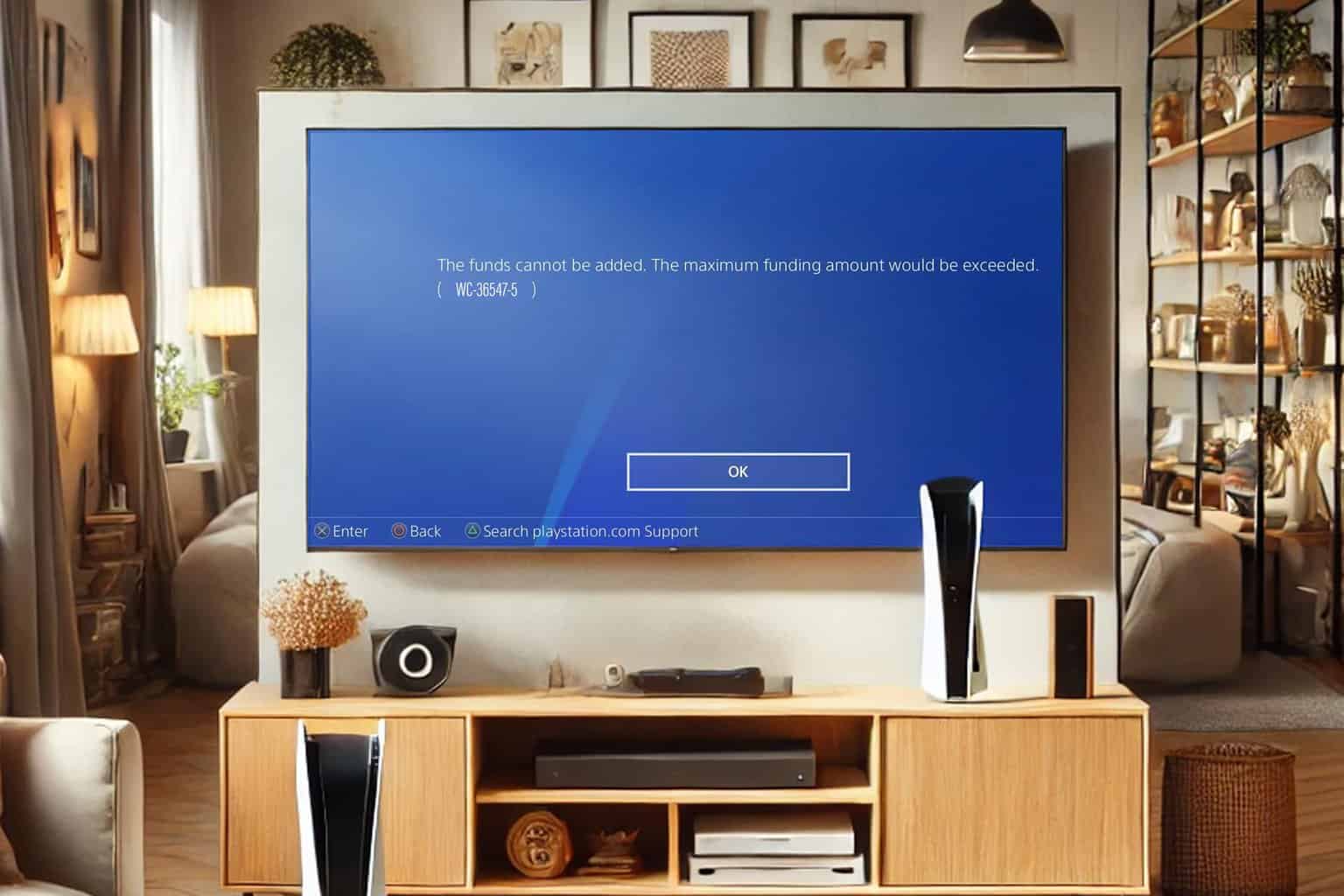



User forum
0 messages