How to Download and Set Up a Spotify Equalizer on your PC
6 min. read
Updated on
Read our disclosure page to find out how can you help Windows Report sustain the editorial team. Read more
Key notes
- Equalizers enhance the quality of sound. You can control different aspects of the sound like the bass and treble and fine-tune it to suit what you need.
- Spotify has an equalizer for Android and iOS, but it doesn't have one for Windows. Fortunately, you can use third-party equalizers compatible with Spotify, and there are many.
- Some of the third-party equalizers are premium. The free ones can work but most have limited functionalities.
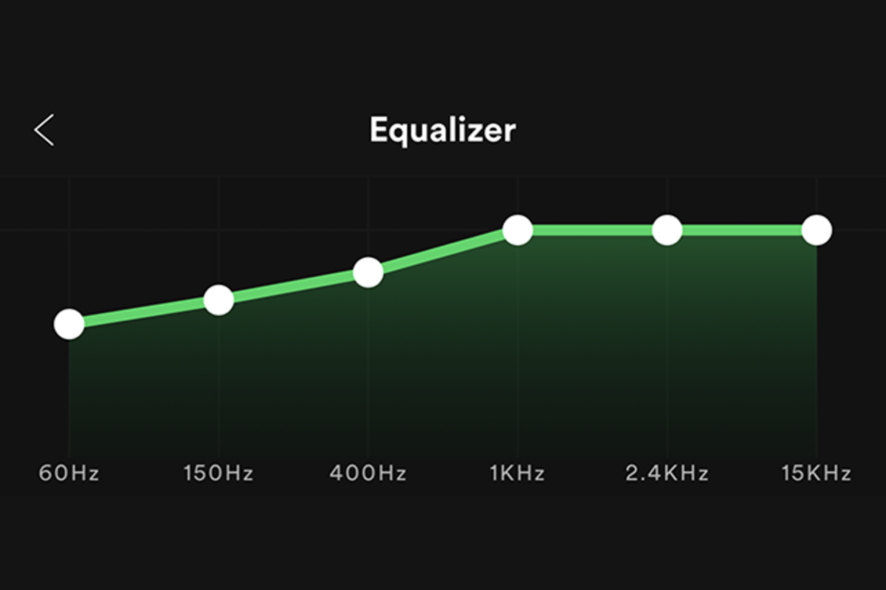
You can attain the best sound possible when listening to Spotify by using an equalizer combined with a quality stereo system. Spotify comes with an inbuilt option that allows users to set the sound to their preferences.
You can also gain more control over the quality of the sound by switching to third-party Spotify equalizer PC software. One that offers more advanced features and customization options. However, most are premium. If that’s out of your reach, then stick to the Spotify equalizer to enjoy high-quality audio on your PC right out of the box.
I’ll guide you on how to set up Spotify equalizer on your Windows and troubleshoot the problems that arise. Furthermore, I’ll also briefly look at the best 4 third-party equalizers for Spotify that you can use.
Read on for more.
Is there an equalizer on Spotify PC?
No. Spotify doesn’t have an in-built equalizer for the Windows app, but it has one for Android and iOS. If you want an equalizer, you’ll be better served by more advanced third-party options. They have better control over the adjustments.
The Spotify equalizer on Android and iOS comes with 12 sound options, bass boost, and surround sound.
How to download & use the Spotify equalizer on a PC?
- Find a compatible 3rd-Party equalizer for Windows PC (you can find some suggestions below).
- Download and install. If it’s a premium version then create an account and choose the appropriate price plan.
- Select one of the presets or customize your own EQ settings manually by moving the sliders up or down.
- Once you have set your preferred settings, click Apply to save your changes and start enjoying your music with better sound quality.
Experience an error-free music streaming service
If you are a music aficionado and have a paid plan for YouTube Music, Spotify, or Apple Music, access them in a browser that has built-in integrations: Opera GX. It's light and fast, so you'll get buffer-free music, plus it has a built-in sound booster to tweak your volume.
The browser is great for music streaming, with quick access to your favorite platforms, permanent login to avoid server connection issues, not to mention a built-in VPN to change servers whenever the service may throttle.

Opera GX
Get perfect audio quality and stream your favorite tunes with built-in support for music apps!What are the best Spotify equalizer apps to download for my PC?
Boom 3D– Best Overall
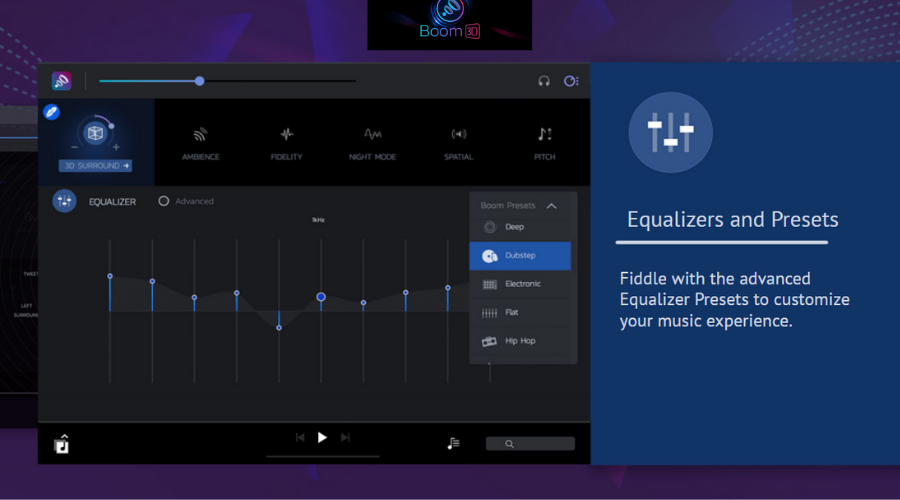
Boom 3D is a comprehensive equalizer application for PC, Mac, and mobile. It offers both pre-made presets for a quick setup, and advanced manual sound tweaking settings.
It is a standalone application that works as a settings panel for all your other apps with audio output, including Spotify.
Changes you make in Boom3d are automatically applied to Spotify and you can tweak the sound in real-time while listening.
The Windows application has a modern interface that’s easy to navigate. You get quick access to all the features available.
You can use the equalizer feature to fine-tune your audio or browse around presets. The app has plenty of genre-specific settings that include dubstep, jazz, rock, and electronic music.
The effects and setups of the equalizer let you adjust the pitch, the 3D soundscape, ambiance, and more.
Besides the equalizer, Boom 3D also includes a media player. You can use it to manage and organize downloaded audio files.

Boom 3D
Make the best out of your playlist with this powerful audio-equalizer app!Bongiovi DPS – Best for PC
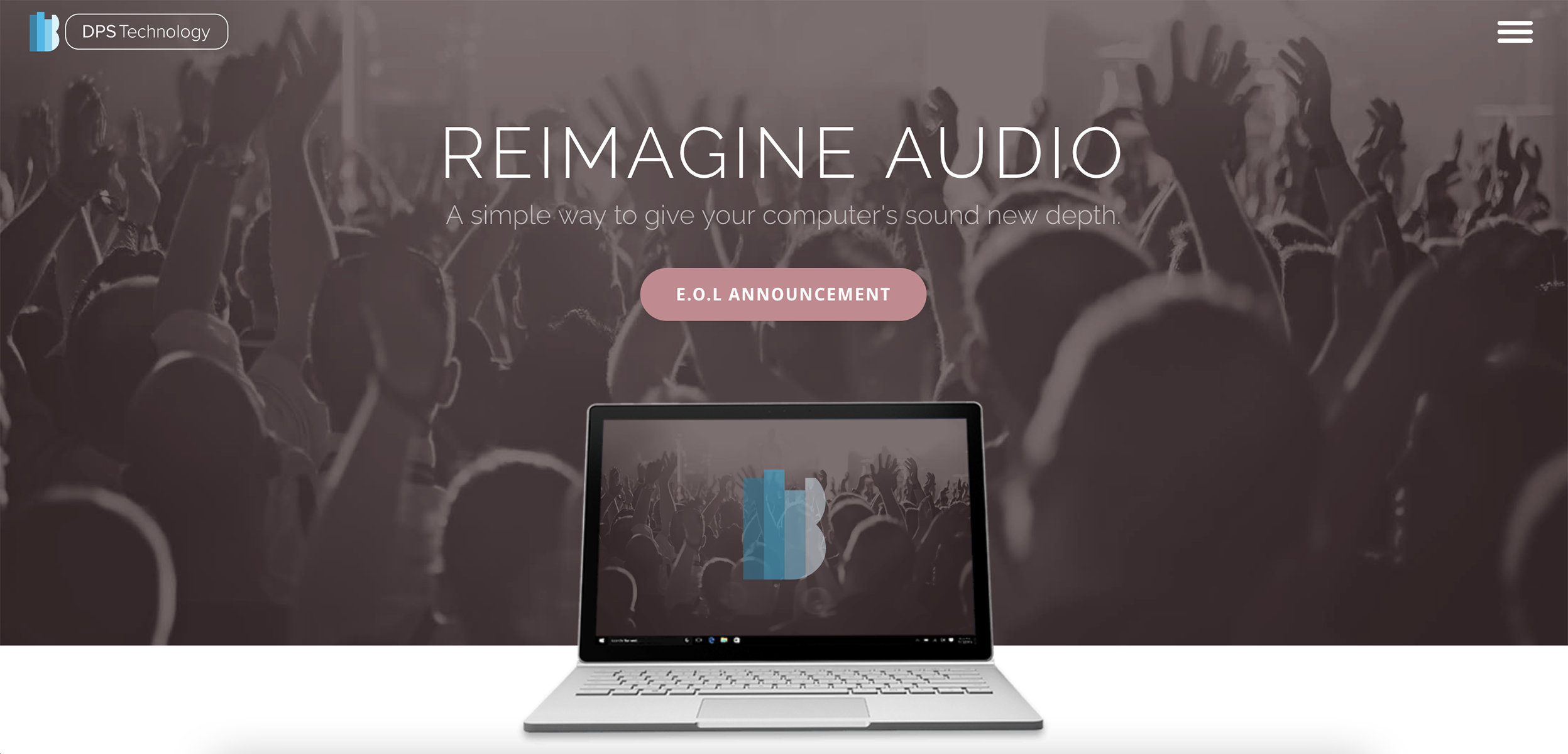
Bongiovi DPS is a powerful audio processor. It has become an increasingly popular option for PC users looking to improve sound quality. Especially for music streaming services like Spotify.
It is designed to mimic the effects of expensive hi-fi equipment and studio mastering. Bongiovi DPS uses advanced algorithms to optimize your computer’s sound output. This effectively reduces distortion and improves clarity and detail.
It has an easy-to-use interface and a wide range of settings and customizations. Bongiovi DPS makes it simple to enhance your listening experience on Spotify or any other music service you use.
Therefore, if you’re looking for more bass, a better balance between different frequencies, or just smoother overall sound quality, Bongiovi DPS delivers.
Equalify Pro – Easiest to Use
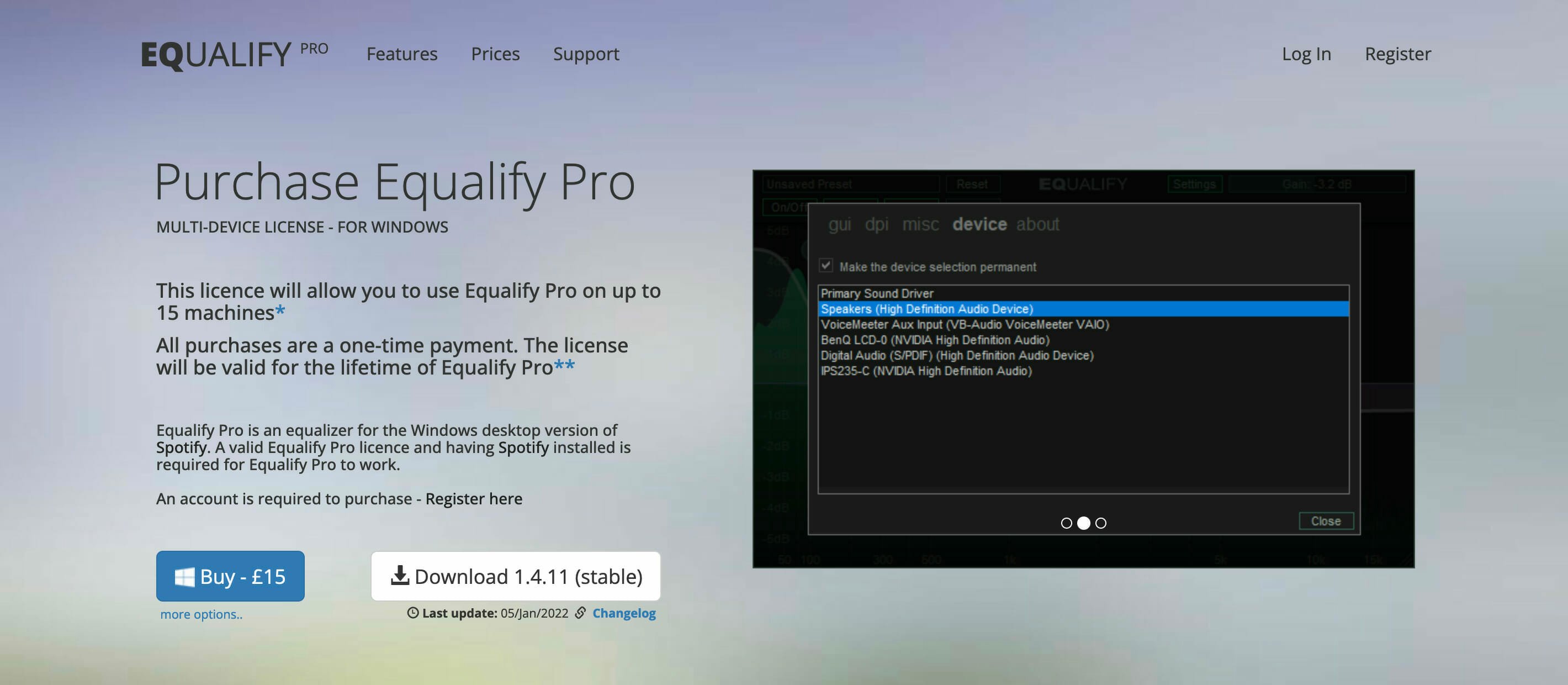
Equalify Pro is a powerful and popular equalizer for PCs. It allows you to customize your listening experience on Spotify. With its intuitive interface and wide range of features, it’s an ideal choice for anyone looking to take their music listening to the next level.
Some of the key features of Equalify Pro include customizable EQ presets, multi-channel control, manual adjustment capabilities, and more. Whether you’re a casual listener or a serious audiophile, Equalify Pro has something for everyone.
A potential drawback of Equalify Pro is that it doesn’t work with the web version. Therefore, if you’re using Spotify primarily through your browser, this isn’t the right equalizer for you.
EqualizerAPO – Simplest User Interface
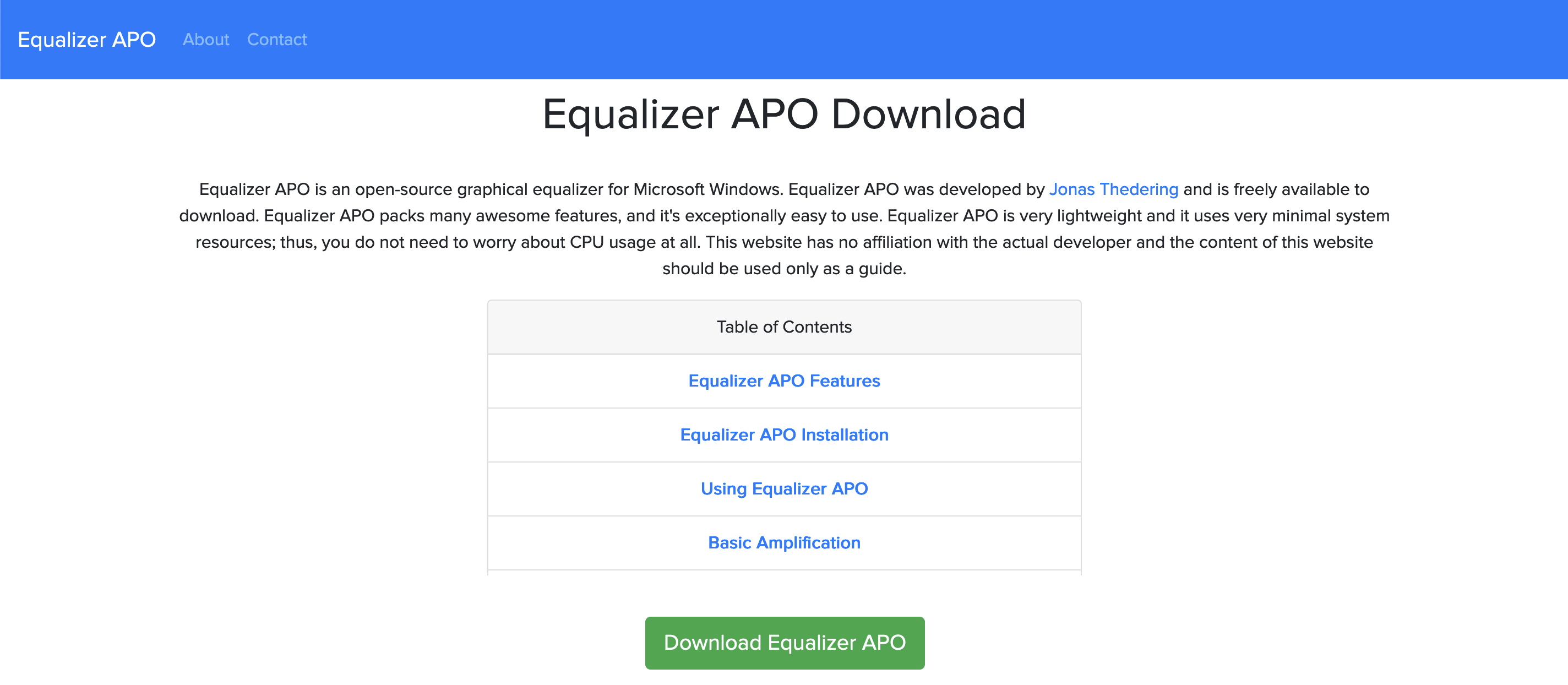
EqualizerAPO is a popular music equalizer for PCs. It is implemented as an Audio Processing Object (APO) introduced with Windows Vista. A system effect can be applied globally to all audio playback on the computer, or individually to specific programs.
It offers a range of different presets and customization options. They allow users to fine-tune their audio experience and get the most out of their music. Additionally, it’s easy to use and works seamlessly with Spotify. This makes it a great choice for anyone looking to enhance their listening experience.
However, it can be quite resource-intensive at times. It may cause slowdowns or other performance issues on your PC.
Is Spotify equalizer PC not working? Troubleshooting guide
➡ Outdated Spotify version
One possible reason why the Spotify equalizer is not working on your PC is that you don’t have the latest version of Spotify installed. Most times, Spotify automatically updates itself the moment a new version drops. However, it doesn’t hurt to check that to rule it out.
➡ Outdated sound drivers
Another possible reason why the Spotify equalizer is not working on your PC is that your sound drivers are out of date. To check if this is the case:
- Open up the Device Manager.
- Expand the Sound, video, and game controllers section.
- Right-Click on each sound driver and choose the Update driver option.
Equalizers enhance the music experience. Spotify has a vast library of music, and using a reliable equalizer will make things more fun for you.
We hope this article helped you troubleshoot why the Spotify equalizer might not be working on your PC. Feel free to check out our website for more tips and tricks for solving common Windows issues.
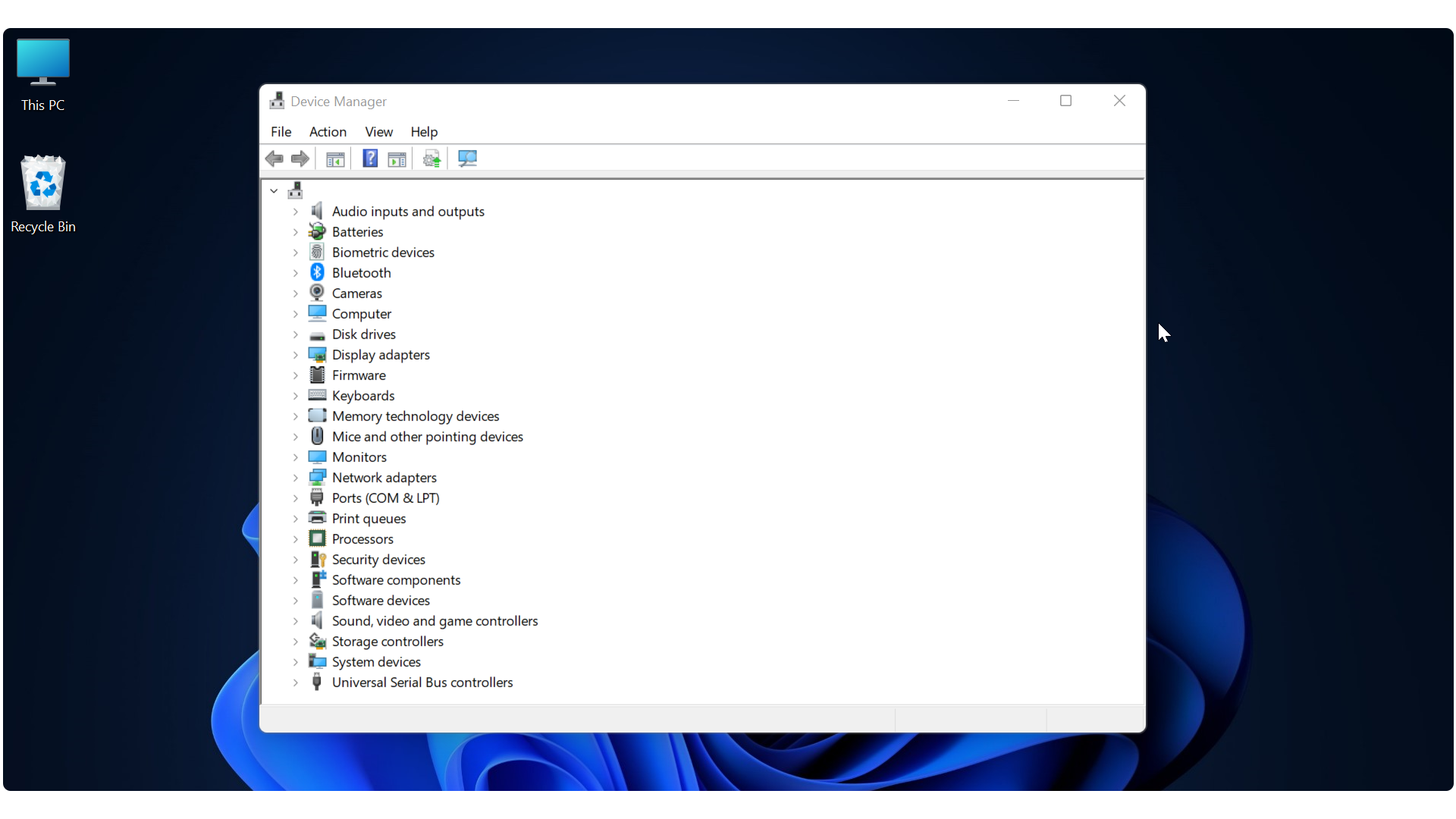
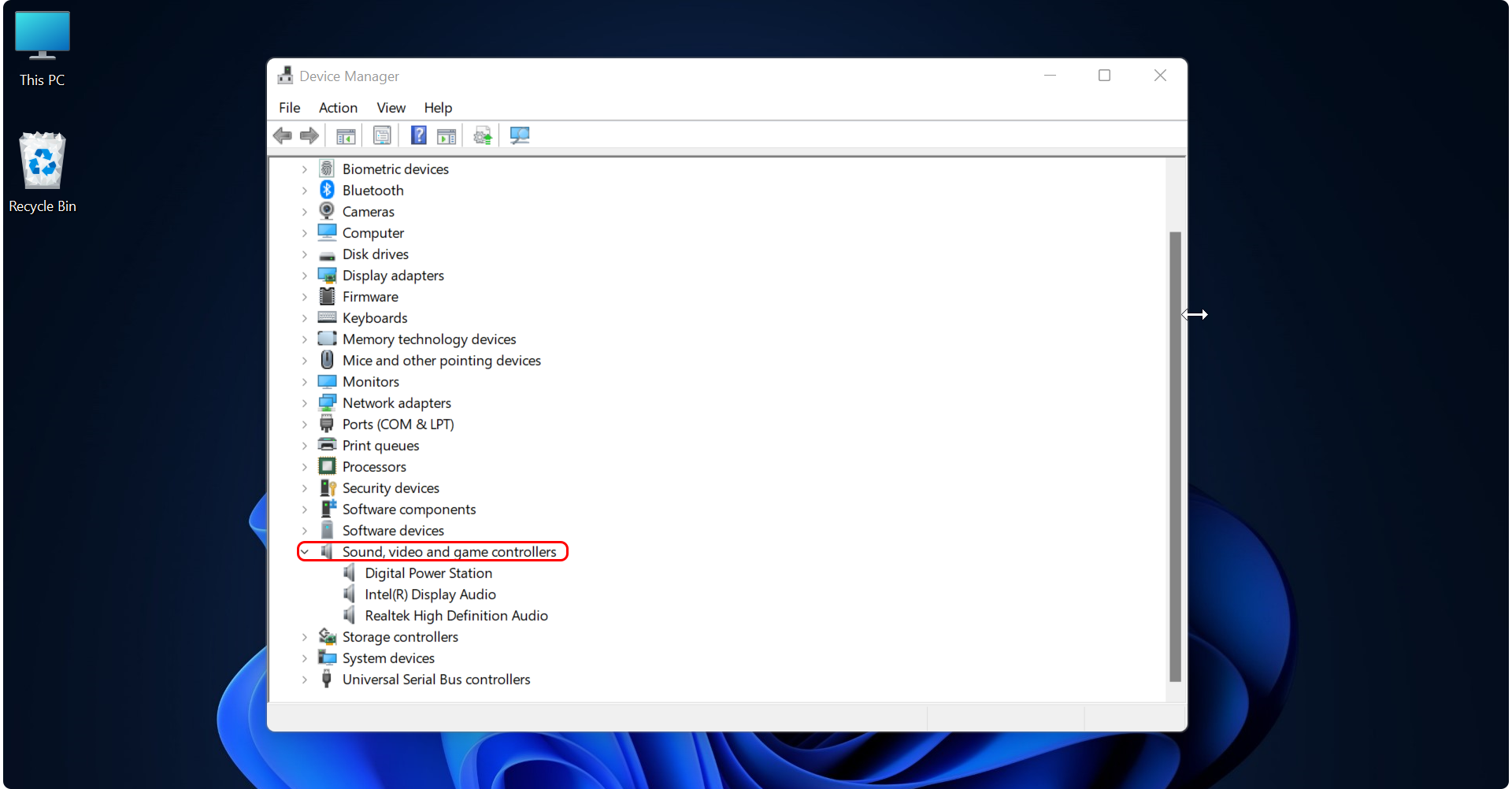
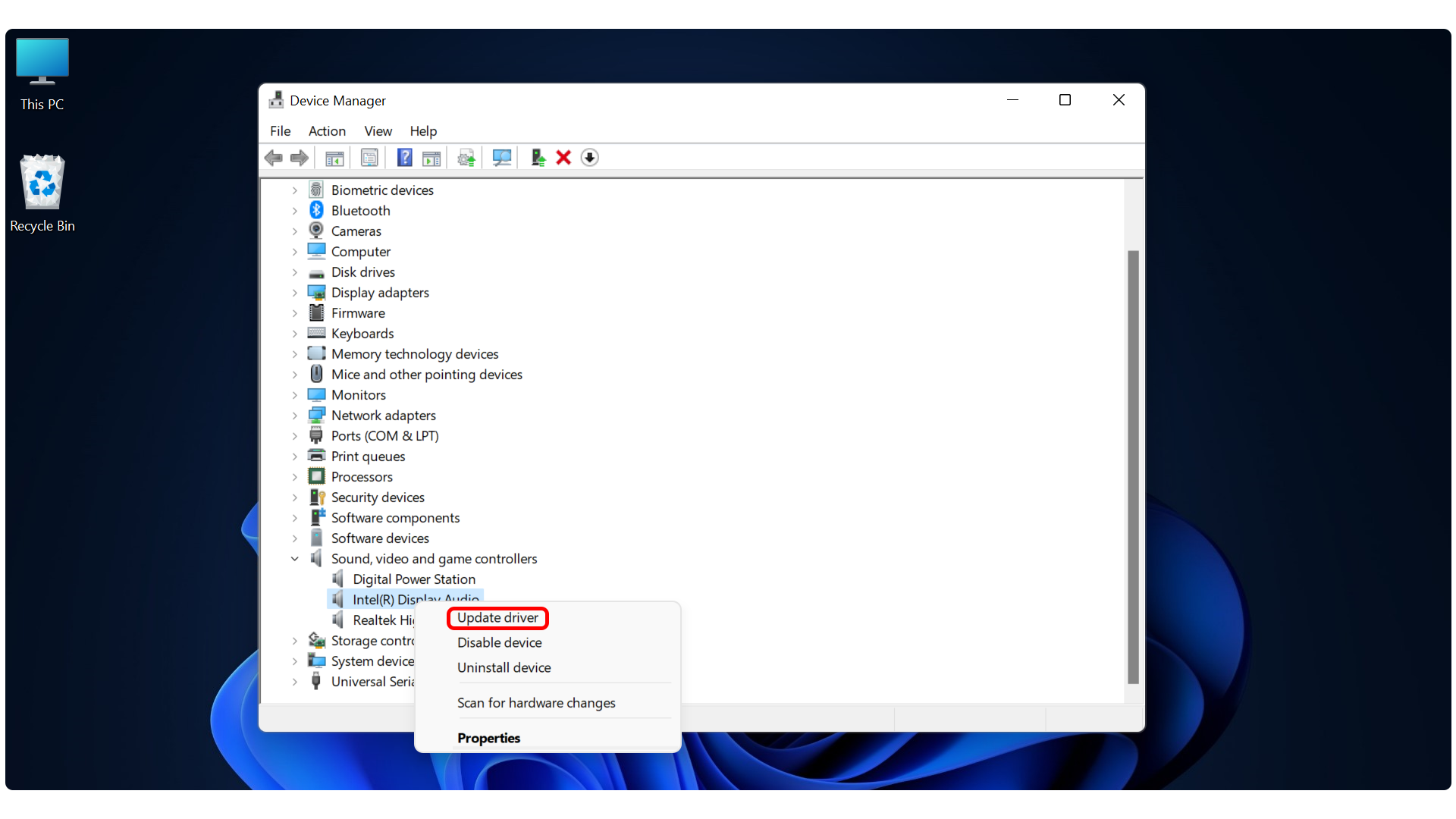

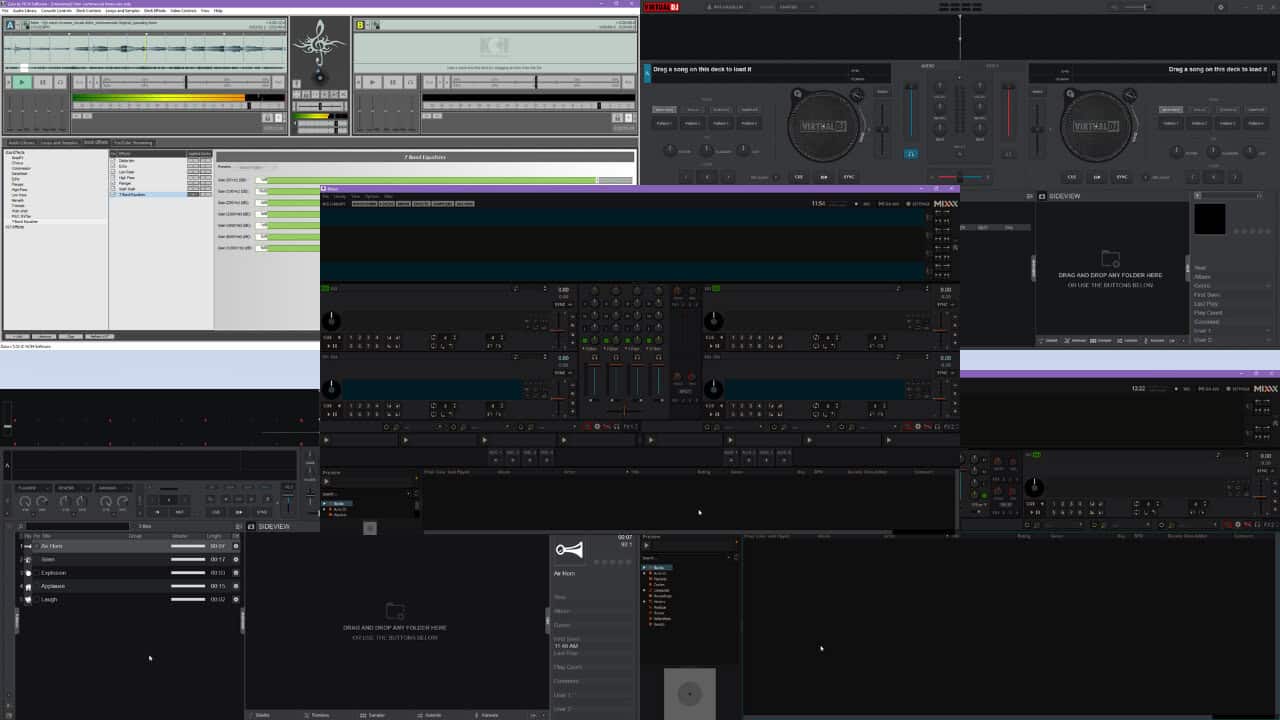
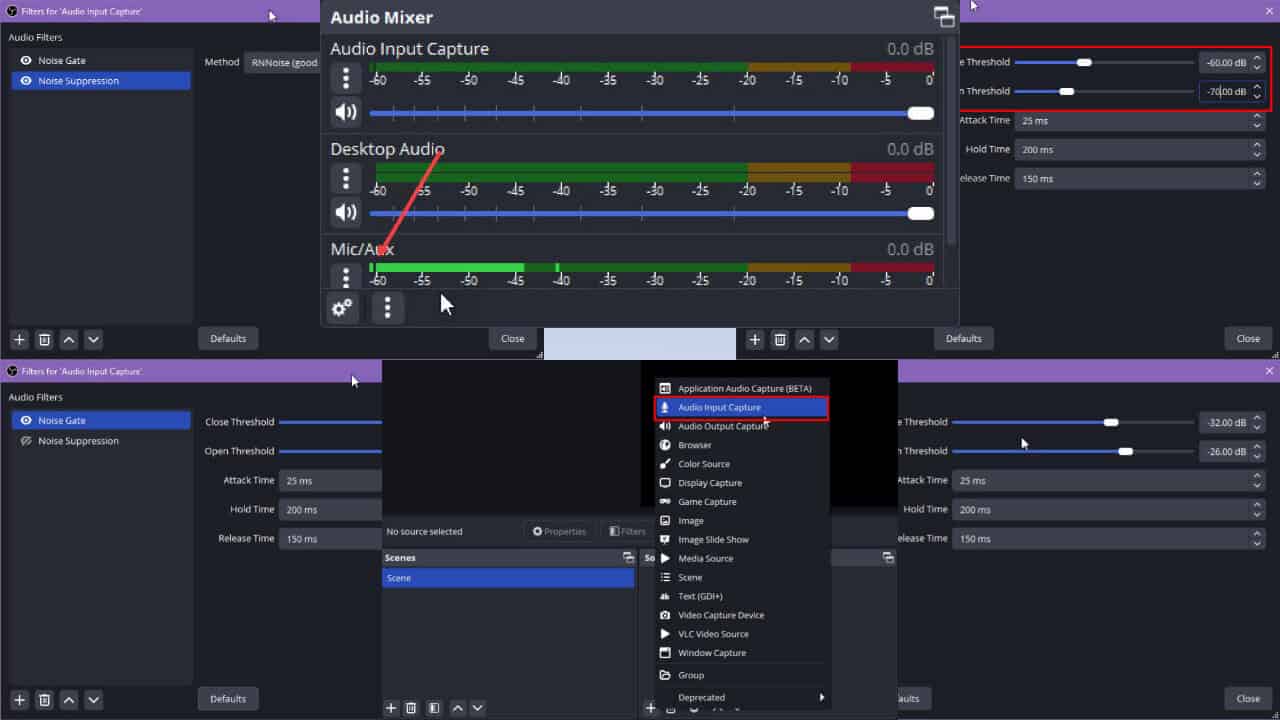
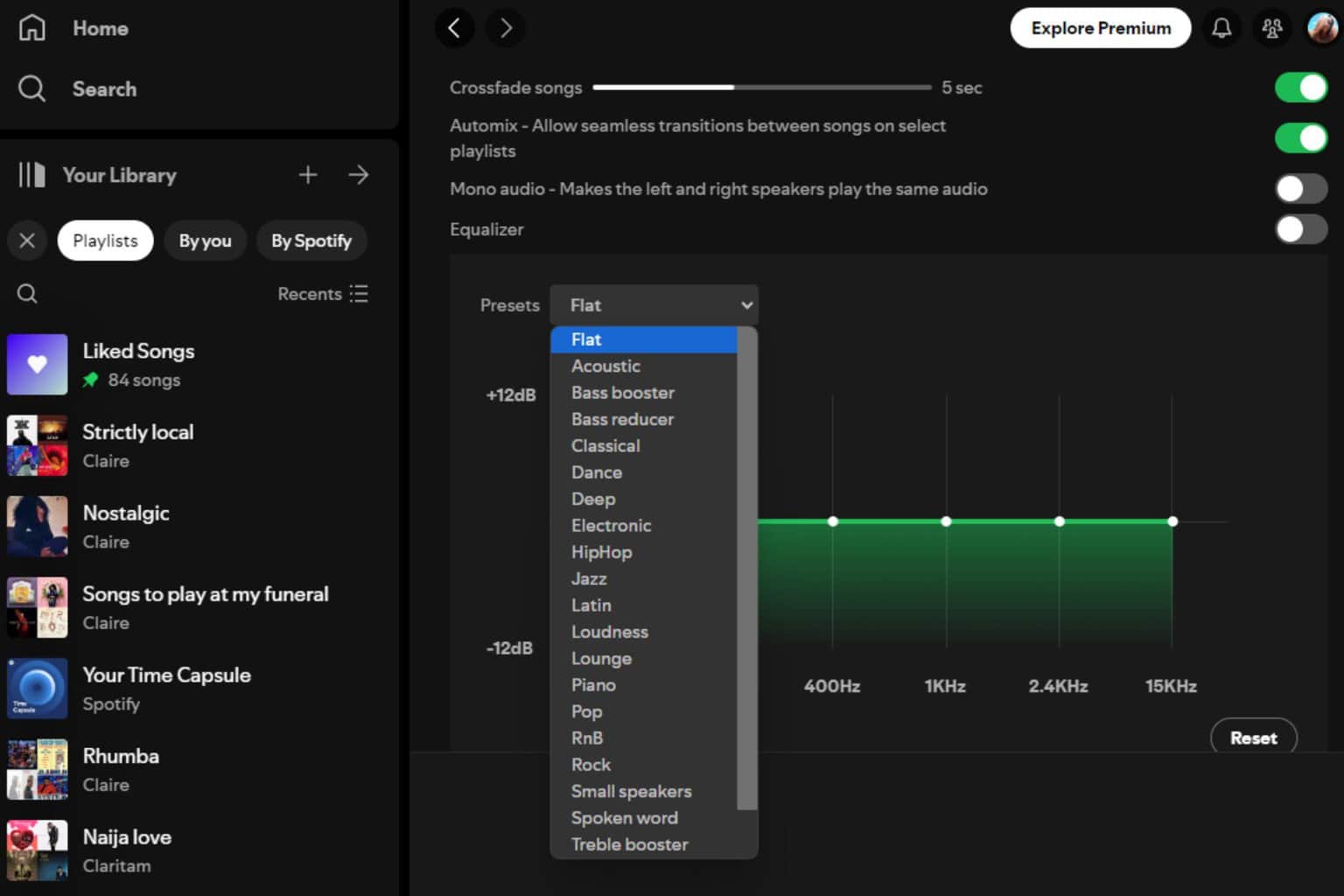
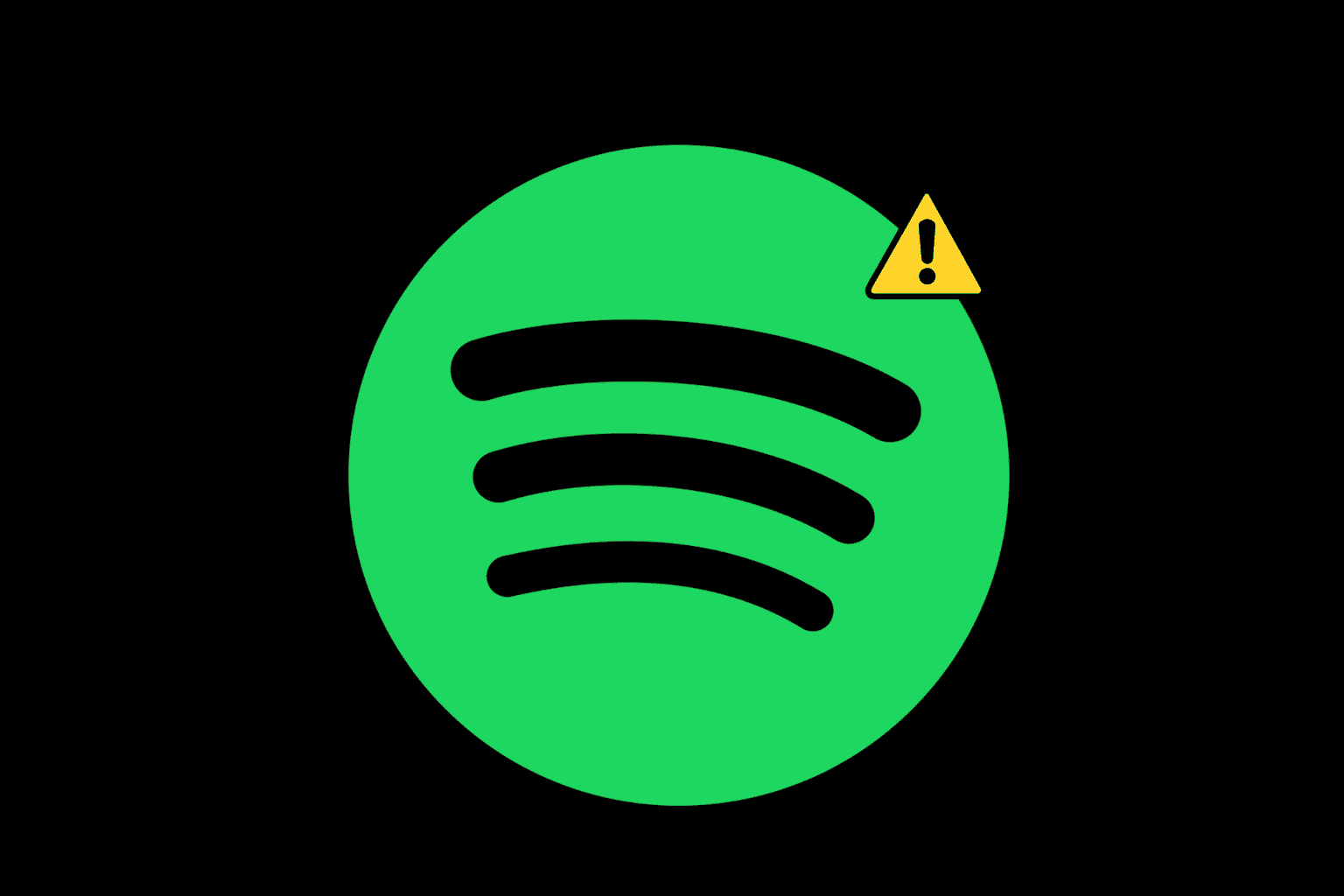



User forum
0 messages