Create shortcuts in My Computer & Control Panel with this tool
2 min. read
Updated on
Read our disclosure page to find out how can you help Windows Report sustain the editorial team. Read more
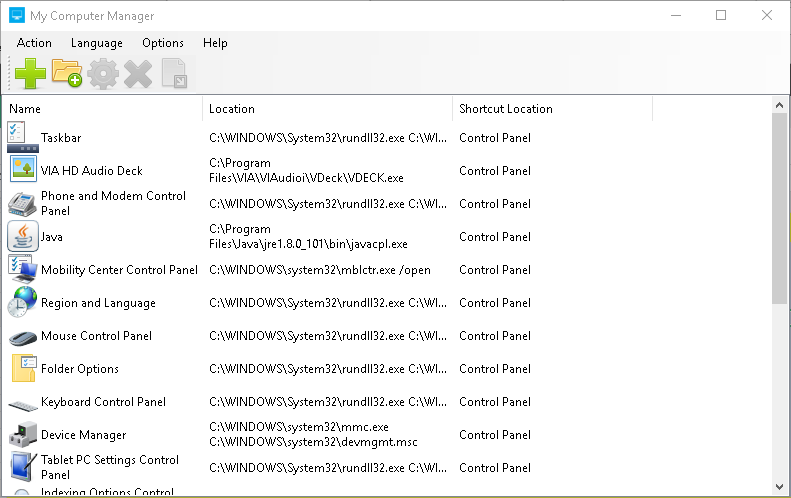
Frequently searching for files and folders nested deep in Window’s File Explorer could be a daunting task. Thanks to desktop shortcuts, though, you can avoid getting lost and locate what you are looking for easily.
There are a few caveats, however. Namely, the one where your desktop becomes cluttered with shortcuts. In addition, you may not place everything on your screen. For all this, the My Computer Manager has your back.
My Computer Manager is a tool for creating shortcuts and adding them to the My Computer and Control Panel windows. This helps you use available space in those windows to avoid cluttering up your desktop. The tool has quite a straightforward interface: up top, you’ll find the File and Tools menu. Below those menus is where the Add File, Add Folder, Edit Item and Remove Item buttons appear. To the right, the Mode and Location drop down menus are located. The main part of the interface contains the Name and Location of added shortcuts.
You can add a file or folder shortcut by setting the Mode to Advanced, clicking on the My Computer or Control Panel from Location, and selecting the Add File or Add Folder button. You will then see a window pop up to let you choose the Name, Path, and Icon for your desired shortcut. From here, click add.
The tool will automatically add the file and folder shortcuts to the pre-defined window. Select the Tools menu and click Options to combine the Add To My Computer and Add To Control Panel options in the Windows Explorer right-click menu. Add a file or folder shortcut to the My Computer or Control Panel window by right-clicking a file or folder.
My Computer Manager is available on Windows XP, Windows Vista, Windows 7 and Windows 8, with support for both the 32-bit and 64-bit versions of the OS.
RELATED STORIES YOU NEED TO CHECK OUT:








User forum
0 messages