7 Ways to Fix Audio and Video Sync Problems with YouTube
You can fix this problem for good by clearing your app data and restarting your device
6 min. read
Updated on
Read our disclosure page to find out how can you help Windows Report sustain the editorial team. Read more
Key notes
- The YouTube out of sync problem is widespread with varying causes, like corrupt app data and wrong browser settings.
- Another effective solution is to change some of your browser settings to meet the demand of YouTube.
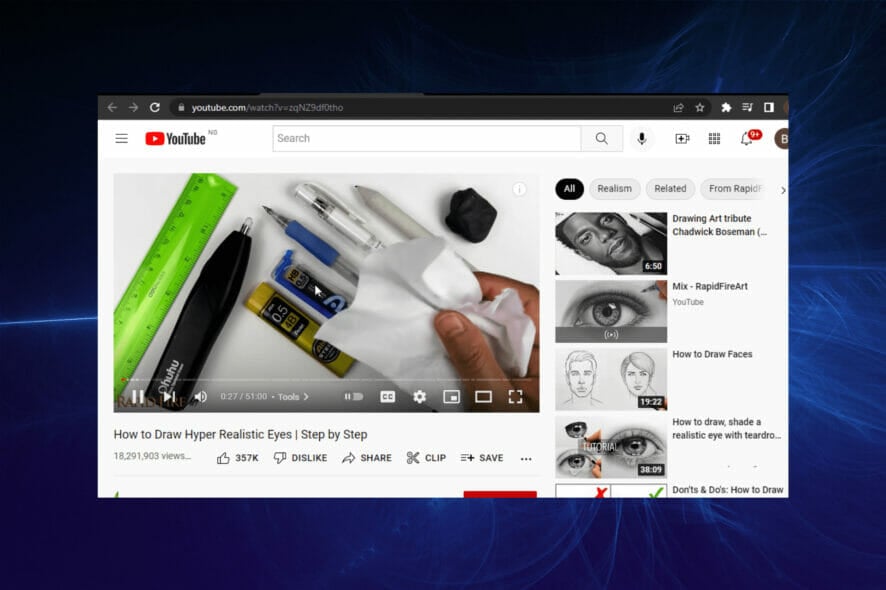
The YouTube out of sync issue is pretty concerning, affecting many platforms. YouTube is the world-leading streaming platform used by creators and many people around the world.
It is the home to a series of vital information and an essential marketing tool. As expected, it is supported on various platforms like iOS, Android, Windows, macOS, Xbox, and Smart TVs, to name a few.
With its series of streaming options, including mobile, webcam, and encoder, it is safe to say it represents everything good users want in a streaming platform.
So, any problem with the platform, either slight like this out of sync issue or complex like the YouTube 500 internal server error, will affect many people.
This guide contains seven simple yet effective fixes for the YouTube out of sync issue on different devices. Irrespective of the cause of the problem, this article’s got you covered.
Why is my YouTube sound out of sync?
The YouTube sound out of sync issue occurs on different platforms for various reasons. Below are some of the common ones:
- YouTube out of sync Windows 11: This could be due to outdated graphics drivers, faulty browser data, and outdated YouTube app, among others.
- Xbox YouTube out of sync: The common causes are a slow internet connection and outdated Xbox software.
- YouTube out of sync on TV: This is usually due to a bad connection between the TV and the audio device connected to it. It might also be due to the accumulation of corrupt YouTube data.
- YouTube out of sync on Firestick: This error is usually because of glitches within the YouTube app.
- Android YouTube out of sync: This could be due to an outdated YouTube app, corrupt app data, or faults from the device.
- YouTube out of sync iPhone: It is caused by network issues, outdated YouTube app, and corrupted app cache.
How do I fix YouTube sound and video delay?
Fix YouTube audio out of sync Firefox
1. Use Firefox in Safe Mode
- Click the menu button (three horizontal lines) on the top right corner.
- Select the Help option.
- Choose Troubleshoot Mode…
- Click the Restart button when prompted.
The Troubleshoot Mode starts Firefox with most add-ons disabled. If the YouTube audio is not out of sync in this mode, one of your extensions is the cause of the problem.
You need to disable them all and use the elimination method to detect the extension causing the problem.
2. Increase the session save internal value
- Copy the command below in the Address bar and press the Enter key.
about:config - Click the Accept the Risk and Continue button when prompted to be careful.
- Copy the command below in the search box.
browser.sessionstore.interval - Double-click the result and increase its value to a high figure like 100000.
Firefox has a feature that lets it save browsing sessions around every 15 seconds. This process could make the sound fail to sync on YouTube.
Changing the value to a high figure increases the time it takes to save your sessions. Consequently, there will be no little breakage that causes the delay in the sound or video.
Note that you need to close and relaunch Firefox after changing the value to effect the change.
Fix YouTube audio out of sync Chrome
1. Disable hardware acceleration
- Click the menu button (three vertical dots) in the top right corner.
- Select the Settings option.
- Click the Advanced option on the left pane.
- Select System from the dropdown.
- Toggle the switch before Use hardware acceleration when available backward to disable it.
Hardware acceleration is an important feature in most modern-day browsers. It takes advantage of your PC’s GPU to take off a little load from the CPU and improve media playing performance.
However, it can cause YouTube audio to be out of sync due to its processes. Simply disabling it and restarting Chrome should do the trick here.
2. Clear browser cache
- Click the menu button and choose Settings.
- Select Privacy and security on the left pane.
- Click Clear browsing data.
- Click the dropdown next to Time range at the top and select All time.
- Check the checkbox for Cached images and files.
- Click the Clear data button.
Cached images and files help with faster processing and navigation of sites you have visited in the past. But these files can get corrupt with time.
And this leads to errors like YouTube sound out of sync on Chrome. After clearing the cache, close and relaunch your browser to effect the changes.
3. Try another browser
If you can’t solve the YouTube audio out of sync issue on Firefox and Chrome with the fixes above, you might be better off trying another browser for a change.
And there is no better alternative than the top-notch Opera One browser. Opera One is a lightning-fast app based on the same Chromium engine as Firefox and Chrome.

Whether a news site or streaming, it does not lag and loads every page with ease. Thanks to its intuitive and customizable interface, it is also pretty easy to use.
What’s more, it boasts some truly impressive privacy and security features. It has a built-in VPN and ad blocker that keeps you safe online.
Opera One just ticks so many right boxes without the frequent problems encountered in other modern browsers.

Opera One
Browse the internet and watch videos error-free with Opera One.YouTube audio out of sync Smart TV
1. Restart TV
This might appear to be a simple fix, but it has proven to be effective time and again. If YouTube is out of sync on your Smart TV, it might be due to glitches within the appliance.
Also, it might be because of a transmission lag between your TV and the audio device (especially Bluetooth devices). Restarting your TV should restore normalcy in this case. And this can be done by holding the power button on the remote control for a few seconds.
2. Clear app cache
- Press the Home button on your remote control.
- Open the Settings app and select the Apps option.
- Choose the System apps option.
- Select YouTube and click the Clear cache option.
- Click the OK button to confirm.
YouTube cache is vital in its smooth running on a Smart TV. However, they are only useful when they are not corrupt.
Once the cache becomes faulty, it leads to problems like YouTube sound out of sync. Clearing the data and restarting your TV should solve the issue in this case.
Can I download the YouTube app on my PC?
You can download the YouTube app on your PC but it is only available on third-party websites. Downloading from these websites is not advisable for the overall safety of your PC and data.
Hence, we would advise using YouTube on your browser, as you would still get maximum value from it.
The YouTube out of sync problem can mar your streaming sessions. Fortunately, it is not the most difficult issue to solve, irrespective of the platform, as we have shown.
Are you facing other issues like YouTube embed not working? Check our detailed guide on fixing it.
Let us know the solution that helped you get back to streaming effectively on YouTube in the comments section below.
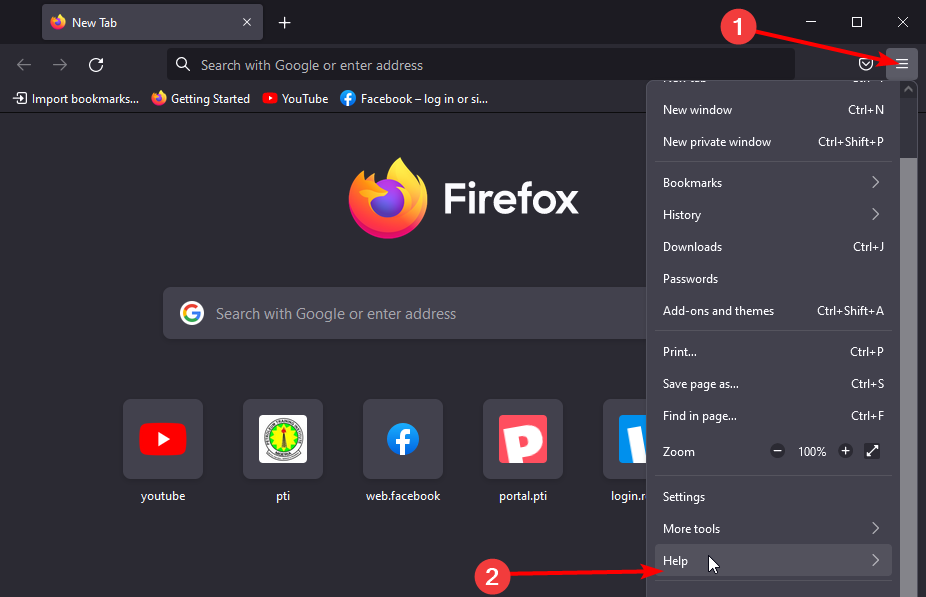
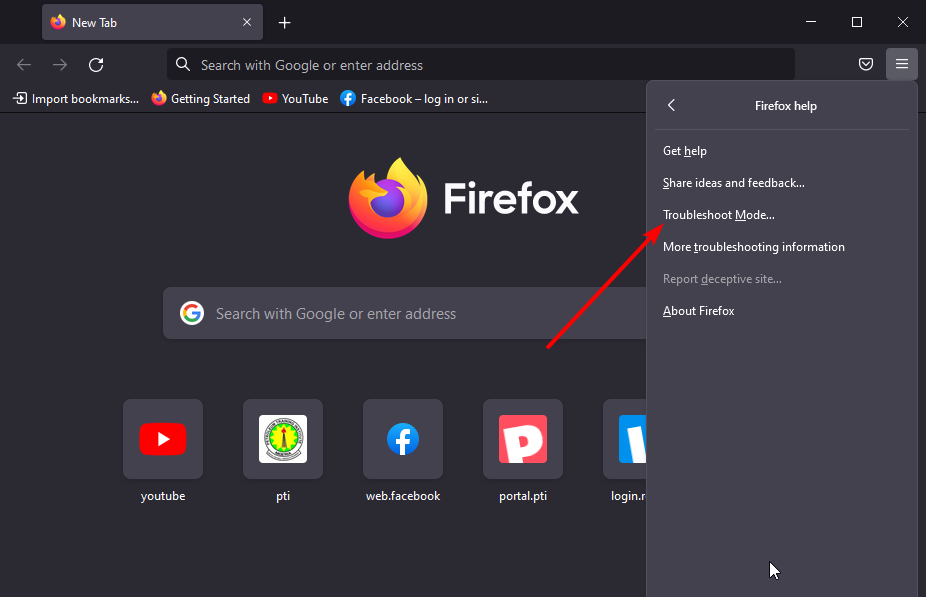
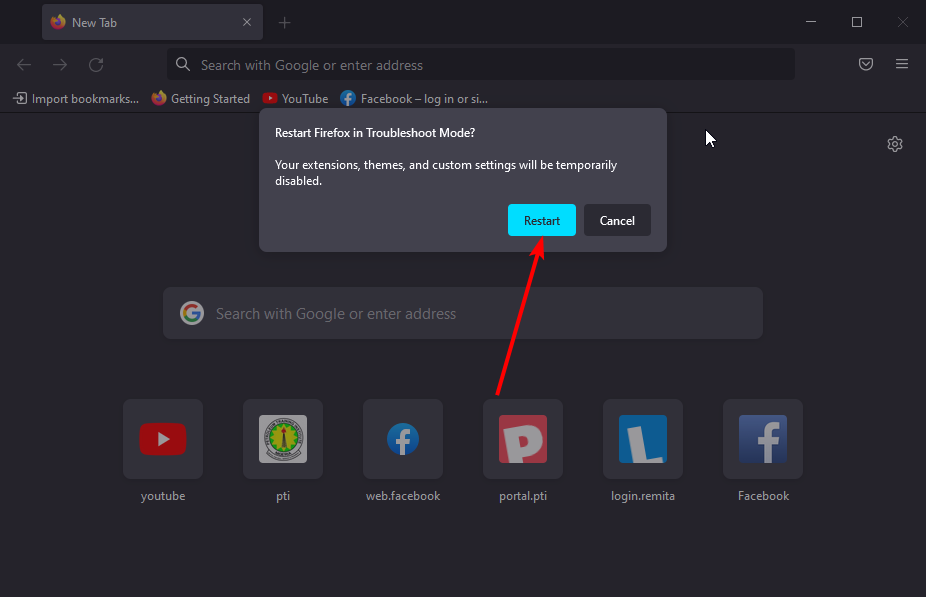
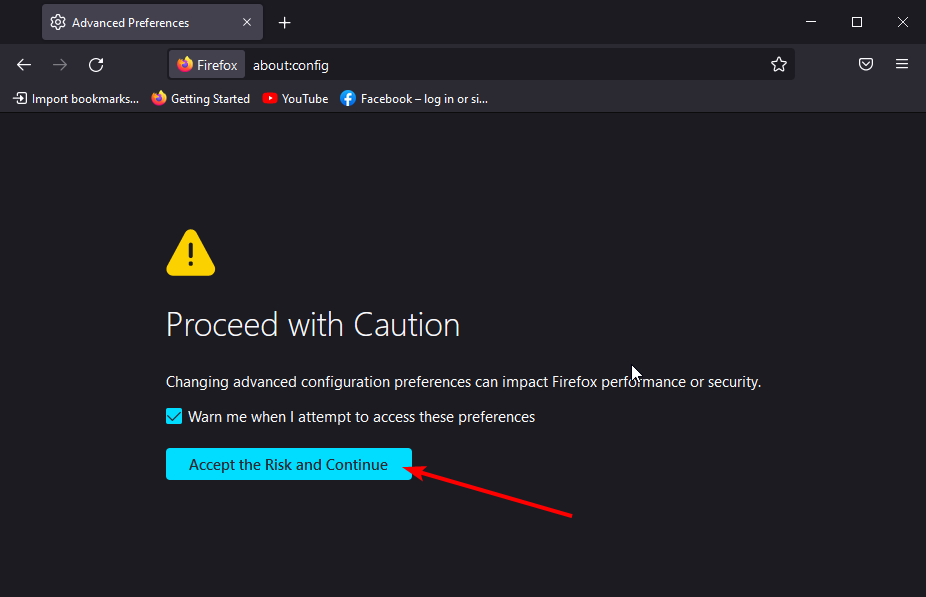
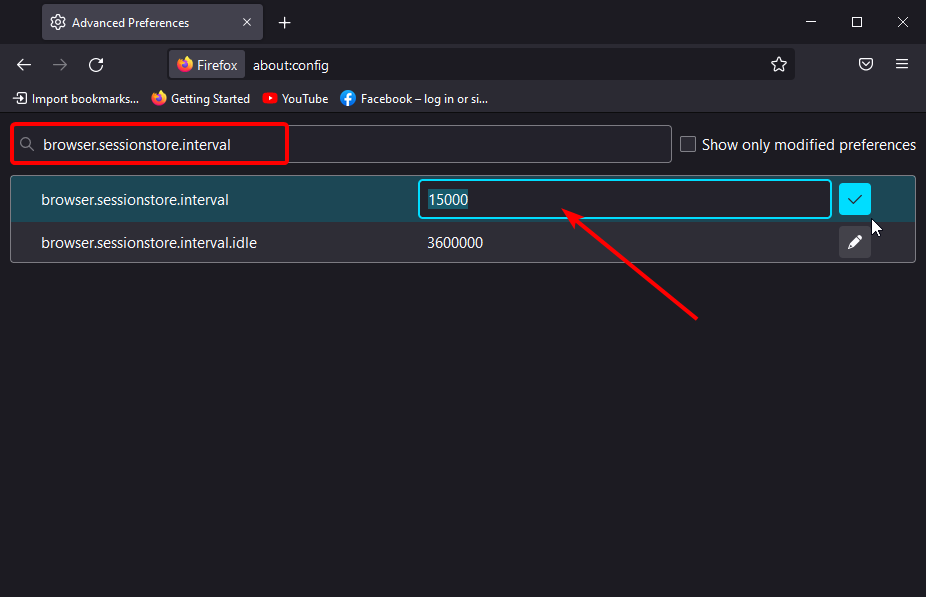

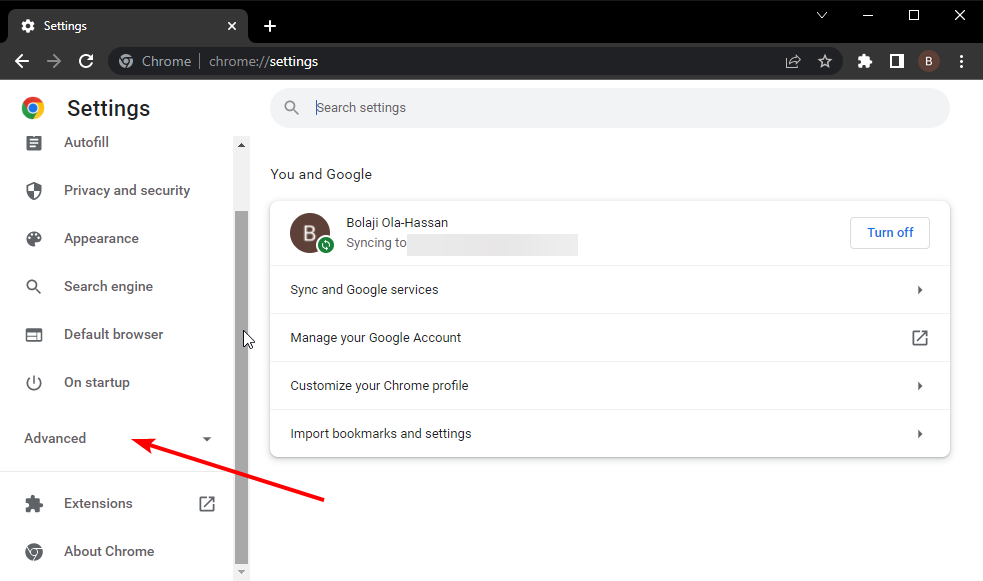
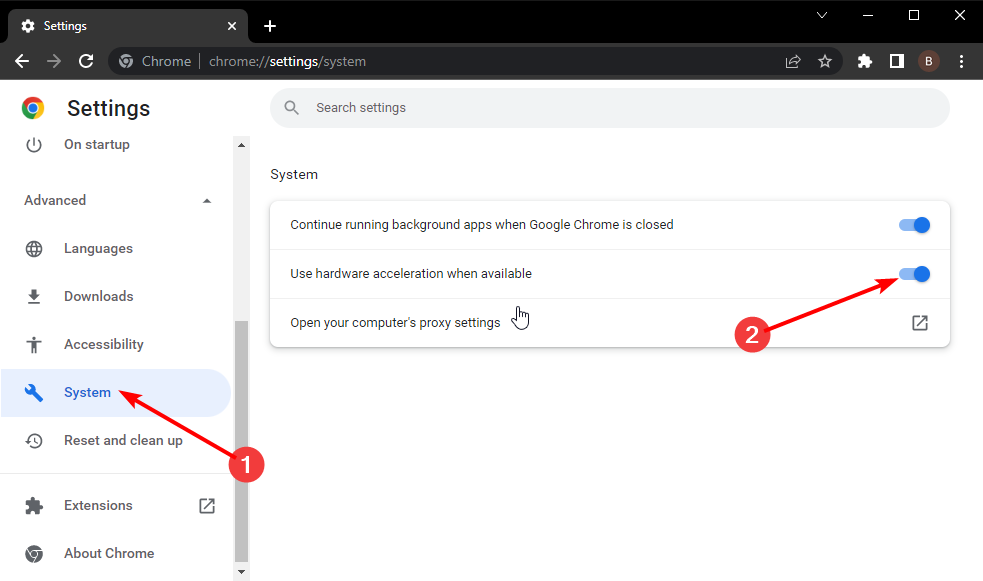
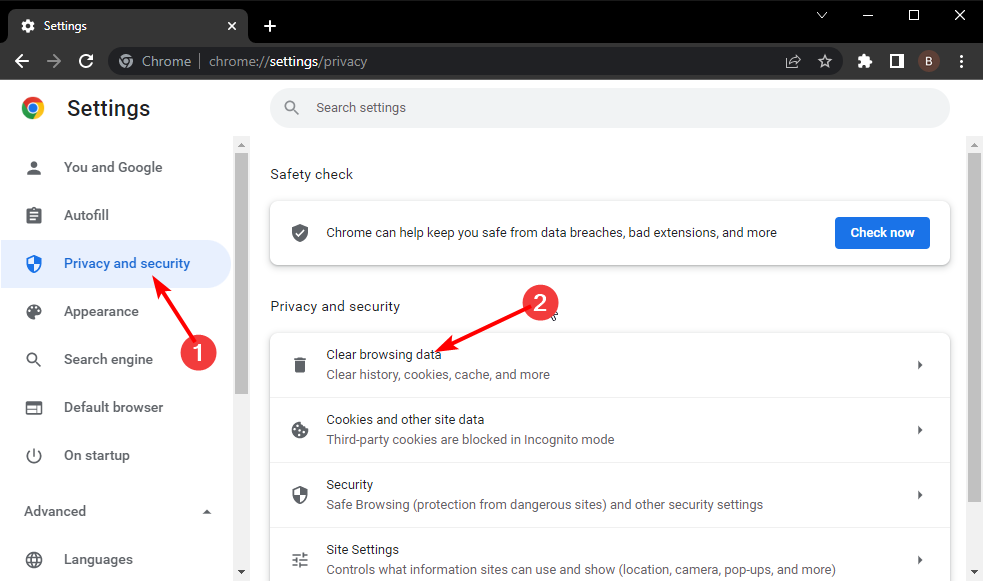
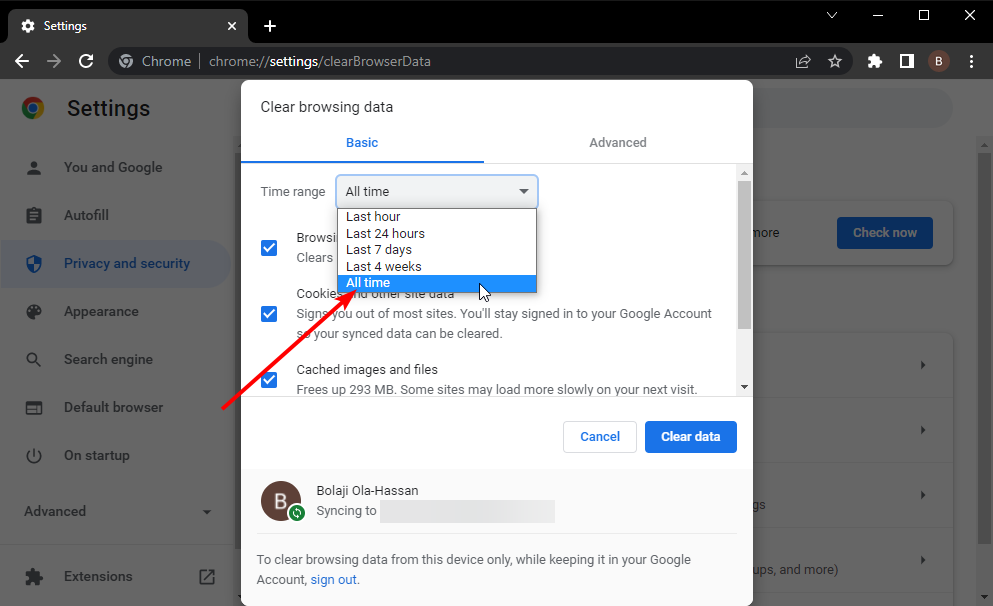
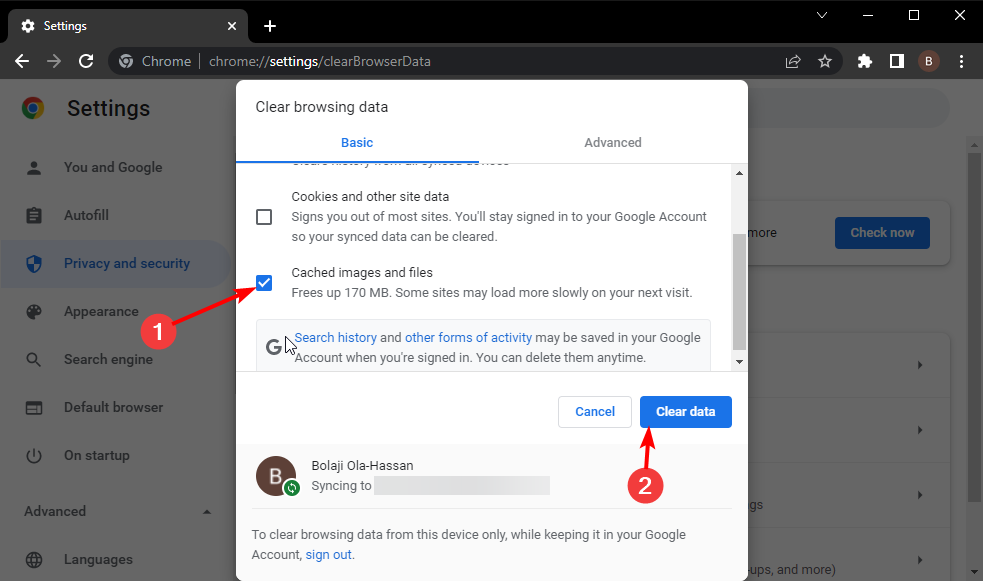
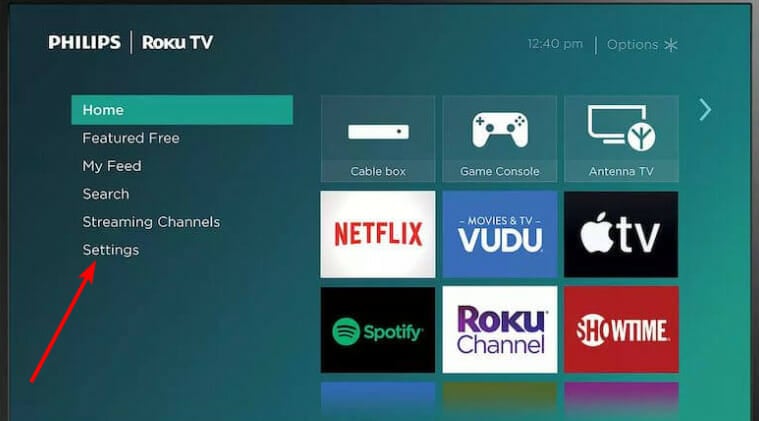
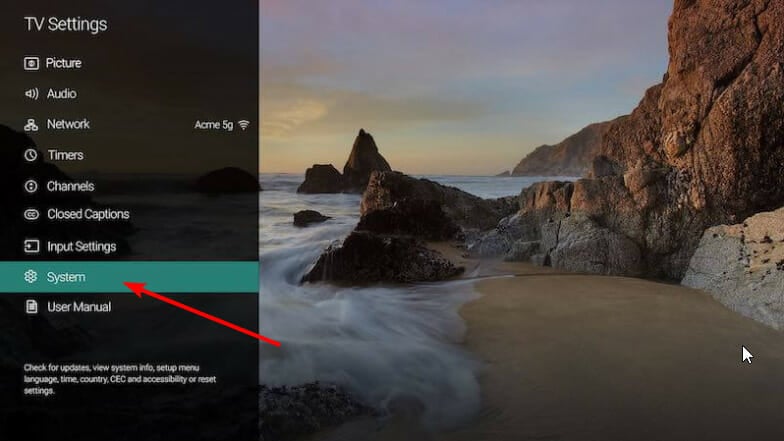
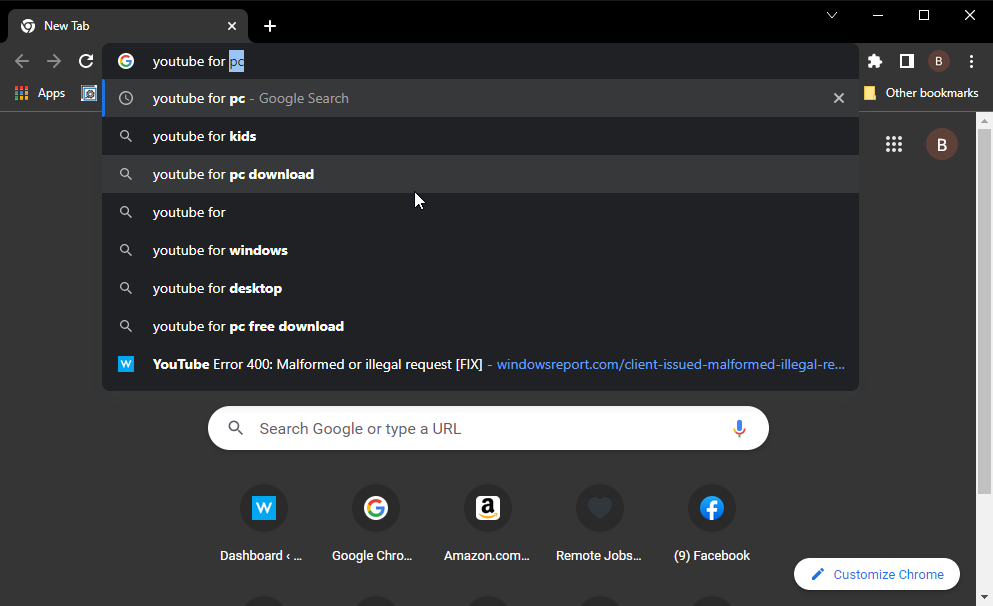


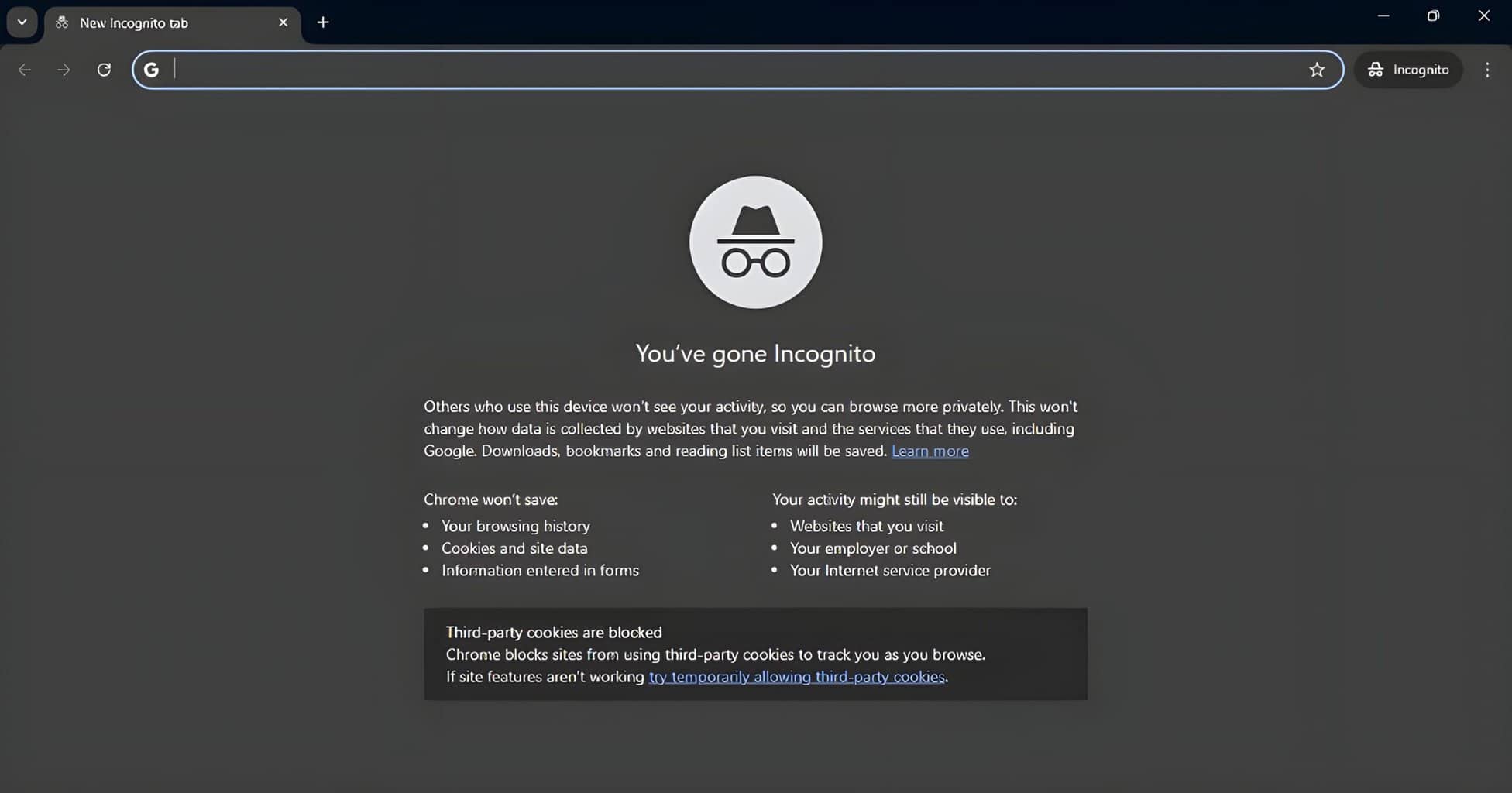

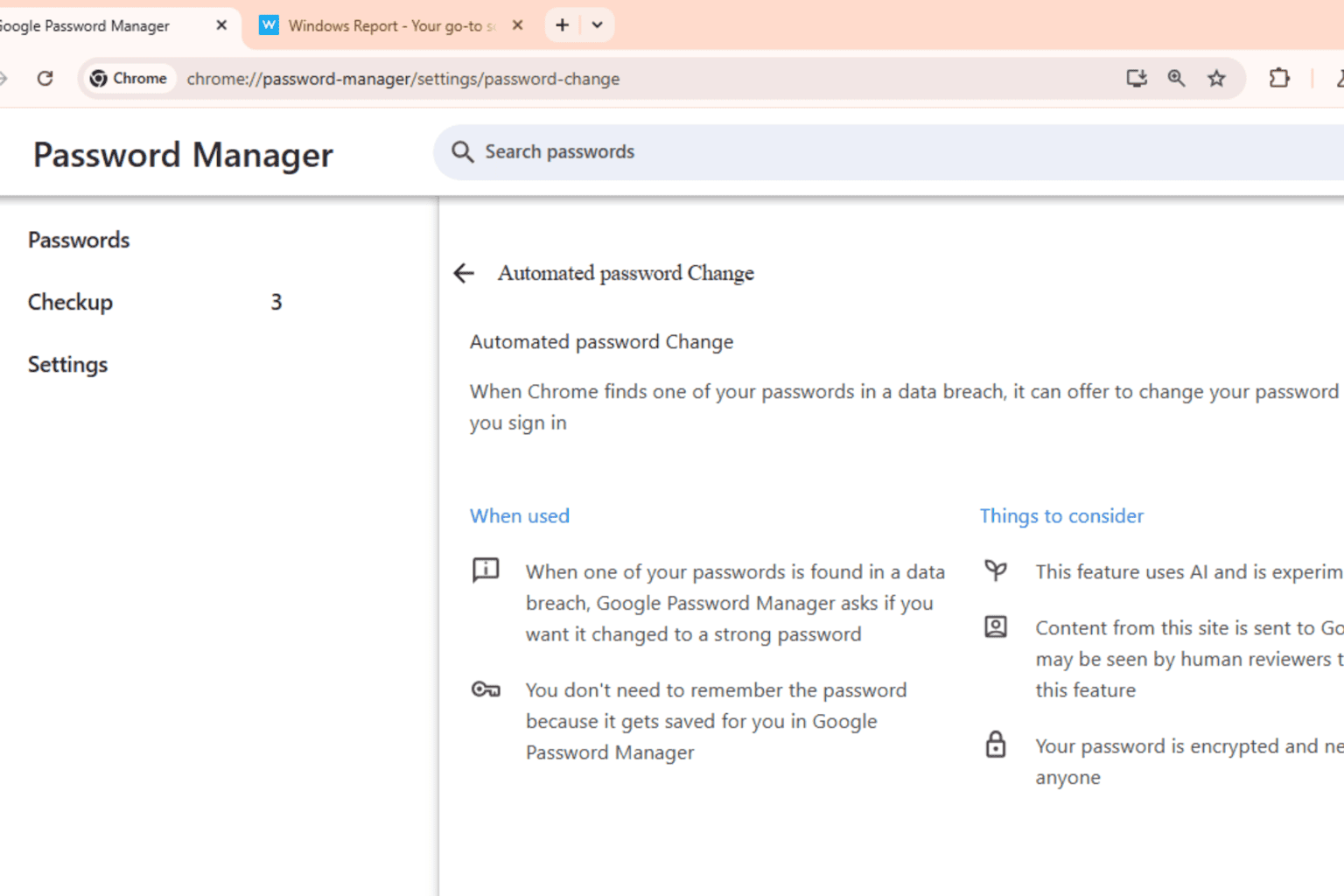
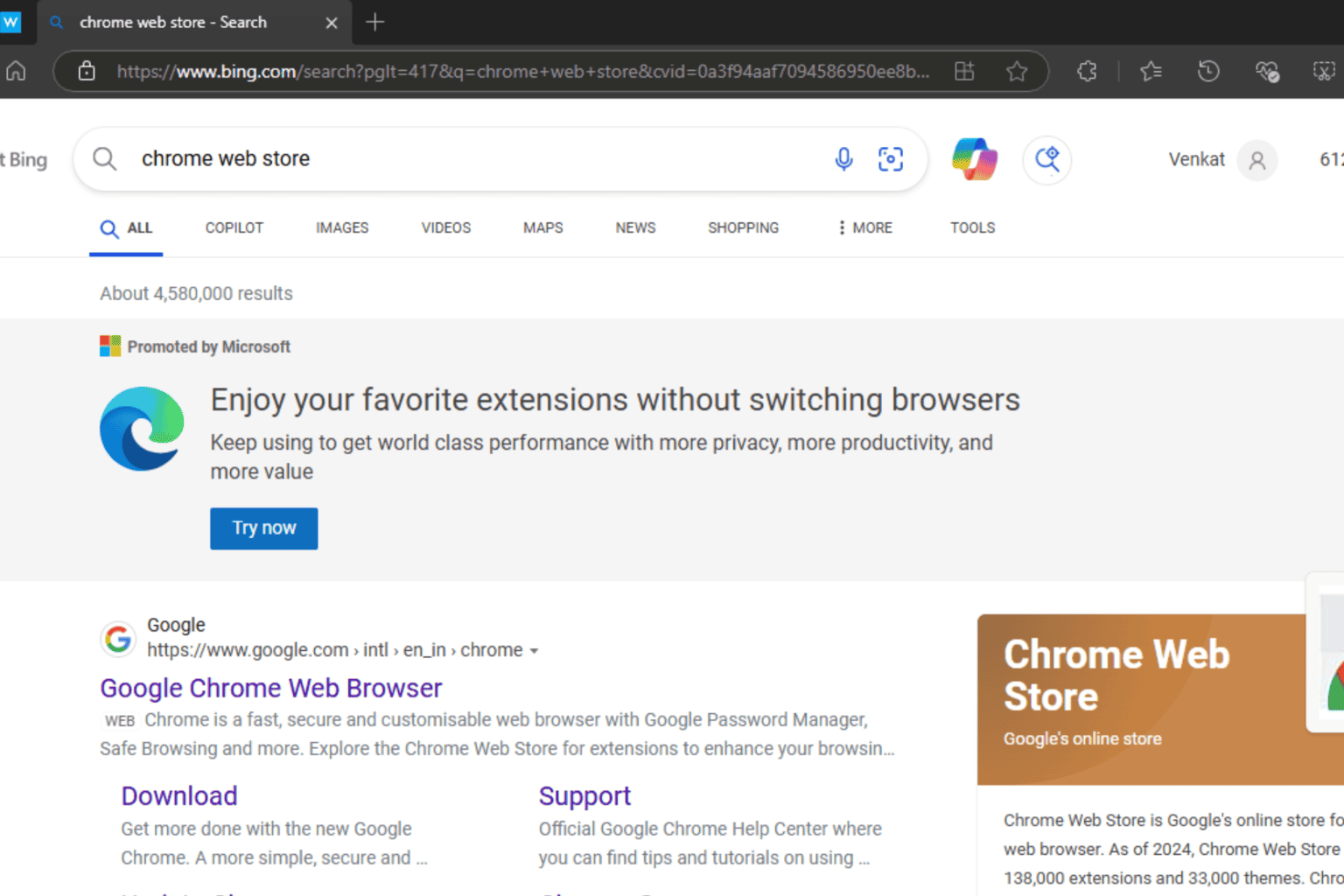
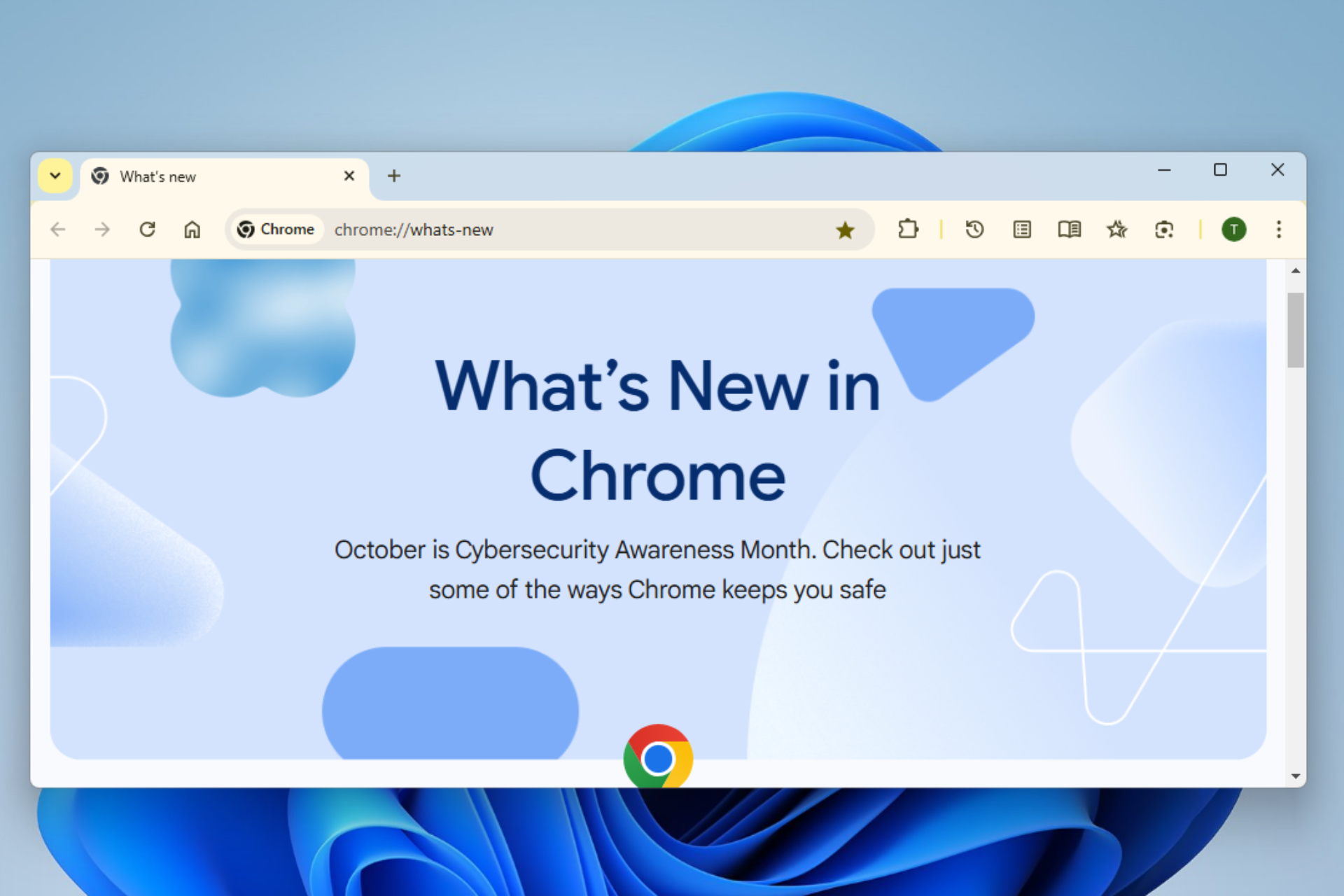

User forum
0 messages