How to Enable NPAPI In Chrome in 3 Ways
Fix the NPAPI plugin error and run any type of media you want
2 min. read
Updated on
Read our disclosure page to find out how can you help Windows Report sustain the editorial team. Read more
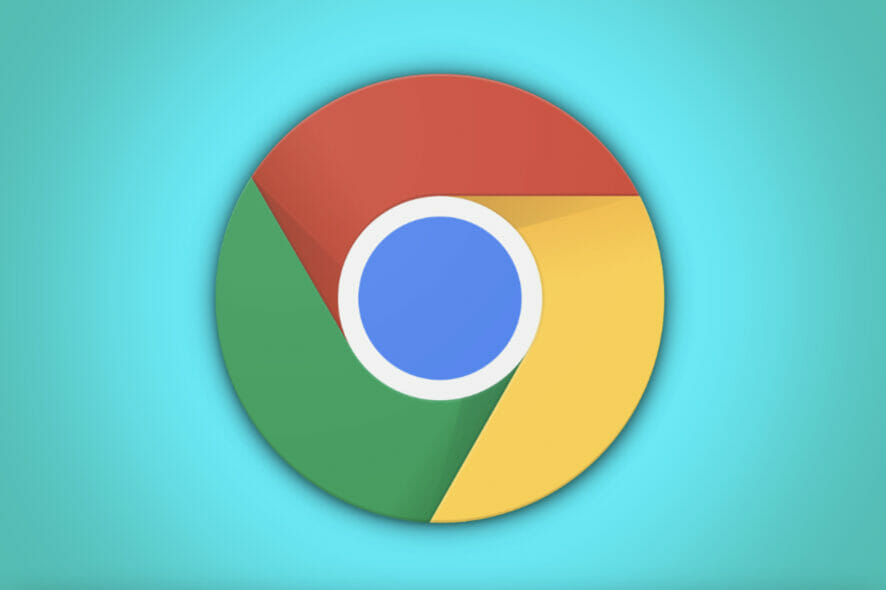
If you want to run content like Adobe Flash on your browser, you’ll need NPAPI plugins (chrome://flags/#enable-npapi). These plugins are crucial for displaying interactive elements but are no longer supported in newer versions of Chrome.
However, there are ways to enable NPAPI support, and that’s what we’ll talk about today. For this reason, most versions of Chrome have blocked this plugin.
How do I enable NPAPI in Chrome?
1. Use the Chrome Extension
There are a few different Google Chrome extensions that you can use, but we recommend using either NPAPI Plug-in Support or Enable NPAPI. These extensions will enable NPAPI plugins and allow you to use them in Chrome.
To install either of these extensions, visit the Chrome Web Store and search for NPAPI Plug-in Support or Enable NPAPI. Once you find the extension you want to install, click “Add to Chrome” and follow the instructions.
2. Enable NPAPI from Chrome settings
- First, you need to type chrome://flags/#enable-npapi into the address bar.
- Next, click on the Enable link under the Enable NPAPI section.
- Finally, restart Chrome, and your NPAPI plugin should now be enabled.
Keep in mind that this workaround will only work until Google permanently removes NPAPI support from Chrome, so it’s not a long-term solution.
3. Use a VM (virtual machine)
If Chrome at school or work doesn’t let you use NPAPI plugins, you can use VirtualBox. It creates a secret virtual room in your computer where you can use a different browser that still supports those plugins.
There are a few different virtual machine software programs that you can use, but I recommend using VirtualBox. VirtualBox is a free and open-source virtual machine program.
These are just a few tips on how you can enable or bypass the NPAPI plug-in support in Chrome. If you need to use an NPAPI plugin, your best bet is to use a different browser.
However, if you must use Chrome, you can try one of the solutions listed above. Additionally, you can find other troubleshooting resources on our website to help work around different issues.
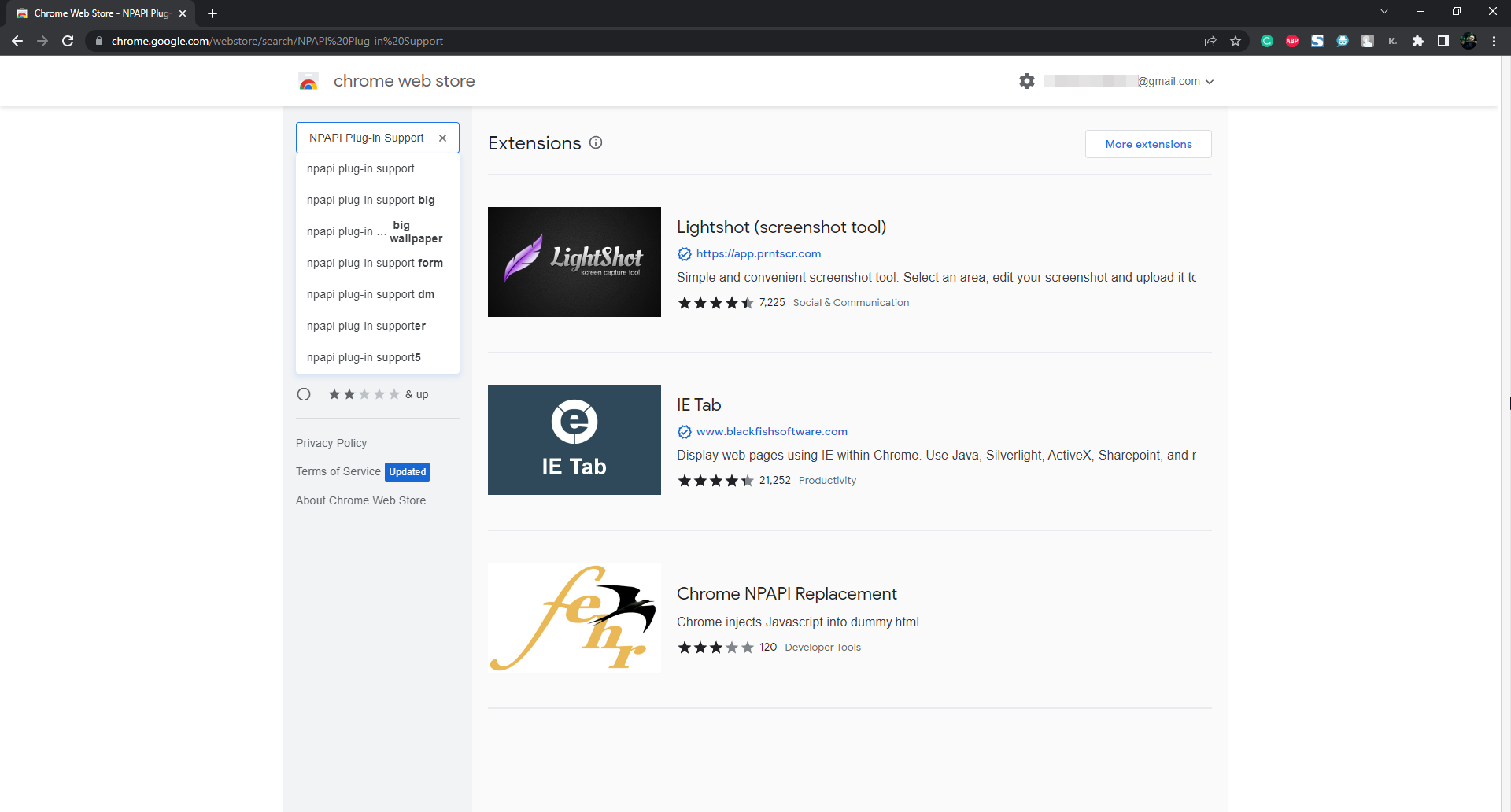
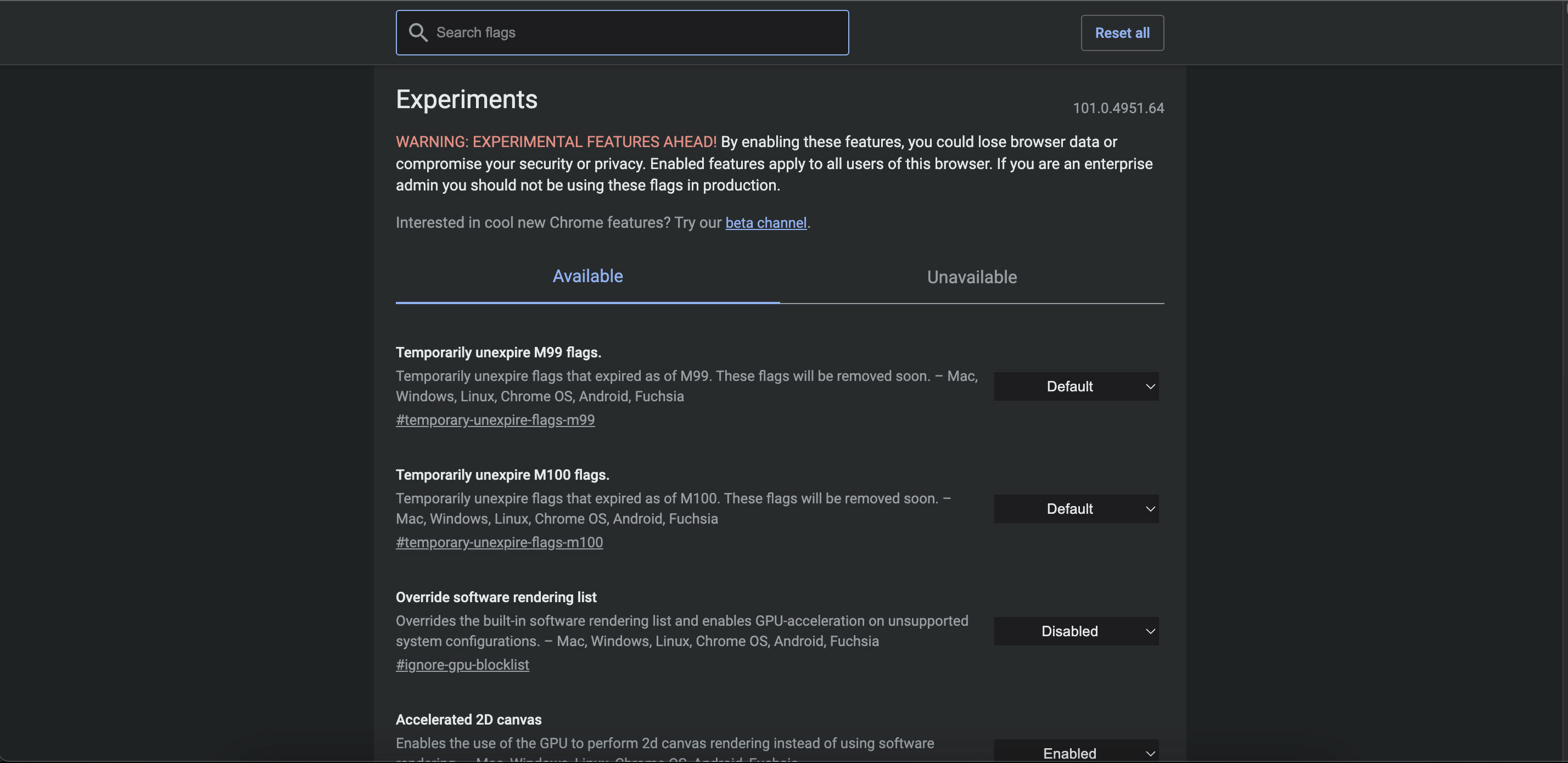



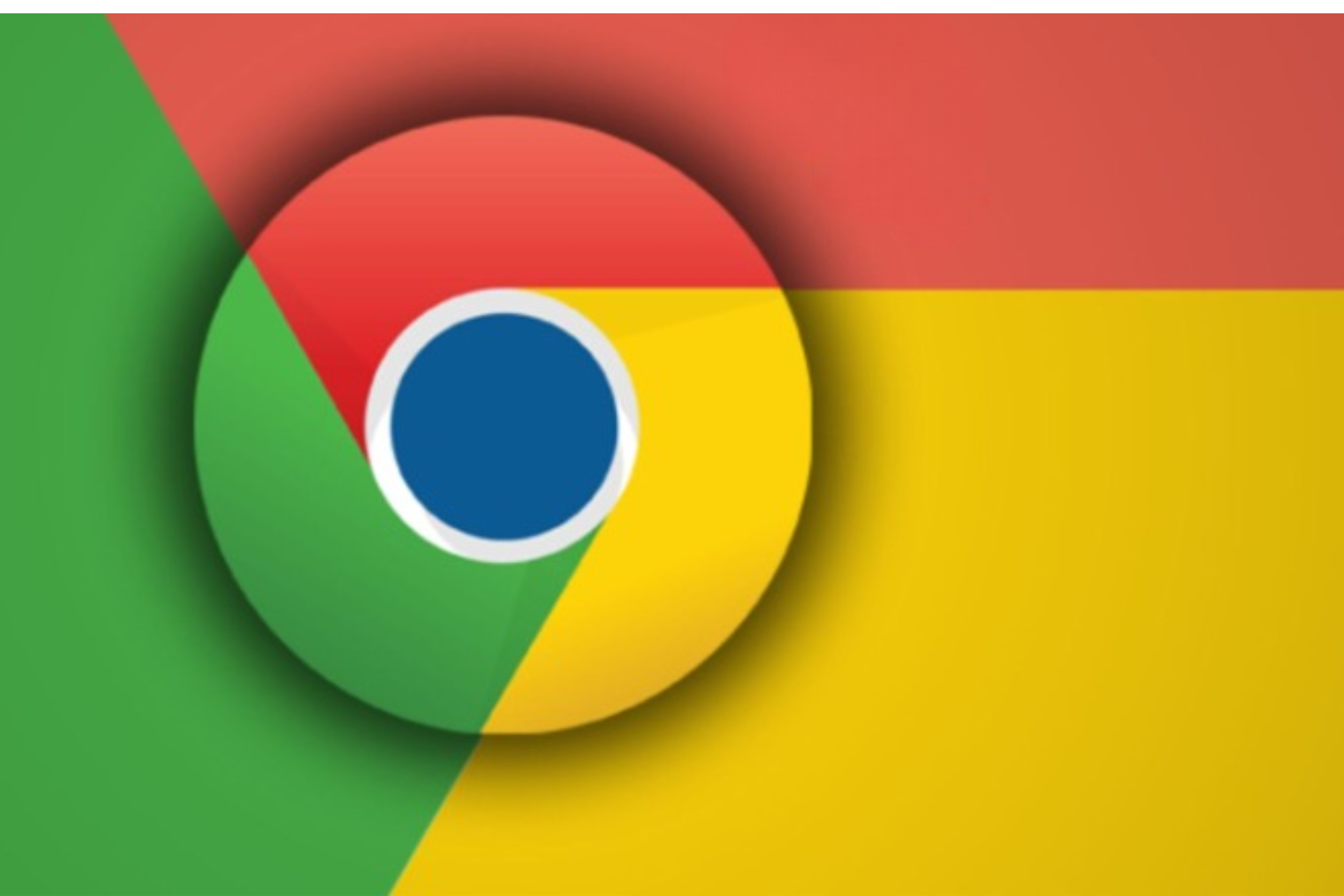





User forum
0 messages