How to Fix the Not Communicating Status on Vipre Business Agent
3 min. read
Updated on
Read our disclosure page to find out how can you help Windows Report sustain the editorial team. Read more
Key notes
- Vipre Business Agent is a cloud-based multi-tenant endpoint protection platform that provides security, compliance, and performance for your business.
- Whereas it offers comprehensive cover and protects your business, sometimes it may run into errors that stop it from connecting.
- Given that it provides real-time protection when it’s on a Not communicating status, your business may be at risk of malware, viruses, and other cyber threats.
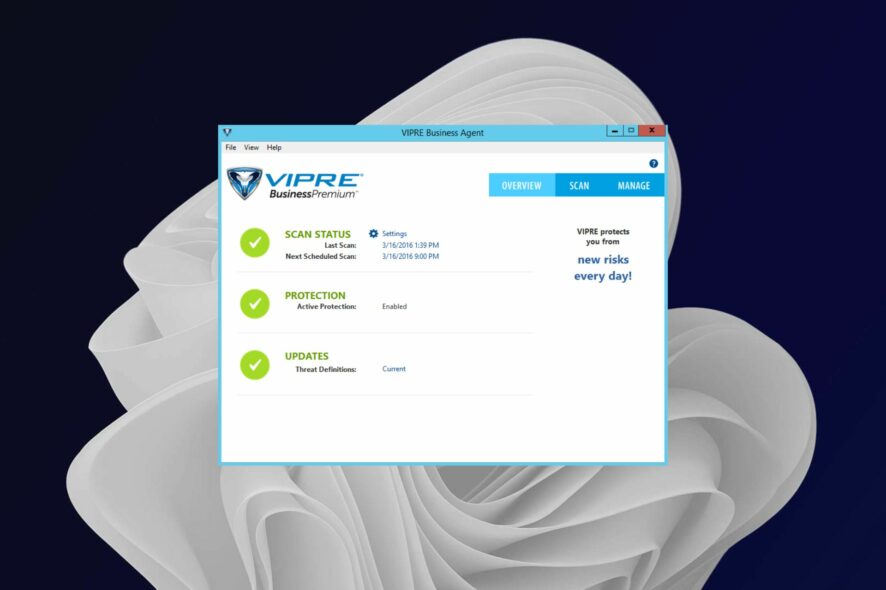
When your Vipre Business Agent is not communicating with the server, it could mean that the server may not be accessible at the moment.
Normally, when Vipre Business Agent is installed on a computer, it will communicate with the master server by default to provide real-time protection for all of the other computers in your network.
This allows the master server to receive information about any new threats that have been detected by any of your computers and then send out updates to other computers in your network so they can be protected as well.
Vipre Business Agent is one of the most trusted corporate antivirus software that has advanced security features. However, things are not always rosy and you may encounter hiccups from time to time.
The Not communicating status is one of the most common issues that indicate the system is not powered on or that file or printer sharing has not been enabled.
Will Vipre work on Windows 10 & 11?
Yes, Vipre will work on both Windows 10 and Windows 11. It’s compatible with all versions of Windows. The only issue you could experience is if you’re using a very old version of Windows that isn’t compatible with the latest versions of Vipre as they are updated routinely.
So, how do you download Vipre Business Agent? You will navigate to the official website but first, you must enable .NET Framework 3.5. Once done, you can proceed to download Vipre Business.
What can I do when Vipre Business Agent shows the not communicating status?
1. Restart VIPRE Business Agent
- Press the Windows + R keys simultaneously to open the Run command.
- Type services.msc in the dialog box and press Enter.
- Locate VIPRE Business Agent, right-click on it, and select Start.
2. Enable file and printer sharing
- Press the Windows key, type Control Panel in the search bar and click Open.
- Select Network and Internet and select Network and Sharing Center.
- Click on Change advanced sharing settings.
- Locate File and printer sharing, check the Turn on file and printer sharing box and click Save changes.
- Restart your PC and see if the problem persists.
How do I update Vipre Business console?
Before updating Vipre Business console, you need to have Microsoft .NET Framework 4.6 installed and back up your Vipre database.
- Once you have downloaded the update, launch the Vipre Business Agent again.
- Click on Updates, select Software Updates and check the Check for agent software updates periodicity in hours box.
- Reboot your console.
We hope with the help of this guide, you have been able to resolve your Vipre not communicating status and your systems are not exposed to vulnerabilities.
While you are still here, feel free to check out our other recommended security software for small businesses that guarantee you all-rounded protection.
For any further queries or additional comments on this topic, engage us in the comment section below.
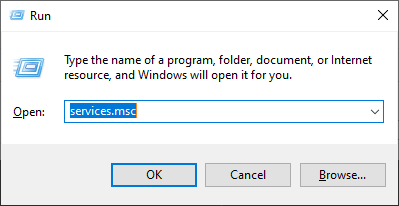
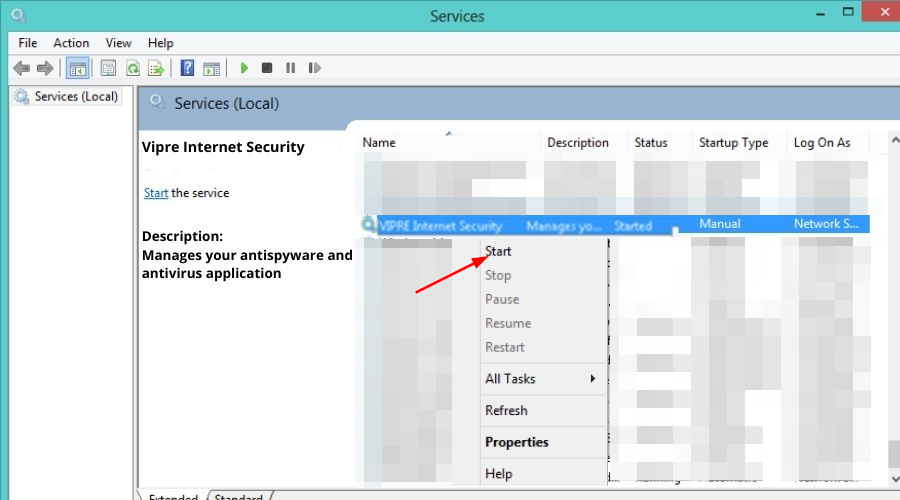
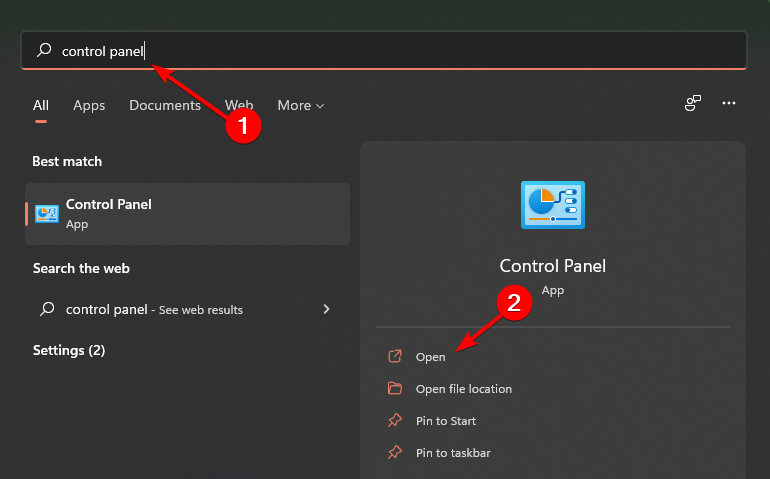

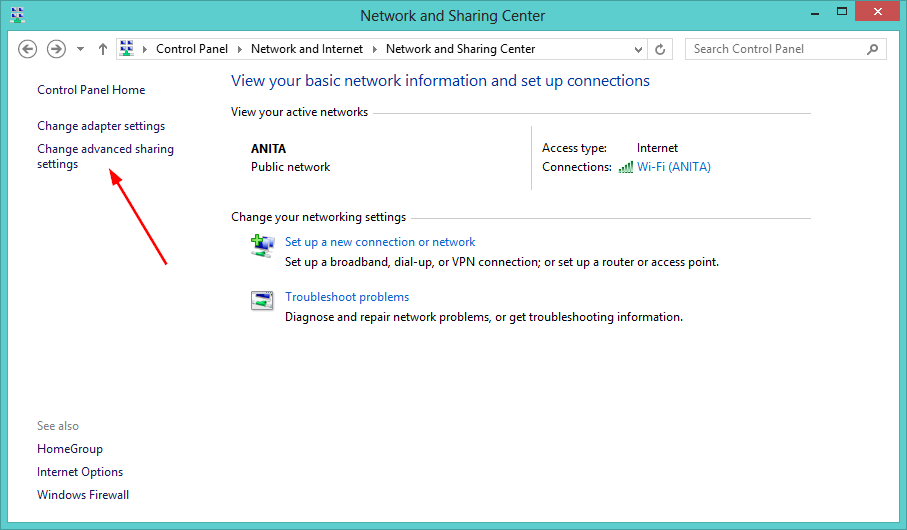
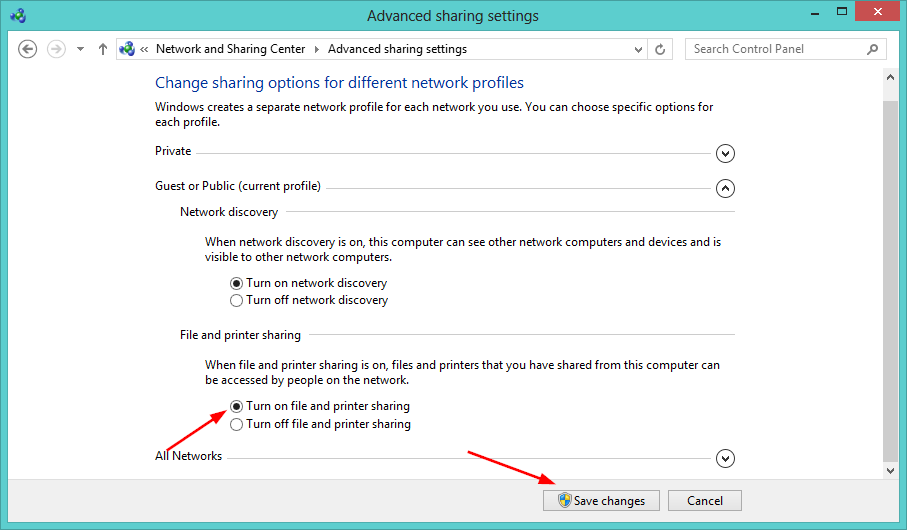


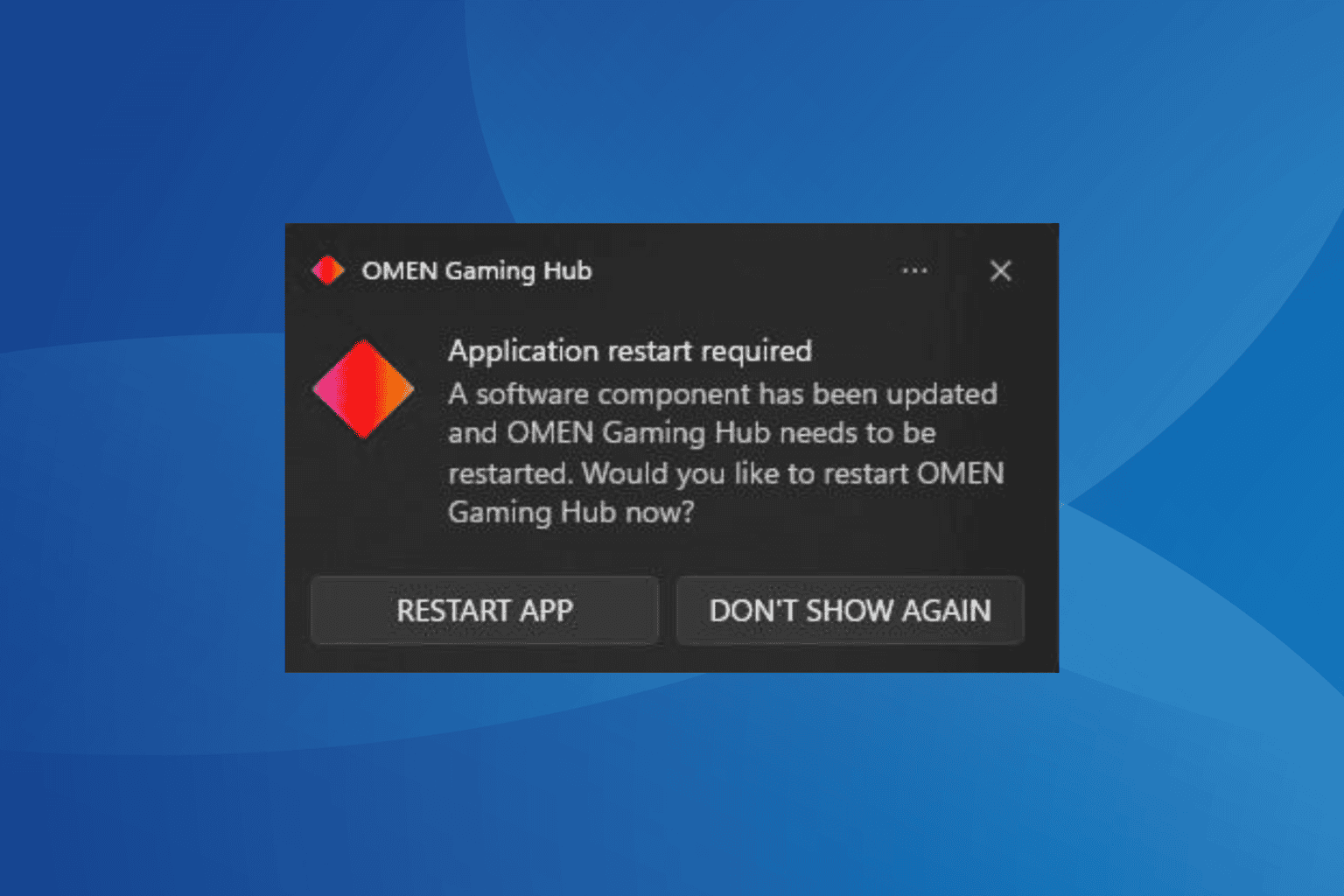

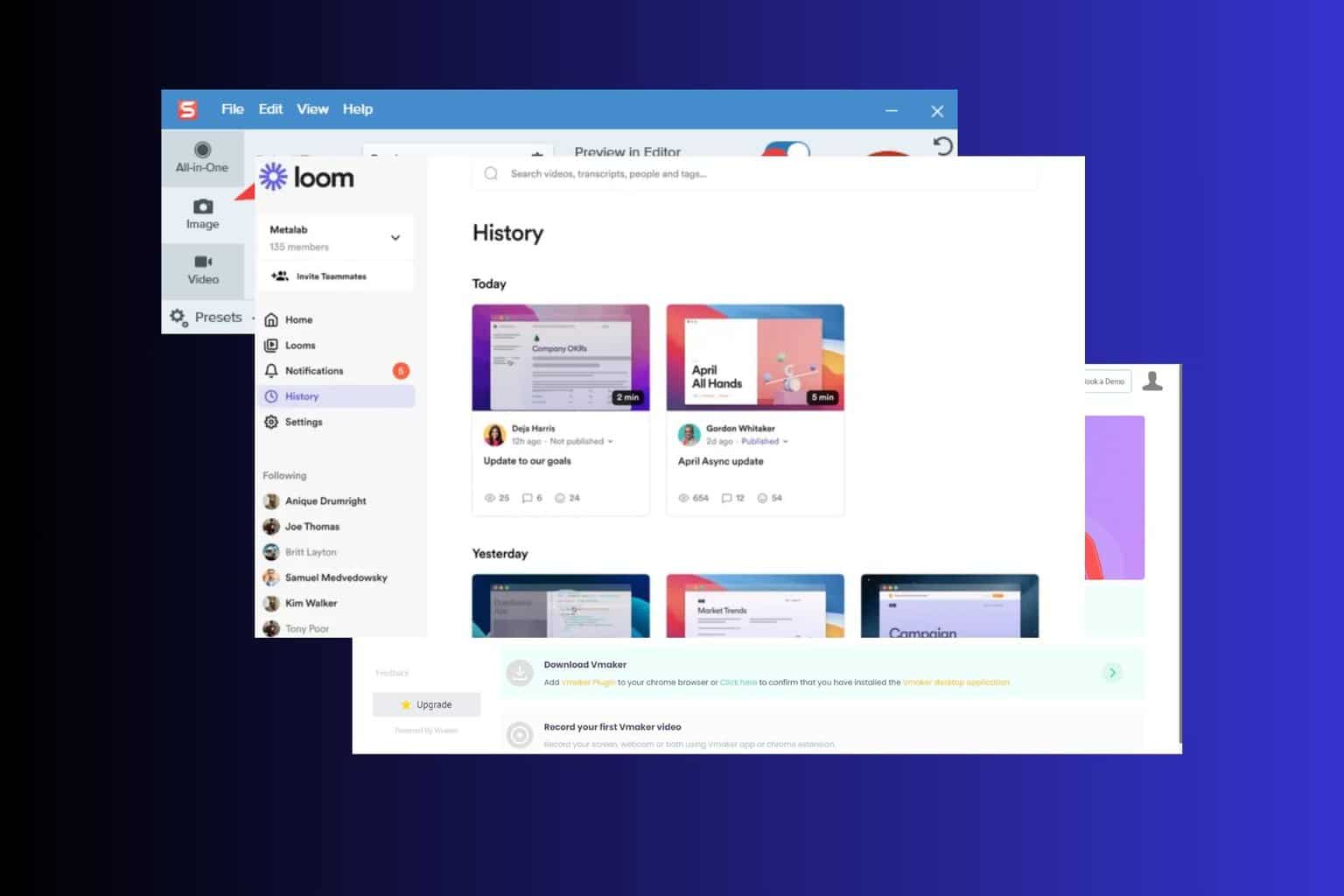
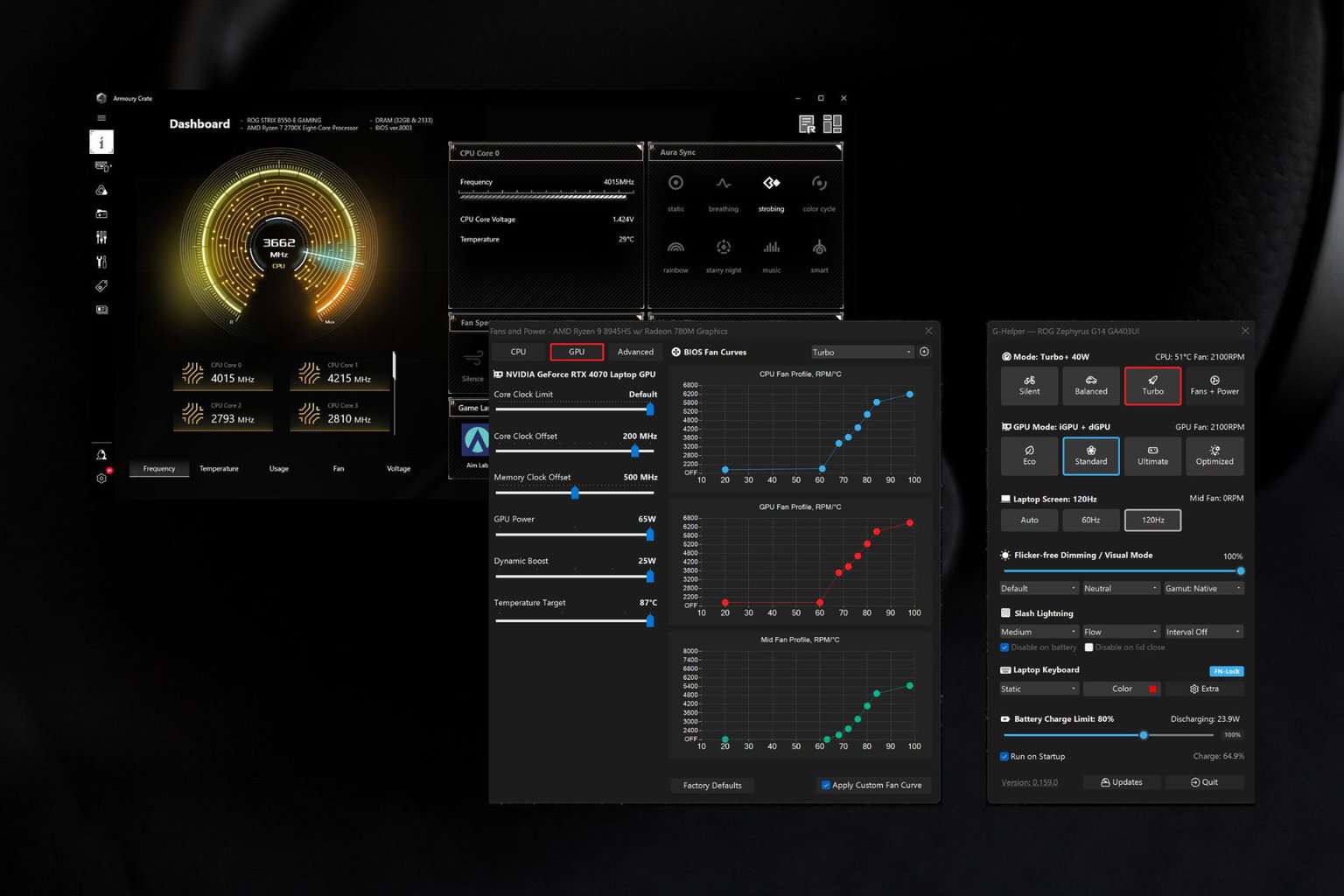
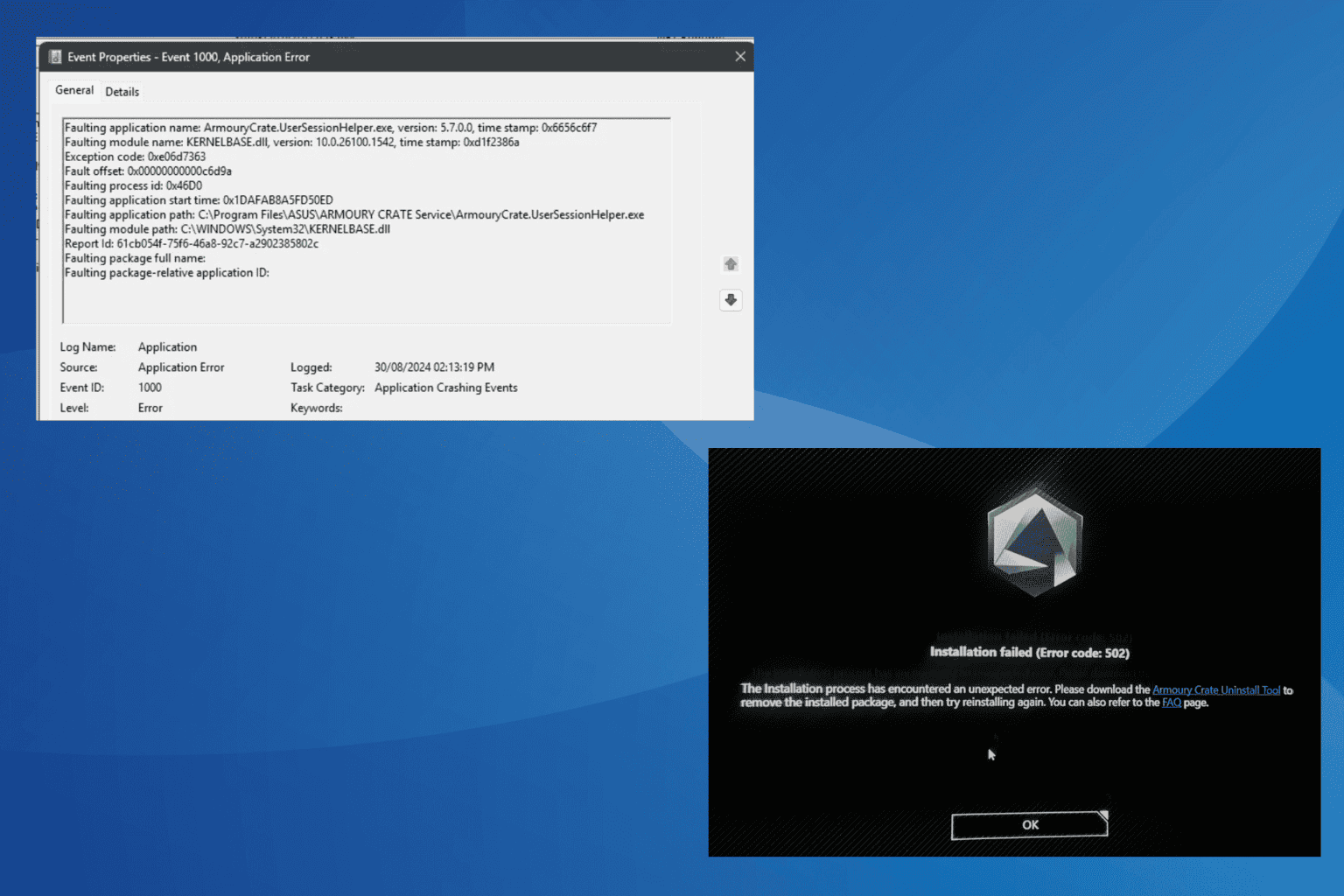
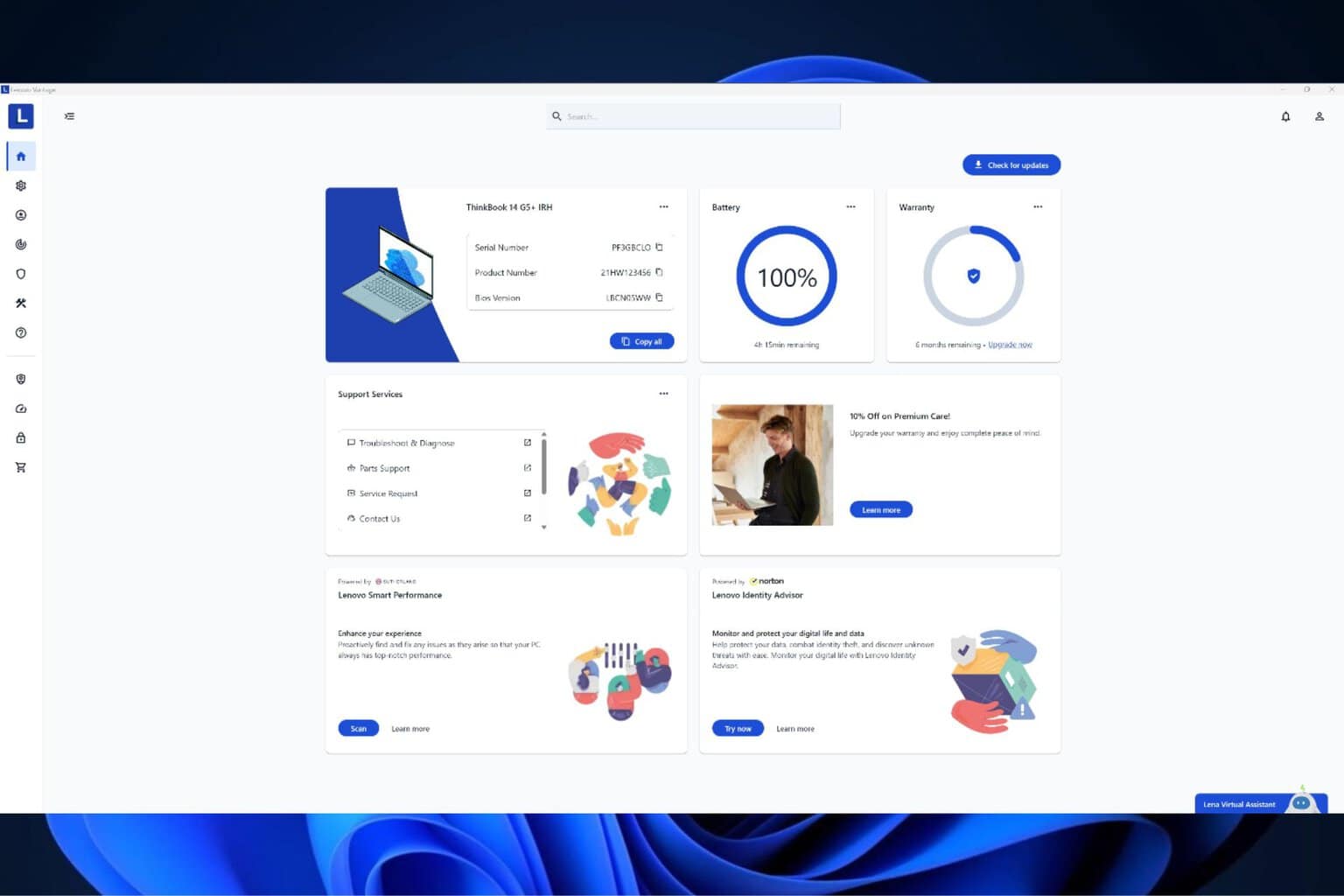

User forum
0 messages