5 Tested Ways to Fix Your Amazon Luna When It’s Not Working
3 min. read
Updated on
Read our disclosure page to find out how can you help Windows Report sustain the editorial team. Read more
Key notes
- While Prime users can enjoy the Luna services, other people are required to pay for any of the channels.
- Amazon Luna serves you best in full mode of a browser that is robust enough to handle its plenty features.
- For the service to work on your browser, you are required to have your Javascript enabled.

With Amazon delving into online gaming, there is genuine excitement about what may become of it. After the 2020 announcement, we can say there has been real progress with Amazon Luna.
But like all tech, it is not always beds and roses for users. It may act up once in a while.
So, in this article, we look at this new video game service and tell you what to do when Amazon Luna is not working.
What is Luna and how does it work?
Luna is a cloud gaming program that has been divided into several optional channels. Except for Prime members, Amazon Luna channels require a fee for access.
You may choose from the Prime Gaming Channel, Luna+, Ubisoft+, Family Channel, and Jackbox Games Channel.
What is needed for Amazon Luna?
You will need a compatible device, a good internet connection, and a robust Amazon Luna browser.
We recommend using the Opera GX browser. This is the first gaming browser and includes all the latest and coolest features a gamer might need. There are easy one-click integrations with Twitch and tons of themes and sound effects perfect for gaming.
What can I do if Amazon Luna doesn’t work?
1. Verify that your device and browser are compatible
Amazon Luna will only work on a compatible device with a robust browser.
It is compatible with Mac, Windows, and Chromebook systems, as well as Fire TV devices, Fire tablets, Android (Android 9+), and web browsers on Mac, PC, Chromebook, iPad, and iPhone.
2. Update your device’s OS
2.1 How to update Windows 11
- Right-click on the Start menu and select the Settings option.
- On the left pane, select the option for Windows Update at the bottom.
- If there are new updates for the OS, click on the Download & Install button.
- Restart the computer.
2.2 How to update Mac
- Click on the Menu at the top leftmost corner and select System Preferences.
- Click on Software Update.
- If there are new updates, click on Update Now.
3. Check your internet connection and speed
- Visit speedtest.net.
- Click on the GO button.
- Check your results.
If your internet speeds are below 10Mbps, you will have to change your ISP and connect to faster internet for Amazon Luna to work.
4. Turn on JavaScript in the browser
- Launch your Chrome browser.
- Copy the link below and paste it onto your URL locator:
chrome://settings/privacy - Under the Privacy and security menu, click on Site settings.
- Under the Content menu, click on Javascript.
- Select the Sites can use Javascript radio button.
- Close Settings and restart your browser.
We have performed this process on Chrome; the steps may be slightly different for some other browsers.
5. Set browser to 100% zoom or full-screen mode
- Launch your Opera GX browser.
- Click on the Opera icon at the top left corner.
- Navigate Page, then Fullscreen.
Alternatively, after launching the browser, press the F11 key. Note that this step will be different for other browsers.
Can I play Amazon Luna offline?
There is Amazon Luna support for offline gameplay using its controllers on Mac, PC, and Android. However, there is no support for offline gameplay over Bluetooth and USB on iOS devices.
If you have read this far, we are confident that your Amazon Luna is now working again. So let us know in the comment section which of the fixes worked for you.
Lastly, note that you do not have to follow these recommendations in any particular order; pick what you think is most relevant to your Amazon Luna problem.
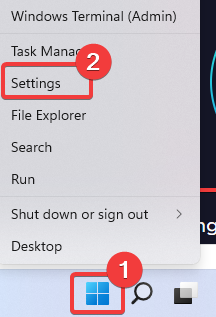
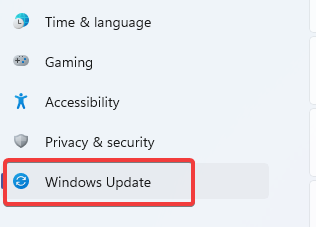
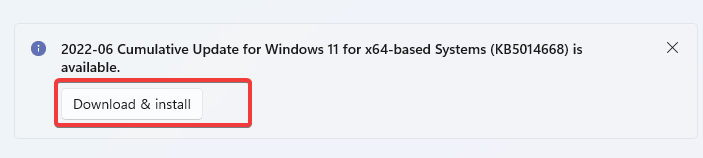

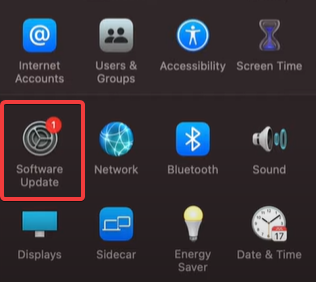
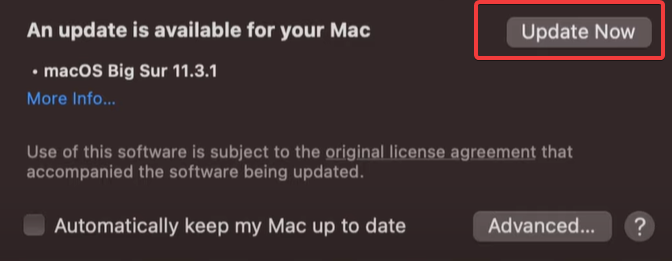
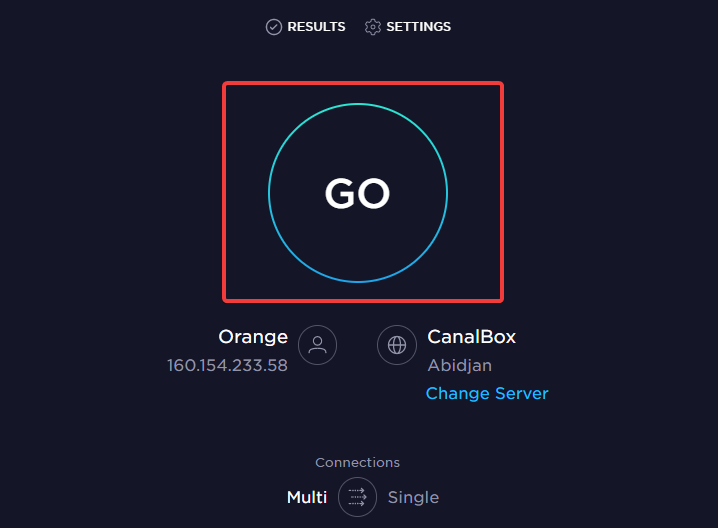
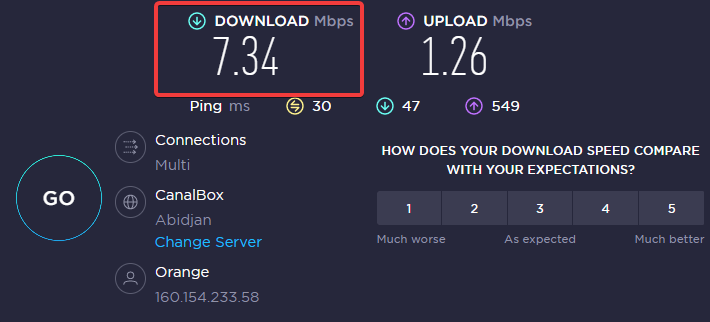
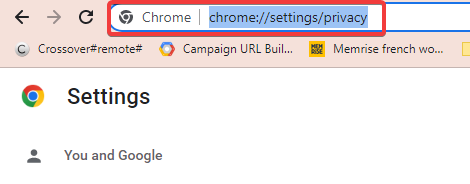
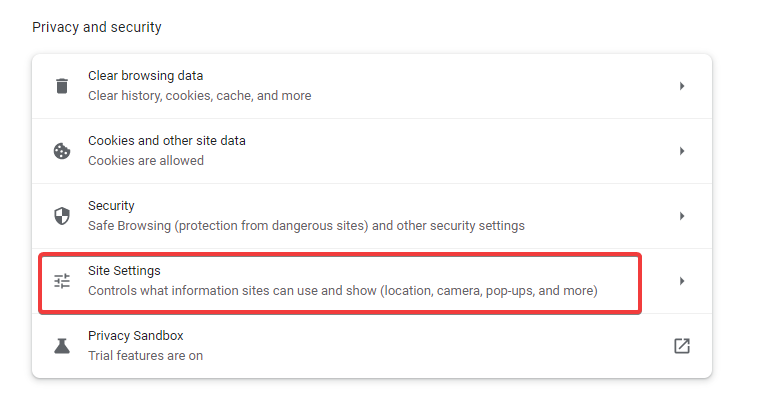
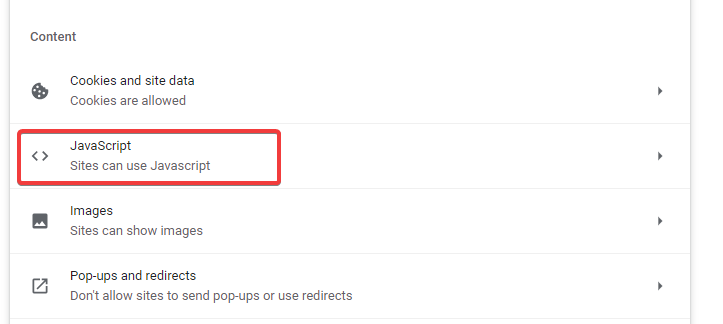
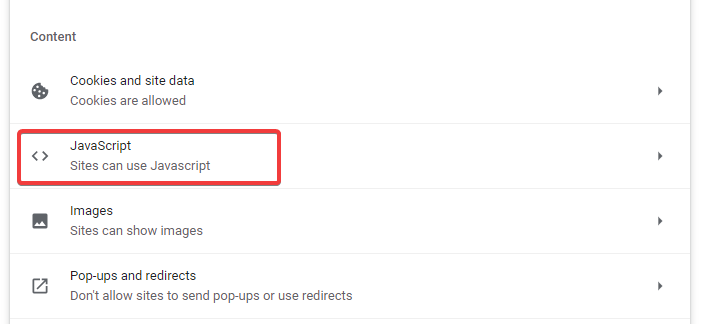









User forum
0 messages